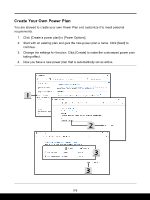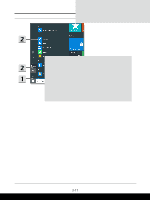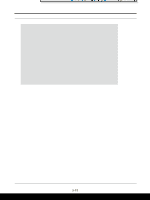MSI Creator Z16 Hiroshi Fujiwara Limited Edition User Manual - Page 42
How to Set Up a Power Plan in Windows 10, Choose or Customize a Power Plan
 |
View all MSI Creator Z16 Hiroshi Fujiwara Limited Edition manuals
Add to My Manuals
Save this manual to your list of manuals |
Page 42 highlights
How to Get Started How to Set Up a Power Plan in Windows 10 * For selected models with Windows 10 operating system installed. A power plan is a collection of hardware and system settings that manages how your computer uses and conserves power. Power plans can save energy, maximize system performance, or balance energy conservation with performance. The default power plans - Balanced and Power saver - meet most people's needs. But you can modify settings for existing plans or create your own plan. Choose or Customize a Power Plan 1. Find [Windows] icon in the lower-left corner of the screen. 2. Find [Settings] icon or [Settings] within the selection menu and click on it to bring out Settings. 3. Find [System] and click on it in Settings. Find [Power & Sleep] within the System selection menu. 4. Select [Additional power settings] under [Related settings] to bring out Power Options. 5. The Power Plan of [Balanced] is selected as an example here. Click on the [Change plan settings] to bring out Edit Plan Settings to customize a power plan. 6. Change settings for the plan selected in Edit Plan Settings. 7. Click on [Change advanced power settings] to bring out Power Options. Make advanced changes here to the selected power plan to meet your needs 8. To restore the selected power plan back to its default settings, click on [Restore plan defaults]. 9. Follow on-screen instructions to finish the configurations. 3-10