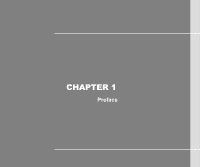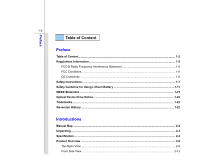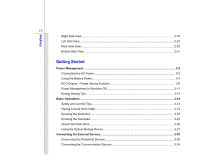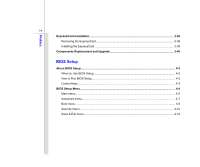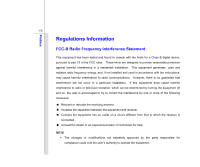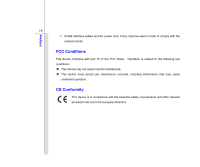MSI FX400 User Manual
MSI FX400 Manual
 |
View all MSI FX400 manuals
Add to My Manuals
Save this manual to your list of manuals |
MSI FX400 manual content summary:
- MSI FX400 | User Manual - Page 1
CHAPTER 1 Preface - MSI FX400 | User Manual - Page 2
CE Conformity ...1-6 Safety Instructions...1-7 Safety Guideline for Using Lithium Battery 1-11 WEEE Statement ...1-15 Optical Device Drive Notice ...1-22 Trademarks ...1-22 Reversion History ...1-22 Introductions Manual Map ...2-2 Unpacking...2-3 Specification...2-4 Product Overview ...2-8 Top - MSI FX400 | User Manual - Page 3
Rear Side View...2-20 Bottom Side View ...2-21 Getting Started Power Management ...3-2 Connecting the AC Power ...3-2 Using the Battery Power...3-4 ECO Engine -- Power Saving Function 3-9 Power Management in Windows OS 3-11 Energy Saving Tips...3-13 Basic Operations ...3-14 Safety and Comfort Tips - MSI FX400 | User Manual - Page 4
the ExpressCard ...3-38 Components Replacement and Upgrade 3-40 BIOS Setup About BIOS Setup...4-2 When to Use BIOS Setup...4-2 How to Run BIOS Setup...4-2 Control Keys ...4-3 BIOS Setup Menu...4-4 Main menu...4-5 Advanced menu...4-7 Boot menu ...4-9 Security menu...4-10 Save & Exit menu...4-12 - MSI FX400 | User Manual - Page 5
installation. This equipment generates, uses and radiates radio frequency energy, and, if not installed and used in accordance with the instructions, may cause harmful interference to radio communications. However, there is no guarantee that interference will not occur in a particular installation - MSI FX400 | User Manual - Page 6
Preface 1-6 Š Shield interface cables and AC power cord, if any, must be used in order to comply with the emission limits. FCC Conditions This device complies with part 15 of the - MSI FX400 | User Manual - Page 7
Preface 1-7 Safety Instructions Read the safety instructions carefully and thoroughly. All cautions and warnings on the equipment or user's manual should be noted. Keep the User's Guide that comes with the package for future reference. Keep this equipment away from humidity and high temperature. - MSI FX400 | User Manual - Page 8
of 100~240V before connecting the equipment to the power outlet. Š Always unplug the AC power cord before installing any add-on card or module to the equipment. Š Always disconnect the AC power cord or uninstall the battery pack or switch off the wall socket if the equipment would be left unused for - MSI FX400 | User Manual - Page 9
Š To prevent explosion caused by improper battery replacement, use the same or equivalent type of battery recommended by the manufacturer only. Š Always keep the battery in a safe place. If any of the following situations arises, get the equipment checked by a service personnel: Š The power cord or - MSI FX400 | User Manual - Page 10
Preface 1-10 Green Product Features Š Reduced energy consumption during use and stand-by Š Limited use of substances harmful to the environment and health Š be thrown away Š Users should contact the local authorized point of collection for recycling and disposing of their end-of-life products. - MSI FX400 | User Manual - Page 11
Battery (English) CAUTION: Danger of explosion if battery is incorrectly replaced. Replace only with the same or equivalent type recommended by the equipment manufacturer. Discard used batteries according to manufacturer's instructions indicato nel manuale del produttore. Smaltire le batterie usate - MSI FX400 | User Manual - Page 12
żyte baterie można wyrzucać zgodnie z instrukcjami producenta. (Hungarian) (Magyar) VIGYÁZAT: A nem megfelelő akkumul tor haszn lata robban svesz lyes. Kizárólag ugyanolyan, vagy a berendezés gyártója által ajánlott, egyenértékű típust használjon. Az elhasznált akkumulátorokat a gyártó utasításának - MSI FX400 | User Manual - Page 13
Preface 1-13 (Vietnamese) (Tieng Viet) LƯU Ý: Thay thế pin không tương thích có thể dẫn đến nguy cơ bị nổ. Chỉ thay thế bằng pin cùng loại hoặc loại tương ứng khuyên dùng bởi nhà sản xuất thiết bị. Vứt bỏ pin đã sử dụng theo hướng dẫn của nhà sản xuất. (Thai (Indonesian) (Bahasa - MSI FX400 | User Manual - Page 14
batteribyte. Använd samma batterityp eller en ekvivalent typ som rekommenderas av apparattillverkaren. Kassera använt batteri enligt fabrikantens instruction. (Finnish) (Suomi) VAROITUS: Paristo voi räjähtää, jos se on virheellisesti asennettu. Vaihda paristo ainoastaan valmistajan suosittelemaan - MSI FX400 | User Manual - Page 15
municipal waste anymore and manufacturers of covered electronic equipment will be obligated to take back such products at the end of their useful life. (French) (Français) Au sujet de la directive européenne (EU) relative aux déchets des équipement électriques et électroniques, directive 2002/96/EC - MSI FX400 | User Manual - Page 16
Preface 1-16 (German) (Deutsch) Gemäß der Richtlinie 2002/96/EG über Elektro- und Elektronik-Altgeräte dürfen Elektro- und Elektronik-Altgeräte nicht mehr als kommunale Abfälle entsorgt werden, die sich auf 13.August, 2005 wirken. Und der Hersteller von bedeckt Elektronik-Altgeräte gesetzlich zur - MSI FX400 | User Manual - Page 17
Preface 1-17 (Greek 2002/96 WEEE 13 2005 (Polish) (Polski) Zgodnie z Dyrektywą Unii Europejskiej ("UE") dotyczącą odpadów produktów elektrycznych i elektronicznych (Dyrektywa 2002/96/EC), która wchodzi w życie 13 sierpnia 2005, tzw. "produkty oraz wyposażenie elektryczne i elektroniczne " - MSI FX400 | User Manual - Page 18
Preface 1-18 (Japanese 2005 年 8 月 13 EU WEEE (Korean 2005 년 8 월 13 EU 2002/96/EC (Vietnamese) (Tieng Viet) Theo Hướng dẫn của Liên minh Châu Âu ("EU") về Thiết bị điện & điện tử đã qua sử dụng, Hướng dẫn 2002/96/EC, vốn đã có hiệu lực vào ngày 13/8/2005, các sản phẩm thuộc "thiết bị - MSI FX400 | User Manual - Page 19
Preface 1-19 odbačeni kao običan otpad i proizvođači ove opreme biće prinuđeni da uzmu natrag ove proizvode na kraju njihovog uobičajenog veka trajanja. (Netherlands) (Nederlands) De richtlijn van de Europese Unie (EU) met betrekking tot Vervuiling van Electrische en Electronische producten (2002/ - MSI FX400 | User Manual - Page 20
Preface 1-20 (Slovak) (Slovenčina) Na základe smernice Európskej únie („EU") o elektrických a elektronických zariadeniach číslo 2002/96/ES, ktorá vstúpila do platnosti 13. augusta 2005, výrobky, ktorými sú „elektrické a elektronické zariadenia" nesmú byť zneškodňované spolu s komunálnym odpadom a - MSI FX400 | User Manual - Page 21
Preface 1-21 2002/96/EC, koja je na snazi od 13. kolovoza 2005., "električni i elektronički uređaji" se ne smiju više bacati zajedno s kućnim otpadom i proizvođači su obvezni zbrinuti takve proizvode na kraju njihovog životnog vijeka. (Estonian) (Eesti) Vastavalt Euroopa Liidu ("EL") direktiivile - MSI FX400 | User Manual - Page 22
as a "CLASS 1 LASER PRODUCT." To use this model properly, read the instruction manual carefully and keep this manual for your future reference. In case of any trouble with this model, please contact your nearest "AUTHORIZED service station." To prevent direct exposure to the laser beam, do not try - MSI FX400 | User Manual - Page 23
CHAPTER 2 Introductions - MSI FX400 | User Manual - Page 24
, connectors, LEDs and externals of this notebook. Chapter 3, Getting Started, gives the basic operation instructions on using keyboard, touchpad, hard disk drive, and optical storage drive. Beside, the steps of installing and uninstalling the battery; and the procedures of connecting the various - MSI FX400 | User Manual - Page 25
notice. Introductions Chapter 4, BIOS Setup, provides information on BIOS Setup program and allows Notebook Quick Start Manual High-capacity Li-ion battery AC/DC adapter and AC power cord Carry bag (optional) All-in-one application disk, containing the full version of user's manual, drivers - MSI FX400 | User Manual - Page 26
Specification Physical Characteristic Dimension Weight 350 (W) x 235 (D) x 29.7~33 (H) mm 2.2 kg (with 6 cell battery) CPU Processor L3 Cache FSB Speed Special Notification Intel Micro FCPGA Intel Calpella Dual core 3MB (Based on CPU) 1066 MHz The actual processor preinstalled in the notebook - MSI FX400 | User Manual - Page 27
Notification 65W, 19V Input: 100~240V~1.5A 50~60Hz Output: 19V 3.42A 6 cells Yes The actual AC/DC Adapter and battery pack that come with the package may vary without notice. Storage (Items listed here may vary without notice) HDD form factor 2.5" HDD 250/ 320/ 500/ - MSI FX400 | User Manual - Page 28
vary without notice) 56K Fax/MODEM Optionally Supported LAN 10/100/1000 Ethernet Wireless LAN Support Bluetooth Optionally Supported Display LCD Type Brightness 14" (16:9) Glare 1366 x 768 Brightness controlled by K/B hot-keys Video Graphics VRAM Dual View Function External Display Output - MSI FX400 | User Manual - Page 29
Introductions 2-7 WebCam CMOS Audio Internal Speaker Sound Volume Software & BIOS USB Flash Boot BIOS Others Compliance Kensington Lock Hole 1.3M pixel 2 speakers with housing Adjust by K/B hot-key & SW Yes, USB floppy boot up DOS only Fast Boot Support --- Yes WHQL x 1 - MSI FX400 | User Manual - Page 30
shown below will lead you to browse the main operating area of your notebook. 1 8 1. Webcam/ Webcam LED 2. Stereo Speakers 3. Power Button / Power LED 4. Quick Launch Buttons 2 5. Touchpad Switch 3 6. Touchpad 4 7 7. Keyboard/ 5 Quick Launch [Fn] Buttons 8. Internal Microphone 6 - MSI FX400 | User Manual - Page 31
the webcam, grows orange when webcam function is activated; LED goes out when this function is turned off. 2. Stereo Speakers Give high quality sound blaster with stereo system and Hi-Fi function supported. 3. Power Button / Power LED Power Button Š Press the power button to turn the notebook power - MSI FX400 | User Manual - Page 32
launch buttons to activate the specific applications or tools. P1 TDE (Turbo Drive Engine) Š When AC power is connected, press this button to activate the TDE function. With this function activated, it will bring advanced calculating speed to enhance the system performance. WLAN (WiFi) Cinema Pro - MSI FX400 | User Manual - Page 33
notebook. 7. Keyboard The built-in keyboard provides all the functions of a full-sized keyboard. Quick Launch [Fn] Buttons Use the [Fn] buttons on the keyboard to activate the specific Fn button, and then press the F4 button to launch the Windows Search function. Š Or, press and hold the Fn button, - MSI FX400 | User Manual - Page 34
manual for the detailed information of this ECO Engine, Power Saving Function. + Webcam + WLAN (WiFi) Š Press and hold the Fn button, and then press the F6 button to turn the Webcam + Bluetooth (optional) Š Press and hold the Fn button, and then press the F9 button to turn the Bluetooth function - MSI FX400 | User Manual - Page 35
Introductions 2-13 Front Side View 1 2 1. Status LED 2. Ventilator 1. Status LED Hard Disk/ Optical Drive Device In-use (optional) Blinking blue when the system is accessing the hard disk drive or the optical drive device. Num Lock: Glowing blue when the Num Lock function is activated. Caps - MSI FX400 | User Manual - Page 36
Introductions 2-13 Front Side View 1 2 1. Status LED 2. Ventilator 1. Status LED Hard Disk/ Optical Drive Device In-use (optional) Blinking blue when the system is accessing the hard disk drive or the optical drive device. Num Lock: Glowing blue when the Num Lock function is activated. Caps - MSI FX400 | User Manual - Page 37
Š Warning: For flight safety consideration, make sure this LED indicator goes out when you are in flight. Š Note: The Bluetooth Function may be optional supported depending on the model users purchased. Š Contact the local distributor for further information if necessary. Wireless LAN (WiFi) Š This - MSI FX400 | User Manual - Page 38
. Š Blinking amber if the battery fails and it is recommended to replace a new battery. Consult the local dealer for purchasing an equivalent type of battery recommended by the manufacturer. Š Battery LED goes out when it is fully charged or when the AC/DC adapter is disconnected. 2. Ventilator - MSI FX400 | User Manual - Page 39
with stereo system and Hi-Fi function supported. Headphone: A connector for speakers or headphones. Microphone: Used for an external microphone. 2. USB Port The USB 2.0 port allows you to connect USB-interface peripheral devices, such as the mouse, keyboard, modem, portable hard disk module, printer - MSI FX400 | User Manual - Page 40
a permanent object, such as a heavy table or other similar equipment, thus securing the notebook in place. 4. Card Reader The built-in card reader may support various types of memory card, such as MMC (Multi-Media Card), XD (eXtreme Digital), SD (Secure Digital), SDHC (SD High Capacity), SDXC(SD - MSI FX400 | User Manual - Page 41
2. Ventilator 3. E-SATA Connector 4. USB Port 5. RJ-45 Connector 6. VGA Port 7. HDMI Connector 1. Power Connector To connect the AC/DC adapter and supply power for the notebook. 2. Ventilator The ventilator is designed to cool the system. DO NOT block the ventilator for air circulation. 3. E-SATA - MSI FX400 | User Manual - Page 42
4. USB Port The USB 2.0 port allows you to connect USB-interface peripheral devices, such as the mouse, keyboard, modem, portable hard disk module, printer and more. 5. RJ-45 Connector The 10/100 Ethernet connector is used to connect a LAN cable for network connection. 6. VGA Port The 15-pin-D-sub - MSI FX400 | User Manual - Page 43
Introductions 2-20 Rear Side View 1 1. Battery Pack 1. Battery Pack This notebook will be powered by the battery pack when the AC adapter is disconnected. - MSI FX400 | User Manual - Page 44
Release Button It is a bounce-back device as a preparation for releasing the battery pack. Slide it with one hand and pull the battery pack carefully with the other. 2. Battery Lock/Unlock Button Battery cannot be moved when the button is positioned on lock status. Once the button is slid to unlock - MSI FX400 | User Manual - Page 45
Introductions 2-22 3. Battery Pack This notebook will be powered by the battery pack when the AC/DC adapter is disconnected. 4. Ventilator The ventilator is designed to cool the system. DO NOT block the ventilator for air circulation. - MSI FX400 | User Manual - Page 46
CHAPTER 3 Getting Started - MSI FX400 | User Manual - Page 47
Power Management Connecting the AC power It is strongly recommended to connect the AC/DC adapter to the notebook and use the AC power while using this notebook for the first time. When the AC power is connected, recharging the battery will start immediately. Note that the AC/DC adapter included in - MSI FX400 | User Manual - Page 48
/DC adapter, you should: 4. Unplug the power cord from the electrical outlet first. 5. Unplug the connector from the notebook. 6. Disconnect the power cord and the connector of AC/DC adapter. 7. When unplugging the power cord, always hold the connector part of the cord. Never pull the cord directly - MSI FX400 | User Manual - Page 49
is disassembled not by an authorized machinist. To prevent explosion caused by improper battery replacement, use the same or equivalent type of battery recommended by the manufacturer only. Always keep the battery which is not in use in a safe place. Please follow your local laws and regulations - MSI FX400 | User Manual - Page 50
reference only. Getting Started Installing the Battery Pack To insert the battery pack, following the steps below: 1. Locate the steady gutter of the battery pack, and the battery bolt on the battery tray as shown right. 2. Align the steady gutter and battery bolt with correct orientation and make - MSI FX400 | User Manual - Page 51
Getting Started 3-6 Releasing the Battery Pack To release the battery pack, following the steps below: 1. Make sure the notebook is turned off, and the AC power is disconnected. 2. Press the lock/unlock button to the 5 unlocked position. 3. Locate the battery release button on the bottom side. 4. - MSI FX400 | User Manual - Page 52
Only replace the main battery pack with the same or equivalent type of battery. Š Do not disassemble, short-circuit or incinerate batteries or store and customized settings may be lost. To optimize battery life and avoid a sudden power loss, read the an AC/DC adapter to the system whenever possible. - MSI FX400 | User Manual - Page 53
, to optimize the life of battery, we suggest that consuming the battery power completely once a month is necessary. Š If you do not use the notebook for a long time, it is suggested to remove the battery pack from your notebook. This may be helpful to extend your battery life. Š The actual charging - MSI FX400 | User Manual - Page 54
power saving function, provides various power saving modes - Gaming mode, Movie mode, Presentation mode, Office mode, and Turbo Battery mode, to extend the battery running time while performing different tasks with this notebook. Read the instructions bellow to activate the ECO Engine power saving - MSI FX400 | User Manual - Page 55
Getting Started 3-10 Presentation Mode Select this mode while performing presentation applications. Office Mode Select this mode while dealing with office documentation tasks. Turbo Battery Mode Select this mode to maximize the battery running time. ECO Off Selected to disable ECO Engine. - MSI FX400 | User Manual - Page 56
. Follow the instructions below to adjust the power management settings in Windows OS: 1. Power Options in Windows OS allow you to control the power management features of your display, hard drive, and battery. Go to a command from any of following: Š the power button, Š the mouse, Š the keyboard. - MSI FX400 | User Manual - Page 57
3-12 1 2 3 4 Getting Started - MSI FX400 | User Manual - Page 58
sleep mode keys to turn into power saving mode. Š Tune the settings in Power Options under Windows OS to optimize the computer's power management. Š Always disconnect the AC power cord or uninstall the battery pack or switch off the wall socket if the computer would be left unused for a certain time - MSI FX400 | User Manual - Page 59
notebook, please read the following instructions to assure your own safety, and make yourself comfortable during the operations. Safety and Comfort Tips The notebook to support your wrists. Š Adjust the angle/position of the LCD panel to have an optimal view. Š Avoid using your notebook in the - MSI FX400 | User Manual - Page 60
a good posture. 3 5. Adjust the chair's height. 1 5 Having a Good Work Habit Have a good work habit is important if you have to work with your notebook for long periods of time; otherwise, it may cause discomfort or injury to you. Please keep the following tips in mind when operating. Š Change - MSI FX400 | User Manual - Page 61
Getting Started 3-16 Knowing the Keyboard This notebook provides a full-functioned keyboard. This keyboard can be divided into four categories: Typewriter keys, Cursor keys, Numeric keys and Function keys. Typewriter keys Numeric keys The keyboard shown here may vary from the actual one, - MSI FX400 | User Manual - Page 62
3-17 Typewriter Keys In addition to providing the major function of the keyboard, these typewrite keys also provide several keys for special purposes, such Keys Find the numeric keys among the keyboard, and activate the Num Lock function to use these numeric keys to enter numbers and calculations. - MSI FX400 | User Manual - Page 63
Getting Started 3-18 Cursor Keys The four cursor (arrow) keys and [Home], [PgUp], [PgDn], [End] keys are used to control the cursor movement. Move the cursor left for one space. Move the cursor right for one space. Move the cursor up for one line. Move the cursor down for one line. Move to the - MSI FX400 | User Manual - Page 64
Keys You can find the Windows Logo key ( ) and one Application Logo key ( ) on the keyboard, which are used to perform Windows-specific functions, such as opening the Start menu and launching the shortcut menu. For more information of the two keys, please refer to your Windows manual or online help. - MSI FX400 | User Manual - Page 65
Getting Started 3-20 „ [Fn] Key Switch the display output mode between the LCD, external monitor and both. Enable or disable the touchpad function. Decrease the LCD brightness. Increase the LCD brightness. Decrease the built-in speaker's volume. Increase the built-in speaker's volume. Disable - MSI FX400 | User Manual - Page 66
Quick Launch [Fn] Buttons Use the [Fn] buttons on the keyboard to activate the specific applications or tools. With the help of these quick launch buttons and hold the Fn button, and then press the F4 button to launch the Windows Search function. Š Or, press and hold the Fn button, and then press - MSI FX400 | User Manual - Page 67
, and then press the F6 button to turn the Webcam function on. Press again to turn it off. Š Press and hold the Fn button, and then press the F8 button repeatedly to turn the Wireless LAN (WiFi) function on or off recurrently. + Bluetooth (optional) Š Press and hold the Fn button, and then - MSI FX400 | User Manual - Page 68
a pointing device that is compatible with standard mouse, allowing you to control the notebook by pointing the location of the cursor on the screen and making selection with 1 2 2 The touchpad figures shown here are for reference only, and may be different from the notebook that users purchased - MSI FX400 | User Manual - Page 69
the touchpad, you can use the standard Microsoft or IBM PS/2 driver in your Windows operating system. The Mouse Properties in Control Panel allows you to change click is the basics of operating your notebook. Unlike the traditional pointing device such as the mouse, the whole touchpad can act as - MSI FX400 | User Manual - Page 70
left button. Tapping twice more rapidly on the touchpad is to execute a double-click. „ Drag and Drop You can move files or objects in your notebook by using drag-and-drop. To do so, place the cursor on the desired item and slightly tap twice on the touchpad, and then keep - MSI FX400 | User Manual - Page 71
system and software applications. To avoid unexpected data loss in your system, please backup your critical files regularly. Do not turn off the notebook when the hard disk In-use LED is on. Do not remove or install the hard disk drive when the notebook is turned on. The replacement of hard - MSI FX400 | User Manual - Page 72
is equipped with an optical storage device. The actual device preinstalled in your notebook depends on the model you purchased. „ DVD Super Multi: Works as a multi-functional DVD Dual Drive and a DVD RAM Drive. It is capable to write CD-R, CD-RW, DVD-R/DVD-RW, or DVD+R/DVD+RW formats, and so - MSI FX400 | User Manual - Page 73
the tray. 2. Do not leave the disk tray open. Getting Started Inserting the Disk The following instructions describe the general procedure when operating the optical storage device: 1. Confirm that the notebook is turned on. 2. Press the eject button on the panel and the disk tray will slide out - MSI FX400 | User Manual - Page 74
Getting Started 3-29 Removing the Disk Follow the instructions below to remove the disk that is placed in the optical storage device: 6. Press the eject button on the drive's panel and the disk tray - MSI FX400 | User Manual - Page 75
various USB devices, such as mouse, keyboard, digital camera, webcam, printer, and external optical storage device, ete.. To connect these devices, install the drivers for each device first if necessary, and then connect the device to the notebook. This notebook is capable to auto detect the USB - MSI FX400 | User Manual - Page 76
Getting Started 3-31 Connecting the External Display Devices This notebook provides a VGA port for connecting a larger display with higher resolution. The 15-pin D-Sub VGA port allows users to connect an external monitor or other - MSI FX400 | User Manual - Page 77
interface standard for PCs, displays and consumer electronics devices that supports standard, enhanced and high-definition video, plus multi-channel a single cable. Once the display is connected to the notebook, power on the notebook and the external display should respond by default. If not, - MSI FX400 | User Manual - Page 78
an external Serial ATA hard disk device. Users can now utilize shielded cable outside the notebook to take advantage of the benefits the SATA interface brings to storage. The E-SATA standard interface supports "plug-and-play" technology, so that you can connect and remove the E-SATA devices without - MSI FX400 | User Manual - Page 79
Connecting the Communication Devices Using the LAN The RJ-45 connector of the notebook allows you to connect the LAN (local area network) devices, such as a hub, switch and gateway, to build a network connection. For more instructions or detailed steps on connecting to the LAN, please ask your MIS - MSI FX400 | User Manual - Page 80
please consult your MIS staff or Internet service provider (ISP) for help. To reduce the risk of fire, use only No. 26 AWG or larger telecommunication line cord. It is strongly recommended to install the modem driver included in the software disk of your notebook to take full advantage of the modem - MSI FX400 | User Manual - Page 81
Wireless LAN Connection (optional supported) This notebook is equipped with wireless LAN module which allows users to perform fast data transmission with more secure solution to the wireless communication. For more instructions or detailed steps on connecting to the Wireless LAN, please ask your - MSI FX400 | User Manual - Page 82
, printers, GPS receivers, PDAs, digital cameras, and video game consoles through a secure, globally unlicensed Industrial, Scientific and Medical (ISM) 2.4 GHz short-range radio frequency bandwidth. For more instructions or detailed steps on using the Bluetooth function, please ask your MIS staff - MSI FX400 | User Manual - Page 83
instruction provides you with a basic installation for the ExpressCard, including how to install and remove it. For more information, please refer to the manual of your ExpressCard. Removing the ExpressCard 1. Locate the ExpressCard slot on your notebook. There might be a dummy card inserted - MSI FX400 | User Manual - Page 84
Getting Started 3-39 Removing the ExpressCard 1 2 3 3 Installing the ExpressCard 4 5 5 2 4 6 - MSI FX400 | User Manual - Page 85
Getting Started 3-40 Components Replacement and Upgrade Please be noticed that the memory, hard disk drive, wireless LAN / Bluetooth module and battery pack preinstalled in the product users purchased may be upgradable or replaceable by user's request depending on the models users purchased. 1 2 5 - MSI FX400 | User Manual - Page 86
battery pack, and the battery pack is replaceable by users. To replace the battery pack, please refer to the section of Using Battery power for details. This notebook is equipped with a wireless LAN/ Bluetooth module, and the module may be upgradable and replaceable by authorized dealer or service - MSI FX400 | User Manual - Page 87
Getting Started 3-42 5 This notebook is equipped with an optical drive device, and this device may be upgradable and replaceable by the authorized dealer or service center. To learn more about upgrade limitation, please refer to the specification in the User's Manual provided. For any further - MSI FX400 | User Manual - Page 88
CHAPTER 4 BIOS Setup - MSI FX400 | User Manual - Page 89
for customized features. Š You want to reload the default BIOS settings. How to Run BIOS Setup? To run the BIOS Setup Utility, turn on the notebook and press the [Del] key during the POST procedure. . The actual setting screens and options on your Notebook may be different because of BIOS update. - MSI FX400 | User Manual - Page 90
You can use only the keyboard to control the cursor in the BIOS Setup Utility. Press left arrow to select one menu title. Press right arrow field. Bring up help screen providing the information of control keys. 1) Exit the BIOS Setup Utility. 2) Return to the previous screen in a sub-menu. - MSI FX400 | User Manual - Page 91
Main Menu Show system overview information about BIOS version, CPU features, memory size and setting of system time and date. Advanced Menu Adjust the advanced settings, such as power consumption, USB/ PCI devices, of the notebook in order to achieve a better performance. Boot Menu Set up boot type - MSI FX400 | User Manual - Page 92
Date Year Day of the week, from Sun to Sat, which is determined by BIOS (read-only). The month from 01 (January) to 12 (December). The date the types of the SATA devices installed in the notebook. Press [Enter] to bring up a window showing the detailed information of the device, including the - MSI FX400 | User Manual - Page 93
BIOS Setup 4-6 Š System Information This item provides the information about the firmware, processor, and system memory. - MSI FX400 | User Manual - Page 94
BIOS Setup 4-7 Advanced Menu Š Intel(R) SpeedStep(tm) tech. This item allows you to enable conduct transactions for a longer time and thus improve the effective PCI bandwidth. For better PCI performance, you should set the item to higher values. Setting options: 32, 64, 96, 128, 160, 192, 224, - MSI FX400 | User Manual - Page 95
BIOS Setup 4-8 Š USB Configuration Select this item to enter the sub-menu: -- Legacy USB Support Selecting Enabled allows users to use USB devices, such as mouse, keyboard, or portable disk, in DOS system; or allows users to boot the system by USB device. Setting options: Enabled, Disabled and Auto - MSI FX400 | User Manual - Page 96
BIOS Setup 4-9 Boot menu Š Set Boot Priority Configure settings during system boot. Š Boot Option #1, #2, #3 These items allow you to set the sequence of boot devices where BIOS attempts to load the disk operating system. - MSI FX400 | User Manual - Page 97
BIOS Setup 4-10 Security menu Š Supervisor Password When this item is selected, a message box shall appear on the screen as below: Enter New Password Type a maximum of eight-digit password and press [Enter]. The password entered now will replace any previously set password from CMOS memory. You - MSI FX400 | User Manual - Page 98
Setup Setup The password is required only when users try to access to BIOS SETUP UTILITY. Always The password is required every time when the Notebook is powered on or when users try to access to BIOS SETUP UTILITY. To clear a set Supervisor Password/ User Password, just press [Enter] under - MSI FX400 | User Manual - Page 99
BIOS Setup 4-12 Save & Exit menu Š Exit & Save Changes Save the changes you have made and exit the utility. Š Exit & Discard Changes Exit the utility without saving the changes you have made. Š Load Setup Defaults Select this item to load the default settings.
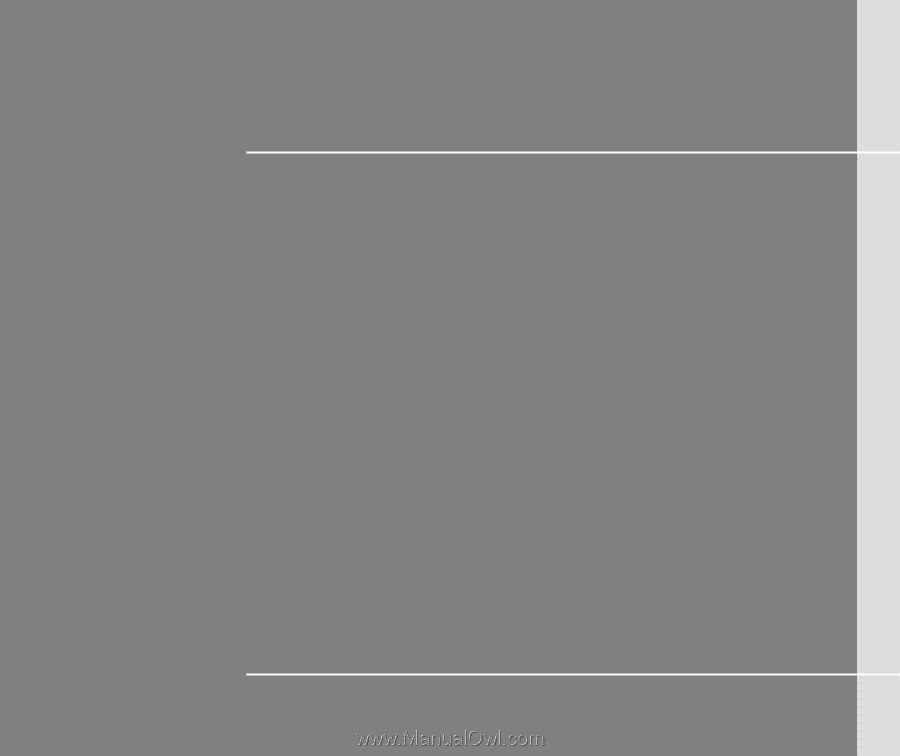
CHAPTER 1
Preface