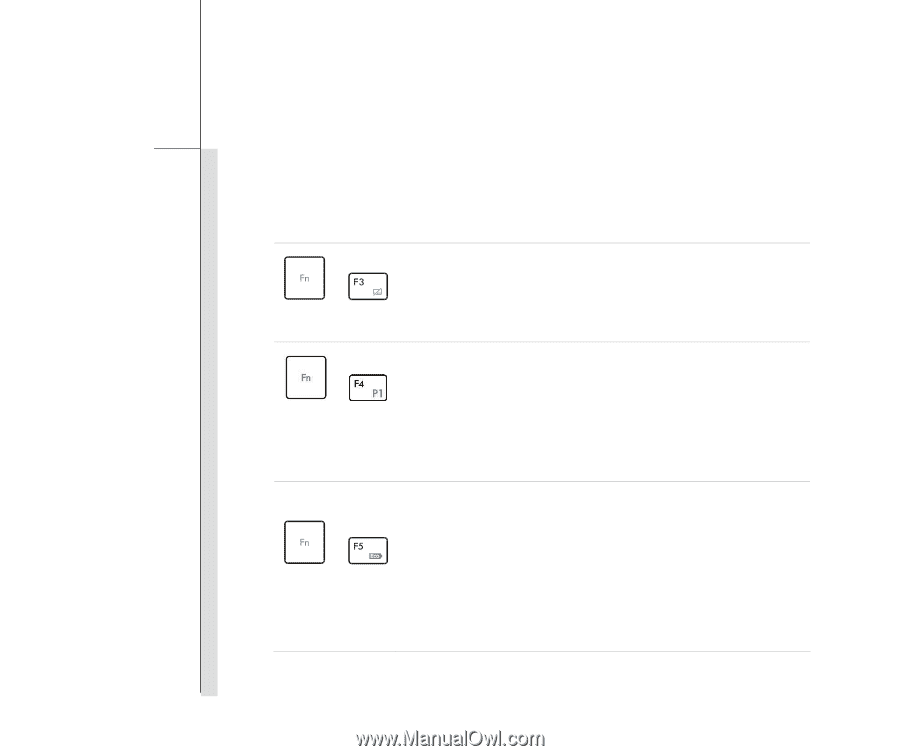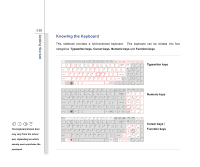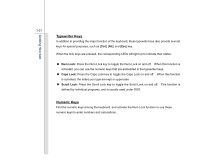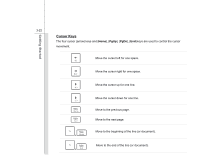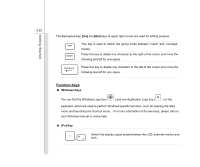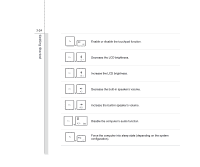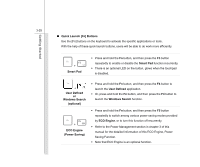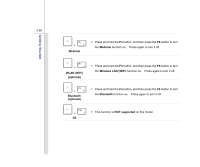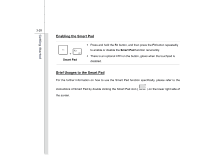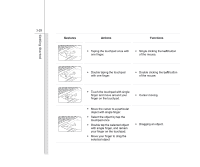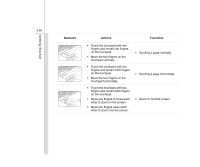MSI FX620DX User Manual - Page 69
Quick Launch [Fn] Buttons, Smart Pad, User Defined, Windows Search, optional, ECO Engine, Power Saving
 |
View all MSI FX620DX manuals
Add to My Manuals
Save this manual to your list of manuals |
Page 69 highlights
Getting Started 3-25 „ Quick Launch [Fn] Buttons Use the [Fn] buttons on the keyboard to activate the specific applications or tools. With the help of these quick launch buttons, users will be able to do work more efficiently. + Smart Pad Š Press and hold the Fn button, and then press the F3 button repeatedly to enable or disable the Smart Pad function recurrently. Š There is an optional LED on the button, glows when the touchpad is disabled. + User Defined or Windows Search (optional) + ECO Engine (Power Saving) Š Press and hold the Fn button, and then press the F4 button to launch the User Defined application. Š Or, press and hold the Fn button, and then press the F4 button to launch the Windows Search function. Š Press and hold the Fn button, and then press the F5 button repeatedly to switch among various power saving modes provided by ECO Engine, or to turn this function off recurrently. Š Refer to the Power Management section in chapter 3 of this manual for the detailed information of this ECO Engine, Power Saving Function. Š Note that ECO Engine is an optional function.