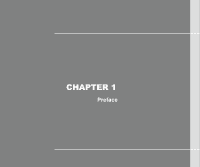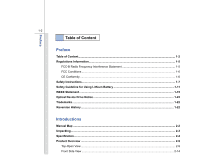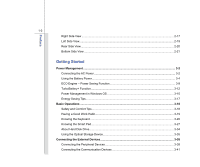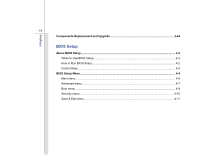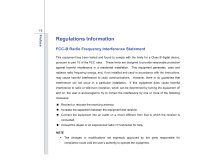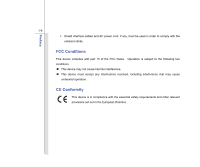MSI GE620DX User Manual
MSI GE620DX Manual
 |
View all MSI GE620DX manuals
Add to My Manuals
Save this manual to your list of manuals |
MSI GE620DX manual content summary:
- MSI GE620DX | User Manual - Page 1
CHAPTER 1 Preface - MSI GE620DX | User Manual - Page 2
CE Conformity ...1-6 Safety Instructions...1-7 Safety Guideline for Using Lithium Battery 1-11 WEEE Statement ...1-15 Optical Device Drive Notice ...1-22 Trademarks ...1-22 Reversion History ...1-22 Introductions Manual Map ...2-2 Unpacking...2-3 Specification...2-4 Product Overview ...2-9 Top - MSI GE620DX | User Manual - Page 3
...3-2 Using the Battery Power...3-4 ECO Engine -- Power Saving Function 3-9 TurboBattery+ Function...3-12 Power Management in Windows OS 3-15 Energy Saving Tips...3-17 Basic Operations ...3-18 Safety and Comfort Tips...3-18 Having a Good Work Habit...3-19 Knowing the Keyboard - MSI GE620DX | User Manual - Page 4
Preface 1-4 Components Replacement and Upgrade 3-44 BIOS Setup About BIOS Setup...4-2 When to Use BIOS Setup...4-2 How to Run BIOS Setup...4-2 Control Keys ...4-3 BIOS Setup Menu...4-4 Main menu...4-5 Advanced menu...4-7 Boot menu ...4-9 Security menu...4-10 Save & Exit menu...4-11 - MSI GE620DX | User Manual - Page 5
Information FCC-B Radio Frequency Interference Statement This equipment has been tested and found to comply with the limits for a Class B frequency energy, and, if not installed and used in accordance with the instructions, may cause harmful interference to radio communications. However, there is no - MSI GE620DX | User Manual - Page 6
Preface 1-6 Š Shield interface cables and AC power cord, if any, must be used in order to comply with the emission limits. FCC Conditions This device complies with part 15 of the FCC Rules. Operation is subject to the following two conditions: „ This device may not cause harmful interference. „ - MSI GE620DX | User Manual - Page 7
Preface 1-7 Safety Instructions Read the safety instructions carefully and thoroughly. All cautions and warnings on the equipment or user's manual should be noted. Keep the User's Guide that comes with the package for future reference. Keep this equipment away from humidity and high temperature. - MSI GE620DX | User Manual - Page 8
unplug the AC power cord before installing any add-on card or module to the equipment. Š Always disconnect the AC power cord or uninstall the battery pack or switch off the wall socket if the equipment would be left unused for a certain time to achieve zero energy consumption. Never pour liquid - MSI GE620DX | User Manual - Page 9
replacement, use the same or equivalent type of battery recommended by the manufacturer only. Š Always keep the battery in a safe place. If any of the following situations arises, get the equipment checked by a service personnel: Š The power cord or plug is damaged. Š Liquid has penetrated into - MSI GE620DX | User Manual - Page 10
Preface 1-10 Green Product Features Š Reduced energy consumption during use and stand-by Š Limited use of substances harmful to the environment and health Š Easily dismantled and recycled Š Reduced use of natural resources by encouraging recycling Š Extended product lifetime through easy upgrades - MSI GE620DX | User Manual - Page 11
batteries usages conformément aux instructions du fabricant. (German) (Deutsch) VORSICHT: Explosionsgefahr bei unsachgemäßem Austausch der Batterie stesso tipo o con uno equivalente come indicato nel manuale del produttore. Smaltire le batterie usate come da istruzioni del produttore. (Russian ( - MSI GE620DX | User Manual - Page 12
Preface 1-12 üreticinin talimatlarına göre degerlendiriniz. (Greek (Polish) (Polski) OSTRZEŻENIE: Nieprawidłowa wymiana może spowodować eksplozję baterii. Zamianę można wykonać wyłącznie na baterię tego samego lub równoważnego typu zalecaną przez producenta urządzenia. Zużyte baterie można - MSI GE620DX | User Manual - Page 13
Preface 1-13 (Vietnamese) (Tieng Viet) LƯU Ý: Thay thế pin không tương thích có thể dẫn đến nguy cơ bị nổ. Chỉ thay thế bằng pin cùng loại hoặc loại tương ứng khuyên dùng bởi nhà sản xuất thiết bị. Vứt bỏ pin đã sử dụng theo hướng dẫn của nhà sản xuất. (Thai (Indonesian) (Bahasa - MSI GE620DX | User Manual - Page 14
batteribyte. Använd samma batterityp eller en ekvivalent typ som rekommenderas av apparattillverkaren. Kassera använt batteri enligt fabrikantens instruction. (Finnish) (Suomi) VAROITUS: Paristo voi räjähtää, jos se on virheellisesti asennettu. Vaihda paristo ainoastaan valmistajan suosittelemaan - MSI GE620DX | User Manual - Page 15
municipal waste anymore and manufacturers of covered electronic equipment will be obligated to take back such products at the end of their useful life. (French) (Français) Au sujet de la directive européenne (EU) relative aux déchets des équipement électriques et électroniques, directive 2002/96/EC - MSI GE620DX | User Manual - Page 16
Preface 1-16 (German) (Deutsch) Gemäß der Richtlinie 2002/96/EG über Elektro- und Elektronik-Altgeräte dürfen Elektro- und Elektronik-Altgeräte nicht mehr als kommunale Abfälle entsorgt werden, die sich auf 13.August, 2005 wirken. Und der Hersteller von bedeckt Elektronik-Altgeräte gesetzlich zur - MSI GE620DX | User Manual - Page 17
Preface 1-17 (Greek 2002/96 WEEE 13 2005 (Polish) (Polski) Zgodnie z Dyrektywą Unii Europejskiej ("UE") dotyczącą odpadów produktów elektrycznych i elektronicznych (Dyrektywa 2002/96/EC), która wchodzi w życie 13 sierpnia 2005, tzw. "produkty oraz wyposażenie elektryczne i elektroniczne " - MSI GE620DX | User Manual - Page 18
Preface 1-18 (Japanese 2005 年 8 月 13 EU WEEE (Korean 2005 년 8 월 13 EU 2002/96/EC (Vietnamese) (Tieng Viet) Theo Hướng dẫn của Liên minh Châu Âu ("EU") về Thiết bị điện & điện tử đã qua sử dụng, Hướng dẫn 2002/96/EC, vốn đã có hiệu lực vào ngày 13/8/2005, các sản phẩm thuộc "thiết bị - MSI GE620DX | User Manual - Page 19
Preface 1-19 odbačeni kao običan otpad i proizvođači ove opreme biće prinuđeni da uzmu natrag ove proizvode na kraju njihovog uobičajenog veka trajanja. (Netherlands) (Nederlands) De richtlijn van de Europese Unie (EU) met betrekking tot Vervuiling van Electrische en Electronische producten (2002/ - MSI GE620DX | User Manual - Page 20
Preface 1-20 (Slovak) (Slovenčina) Na základe smernice Európskej únie („EU") o elektrických a elektronických zariadeniach číslo 2002/96/ES, ktorá vstúpila do platnosti 13. augusta 2005, výrobky, ktorými sú „elektrické a elektronické zariadenia" nesmú byť zneškodňované spolu s komunálnym odpadom a - MSI GE620DX | User Manual - Page 21
Preface 1-21 2002/96/EC, koja je na snazi od 13. kolovoza 2005., "električni i elektronički uređaji" se ne smiju više bacati zajedno s kućnim otpadom i proizvođači su obvezni zbrinuti takve proizvode na kraju njihovog životnog vijeka. (Estonian) (Eesti) Vastavalt Euroopa Liidu ("EL") direktiivile - MSI GE620DX | User Manual - Page 22
model properly, read the instruction manual carefully and keep this manual for your future reference. In case of any trouble with this model, please contact your nearest "AUTHORIZED service station." To prevent direct exposure to the laser beam, do not try to disassemble the enclosure. Trademarks - MSI GE620DX | User Manual - Page 23
CHAPTER 2 Introductions - MSI GE620DX | User Manual - Page 24
. Also, this chapter provides the specification of this notebook, and introduces the function buttons, quick launch buttons, connectors, LEDs and externals of this notebook. Chapter 3, Getting Started, gives the basic operation instructions on using keyboard, touchpad, hard disk drive, and optical - MSI GE620DX | User Manual - Page 25
BIOS Setup, provides information on BIOS Setup program and allows you to configure the system for optimum use. Unpacking First, unpack the shipping carton and check listed above may change without notice. Notebook Quick Start Manual High-capacity Li-ion battery AC/DC adapter and AC power cord - MSI GE620DX | User Manual - Page 26
Introductions 2-4 Specification CPU Support Processor L2 / L3 Cache Special Notification Core Chips Chipset Special Notification Memory Technology Slot Maximum Intel® Huron River Quad / Dual Core 8MB (Based on CPU) The actual processor preinstalled in the notebook depends on the model you - MSI GE620DX | User Manual - Page 27
Brightness Webcam CMOS 2.5", SATA HDD Super Multi / Blu-Ray (optional) The actual HDD and ODD preinstalled in the notebook depends on the model you purchased, and may vary without notice. Discrete or UMA (optional) HD (1366 x 768) / Full HD (1920 x 1080) (optional) Supported Supported - MSI GE620DX | User Manual - Page 28
2 optional) x 1 x 1 x 1 x 1 x 1 (SD/ SDHC/ MMC/MS/SDXC) The supported memory cards may vary without notice. Communication Port (Items listed here may vary without notice) LAN 10/100/1000 (optional) Wireless LAN 802.11b/g/n (optional) Bluetooth Supported (optional) Wimax Supported (optional) - MSI GE620DX | User Manual - Page 29
Yes Special Notification The actual battery pack that comes with the package may vary without notice. Please contact the local dealer for detailed information. Software & BIOS USB Flash Boot BIOS Yes, USB floppy boot up DOS only Fast Boot Support --- Yes Physical Characteristic Dimension Weight - MSI GE620DX | User Manual - Page 30
Introductions 2-8 Others Kensington Lock Hole Compliance x1 WHQL - MSI GE620DX | User Manual - Page 31
-open View The figure of top-open view and description shown below will lead you to browse the main operating area of your notebook. 1 4 5 6 2 3 1. Internal Microphone 2. Webcam / Webcam LED 3. Quick Launch Buttons 4. Touchpad Switch Button 5. Touch Pad 6. Keyboard / Quick Launch [Fn] Buttons - MSI GE620DX | User Manual - Page 32
when webcam function is activated; LED goes out when this function is turned off. 3. Quick Launch Buttons Press the quick launch buttons to activate the specific applications or tools. The following Quick Launch Buttons will only be functional in the Operating System with the S-Bar application - MSI GE620DX | User Manual - Page 33
maximize the battery running time. Š Press this button again to disable the TurboBattery+ function. Š Refer to chapter 3 of this manual for Š Press this button to activate the S-Bar application. Š Refer to chapter 3 of this manual for the further information. Š Press this device of the notebook. - MSI GE620DX | User Manual - Page 34
the [Fn] buttons on the keyboard to activate the specific applications or tools. With the help of these quick launch buttons, users will be able to do work more efficiently. The descriptions mentioned here are for reference only, and may be optional supported depending on the models users purchased - MSI GE620DX | User Manual - Page 35
hold the Fn button, and then press the F6 button to turn the Webcam function on. Press again to turn it off. + Wireless LAN or WiMax again to turn it off. + Bluetooth (optional) Š Press and hold the Fn button, and then press the F9 button to turn the Bluetooth function on. Press again to turn - MSI GE620DX | User Manual - Page 36
2-14 Front View Introductions 1 2 1. Status LED 2. Card Reader 1. Status LED Sleep State: Š Blinking blue when the system is in Sleep state. Š Glowing blue when the system is activated. Š LED goes out when the system is turned off. Num Lock: Glowing blue when the Num Lock function is activated. - MSI GE620DX | User Manual - Page 37
is being charged. Š Glowing amber when the battery is in low battery status. Š Blinking amber if the battery fails and it is recommended to replace a new battery. Consult the local dealer for purchasing an equivalent type of battery recommended by the manufacturer. Š Battery LED goes out when it is - MSI GE620DX | User Manual - Page 38
Š Warning: For flight safety consideration, make sure this LED indicator goes out when you are in flight. Š Note: The Bluetooth Function may be optionally supported depending on the model users purchased. Š Contact the local distributor for further information if necessary. Hard Disk/ Optical Drive - MSI GE620DX | User Manual - Page 39
looped around a permanent object, such as a heavy table or other similar equipment, thus securing the notebook in place. 2. Power Connector To connect the AC/DC adapter and supply power for the notebook. 3. Ventilator The ventilator is designed to cool the system. DO NOT block the ventilator for air - MSI GE620DX | User Manual - Page 40
and consumer electronics devices that supports standard, enhanced and high-definition video, plus multi-channel digital audio on keyboard, modem, portable hard disk module, printer and more. 6. Audio Port Connector Make high quality sound blaster with stereo system and Hi-Fi function supported - MSI GE620DX | User Manual - Page 41
Device The optical device allows you to use the CD/ DVD disc for installing software, accessing data and playing music/movie on the allows you to connect USB-interface peripheral devices, such as the mouse, keyboard, modem, portable hard disk module, printer and more. 3. VGA Port network connection. - MSI GE620DX | User Manual - Page 42
Introductions 2-20 Rear Side View 1 1. Battery Pack 1. Battery Pack This notebook will be powered by the battery pack when the AC adapter is disconnected. - MSI GE620DX | User Manual - Page 43
Unlock Button 2. Battery Pack 3. Battery Release Button 4. Ventilator 5. Stereo Speaker 5 1. Battery Lock/ Unlock Button Battery cannot be moved when the button is positioned on lock status. Once the button is slid to unlock position, the battery is removable. 2. Battery Pack This notebook will be - MSI GE620DX | User Manual - Page 44
Button It is a bounce-back device as a preparation for releasing the battery pack. Slide it with one hand and pull the battery pack carefully with the other. 4. Ventilator The ventilator is designed to cool the system. DO NOT block the ventilator for air circulation. 5. Stereo Speaker Give - MSI GE620DX | User Manual - Page 45
CHAPTER 3 Getting Started - MSI GE620DX | User Manual - Page 46
the AC power It is strongly recommended to connect the AC/DC adapter to the notebook and use the AC power while using this notebook for the first time. When the AC power is connected, recharging the battery will start immediately. Note that the AC/DC adapter included in the package is approved - MSI GE620DX | User Manual - Page 47
the AC/DC adapter. 3. Plug the DC end of the adapter to the notebook, and the male end of the power cord to the electrical outlet. Disconnecting power cord from the electrical outlet first. 5. Unplug the connector from the notebook. 6. Disconnect the power cord and the connector of AC/DC adapter. 7. - MSI GE620DX | User Manual - Page 48
Started 3-4 Using the Battery Power This notebook is equipped with a high-capacity Li-ion battery pack. The rechargeable Li-ion battery pack is an internal power source of the notebook. Be aware of that this battery pack may be damaged if users try to disassemble the battery pack on their own - MSI GE620DX | User Manual - Page 49
, following the steps below: 1. Locate the locking gutter of the battery and the battery tray. 2. You must make sure the battery gutter match the battery tray gutter firstly. Use your hand to align and insert the battery pack into the compartment with correct orientation. 3. Press down the - MSI GE620DX | User Manual - Page 50
below: 1. Make sure the notebook is turned off, 2 and the AC power is disconnected. 2. Press the lock/unlock button to the unlocked position. 3. Locate the battery release button on the bottom side. 3 4 4. Push and hold the release button to the battery releasing direction as shown on the - MSI GE620DX | User Manual - Page 51
Do not disassemble, short-circuit or incinerate batteries or store them to temperatures above +60° C (+140° F). Š Do not temper with batteries. Keep away from the reach of children. Š Do not use rusty or damaged batteries. Š Dispose of batteries according to local regulations. Check with your local - MSI GE620DX | User Manual - Page 52
, to optimize the life of battery, we suggest that consuming the battery power completely once a month is necessary. Š If you do not use the notebook for a long time, it is suggested to remove the battery pack from your notebook. This may be helpful to extend your battery life. Š The actual charging - MSI GE620DX | User Manual - Page 53
and unique power saving function, provides various power saving modes - Movie mode, Game mode, Presentation mode, and Office mode, to extend the battery running time while performing different tasks with this notebook. Note that the ECO Engine will only be functional in the Operating System with - MSI GE620DX | User Manual - Page 54
10 Movie Mode Game Mode Presentation Mode Office Mode ECO Off Select this mode while playing multimedia applications Select this mode while performing game , and then point the icon with the mouse cursor to unfold the tool bar of the system control manager. 2. Move the mouse cursor to point the - MSI GE620DX | User Manual - Page 55
modes of the ECO Engine, or to turn it off recurrently by pressing the Quick Launch button [Fn] key and [F5] key equipped on the keyboard at the same time repeatedly. - MSI GE620DX | User Manual - Page 56
the battery running time or process the better system performance. Note that the TurboBattery+ function will only be functional in the Operating System with the S-Bar application installed. Activating the TurboBattery+ Function While the AC power is disconnected, follow the instructions below - MSI GE620DX | User Manual - Page 57
which devices preinstalled in the notebook should be switched off manually, such as Bluetooth, Wireless LAN, or Webcam, etc., when these devices are not going to be used temporarily to achieve the demand of power saving. To proceed the setting, follow the instructions below: 1. Find the icon on - MSI GE620DX | User Manual - Page 58
the TurboBattery+ Function is activated later, make sure that there is no disc left in the ODD tray, otherwise, the selection of disabling the ODD To resume the function of the optical device drive, please do the following instructions and wait for the ODD to be resumed. (1) simply press the Eject - MSI GE620DX | User Manual - Page 59
/hibernate mode after a period of user inactivity. Follow the instructions below to adjust the power management settings in Windows OS: 1. Power Options in Windows OS allow you to control the power management features of your display, hard drive, and battery. Go to the Start menu and click on the - MSI GE620DX | User Manual - Page 60
3-16 1 2 3 4 Getting Started - MSI GE620DX | User Manual - Page 61
sleep mode keys to turn into power saving mode. Š Tune the settings in Power Options under Windows OS to optimize the computer's power management. Š Always disconnect the AC power cord or uninstall the battery pack or switch off the wall socket if the computer would be left unused for a certain time - MSI GE620DX | User Manual - Page 62
notebook, please read the following instructions to assure your own safety, and make yourself comfortable during the operations. Safety and Comfort Tips The notebook to support your wrists. Š Adjust the angle/position of the LCD panel to have an optimal view. Š Avoid using your notebook in the - MSI GE620DX | User Manual - Page 63
good posture. 31 5. Adjust the chair's height. 5 Having a Good Work Habit Have a good work habit is important if you have to work with your notebook for long periods of time; otherwise, it may cause discomfort or injury to you. Please keep the following tips in mind when operating. Š Change your - MSI GE620DX | User Manual - Page 64
Getting Started 3-20 Knowing the Keyboard This notebook provides a full-functioned keyboard. This keyboard can be divided into four categories: Typewriter keys, Cursor keys, Numeric keys and Function keys. Typewriter keys Numeric keys The keyboard shown here may vary from the actual one, - MSI GE620DX | User Manual - Page 65
3-21 Typewriter Keys In addition to providing the major function of the keyboard, these typewrite keys also provide several keys for special purposes, such Keys Find the numeric keys among the keyboard, and activate the Num Lock function to use these numeric keys to enter numbers and calculations. - MSI GE620DX | User Manual - Page 66
Getting Started 3-22 Cursor Keys The four cursor (arrow) keys and [Home], [PgUp], [PgDn], [End] keys are used to control the cursor movement. Move the cursor left for one space. Move the cursor right for one space. Move the cursor up for one line. Move the cursor down for one line. Move to the - MSI GE620DX | User Manual - Page 67
You can find the Windows Logo key ( ) and one Application Logo key ( ) on the keyboard, which are used to perform Windows-specific functions, such as opening the Start menu and launching the shortcut menu. For more information of the two keys, please refer to your Windows manual or online help. - MSI GE620DX | User Manual - Page 68
Getting Started 3-24 „ [Fn] Key + + + + + + + Switch the display output mode between the LCD, external monitor and both. Enable or disable the touchpad function. Decrease the LCD brightness. Increase the LCD brightness. Decrease the built-in speaker's volume. Increase the built-in speaker's - MSI GE620DX | User Manual - Page 69
Quick Launch [Fn] Buttons Use the [Fn] buttons on the keyboard to activate the specific applications or tools. With the help of these quick launch buttons, to the Power Management section in chapter 3 of this manual for the detailed information of this ECO Engine, Power Saving Function. Š - MSI GE620DX | User Manual - Page 70
F6 button to turn the Webcam function on. Press again to turn it off. + Wireless LAN or WiMax (optional) Š Press and hold the Fn button, and then press the F8 button to turn the Wireless LAN or WiMax function on. Press again to turn it off. + Bluetooth (optional) Š Press and hold the - MSI GE620DX | User Manual - Page 71
performed by users precisely. This significant Smart Pad will surely bring users not only an efficient but also an enjoyable experience of using the notebook. 1. Cursor Movement Area This pressure-sensitive area of the touchpad, allows you to place your finger on and control the cursor on the - MSI GE620DX | User Manual - Page 72
or disable the Smart Pad function recurrently. Brief Usages to the Smart Pad For the further information on how to use the Smart Pad function specifically, please refer to the instructions of Smart Pad by double clicking the Smart Pad icon ( the screen. ) on the lower right side of - MSI GE620DX | User Manual - Page 73
Getting Started 3-29 Gestures Actions Functions Š Taping the touchpad once with one finger. Š Single clicking the Left button of the mouse. Š Double taping the touchpad with one finger. Š Double clicking the Left button of the mouse. Š Touch the touchpad with single finger and move around - MSI GE620DX | User Manual - Page 74
Getting Started 3-30 Gestures Actions Functions Š Touch the touchpad with two fingers and remain the fingers on the touchpad. Š Move the two fingers on the touchpad vertically. Š Touch the touchpad with two fingers and remain both fingers on the touchpad. Š Move the two fingers on the touchpad - MSI GE620DX | User Manual - Page 75
Getting Started 3-31 Gestures Actions Functions Š Touch the touchpad with three fingers and remain it on the touchpad. Š Double tapping the touchpad with one finger to enable the Magnifying Glass function. Š To control the magnifying glass, touch the touchpad with single finger and move around - MSI GE620DX | User Manual - Page 76
side of the touchpad and remain the fingers on the touchpad still. Š Move a finger to the right or to the left to select the expected window. Š All fingers leave from the touchpad and the selected window will be popped up. Functions Š Browse the directory of "Computer" Š Switching between all the - MSI GE620DX | User Manual - Page 77
Getting Started 3-33 Gestures Actions Functions Š Touch the touchpad with two fingers and remain both fingers on the touchpad. Š Move a finger clockwise while another remains still to rotate a selected object clockwise. Refer to the first gesture. Š Move a finger counterclockwise while another - MSI GE620DX | User Manual - Page 78
Getting Started 3-34 About Hard Disk Drive Your notebook is equipped with a 2.5-inch hard disk drive. The hard disk drive is a your system, please backup your critical files regularly. Do not turn off the notebook when the hard disk In-use LED is on. Do not remove or install the hard disk drive when - MSI GE620DX | User Manual - Page 79
in your notebook depends on the model you purchased. „ Super Multi: Works as a multi-functional DVD Dual Drive and a DVD RAM Drive. „ Blu-ray: It is a high-capacity optical disc that holds 4.5 hours of high-definition video (HD) on a single-sided, single-layer 25GB disk. Blu-ray supports the more - MSI GE620DX | User Manual - Page 80
tray. 2. Do not leave the disk tray open. Getting Started Inserting the Disk The following instructions describe the 2 general procedure when operating the optical storage device: 1. Confirm that the notebook is turned on. 2. Press the eject button on the panel and the disk tray will slide - MSI GE620DX | User Manual - Page 81
Getting Started 3-37 Removing the Disk Follow the instructions below to remove the disk that is placed in the optical storage device: 6. Press the eject button on the panel and the disk tray will - MSI GE620DX | User Manual - Page 82
various USB devices, such as mouse, keyboard, digital camera, webcam, printer, and external optical storage device, ete.. To connect these devices, install the drivers for each device first if necessary, and then connect the device to the notebook. This notebook is capable to auto detect the USB - MSI GE620DX | User Manual - Page 83
Getting Started 3-39 Connecting the External Display Devices This notebook provides a VGA port for connecting a larger display with higher resolution. The 15-pin-D-sub VGA port allows users to connect an external monitor or other - MSI GE620DX | User Manual - Page 84
a new interface standard for PCs, displays and consumer electronics devices that supports standard, enhanced and high-definition video, plus multi-channel digital audio on a single cable. To connect the external display, make sure the notebook and the external display are both powered off, and then - MSI GE620DX | User Manual - Page 85
Connecting the Communication Devices Using the LAN The RJ-45 connector of the notebook allows you to connect the LAN (local area network) devices, such as a hub, switch and gateway, to build a network connection. For more instructions or detailed steps on connecting to the LAN, please ask your MIS - MSI GE620DX | User Manual - Page 86
3-42 Using Wireless LAN Connection (optional supported) This notebook is equipped with wireless LAN module which allows secure solution to the wireless communication. For more instructions or detailed steps on connecting to the Wireless LAN, please ask your MIS staff or network manager for help. - MSI GE620DX | User Manual - Page 87
PDAs, digital cameras, and video game consoles through a secure, globally unlicensed Industrial, Scientific and Medical (ISM) 2.4 GHz short-range radio frequency bandwidth. For more instructions or detailed steps on using the Bluetooth function, please ask your MIS staff or network manager for help - MSI GE620DX | User Manual - Page 88
Getting Started 3-44 Components Replacement and Upgrade Please be noticed that the memory, hard disk drive, wireless LAN / Bluetooth module and battery pack preinstalled in the product users purchased may be upgradable or replaceable by user's request depending on the models users purchased. 1 2 5 - MSI GE620DX | User Manual - Page 89
pack, please refer to the section of Using Battery power for details. This notebook is equipped with a wireless LAN/ Bluetooth module, and the module may be upgradable and replaceable by authorized dealer or service center. This notebook is equipped with a hard disk drive, and this storage device - MSI GE620DX | User Manual - Page 90
Started 3-46 5 This notebook is equipped with an optical drive device, and this storage device may be upgradable and replaceable by the authorized dealer or service center. To learn more about upgrade limitation, please refer to the specification in the User's Manual provided. For any further - MSI GE620DX | User Manual - Page 91
CHAPTER 4 BIOS Setup - MSI GE620DX | User Manual - Page 92
booting up and is requested to run SETUP. Š You want to change the default settings for customized features. Š You want to reload the default BIOS settings. How to Run BIOS Setup? To run the BIOS Setup Utility, turn on the notebook and options on your Notebook may be different because of BIOS update. - MSI GE620DX | User Manual - Page 93
You can use only the keyboard to control the cursor in the BIOS Setup Utility. Press left arrow to select one menu title. Press right arrow field. Bring up help screen providing the information of control keys. 1) Exit the BIOS Setup Utility. 2) Return to the previous screen in a sub-menu. - MSI GE620DX | User Manual - Page 94
information about BIOS version, CPU features, memory size and setting of system time and date. Advanced Menu Adjust the advanced settings, such as power consumption, USB/ PCI devices, of the notebook in order to achieve a better performance. Boot Menu Set up boot type and boot sequence. Security - MSI GE620DX | User Manual - Page 95
date. The date format is [day:month:date:year]. Day Month Date Year Day of the week, from Sun to Sat, which is determined by BIOS (read-only). The month from 01 (January) to 12 (December). The date installed in the notebook. Press [Enter] to bring up a window showing the detailed information - MSI GE620DX | User Manual - Page 96
BIOS Setup 4-6 Š System Information This item provides the information about the firmware, processor, and system memory. - MSI GE620DX | User Manual - Page 97
BIOS Setup 4-7 Advanced Menu Š Intel(R) SpeedStep(tm) tech. This item allows you to enable or disable Intel SpeedStep technology. When set to Disabled, the system always - MSI GE620DX | User Manual - Page 98
BIOS Setup 4-8 Š USB Configuration Select this item to enter the sub-menu: Legacy USB Support Selecting Enabled allows users to use USB devices, such as mouse, keyboard, or portable disk, in DOS system; or allows users to boot the system by USB device. Setting options: Enabled, Disabled and Auto. - MSI GE620DX | User Manual - Page 99
BIOS Setup 4-9 Boot menu Š Boot Configuration Configure settings during system boot. Š Bootup NumLock State This setting is to set the Num Lock users to use the arrow keys on the numeric keypad. Š Quiet Boot This setting is to show POST message during POST process, if not, then it will show OEM logo - MSI GE620DX | User Manual - Page 100
BIOS Setup 4-10 Security menu Š Supervisor Password When this item is selected, a message to abandon new password setting. When the Supervisor Password is set, new items User Password and Password Check will be added in the menu. Select User Password to give or to abandon password setting same as - MSI GE620DX | User Manual - Page 101
4-11 The Password Check item is used to specify the type of BIOS password protection that is implemented. Settings are described below: Setup The password is required only when users try to access to BIOS SETUP UTILITY. Always The password is required every time when the Notebook is powered on - MSI GE620DX | User Manual - Page 102
BIOS Setup 4-12 Save & Exit menu Š Save Changes and Reset Save the changes you have made and reset the utility. Š Discard Changes and Exit Exit the utility without saving the changes you have made. Š Load Setup Defaults Select this item to load the default settings.
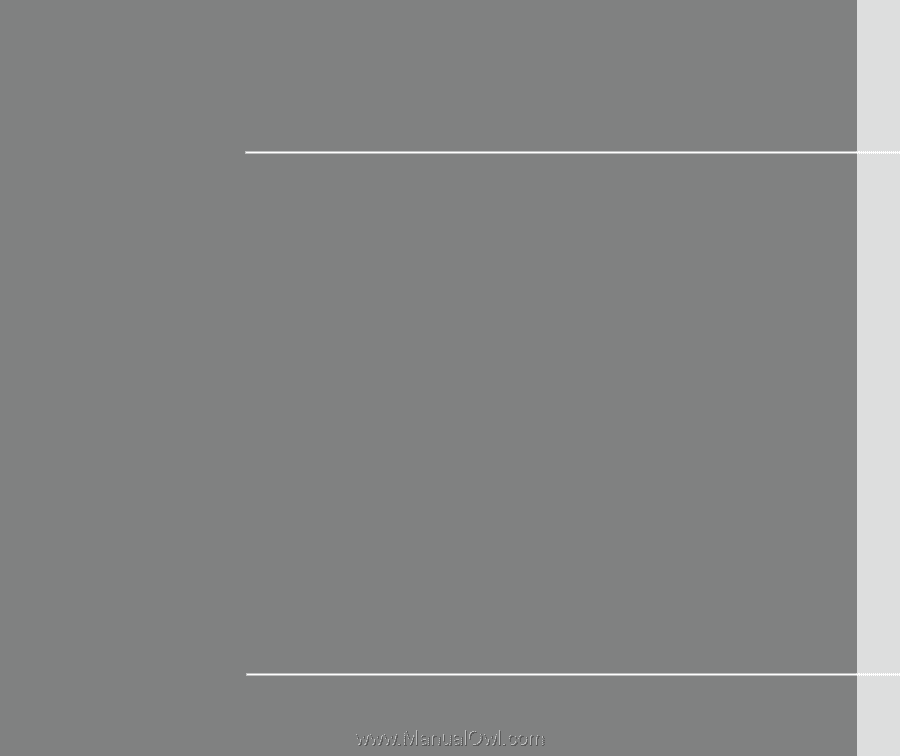
CHAPTER 1
Preface