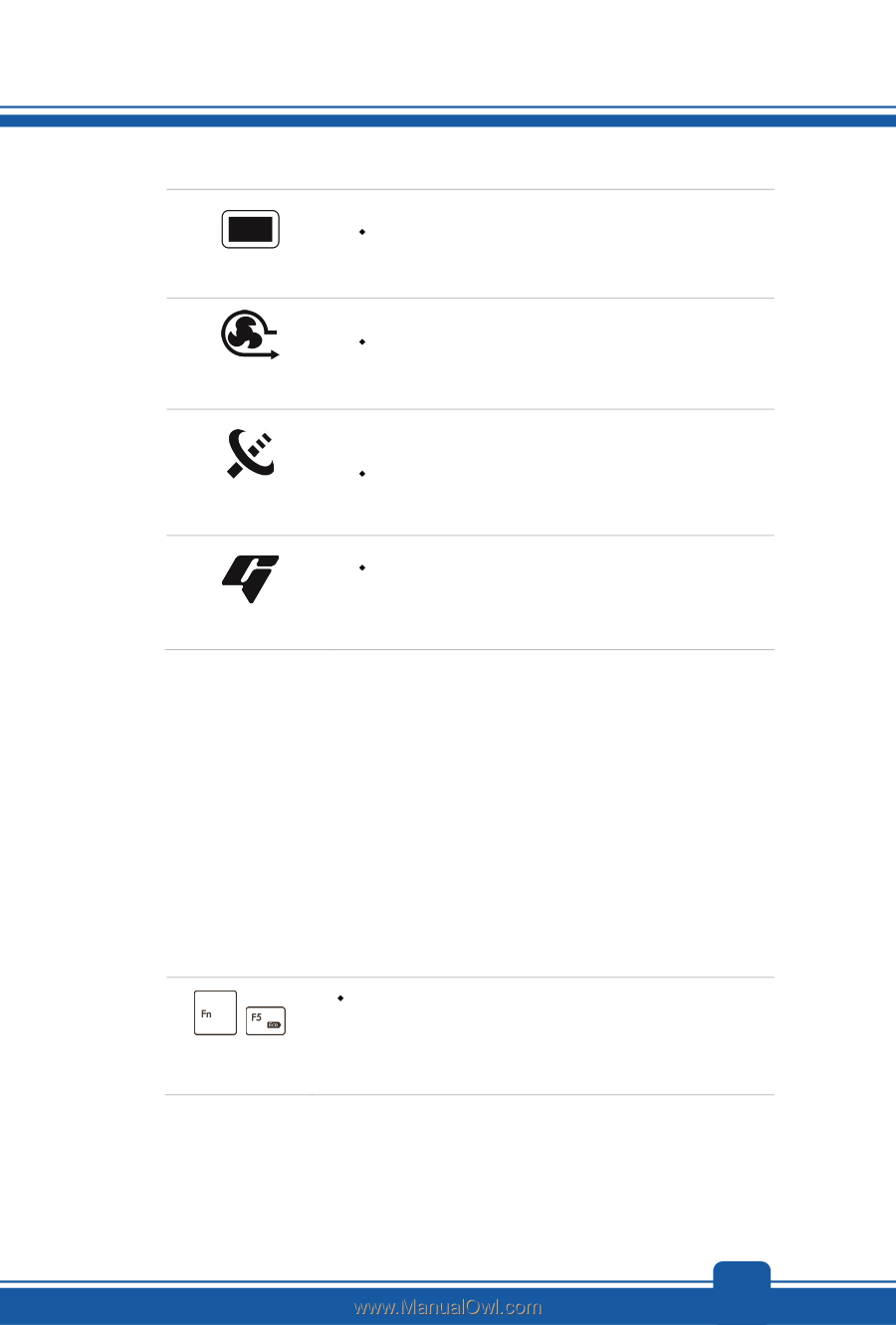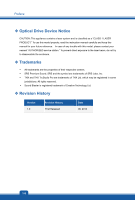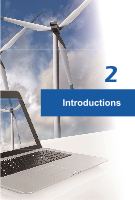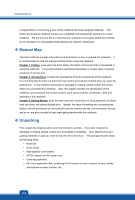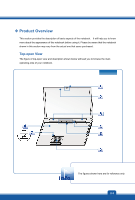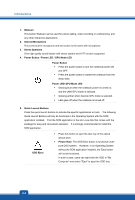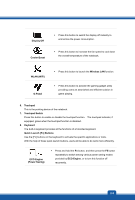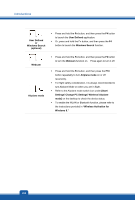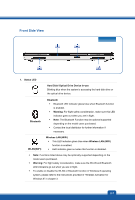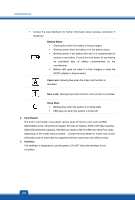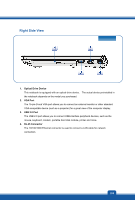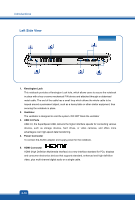MSI GP60 User Manual - Page 13
Display Off, Cooler Boost, WLAN WiFi, Wireless LAN, G-Panel, Touchpad, Touchpad Switch, Keyboard
 |
View all MSI GP60 manuals
Add to My Manuals
Save this manual to your list of manuals |
Page 13 highlights
Display Off Š Press this button to switch the display off instantly to economize the power consumption. Cooler Boost Š Press this button to increase the fan speed to cool down the overall temperature of the notebook. WLAN (WiFi) G-Panel Š Press this button to launch the Wireless LAN function. Š Press this button to activate the gaming gadget utility providing users an astonished and efficient solution in game playing. 6. Touchpad This is the pointing device of the notebook. 7. Touchpad Switch Press this button to enable or disable the touchpad function. The touchpad indicator, if equipped, glows when the touchpad function is disabled. 8. Keyboard The built-in keyboard provides all the functions of a full-sized keyboard. Quick Launch [Fn] Buttons Use the [Fn] buttons on the keyboard to activate the specific applications or tools. With the help of these quick launch buttons, users will be able to do work more efficiently. + ECO Engine (Power Saving) Š Press and hold the Fn button, and then press the F5 button repeatedly to switch among various power saving modes provided by ECO Engine, or to turn this function off recurrently. 2-5