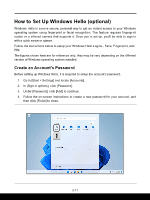MSI Katana A15 AI User Manual - Page 42
Power Management through ENERGY STAR, qualified monitors, Energy Saving Tips
 |
View all MSI Katana A15 AI manuals
Add to My Manuals
Save this manual to your list of manuals |
Page 42 highlights
How to Get Started Power Management through ENERGY STAR® qualified monitors The power management feature allows the notebook to initiate a lower-power or "Sleep" mode after a period of user inactivity. To take advantage of these potential energy savings, the power management feature has been preset to behave in the following ways when the system is operating on AC power: ▶ Turn off the display after 5 minutes ▶ Initiate Sleep after 10 minutes The notebook exits Sleep when the power/Sleep button is pressed. When the Wake On LAN (WOL) feature is enabled, the notebook can also exit Sleep in response to a network signal. Energy Saving Tips When you get a new notebook or a new notebook battery, it is important to know how to charge and care for your battery in order to get the most out it for as long as you can. Be aware of that the battery may not be replaced by users. ▶ Activate the ECO power saving function to manage the computer's energy consumption. ▶ Turn off the monitor after a period of user inactivity. ▶ Go to Windows icon, and select Sleep to turn into power saving mode. ▶ Tune the settings in Power Options under Windows OS to optimize the computer's power management. ▶ Always disconnect the AC power cord or uninstall the battery pack or switch off the wall socket if the notebook would be left unused for a certain time to achieve zero energy consumption. 3-6