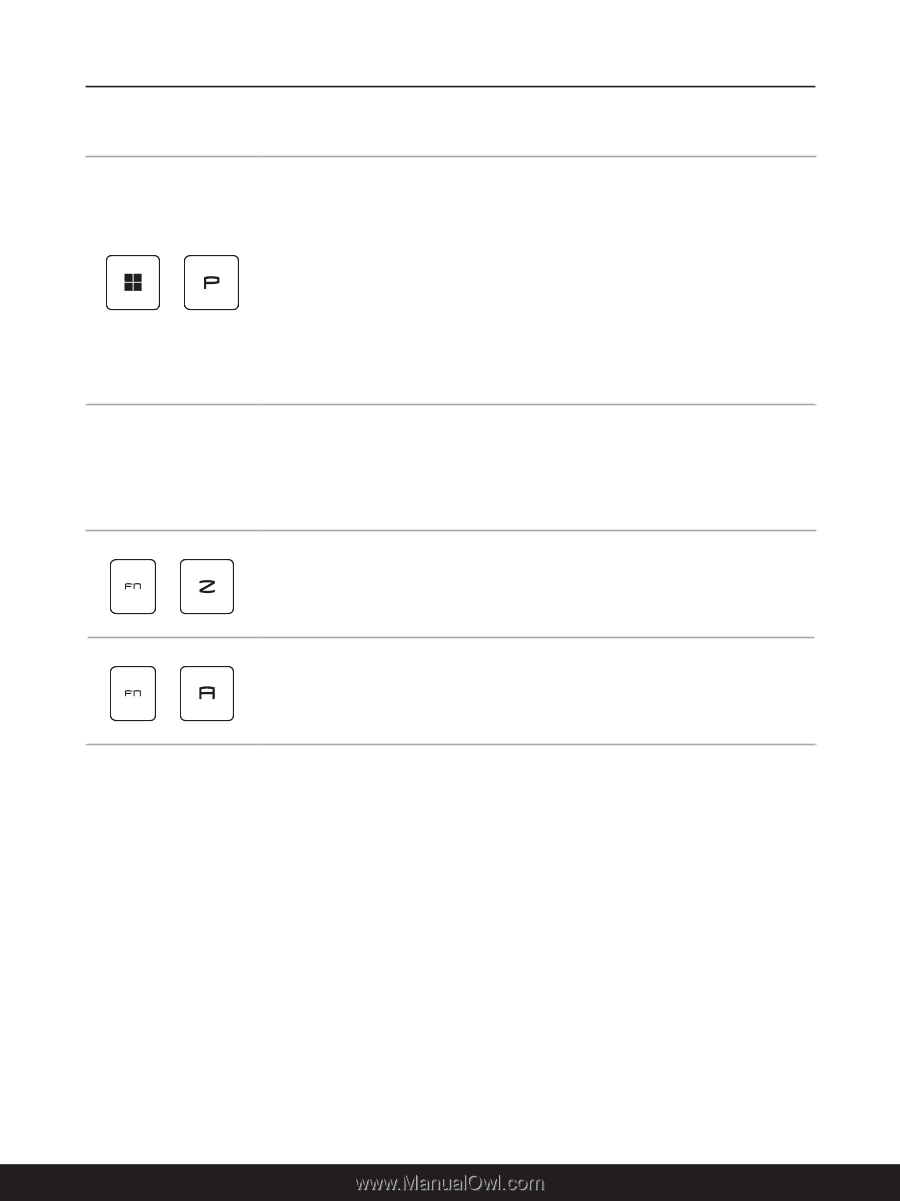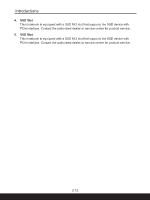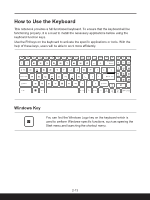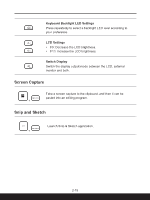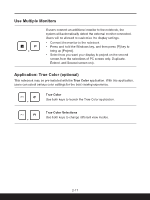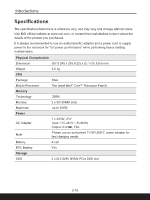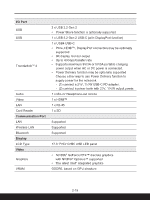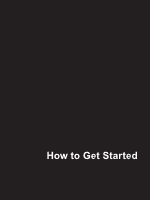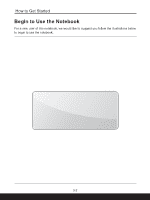MSI Stealth 17 Studio User Manual - Page 31
Use Multiple Monitors, Application: True Color (optional), True Color, True Color Selections
 |
View all MSI Stealth 17 Studio manuals
Add to My Manuals
Save this manual to your list of manuals |
Page 31 highlights
Use Multiple Monitors If users connect an additional monitor to the notebook, the system will automatically detect the external monitor connected. Users will be allowed to customize the display settings. • Connect the monitor to the notebook. • Press and hold the Windows key, and then press [P] key to + bring up [Project]. • Select how you want your display to project on the second screen from the selections of PC screen only, Duplicate, Extend, and Second screen only. Application: True Color (optional) This notebook may be pre-installed with the True Color application. With this application, users can select various color settings for the best viewing experience. True Color + Use both keys to launch the True Color application. True Color Selections Use both keys to change different view modes. + 2-17