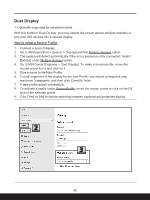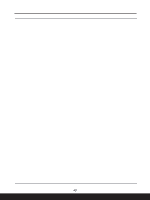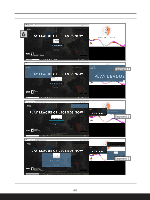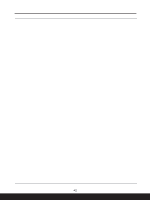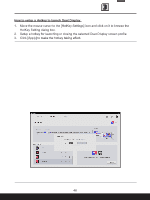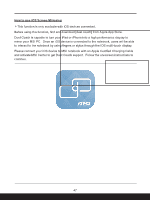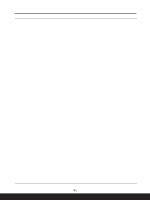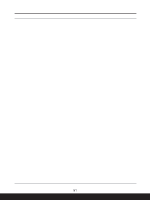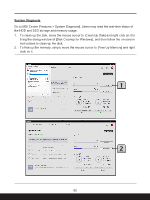MSI Summit E13 AI Evo Quick Start Guide - Page 47
How to use iOS Screen Mirroring
 |
View all MSI Summit E13 AI Evo manuals
Add to My Manuals
Save this manual to your list of manuals |
Page 47 highlights
How to use iOS Screen Mirroring *This function is only available with iOS devices connected. Before using this function, find and download [duet coach] from Apple App Store. Duet Coach is capable to turn your iPad or iPhone into a high performance display to mirror your MSI PC. Once an iOS device is connected to the notebook, users will be able to interact to the notebook by using fingers or stylus through the iOS multi-touch display. Please connect your iOS device to MSI notebook with an Apple Certified Charging Cable and activate MSI Center to get Duet Coach support. Follow the on-screen instructions to continue. 47

47
How to use iOS Screen Mirroring
*
This function is only available with iOS devices connected.
Before using this function, find and download [duet coach] from Apple App Store.
Duet Coach is capable to turn your iPad or iPhone into a high performance display to
mirror your MSI PC.
Once an iOS device is connected to the notebook, users will be able
to interact to the notebook by using fingers or stylus through the iOS multi-touch display.
Please connect your iOS device to MSI notebook with an Apple Certified Charging Cable
and activate MSI Center to get Duet Coach support.
Follow the on-screen instructions to
continue.