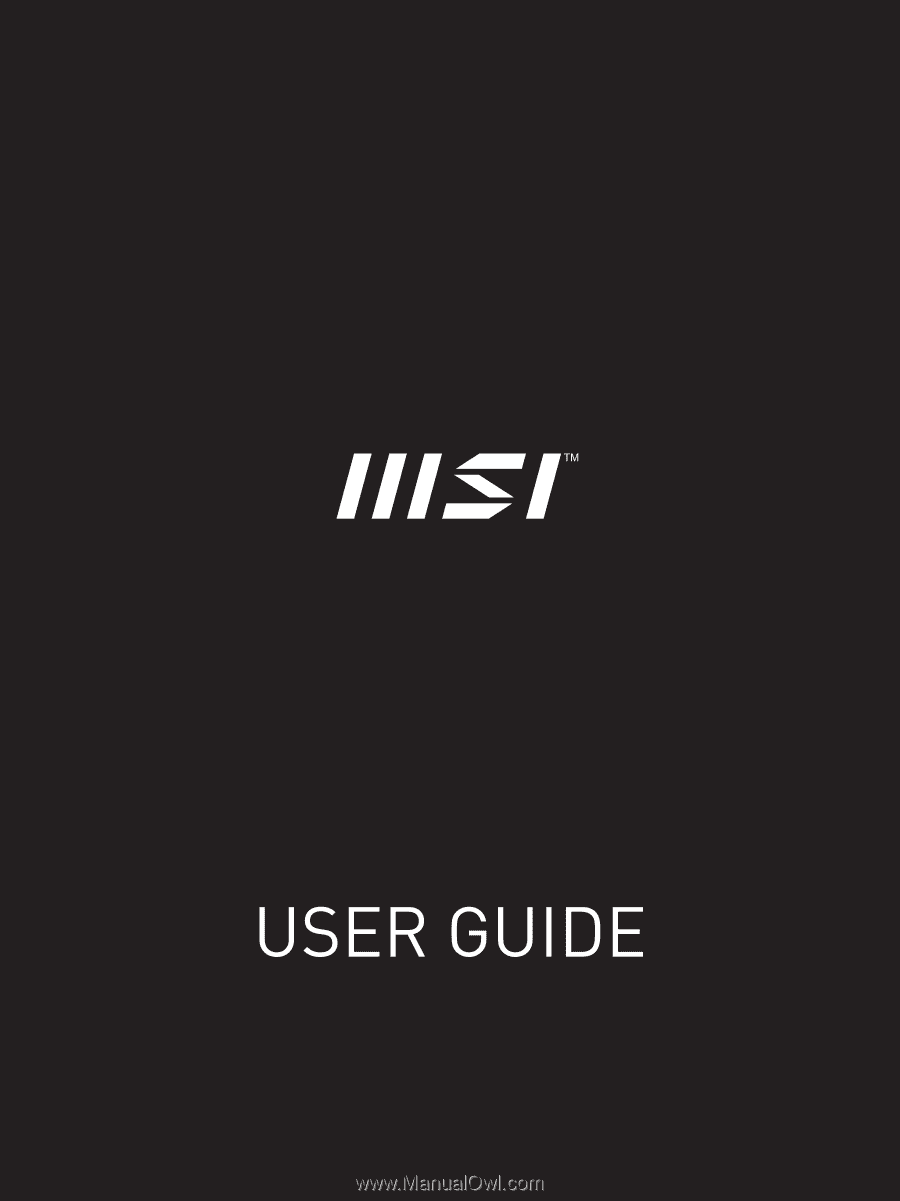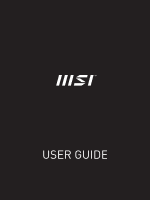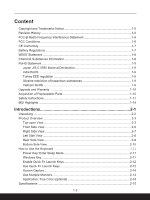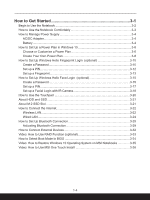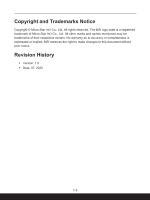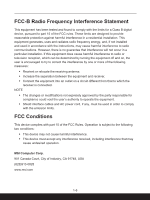MSI Summit E14 User Manual
MSI Summit E14 Manual
 |
View all MSI Summit E14 manuals
Add to My Manuals
Save this manual to your list of manuals |
MSI Summit E14 manual content summary:
- MSI Summit E14 | User Manual - Page 1
- MSI Summit E14 | User Manual - Page 2
USER GUIDE NOTEBOOK 1-2 - MSI Summit E14 | User Manual - Page 3
Ukraine restriction of hazardous substances 1-9 Vietnam RoHS...1-9 Upgrade and Warranty 1-10 Acquisition of Replaceable Parts 1-10 Safety Instructions...1-11 MSI Highlights ...1-14 Introductions 2-1 Unpacking...2-2 Product Overview...2-3 Top-open View...2-3 Front Side View...2-6 Right Side View - MSI Summit E14 | User Manual - Page 4
Video: How to Use RAID Function (optional 3-33 How to Select Boot Mode in BIOS 3-34 Video: How to Restore Windows 10 Operating System on MSI Notebooks 3-35 Video: How to Use - MSI Summit E14 | User Manual - Page 5
© Micro-Star Int'l Co., Ltd. All rights reserved. The MSI logo used is a registered trademark of Micro-Star Int'l Co respective owners. No warranty as to accuracy or completeness is expressed or implied. MSI reserves the right to make changes to this document without prior notice. Revision History ▶ - MSI Summit E14 | User Manual - Page 6
, and, if not installed and used in accordance with the instructions, may cause harmful interference to radio communications. However, there is any interference received, including interference that may cause undesired operation. MSI Computer Corp. 901 Canada Court, City of Industry, CA 91748, USA ( - MSI Summit E14 | User Manual - Page 7
explosion if battery is incorrectly replaced. Replace only with the same or equivalent type recommended by the equipment manufacturer. Discard used batteries according to manufacturer's instructions. 1-7 - MSI Summit E14 | User Manual - Page 8
Information In compliance with chemical substances regulations, such as the EU REACH Regulation (Regulation EC No. 1907/2006 of the European Parliament and the Council), MSI provides the information of chemical substances in products at: http://www - MSI Summit E14 | User Manual - Page 9
for the use of certain dangerous substances in electrical and electronic equipment. Vietnam RoHS As from December 1, 2012, all products manufactured by MSI comply with Circular 30/2011/TT-BCT temporarily regulating the permitted limits for a number of hazardous substances in electronic and electric - MSI Summit E14 | User Manual - Page 10
. It is recommended that you contact the authorized dealer or service center for product service information. Acquisition of Replaceable Parts Please be noticed that the contact the manufacturer via http:// www.msi.com/support/ for the detailed information about the acquisition of spare parts. 1-10 - MSI Summit E14 | User Manual - Page 11
Read the safety instructions carefully and thoroughly. All cautions and warnings on the equipment or user's manual should be noted. • Replacement of • Always use the AC/DC adapter and power cord approved by MSI, or a compatible one purchased from MSI. • Place the power cord in a way that people are - MSI Summit E14 | User Manual - Page 12
case. If any of the following situations arises, get the equipment checked by a service personnel: • The power cord or plug is damaged. • Liquid has penetrated into the get it work according to User's Manual. • The equipment was dropped and damaged. • The equipment has obvious signs of breakage. - MSI Summit E14 | User Manual - Page 13
its end of life. • Users should contact the local authorized point of collection for recycling and disposing of their end-of-life products. • Visit the MSI website and locate a nearby distributor for further recycling information. • Users may also reach us at gpcontdev - MSI Summit E14 | User Manual - Page 14
. SteelSeries Engine 3 is the Apps to combine frequently used functions for gamers in multiple devices management. Sound by Dynaudio on MSI Gaming Notebooks MSI partners with Dynaudio, the Danish sound specialists, in its gaming notebooks to present you an authentic fidelity audio performance. Color - MSI Summit E14 | User Manual - Page 15
Introductions - MSI Summit E14 | User Manual - Page 16
box and packing materials in case you need to ship the unit in the future. The package should contain the following items: ▶ Notebook ▶ Quick Start Guide ▶ AC/DC adapter and AC power cord ▶ Optional carry bag 2-2 - MSI Summit E14 | User Manual - Page 17
Product Overview This section provides the description of basic aspects of the notebook. It will help you to know more about the appearance of this notebook before using it. Please be aware that the figures shown here are for reference only. Top-open View 2-3 - MSI Summit E14 | User Manual - Page 18
LED/ GPU Mode LED • Glowing white when the notebook power is turned on and in UMA GPU mode. • Glowing amber when it is in optionally supported discrete GPU mode. • LED goes off when the notebook is turned off. 2. Keyboard The built-in keyboard provides all the functions of a notebook keyboard. Refer - MSI Summit E14 | User Manual - Page 19
off. • The built-in microphone shares the same function with an external one. • The built-in webcam may optionally equipped with IR Camera module, which supports infrared facial recognition function. Refer to How to Set Up Windows Hello Face Login in chapter 3 for details. 2-5 - MSI Summit E14 | User Manual - Page 20
Introductions Front Side View 2-6 - MSI Summit E14 | User Manual - Page 21
Make high quality sound blaster with stereo system. Combo Audio Connector • A connector for headsets with attached microphones • The Combo Audio Connector supports 4-Pole 3.5mm headphone jack. 2. USB 2.0 Port The USB 2.0 port allows you to connect USB-interface peripheral devices, such as the mouse - MSI Summit E14 | User Manual - Page 22
battery pack. Contact the local dealer for further and correct information. • Supports using a power bank to supply power to the notebook and charge the if the battery fails. If the problem persists, please contact your local authorized retailer or service center. • Battery LED goes out when - MSI Summit E14 | User Manual - Page 23
Rear Side View 2-9 - MSI Summit E14 | User Manual - Page 24
AC power; 5) power on the notebook. 3. Stereo Speakers This notebook may be equipped with built-in stereo speakers which deliver the high quality sound, and supports the HD audio technology. 4. SSD Slot This notebook is equipped with a SSD M.2 slot that - MSI Summit E14 | User Manual - Page 25
How to Use the Keyboard This notebook provides a full functioned keyboard. To ensure that the keyboard will be functioning properly, it is a must to install the necessary applications before using the keyboard function keys. Use the FN keys on the keyboard to activate the specific applications or - MSI Summit E14 | User Manual - Page 26
Introductions Enable Quick Fn Launch Keys • This notebook is equipped a set of quick FN function keys, each function key, F1 to F12, is available to use with a single press under default settings. • Users are allowed to enable or disable the quick FN function keys by pressing FN and ESC keys. - MSI Summit E14 | User Manual - Page 27
Center • This notebook may be pre-installing with a versatile utility, MSI Center, providing users an astonished and efficient solution in multitasking. • Refer to the Notebook Software Application Manual for further details. Keyboard Backlight LED Settings Press repeatedly to select a backlight LED - MSI Summit E14 | User Manual - Page 28
Introductions Screen Capture It is a must to use FN and prtscr keys to take a screen capture to the clipboard, and then be pasted into an editing program. + Use Multiple Monitors If users connect an additional monitor to the notebook, the system will automatically detect the external monitor - MSI Summit E14 | User Manual - Page 29
Specifications The specifications listed here is reference only, and may vary and change without notice. Visit MSI official website at www.msi.com, or contact the local retailers to learn about the details of the product you purchased. Physical Characteristic Dimension 319 (W) x 219 (D) x 15.9 - MSI Summit E14 | User Manual - Page 30
Delivery function to supply power for the notebook - (1) connect a 20V, 65/90W MSI Type-C adapter - (2) connect a power bank with at least 20V, 65W output. 1 x Mic-in/ Headphone-out combo 1 x MicroSD (SD5.0) Supported Supported 14" FHD/ UHD LED with Touch panel (optional) • NVIDIA® GeForce® discrete - MSI Summit E14 | User Manual - Page 31
Audio Internal Speakers Security Trusted Platform Module (optional) 2 x stereo speakers TPM 2.0 is a hardware-based encryption device that collaborates with software measures to form a more advanced and secure data protection. TPM functionalities can be de/activated in BIOS settings where - MSI Summit E14 | User Manual - Page 32
Introductions 2-18 - MSI Summit E14 | User Manual - Page 33
How to Get Started - MSI Summit E14 | User Manual - Page 34
How to Get Started Begin to Use the Notebook For a new user of this notebook, we would like to suggest you follow the illustrations below to begin to use the notebook. 1 2 3 4 3-2 - MSI Summit E14 | User Manual - Page 35
are a beginner to the notebook, please read the following instructions to assure your own safety, and make yourself comfortable during and adjust their heights according to your posture. ▶▶ Adjust the backrest to support your lower back comfortably when you are sitting upright. ▶▶ Place your feet - MSI Summit E14 | User Manual - Page 36
How to Get Started How to Manage Power Supply This section provides users basic safety precautions to take when using an AC/DC adapter and battery power properly. AC/DC Adapter Ensure that your notebook is connected to an AC power source via the AC adapter before turning it on for the first time. If - MSI Summit E14 | User Manual - Page 37
▶▶ Battery type • This notebook may be equipped with a high-capacity Li-ion or Li-polymer battery pack depending on the model you have. • The rechargeable battery pack is an internal power source of the notebook. ▶▶ Battery charging behavior To optimize battery life and avoid a sudden power loss, - MSI Summit E14 | User Manual - Page 38
power plan to meet your needs 8. To restore the selected power plan back to its default settings, click on [Restore plan defaults]. 9. Follow on-screen instructions to finish the configurations. 3-6 - MSI Summit E14 | User Manual - Page 39
3-7 - MSI Summit E14 | User Manual - Page 40
How to Get Started Create Your Own Power Plan You are allowed to create your own Power Plan and customize it to meet personal requirements. 1. Click [Create a power plan] in Power Options. 2. Select an existing plan that meets your needs most, and give the new power plan a name. Click [Next] to - MSI Summit E14 | User Manual - Page 41
3-9 - MSI Summit E14 | User Manual - Page 42
using fingerprint or facial recognition. The feature requires fingerprint reader or a infrared camera that supports it. Once you're set up, you'll be able to sign in with a quick swipe or glance. Follow below instructions to login with a touch. You need to set up a password and PIN code before - MSI Summit E14 | User Manual - Page 43
3-11 - MSI Summit E14 | User Manual - Page 44
How to Get Started Set up a PIN 1. In Sign-in options, click [Windows Hello PIN]. 2. Click [Add] to continue. 3. You may be asked to verify in your account with the password. Set up a PIN and then re-enter to confirm, click [OK] to close. 3-12 - MSI Summit E14 | User Manual - Page 45
Set up a Fingerprint 1. In Sign-in options, click [Windows Hello Fingerprint]. 2. Click [Set up]. 3. Follow the Windows Hello setup wizards; click [Get started] button. 4. Place your preferred finger on the upper-left corner of the touchpad. You will be asked swipe the same finger for a few times to - MSI Summit E14 | User Manual - Page 46
How to Get Started 3-14 - MSI Summit E14 | User Manual - Page 47
10 devices using fingerprint or facial recognition. The feature requires fingerprint reader or a infrared camera that supports it. Once you're set up, you'll be able to sign in with a quick swipe or glance. Follow the instructions as below to login with a look. You need to set up a password and PIN - MSI Summit E14 | User Manual - Page 48
How to Get Started 3-16 - MSI Summit E14 | User Manual - Page 49
Set up a PIN 1. In Sign-in options, click [Windows Hello PIN]. 2. Click [Add] to continue. 3. You may be asked to verify in your account with the password. Set up a PIN and then re-enter to confirm, click [OK] to close. 3-17 - MSI Summit E14 | User Manual - Page 50
How to Get Started Set up a Facial Login with IR Camera 1. In Sign-in options, click the [Set up] button under [Windows Hello Face]. 2. Follow the Windows Hello setup wizards; Click [Get started] button. 3. Position your face in the center of the frame that appears on screen. The camera will - MSI Summit E14 | User Manual - Page 51
3-19 - MSI Summit E14 | User Manual - Page 52
How to Get Started How to Use the Touchpad The touchpad integrated in your notebook is a pointing device that is compatible with standard mouse, allowing you to control the notebook by pointing the location of the cursor on the screen. ▶▶ Configure the Touchpad You can customize the pointing device - MSI Summit E14 | User Manual - Page 53
than HDDs. Do not attempt to remove or install the HDD and SSD when the notebook is powered on. Please consult an authorized retailer or service center for the replacement of the HDDs and SSDs. About M.2 SSD Slot The notebook may be equipped with M.2 SSD slots for M.2 SSD cards, which are - MSI Summit E14 | User Manual - Page 54
Wireless LAN Wireless LAN is a wireless broadband connection that allows you to connect to the Internet without using any cables. Follow the instructions as below to set up a Wireless LAN connection. 1. Open up Settings, find and click [Network & Internet]. 2. Select [Wi-Fi] within the Network - MSI Summit E14 | User Manual - Page 55
3-23 - MSI Summit E14 | User Manual - Page 56
connect to the Internet. Before setting up the connection of Dynamic IP/PPPoE or Broadband (PPPoE) or Static IP, contact your Internet Service Provider (ISP) or network administrator for assistance of setting up Internet connection. ▶▶ Dynamic IP/PPPoE Connection 1. Open up Settings, find and click - MSI Summit E14 | User Manual - Page 57
3-25 - MSI Summit E14 | User Manual - Page 58
How to Get Started 3-26 - MSI Summit E14 | User Manual - Page 59
▶▶ Broadband (PPPoE) Connection 1. Open up Settings, find and click [Network & Internet]. 2. Select [Ethernet] within the Network & Internet selection menu. 3. Select [Network and Sharing Center] to bring out Network and Sharing Center window. 4. Select [Set up a new connection or network] under [ - MSI Summit E14 | User Manual - Page 60
How to Get Started 3-28 - MSI Summit E14 | User Manual - Page 61
4. Click [Add Bluetooth or other device] to open up Add a device window. 5. Select [Bluetooth]. 6. Choose and select a device to start pairing. 7. Give the passcode as instructed by the device waiting to be connected, and then click on [Connect] to continue and complete pairing. 3-29 - MSI Summit E14 | User Manual - Page 62
How to Get Started 3-30 - MSI Summit E14 | User Manual - Page 63
3-31 - MSI Summit E14 | User Manual - Page 64
, and mini DisplayPort. Users will be able to connect diverse peripheral devices to the notebook. To connect these devices, refer to the instruction manuals of each device first, and then connect the device to the notebook. This notebook is capable to auto detect the connected devices, and - MSI Summit E14 | User Manual - Page 65
data on multiple hard disk drives or solid state drives. Contact the local dealer for further and correct information and be noted that the supported RAID functions may vary depending on the models users purchased. Watch the instruction video at: https://youtu.be/u2C35-ctFbw YouTube Youku 3-33 - MSI Summit E14 | User Manual - Page 66
2. Move the cursor to [Boot] tab, and select [Boot mode select] in Boot Configuration. 3. For operating system supports UEFI-based BIOS (Windows 10), it is suggested to select [UEFI]. 4. Refer to MSI FAQ for further information about installing Windows operating system on the notebook at https://www - MSI Summit E14 | User Manual - Page 67
Video: How to Restore Windows 10 Operating System on MSI Notebooks Watch the instruction video at: https://www.youtube.com/watch?v=hSrK6xAQooU, to restore the Windows 10 operating system by using [F3 Recovery] and [Windows 10 Settings] when it is needed. YouTube Youku 3-35 - MSI Summit E14 | User Manual - Page 68
How to Get Started Video: How to Use MSI One Touch Install MSI "One Touch Install", the one-click installer application, allows users to efficiently install all needed drivers on MSI notebooks with single click. Watch the instruction video at: Windows 10: https://www.youtube.com/watch?v=ERItRaJUKQs - MSI Summit E14 | User Manual - Page 69
3-37 - MSI Summit E14 | User Manual - Page 70