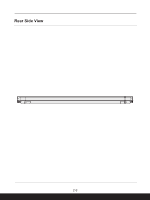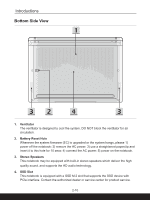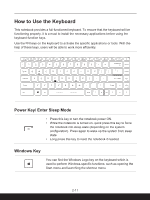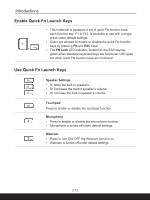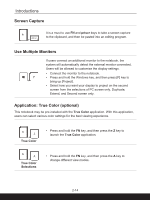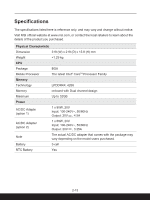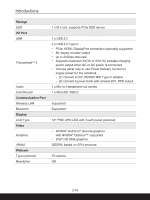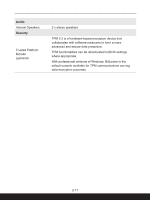MSI Summit E14 User Manual - Page 28
Screen Capture, Use Multiple Monitors, Application: True Color (optional)
 |
View all MSI Summit E14 manuals
Add to My Manuals
Save this manual to your list of manuals |
Page 28 highlights
Introductions Screen Capture It is a must to use FN and prtscr keys to take a screen capture to the clipboard, and then be pasted into an editing program. + Use Multiple Monitors If users connect an additional monitor to the notebook, the system will automatically detect the external monitor connected. Users will be allowed to customize the display settings. • Connect the monitor to the notebook. • Press and hold the Windows key, and then press [P] key to + bring up [Project]. • Select how you want your display to project on the second screen from the selections of PC screen only, Duplicate, Extend, and Second screen only. Application: True Color (optional) This notebook may be pre-installed with the True Color application. With this application, users can select various color settings for the best viewing experience. + True Color • Press and hold the FN key, and then press the Z key to launch the True Color application. + True Color Selections • Press and hold the FN key, and then press the A key to change different view modes. 2-14