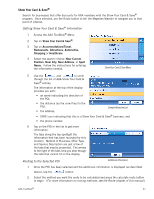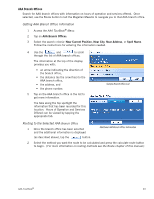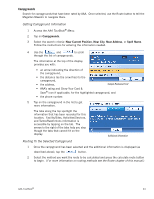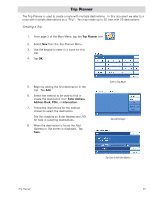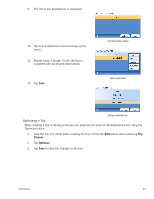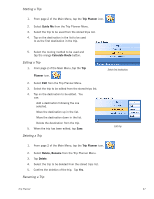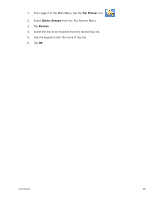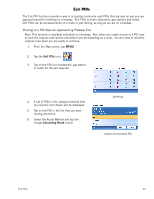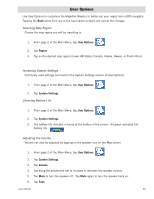Magellan Maestro 4210 Manual - English - Page 54
Trip Planner, Creating a Trip
 |
UPC - 763357117998
View all Magellan Maestro 4210 manuals
Add to My Manuals
Save this manual to your list of manuals |
Page 54 highlights
Trip Planner The Trip Planner is used to create a route with multiple destinations. In this document we refer to a route with multiple destinations as a "Trip". You may create up to 20 trips with 25 destinations. Creating a Trip 1. From page 2 of the Main Menu, tap the Trip Planner icon. 2. Select New from the Trip Planner Menu. 3. Use the keypad to enter in a name for this trip. 4. Tap OK. 5. Begin by adding the first destination in the trip. Tap Add. 6. Select the method to be used to find or create the destination icon: Enter Address, Address Book, POIs, or Intersection. 7. Follow the instructions for the method chosen to select the destination. See the chapters on Enter Address and POI for help in selecting destinations. 8. When the destination is found the Add Address to Trip screen is displayed. Tap Save. Enter a Trip Name Tap add to begin Tap Save to Add the Address Trip Planner 45