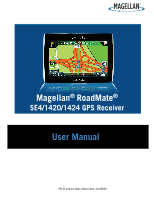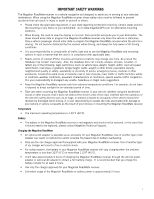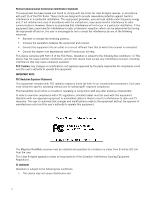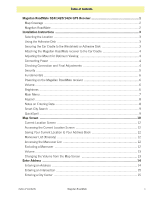Magellan RoadMate 1424 Manual - English
Magellan RoadMate 1424 - Widescreen Portable GPS Navigator Manual
 |
UPC - 763357123524
View all Magellan RoadMate 1424 manuals
Add to My Manuals
Save this manual to your list of manuals |
Magellan RoadMate 1424 manual content summary:
- Magellan RoadMate 1424 | Manual - English - Page 1
Magellan® RoadMate® SE4/1420/1424 GPS Receiver User Manual 471 El Camino Real, Santa Clara, CA 95050 - Magellan RoadMate 1424 | Manual - English - Page 2
as an accessory for your Magellan RoadMate. Use of another type of AC adapter can result in malfunction and/or possible fire hazard due to battery overheating. • Only use the car charger approved for/supplied with your Magellan RoadMate receiver. Use of another type of car charger will result - Magellan RoadMate 1424 | Manual - English - Page 3
with the limits for class B digital devices, in accordance with part 15 of End users must follow the specific operating instructions for satisfying RF exposure compliance. This user's authority to operate this equipment. The Magellan RoadMate receiver must be installed and operated at a distance no - Magellan RoadMate 1424 | Manual - English - Page 4
product may occur without any formal notification. Check the Magellan website (www.magellanGPS.com/ support) for product updates and additional information. © 2009 MiTAC International Corporation. The Magellan logo, Magellan, RoadMate and Quickspell are registered trademarks of MiTAC International - Magellan RoadMate 1424 | Manual - English - Page 5
Table of Contents Magellan RoadMate SE4/1420/1424 GPS Receiver 1 Map Coverage ...2 Magellan RoadMate ...2 Installation Instructions 3 Selecting the Location ...3 Using the Adhesive Disk 3 Securing the Car Cradle to the Windshield or Adhesive Disk 3 Attaching the Magellan RoadMate receiver to the - Magellan RoadMate 1424 | Manual - English - Page 6
RoadMate 1420 and 1424 only 20 Creating a Route to a POI by Name 21 Creating a Route to a Highway Exit POI 21 Home Address ...22 Saving the Home Address 22 Changing the Home Address 22 Creating a Route to the Home Address 22 Traveling on a Route 23 Map Table of Contents Magellan RoadMate 2 - Magellan RoadMate 1424 | Manual - English - Page 7
Setting Keyboard ...29 Adding Features ...30 GPS Options ...30 Setting the GPS Position 30 Viewing the GPS Status 30 Viewing Product Information 30 Traffic ...30 Enabling Traffic ...30 Showing All Traffic Events or only Traffic Events along your route 30 Table of Contents Magellan RoadMate 3 - Magellan RoadMate 1424 | Manual - English - Page 8
Traffic ...31 Coverage ...31 Glossary ...31 Traffic Incidents ...32 Avoiding Traffic Incidents 32 Coupons and Offers ...32 Coupons From POI Searches 32 Viewing a Coupon Offer 32 Viewing All Coupons ...32 Table of Contents Magellan RoadMate 4 - Magellan RoadMate 1424 | Manual - English - Page 9
Magellan RoadMate SE4/1420/1424 GPS Receiver The Magellan® RoadMate® receiver is a vehicle navigation product that utilizes GPS signals from satellites to calculate your precise location and compute navigational information that can be used to guide you to your destination. Knowing its position and - Magellan RoadMate 1424 | Manual - English - Page 10
, Hawaii and Puerto Rico. The Magellan RoadMate 1424 has internal maps for the 50 United States, Canada and Puerto Rico. This document is set up to be printed on 8.5" x 11" paper should you desire a printed version for your reference. Magellan RoadMate A B (A) Power Switch (B) USB connector. Power - Magellan RoadMate 1424 | Manual - English - Page 11
Installation Instructions Installation of the Magellan RoadMate receiver is simple and easy. The hardest part will be picking the best location. Selecting the Location A few tips on selecting the proper location. • Mount the Magellan RoadMate receiver in a place where it can be easily seen and will - Magellan RoadMate 1424 | Manual - English - Page 12
Attaching the Magellan RoadMate receiver to the Car Cradle Slide the Magellan RoadMate receiver on the car cradle so that the slot on the Magellan RoadMate receiver aligns with the tab on the car cradle. Slide the Magellan RoadMate receiver all the way down until it rests on the 'feet'. You should - Magellan RoadMate 1424 | Manual - English - Page 13
. Security It is recommended that the Magellan RoadMate receiver is not left in plain view while unattended for reasons of theft. Please note that the Magellan RoadMate receiver is a receiver only and does not transmit GPS location signals. Neither the receiver nor the vehicle can be tracked using - Magellan RoadMate 1424 | Manual - English - Page 14
Magellan RoadMate receiver Off 1. Slide the power switch to the left to turn the Magellan RoadMate receiver off. You have a 5 second delay to resume using the receiver if you change your mind. Volume Changing the Volume from the Map the Settings icon . 3. Tap System. 4. Tap Brightness. 5. Tap inside - Magellan RoadMate 1424 | Manual - English - Page 15
This prolongs the battery life between charges. Main Menu The Main Menu screen is the center for all available functions of the Magellan RoadMate receiver. The Main Menu the map with your current position (if computing a position from the GPS signals) indicated by the blue arrow icon. See the Map - Magellan RoadMate 1424 | Manual - English - Page 16
Magellan RoadMate receiver. The keypad is the most common method for entering data into the Magellan RoadMate receiver. Keypad Overview Button Name Data Field Previous destination list Zip Code continue. Notes on Entering Data If you are having trouble getting the results you expected, here are a - Magellan RoadMate 1424 | Manual - English - Page 17
Palmetto, GA, so location has changed the predicted city to one closer to your location. QuickSpell Another feature the Magellan RoadMate receiver has to make entering cities and streets easier is a feature known as QuickSpell. In the example to the right, "CE" has been entered for a street name in - Magellan RoadMate 1424 | Manual - English - Page 18
Map screen will be displayed. The Map screen can be displayed in two unique modes: normal and routing. In normal mode, your position is shown on the map along with the time. As you travel, your position will be updated next maneuver. Tap to repeat last voice instruction. (C) Access OneTouch menu. The - Magellan RoadMate 1424 | Manual - English - Page 19
with this new route point: •Replace Destination: the next destination is cleared and replaced with the one selected from the Pan Add To Trip: the selected destination is added to the end of the current trip. 5. Tap the large GO button on the right to return to the Map screen and begin navigating - Magellan RoadMate 1424 | Manual - English - Page 20
, select Add to OneTouch Instructions Map screen. Excluding a Maneuver This is used to modify the route to possibly avoid routing on a particular street. 1. Access the Maneuver List. 2. Tap the Avoid icon for the maneuver you want to avoid. 3. Tap Yes to confirm. 4. The Magellan RoadMate receiver - Magellan RoadMate 1424 | Manual - English - Page 21
Volume The volume can be adjusted or muted from the Map screen. (The volume can also be adjusted from Settings > Sound.) Changing the Volume from the Map Screen 1. Tap the speaker icon . Additional controls appear. 2. Tap on the Mute button to mute the volume, or tap the '+' or '-' icons to - Magellan RoadMate 1424 | Manual - English - Page 22
city can be specified by entering the name of the city, entering the ZIP code for the city or by selecting a previously used city. 1. From the Main Menu method. 8. Tap the large GO button on the right to return to the Map screen and begin routing. Tip: If you know that you will use a destination - Magellan RoadMate 1424 | Manual - English - Page 23
you entered. • To enter a ZIP code: if needed, tap the Zip Code button. Enter the ZIP code. Tap cities with the zip code entered. to bring up a list of is not the geometric center of the city but an arbitrary point the map creators have chosen. In smaller cities, it is usually the most important - Magellan RoadMate 1424 | Manual - English - Page 24
Map screen and start navigating. Tips on Entering Addresses Quickly • When you are entering the name of a city or a street, Magellan Magellan software lists the items that contain the specified characters. • You can also search by ZIP codes to the OneTouch menu, select Add to OneTouch. 5. Tap the - Magellan RoadMate 1424 | Manual - English - Page 25
Tap the large GO button on the right to return to the Map screen and start navigating. Creating a New Entry in Your Address Book by Entering an Address book entry. • (optional) Tap Assign to correct the location or to add text information to the address book entry. 7. When the details for this - Magellan RoadMate 1424 | Manual - English - Page 26
: • Tap the Name field and use the keypad to enter a name for the address book entry. (Entering the name is described in detail in chapter Map Screen.) • (optional) Tap to specify a phone number for the address book entry. 7. When the details for this address are - Magellan RoadMate 1424 | Manual - English - Page 27
to get local information when needed. Furthermore, you can assign POI search criteria to OneTouch icons. Saving an Address to a OneTouch Icon These instructions only apply if you have not yet assigned a function to a OneTouch button. 1. Tap the button in the top right corner. The OneTouch menu - Magellan RoadMate 1424 | Manual - English - Page 28
routing method. 11.Tap the large GO button on the right to return to the Map screen and start navigating. Creating a Route to a Special POI (AAA TourBook) (Magellan RoadMate 1420 and 1424 only) Your Magellan RoadMate receiver is shipped with a built-in database of POIs from the AAA TourBook. Some of - Magellan RoadMate 1424 | Manual - English - Page 29
return to the Map screen and start navigating. Creating a Map screen, tap the Highway Exit POIs button. 2. The list of the next freeway exits and their distance from your current position appear. 3. Small symbols represent the following service POIs near the exits: • Restaurants • Gas Stations • Car - Magellan RoadMate 1424 | Manual - English - Page 30
frequent destination can be entered and saved in the Magellan RoadMate as the Home Address for quick and easy access when you need to navigate there. This does not need to be your . 3. The display is returned to the Map screen and instructions for travelling to your home address are supplied. 22 - Magellan RoadMate 1424 | Manual - English - Page 31
progresses, voice alerts Map chapter of this manual.) Types of Routes There are a wide variety of methods you can use to create a route. Each method is discussed in the chapter which is associated with it. Routing Method Regardless of which route type has been created, the Magellan RoadMate Navigation - Magellan RoadMate 1424 | Manual - English - Page 32
want to cancel the route. Tap Yes. Detouring off a Route 1. From the Map screen, tap Menu. 2. Tap the Trip Options icon. 3. Tap Detour. 4. freeway, after a few seconds the Magellan software assumes you are in a traffic jam and displays the Detour button on the Map screen. 1. Tap Detour. 2. - Magellan RoadMate 1424 | Manual - English - Page 33
To Using the search functions of the Magellan RoadMate you can easily create a route with displayed with Add Destination options (Replace Destination, Go There Now, or Add to Trip). • Replace Destination: to return to the Map screen and start navigating. Editing the Destination List You can also - Magellan RoadMate 1424 | Manual - English - Page 34
Multi destination routes can be saved for later use from the address book. 1. From the Map screen, tap Menu. 2. Tap Trip Options. 3. Tap Edit Trip. 4. The Multiple save the route to your address book. 9. The Add To Address Book screen is displayed. Tap on the Name if you want to change it. 10.Tap - Magellan RoadMate 1424 | Manual - English - Page 35
Tap the back arrow . 5. The Magellan RoadMate receiver will reboot. Setting Auto Power Auto power is the duration of time that the Magellan RoadMate receiver remains idle before turning off automatically. 1. Access the System Settings menu (above). 2. Tap Auto Power. 3. Tap on the desired duration - Magellan RoadMate 1424 | Manual - English - Page 36
. 4. Tap the back arrow . Map Options Night Mode Setting Auto Night Map Display Normally the map is displayed in vivid colors for daytime use and with dark tints for night use. You can select whether to always use daytime colors, night color or let the Magellan RoadMate receiver switch between them - Magellan RoadMate 1424 | Manual - English - Page 37
when alerting you to a turn. Enabling U Turn Guidance 1. From the Main Menu screen, tap the Settings icon. 2. Tap Navigation Preferences. 3. Checking Enable U Turns will allow the receiver to use U turns when necessary to compute your route. Avoiding Toll Roads 1. From the Main Menu screen, tap the - Magellan RoadMate 1424 | Manual - English - Page 38
icon. 2. Tap Add Feature. 3. Use the keypad to enter in the code you received. GPS Options Setting the GPS Position It is useful to set a GPS position if you are not receiving satellite information quickly due to travelling over 800 km/500 mi with the Magellan RoadMate receiver turned off. Setting - Magellan RoadMate 1424 | Manual - English - Page 39
a Radio Data System can broadcast. Public TMC Service: In some countries, there is at least one TMC service provider that broadcasts Traffic information free of charge. The Magellan RoadMate automatically receives public TMC services, whichever country you are in. For the updated list of countries - Magellan RoadMate 1424 | Manual - English - Page 40
and you are unable to avoid traffic incidents using the Magellan RoadMate. Avoiding Traffic Incidents When the traffic icon indicates a Map icon at the bottom of the display shows a graphical representation of the current vs. the new route. 5. The Map screen is displayed and routing instructions
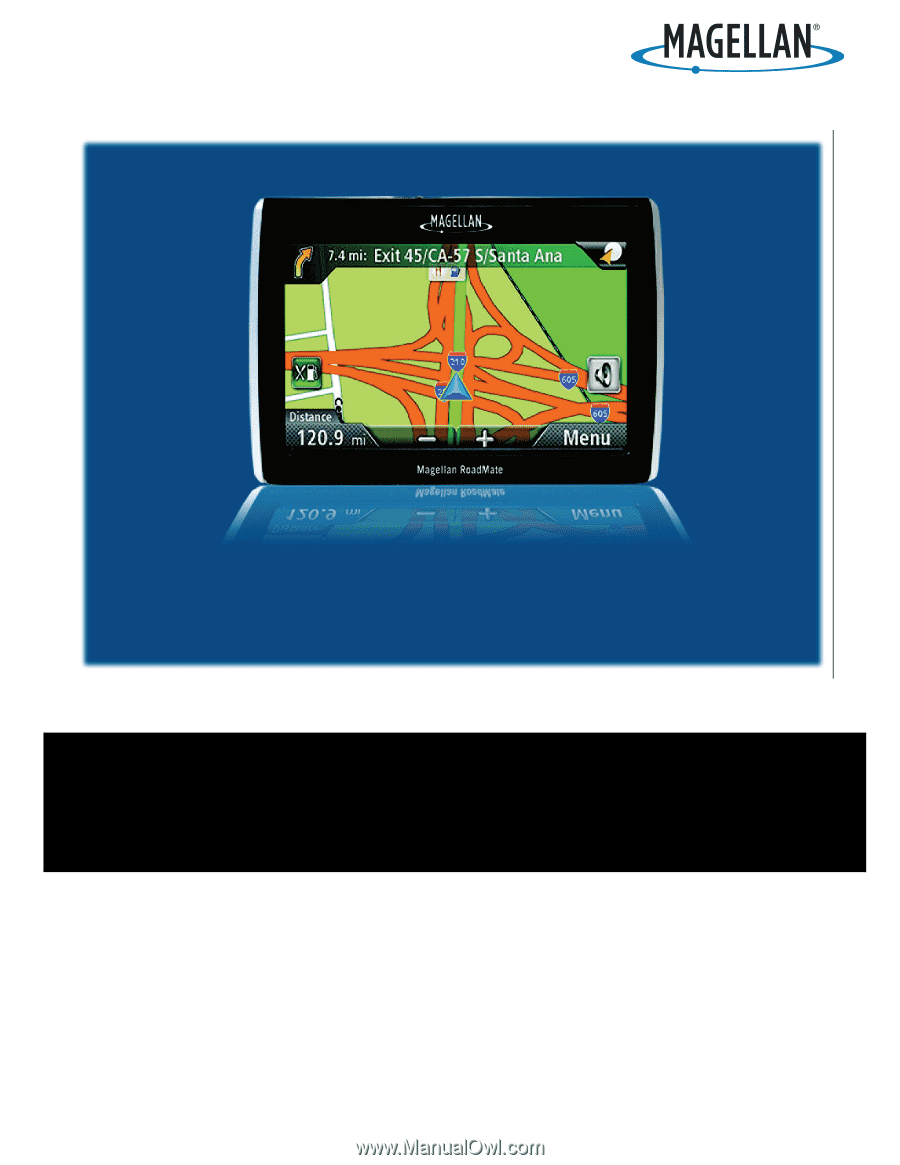
471 El Camino Real, Santa Clara, CA 95050
Magellan
®
RoadMate
®
SE4/1420/1424 GPS Receiver
User Manual