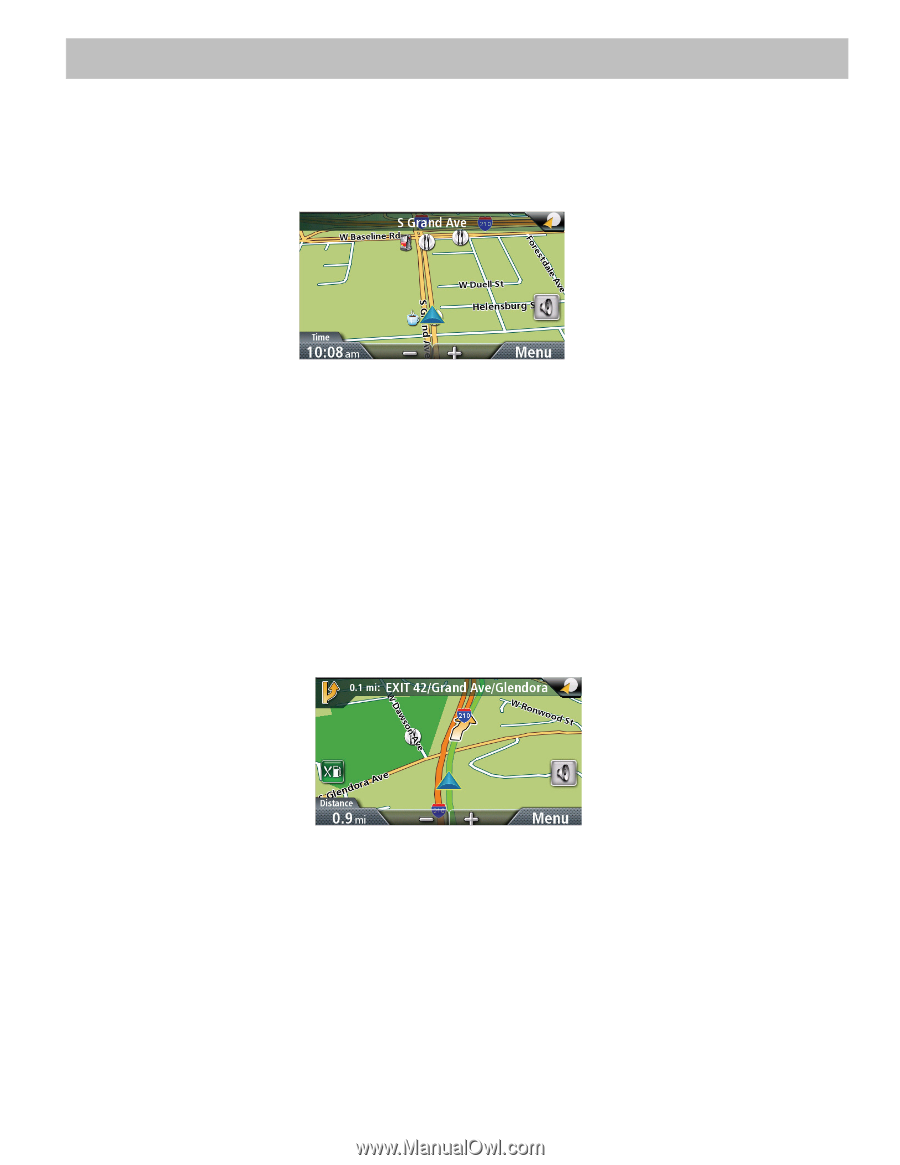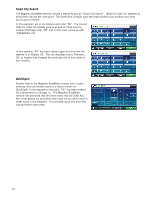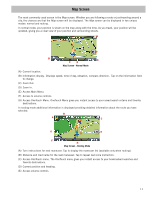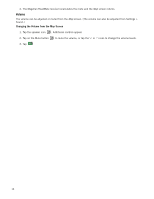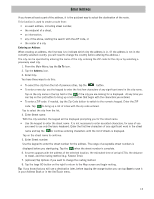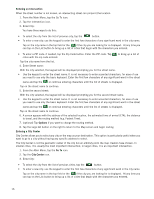Magellan RoadMate 1440 Manual - English - Page 19
Map Screen - map update
 |
UPC - 763357122961
View all Magellan RoadMate 1440 manuals
Add to My Manuals
Save this manual to your list of manuals |
Page 19 highlights
Map Screen The most commonly used screen is the Map screen. Whether you are following a route or just traveling around a city, the chances are that the Map screen will be displayed. The Map screen can be displayed in two unique modes: normal and routing. In normal mode, your position is shown on the map along with the time. As you travel, your position will be updated, giving you a clear view of your position and surrounding streets. G A F B E CD Map Screen - Normal Mode (A) Current location. (B) Information display. Displays speed, time of day, elevation, compass direction. Tap on the information field to change. (C) Zoom Out. (D) Zoom In. (E) Access Main Menu. (F) Access to volume controls. (G) Access OneTouch Menu. OneTouch Menu gives you instant access to your saved search criteria and favorite destinations. In routing mode additional information is displayed providing detailed information about the route you have selected. B A C G D E F H Map Screen - Routing Mode (A) Turn instructions for next maneuver. Tap to display the maneuver list (available only when routing). (B) Distance and road name for the next maneuver. Tap to repeat last voice instruction. (C) Access OneTouch menu. The OneTouch menu gives you instant access to your bookmarked searches and favorite destinations. (D) Current position and heading. (E) Access volume controls. 11