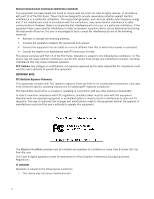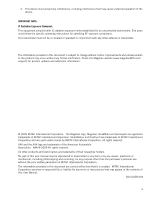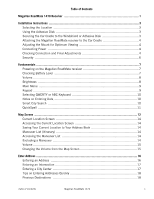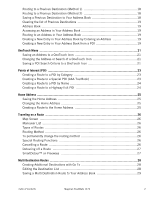Magellan RoadMate 1470 User Manual
Magellan RoadMate 1470 - Automotive GPS Receiver Manual
 |
UPC - 763357122978
View all Magellan RoadMate 1470 manuals
Add to My Manuals
Save this manual to your list of manuals |
Magellan RoadMate 1470 manual content summary:
- Magellan RoadMate 1470 | User Manual - Page 1
Magellan® RoadMate® 1470 GPS Receiver User Manual 471 El Camino Real, Santa Clara, CA 95050 - Magellan RoadMate 1470 | User Manual - Page 2
contact Magellan Technical Support. Charging the Magellan RoadMate • An optional AC adapter is available as an accessory for your Magellan RoadMate. Use of another type of AC adapter can result in malfunction and/or possible fire hazard due to battery overheating. • Only use the car charger approved - Magellan RoadMate 1470 | User Manual - Page 3
environment. End users must follow the specific operating instructions for satisfying RF exposure compliance. This transmitter must not manufacturer could void the user's authority to operate this equipment. The Magellan RoadMate receiver must be installed and operated at a distance no closer then - Magellan RoadMate 1470 | User Manual - Page 4
follow the specific operating instructions for satisfying RF exposure compliance Magellan website (www.magellanGPS.com/ support) for product updates and additional information. © 2009 MiTAC International Corporation. The Magellan logo, Magellan, RoadMate contents of this User Manual. 604-0258-004 iii - Magellan RoadMate 1470 | User Manual - Page 5
Table of Contents Magellan RoadMate 1470 Receiver 1 Installation Instructions ...3 Selecting the Location 3 Using the Adhesive Disk 3 Securing the Car Cradle to the Windshield or Adhesive Disk 3 Attaching the Magellan RoadMate receiver to the Car Cradle 4 Adjusting the Mount for Optimum Viewing - Magellan RoadMate 1470 | User Manual - Page 6
the Home Address 25 Creating a Route to the Home Address 25 Traveling on a Route ...26 Map Screen ...26 Maneuver List ...26 Types of Routes 26 Routing Method 26 To permanently change the routing a Multi Destination Route to Your Address Book 29 Table of Contents Magellan RoadMate 1470 2 - Magellan RoadMate 1470 | User Manual - Page 7
33 Viewing the GPS Status 33 Backing Up and Restoring Data 33 Viewing Product Information 34 Traffic ...35 Enabling Traffic 35 Showing All Traffic Events or only Traffic Events along your route 35 Traffic ...36 Coverage ...36 Glossary ...36 Table of Contents Magellan RoadMate 1470 3 - Magellan RoadMate 1470 | User Manual - Page 8
Traffic Incidents 36 Avoiding Traffic Incidents 37 Coupons and Offers 37 Coupons From POI Searches 37 Viewing a Coupon Offer 37 Viewing All Coupons 37 Table of Contents Magellan RoadMate 1470 4 - Magellan RoadMate 1470 | User Manual - Page 9
has a built-in battery so, in most cases, you will be able to follow these instructions while reading them on your computer screen without plugging the Magellan RoadMate receiver to the AC power using an optional AC power adapter. Note that a fully charged Magellan RoadMate 1470 only has about - Magellan RoadMate 1470 | User Manual - Page 10
Magellan RoadMate A BC (A) Power Switch (B) Micro SD card slot. (A micro SD card is optional and can be used to back up and restore data.) (C) USB connector. Power input from vehicle power adapter cable or optional AC power adapter. 2 - Magellan RoadMate 1470 | User Manual - Page 11
Installation Instructions Installation of the Magellan RoadMate receiver is simple and easy. The hardest part will be picking the best location. Selecting the Location A few tips on selecting the proper location. • Mount the Magellan RoadMate receiver in a place where it can be easily seen and will - Magellan RoadMate 1470 | User Manual - Page 12
, tighten the locking knobs. (Never attempt to adjust the mount while driving.) Connecting Power Plug the end of the vehicle power adapter into a 12VDC vehicle power receptacle. Connect the other end of the cable to the Magellan RoadMate receiver's power connector as shown. Note: Some vehicles apply - Magellan RoadMate 1470 | User Manual - Page 13
Power Switch (Configurations) The Magellan RoadMate can have two possible power switch configurations. You may have on. • Slide to the center position to turn the receiver off. • Slide to the right to reset the receiver. Spring Switch • Slide to the left to turn the receiver on or off. • Slide to - Magellan RoadMate 1470 | User Manual - Page 14
Security It is recommended that the Magellan RoadMate receiver is not left in plain view while unattended for reasons of theft. Please note that the Magellan RoadMate receiver is a receiver only and does not transmit GPS location signals. Neither the receiver nor the vehicle can be tracked using the - Magellan RoadMate 1470 | User Manual - Page 15
similar item to access the reset button found on the front, upper corner of the receiver. Power Adapter If the power adapter in your vehicle powers off manually, slide the power switch to the center position. Checking Battery Level The Magellan RoadMate receiver has an internal battery that - Magellan RoadMate 1470 | User Manual - Page 16
Changing the Volume from the Map Screen 1. Tap the System. 4. Tap Brightness. 5. Tap inside the brightness adjust bar to set the desired brightness. 6. Tap to save and exit. On the Brightness screen there is a Dim on Battery Power option. When Dim on Battery Power is checked, the Magellan RoadMate - Magellan RoadMate 1470 | User Manual - Page 17
searches, such as routing to your Home address or the list of emergency services nearest to your current position. Keypad Understanding the keypad while entering an address is an important part of using your Magellan RoadMate receiver. The keypad is the most common method for entering data into the - Magellan RoadMate 1470 | User Manual - Page 18
keypad to quickly enter a city when the zip code is known. Numeric Keypad List Accept Displays a numeric or ABC. Notes on Entering Data If you are having trouble getting the results you expected, here are a few useful City Search The Magellan RoadMate receiver utilizes a feature known as "Smart - Magellan RoadMate 1470 | User Manual - Page 19
case comes up with "PASADENA, CA". In this example "PA" has been entered again but this time the receiver is in Atlanta, GA. The city displayed now is Palmetto, GA, so location has changed the predicted city to one closer to your location. QuickSpell Another feature the Magellan RoadMate receiver - Magellan RoadMate 1470 | User Manual - Page 20
Map screen will be displayed. The Map screen can be displayed in two unique modes: normal and routing. In normal mode, your position is shown on the map along with the time. As you travel, your position will be updated next maneuver. Tap to repeat last voice instruction. (C) Access OneTouch menu. The - Magellan RoadMate 1470 | User Manual - Page 21
with this new route point: •Replace Destination: the next destination is cleared and replaced with the one selected from the Pan Add To Trip: the selected destination is added to the end of the current trip. 5. Tap the large GO button on the right to return to the Map screen and begin navigating - Magellan RoadMate 1470 | User Manual - Page 22
menu, select Add to OneTouch. Instructions Map screen. Excluding a Maneuver This is used to modify the route to possibly avoid routing on a particular street. 1. Access the Maneuver List. 2. Tap the Avoid icon for the maneuver you want to avoid. 3. Tap Yes to confirm. 4. The Magellan RoadMate - Magellan RoadMate 1470 | User Manual - Page 23
Volume The volume can be adjusted or muted from the Map screen. (The volume can also be adjusted from Settings > Sound.) Changing the Volume from the Map Screen 1. Tap the speaker icon . Additional controls appear. 2. Tap on the Mute button to mute the volume, or tap the '+' or '-' icons to - Magellan RoadMate 1470 | User Manual - Page 24
city can be specified by entering the name of the city, entering the ZIP code for the city or by selecting a previously used city. 1. From the Main Menu method. 8. Tap the large GO button on the right to return to the Map screen and begin routing. Tip: If you know that you will use a destination - Magellan RoadMate 1470 | User Manual - Page 25
you entered. • To enter a ZIP code: if needed, tap the Zip Code button. Enter the ZIP code. Tap cities with the zip code entered. to bring up a list of is not the geometric center of the city but an arbitrary point the map creators have chosen. In smaller cities, it is usually the most important - Magellan RoadMate 1470 | User Manual - Page 26
Map screen and start navigating. Tips on Entering Addresses Quickly • When you are entering the name of a city or a street, Magellan software Magellan software lists the items that contain the specified characters. • You can also search by ZIP codes the OneTouch menu, select Add to OneTouch. 5. - Magellan RoadMate 1470 | User Manual - Page 27
Tap the large GO button on the right to return to the Map screen and start navigating. Creating a New Entry in Your Address Book by Entering an Address book entry. • (optional) Tap Assign to correct the location or to add text information to the address book entry. 7. When the details for this - Magellan RoadMate 1470 | User Manual - Page 28
: • Tap the Name field and use the keypad to enter a name for the address book entry. (Entering the name is described in detail in chapter Map Screen.) • (optional) Tap to specify a phone number for the address book entry. 7. When the details for this address are - Magellan RoadMate 1470 | User Manual - Page 29
to get local information when needed. Furthermore, you can assign POI search criteria to OneTouch icons. Saving an Address to a OneTouch Icon These instructions only apply if you have not yet assigned a function to a OneTouch button. 1. Tap the button in the top right corner. The OneTouch menu - Magellan RoadMate 1470 | User Manual - Page 30
22 - Magellan RoadMate 1470 | User Manual - Page 31
want to change the routing method. 11.Tap the large GO button on the right to return to the Map screen and start navigating. Creating a Route to a Special POI (AAA TourBook) Your Magellan RoadMate receiver is shipped with a built-in database of POIs from the AAA TourBook. Some of these POIs are even - Magellan RoadMate 1470 | User Manual - Page 32
return to the Map screen and start navigating. Creating a Map screen, tap the Highway Exit POIs button. 2. The list of the next freeway exits and their distance from your current position appear. 3. Small symbols represent the following service POIs near the exits: • Restaurants • Gas Stations • Car - Magellan RoadMate 1470 | User Manual - Page 33
frequent destination can be entered and saved in the Magellan RoadMate as the Home Address for quick and easy access when you need to navigate there. This does not need to be your . 3. The display is returned to the Map screen and instructions for travelling to your home address are supplied. 25 - Magellan RoadMate 1470 | User Manual - Page 34
progresses, voice alerts Map chapter of this manual.) Types of Routes There are a wide variety of methods you can use to create a route. Each method is discussed in the chapter which is associated with it. Routing Method Regardless of which route type has been created, the Magellan RoadMate Navigation - Magellan RoadMate 1470 | User Manual - Page 35
want to cancel the route. Tap Yes. Detouring off a Route 1. From the Map screen, tap Menu. 2. Tap the Trip Options icon. 3. Tap Detour. 4. freeway, after a few seconds the Magellan software assumes you are in a traffic jam and displays the Detour button on the Map screen. 1. Tap Detour. 2. - Magellan RoadMate 1470 | User Manual - Page 36
To Using the search functions of the Magellan RoadMate you can easily create a route with displayed with Add Destination options (Replace Destination, Go There Now, or Add to Trip). • Replace Destination: to return to the Map screen and start navigating. Editing the Destination List You can also - Magellan RoadMate 1470 | User Manual - Page 37
Multi destination routes can be saved for later use from the address book. 1. From the Map screen, tap Menu. 2. Tap Trip Options. 3. Tap Edit Trip. 4. The Multiple save the route to your address book. 9. The Add To Address Book screen is displayed. Tap on the Name if you want to change it. 10.Tap - Magellan RoadMate 1470 | User Manual - Page 38
receiver will reboot. Setting Auto Power Auto power is the duration of time that the Magellan RoadMate receiver remains idle before turning off automatically. 1. Access the System Settings menu (above). 2. Tap Auto Power. 3. Tap on the desired duration. 4. Tap the back arrow . Setting Brightness - Magellan RoadMate 1470 | User Manual - Page 39
Options Night Mode Setting Auto Night Map Display Normally the map is displayed in vivid colors for daytime use and with dark tints for night use. You can select whether to always use daytime colors, night color or let the Magellan RoadMate receiver switch between them automatically a few minutes - Magellan RoadMate 1470 | User Manual - Page 40
menu to select the default routing method. Setting The Turn Warning Alert Sounds 1. From the Main Menu screen, tap the Settings icon. 2. Tap Navigation Preferences. 3. Use the drop-down menu to select the default sound you want played when alerting you to a turn. Enabling U Turn Guidance 1. From - Magellan RoadMate 1470 | User Manual - Page 41
to authorize it. Check the Magellan web site periodically for new features, enhancements or even software updates. 1. From the Main Menu screen, tap the Settings icon. 2. Tap Add Feature. 3. Use the keypad to enter in the code you received. GPS Options Setting the GPS Position It is useful to set - Magellan RoadMate 1470 | User Manual - Page 42
down the page to view the Serial Number and Software Version.) Traffic Enabling Traffic This option is used when you want to turn traffic off. (Traffic information is available only after purchasing and installing the Traffic Link accessory.) 1. From the Main Menu screen, tap the Settings icon - Magellan RoadMate 1470 | User Manual - Page 43
: In some countries, there is at least one TMC service provider that broadcasts Traffic information free of charge. The Magellan RoadMate automatically receives public TMC services, whichever country you are in. For the updated list of countries and providers, please, check www.magellanGPS.com - Magellan RoadMate 1470 | User Manual - Page 44
Traffic Link users. Note: If in Settings you have changed the default traffic condition (Show Traffic Along Route) to Show All Traffic, the delay along your route is not displayed and you are unable to avoid traffic incidents using the Magellan RoadMate. Avoiding Traffic Incidents When the traffic
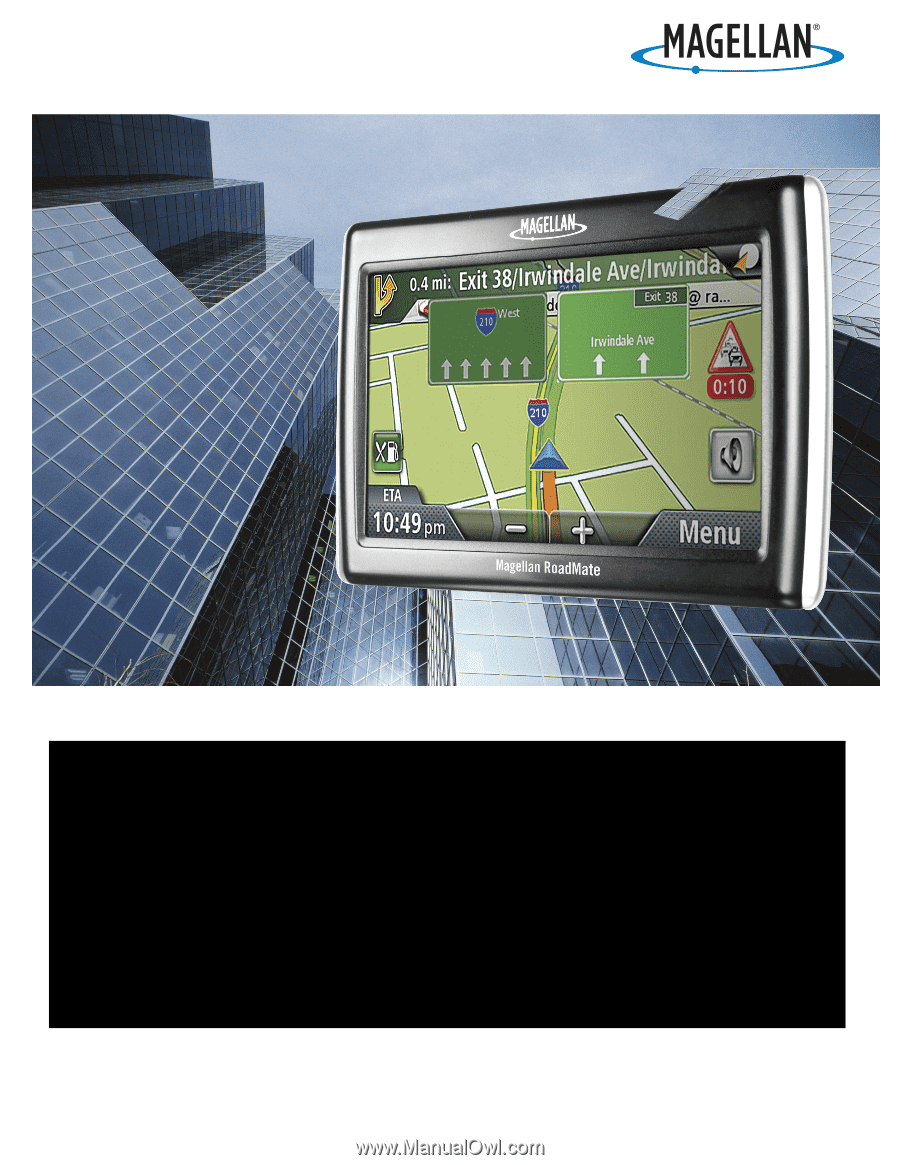
471 El Camino Real, Santa Clara, CA 95050
Magellan
®
RoadMate
®
1470
GPS Receiver
User Manual