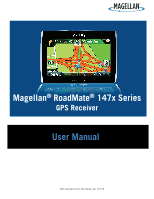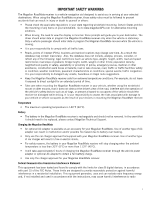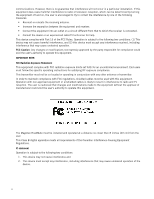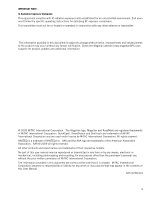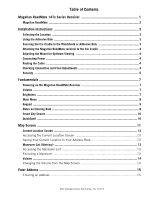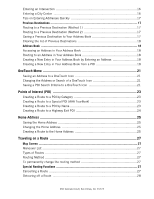Magellan RoadMate 1470 Manual - English
Magellan RoadMate 1470 - Automotive GPS Receiver Manual
 |
UPC - 763357122978
View all Magellan RoadMate 1470 manuals
Add to My Manuals
Save this manual to your list of manuals |
Magellan RoadMate 1470 manual content summary:
- Magellan RoadMate 1470 | Manual - English - Page 1
Magellan® RoadMate® 147x Series GPS Receiver User Manual 960 Overland Court, San Dimas, CA 91773 - Magellan RoadMate 1470 | Manual - English - Page 2
• The battery in the Magellan RoadMate receiver is rechargeable and should not be removed. In the event that it should need to be replaced, please contact Magellan Technical Support. Charging the Magellan RoadMate • An optional AC adapter is available as an accessory for your Magellan RoadMate. Use - Magellan RoadMate 1470 | Manual - English - Page 3
device must accept any interference received, including interference that may End users must follow the specific operating instructions for user's authority to operate this equipment. The Magellan RoadMate must be installed and operated at a distance no closer then 8 inches (20 cm) from the user - Magellan RoadMate 1470 | Manual - English - Page 4
users must follow the specific operating instructions Magellan website (www.magellanGPS.com/ support) for product updates and additional information. © 2009 MiTAC International Corporation. The Magellan logo, Magellan and RoadMate holders. No part of this user manual may be reproduced or transmitted - Magellan RoadMate 1470 | Manual - English - Page 5
1 Magellan RoadMate ...2 Installation Instructions 3 Selecting the Location ...3 Using the Adhesive Disk ...3 Securing the Car Cradle to the Windshield or Adhesive Disk 3 Attaching the Magellan RoadMate receiver to the Car Cradle 4 Adjusting the Mount for Optimum Viewing 4 Connecting Power - Magellan RoadMate 1470 | Manual - English - Page 6
Address 25 Saving the Home Address 25 Changing the Home Address 25 Creating a Route to the Home Address 25 Traveling on a Route 27 Map Screen ...27 Maneuver List ...27 Types of Routes 27 Routing Method 27 To permanently change the routing method 27 Special Routing Functions 27 Cancelling - Magellan RoadMate 1470 | Manual - English - Page 7
Roads 31 Backing Up and Restoring Data 31 GPS Options ...32 Setting the GPS Position 32 Viewing the GPS Status 32 Viewing Product Information 32 Adding Features ...32 Traffic ...33 Enabling Traffic 33 Showing All Traffic Events or only Traffic Events along your route 33 960 Overland Court - Magellan RoadMate 1470 | Manual - English - Page 8
Traffic ...35 Coverage ...35 Glossary ...35 Traffic Incidents ...36 Avoiding Traffic Incidents 36 Coupons and Offers ...36 Coupons From POI Searches 36 Viewing a Coupon Offer 36 Viewing All Coupons 36 960 Overland Court, San Dimas, CA 91773 - Magellan RoadMate 1470 | Manual - English - Page 9
the optional Traffic Link accessory, the Magellan RoadMate receiver can receive traffic information so as to avoid delays in your travel. The user interface for the Magellan RoadMate receiver is easy and simple to follow once you understand the basics. You may never need to refer to this manual, but - Magellan RoadMate 1470 | Manual - English - Page 10
Magellan RoadMate A BC (A) Power Switch (B) USB connector. Power input from vehicle power adapter cable or AC power adapter (+5 VDC / 2A). (C) Micro SD card slot (A micro SD card is optional and is used for backing up and restoring data.) 2 - Magellan RoadMate 1470 | Manual - English - Page 11
Installation Instructions Installation of the Magellan RoadMate receiver is simple and easy. The hardest part will be picking the best location. Selecting the Location A few tips on selecting the proper location. • Mount the Magellan RoadMate receiver in a place where it can be easily seen and will - Magellan RoadMate 1470 | Manual - English - Page 12
connected in the same manner. If you have the standard 12V DC power cable and have purchased the optional Traffic Link cable, replace the standard cable with the new cable. Route the cable behind the Magellan RoadMate receiver as shown. Lock the cable into the cable retainer. Checking Connection and - Magellan RoadMate 1470 | Manual - English - Page 13
the Magellan RoadMate receiver is not left in plain view while unattended for reasons of theft. Please note that the Magellan RoadMate receiver is a receiver only and does not transmit GPS location signals. Neither the receiver nor the vehicle can be tracked using the Magellan RoadMate receiver. 5 - Magellan RoadMate 1470 | Manual - English - Page 14
6 - Magellan RoadMate 1470 | Manual - English - Page 15
Read and tap . Turning the Magellan RoadMate receiver Off 1. Slide the power switch to the left to turn the Magellan RoadMate receiver off. You have a 5 second delay to resume using the receiver if you change your mind. Volume Changing the Volume from the Map Screen 1. Tap the speaker/magnifier - Magellan RoadMate 1470 | Manual - English - Page 16
there is a Dim on Battery Power option. When Dim on Battery Power is checked, the Magellan RoadMate receiver will reduce the brightness when operating exclusively on battery power and you have not used the touch screen for a few seconds. This prolongs the battery life between charges. Main Menu - Magellan RoadMate 1470 | Manual - English - Page 17
Magellan RoadMate receiver. The keypad is the most common method for entering data into the Magellan RoadMate receiver. Keypad Overview Button Name Data Field Previous destination list Zip Code continue. Notes on Entering Data If you are having trouble getting the results you expected, here are a - Magellan RoadMate 1470 | Manual - English - Page 18
Palmetto, GA, so location has changed the predicted city to one closer to your location. QuickSpell Another feature the Magellan RoadMate receiver has to make entering cities and streets easier is a feature known as QuickSpell. In the example to the right, "CE" has been entered for a street name in - Magellan RoadMate 1470 | Manual - English - Page 19
Map screen will be displayed. The Map screen can be displayed in two unique modes: normal and routing. In normal mode, your position is shown on the map along with the time. As you travel, your position will be updated D E F H Map Screen - Routing Mode (A) Turn instructions for next maneuver. Tap - Magellan RoadMate 1470 | Manual - English - Page 20
view) if so desired. Choose the mode that suits you best. 1. From the Map screen, tap anywhere on the map. Additional controls appear. 2. Tap 2D to switch the map to 2D mode from 3D mode, or tap 3D from 2D mode. to switch the map to 3D mode Tap . Setting Zoom Levels Select the zoom - Magellan RoadMate 1470 | Manual - English - Page 21
want to save this location to the OneTouch menu, select Add to OneTouch. 4. Tap Yes. 5. Edit information: •Tap (Itinerary) This screen is accessed from the Map screen and is available only when routing. Each avoid travelling one of the streets listed. Instructions to exclude one of the maneuvers is - Magellan RoadMate 1470 | Manual - English - Page 22
4. The Magellan RoadMate receiver recalculates the route and the Map screen returns. Volume The volume can be adjusted or muted from the Map screen. (The volume can also be adjusted from Settings > Sound.) Changing the Volume from the Map Screen 1. Tap the speaker icon . Additional controls appear. - Magellan RoadMate 1470 | Manual - English - Page 23
city can be specified by entering the name of the city, entering the ZIP code for the city or by selecting a previously used city. 1. From the Main Menu method. 8. Tap the large GO button on the right to return to the Map screen and begin routing. Tip: If you know that you will use a destination - Magellan RoadMate 1470 | Manual - English - Page 24
you entered. • To enter a ZIP code: if needed, tap the Zip Code button. Enter the ZIP code. Tap cities with the zip code entered. to bring up a list of is not the geometric center of the city but an arbitrary point the map creators have chosen. In smaller cities, it is usually the most important - Magellan RoadMate 1470 | Manual - English - Page 25
Magellan software lists the items that contain the specified characters. • You can also search by ZIP codes button on the right to return to the Map screen and start navigating Routing to a Previous to save this location to the OneTouch menu, select Add to OneTouch. 5. Tap Yes. 6. Edit information - Magellan RoadMate 1470 | Manual - English - Page 26
method. 4. Tap the large GO button on the right to return to the Map screen and start navigating. Creating a New Entry in Your Address Book by Entering (optional) If you want to save this location to the OneTouch menu, select Add to OneTouch. 5. Tap Yes. 6. Edit information: • Tap the Name field and - Magellan RoadMate 1470 | Manual - English - Page 27
the address book entry. (Entering the name is described in detail in chapter Map Screen.) • (optional) Tap to specify a phone number book entry. • (optional) Tap Assign to correct the location or to add text information to the address book entry. 7. When the details for this - Magellan RoadMate 1470 | Manual - English - Page 28
20 - Magellan RoadMate 1470 | Manual - English - Page 29
to get local information when needed. Furthermore, you can assign POI search criteria to OneTouch icons. Saving an Address to a OneTouch Icon These instructions only apply if you have not yet assigned a function to a OneTouch button. 1. Tap the button in the top right corner. The OneTouch menu - Magellan RoadMate 1470 | Manual - English - Page 30
22 - Magellan RoadMate 1470 | Manual - English - Page 31
want to change the routing method. 11.Tap the large GO button on the right to return to the Map screen and start navigating. Creating a Route to a Special POI (AAA TourBook) Your Magellan RoadMate receiver is shipped with a built-in database of POIs from the AAA TourBook. Some of these POIs are even - Magellan RoadMate 1470 | Manual - English - Page 32
to continue. 1. From the Map screen, tap the Highway Exit POIs button. 2. The list of the next freeway exits and their distance from your current position appear. 3. Small symbols represent the following service POIs near the exits: • Restaurants • Gas Stations • Car Repair • Accommodations 4. Tap - Magellan RoadMate 1470 | Manual - English - Page 33
Address Your most frequent destination can be entered and saved in the Magellan RoadMate as the Home Address for quick and easy access when you need appears. 2. Tap the Home button. 3. The display is returned to the Map screen and instructions for travelling to your home address are supplied. 25 - Magellan RoadMate 1470 | Manual - English - Page 34
26 - Magellan RoadMate 1470 | Manual - English - Page 35
in detail in the Map chapter of this manual.) Types of Routes There are a wide variety of methods you can use to create a route. Each method is discussed in the chapter which is associated with it. Routing Method Regardless of which route type has been created, the Magellan RoadMate needs to know - Magellan RoadMate 1470 | Manual - English - Page 36
want to cancel the route. Tap Yes. Detouring off a Route 1. From the Map screen, tap Menu. 2. Tap the Trip Options icon. 3. Tap Detour. 4. freeway, after a few seconds the Magellan software assumes you are in a traffic jam and displays the Detour button on the Map screen. 1. Tap Detour. 2. - Magellan RoadMate 1470 | Manual - English - Page 37
Settings With user Settings you can customize the Magellan RoadMate receiver to better suit your personal back arrow . 5. The Magellan RoadMate receiver will reboot. Setting Auto Power Auto power is the duration of time that the Magellan RoadMate receiver remains idle before turning off - Magellan RoadMate 1470 | Manual - English - Page 38
Selecting Units of Measure Auto power is the duration of time that the Magellan RoadMate receiver remains idle before turning off automatically. 1. Access the System Settings menu (above). 2. Tap Units. 3. Tap on the desired unit of measure. 4. Tap the back arrow . Map Options Night Mode Setting - Magellan RoadMate 1470 | Manual - English - Page 39
RoadMate receiver. When the data has been backed up, it can be restored at any time. Please note that when you restore from backed up data, address book and other data will be replaced with the restored data. The Magellan RoadMate receiver cannot append backed up data to your existing data. 31 - Magellan RoadMate 1470 | Manual - English - Page 40
to delete all user data and reset all settings to their factory defaults. GPS Options Setting the GPS Position It is useful to set a GPS position if you are not receiving satellite information quickly due to travelling over 800 km/500 mi with the Magellan RoadMate receiver turned off. Setting - Magellan RoadMate 1470 | Manual - English - Page 41
only after purchasing and installing the Traffic Link accessory.) 1. From the Main Menu screen, tap the Settings icon. 2. Tap Traffic. 3. Checking Enable Traffic allows the receiver to display received traffic information. Showing All Traffic Events or only Traffic Events along your route. This - Magellan RoadMate 1470 | Manual - English - Page 42
34 - Magellan RoadMate 1470 | Manual - English - Page 43
for your Magellan RoadMate using the Traffic Link accessory. The Traffic Link accessory connects to your Magellan receiver through the Traffic Link power cable that is supplied in the kit. There is nothing you need to do other than to connect the power cable, traffic information is automatically - Magellan RoadMate 1470 | Manual - English - Page 44
Traffic Link users. Note: If in Settings you have changed the default traffic condition (Show Traffic Along Route) to Show All Traffic, the delay along your route is not displayed and you are unable to avoid traffic incidents using the Magellan RoadMate. Avoiding Traffic Incidents When the traffic
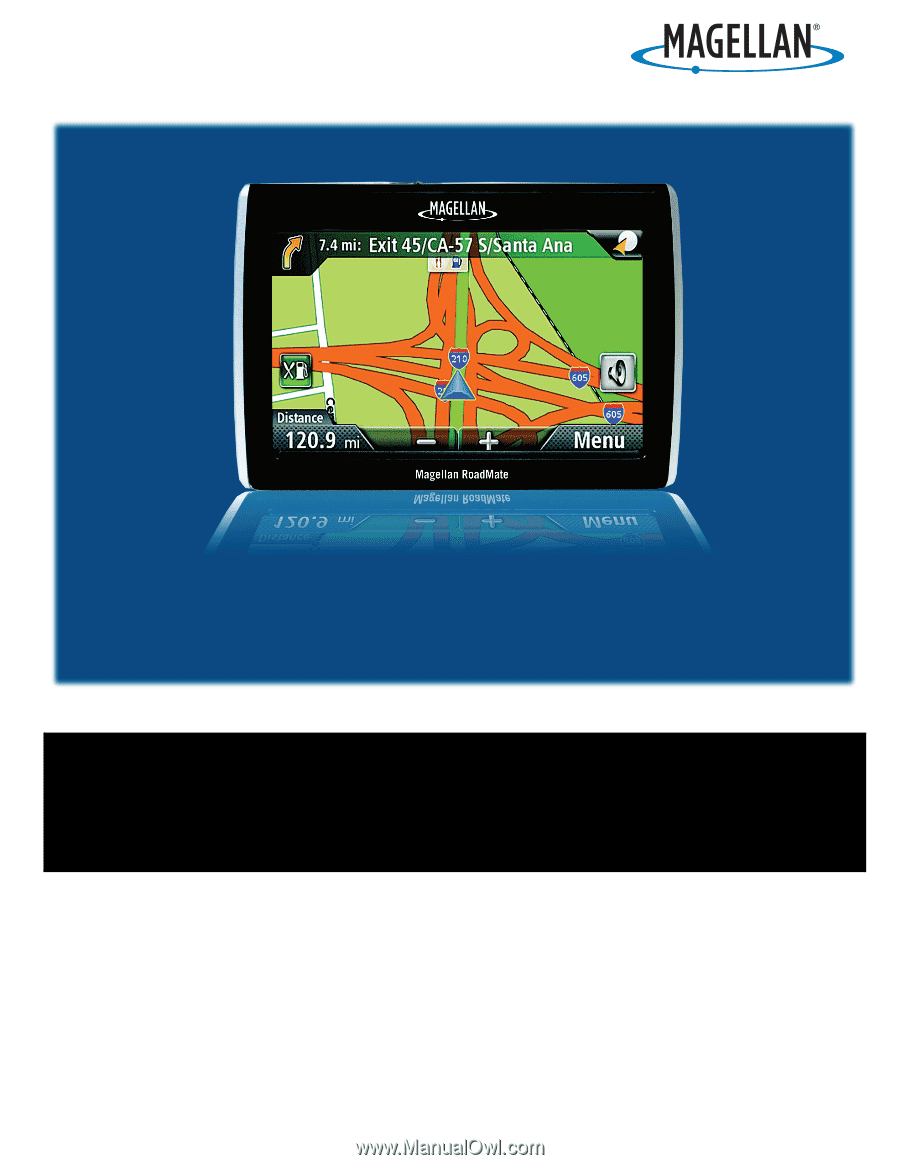
960 Overland Court, San Dimas, CA
91773
Magellan
®
RoadMate
®
147x Series
GPS Receiver
User Manual