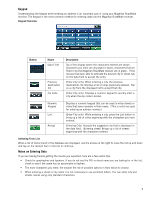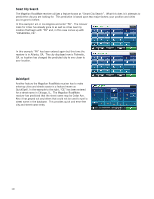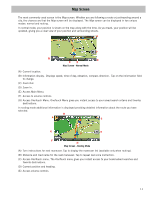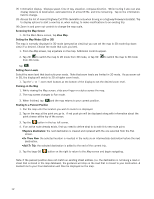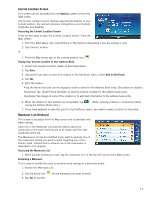Magellan RoadMate 1470 Manual - English - Page 21
Current Location Screen, Maneuver List Itinerary
 |
UPC - 763357122978
View all Magellan RoadMate 1470 manuals
Add to My Manuals
Save this manual to your list of manuals |
Page 21 highlights
Current Location Screen This screen can be accessed from the Options screen or from the Map screen. The Current Location screen displays approximate address of your current position, the next and previous intersections, your latitude, longitude, and heading. Accessing the Current Location Screen There are two ways to open the Current Location screen. From the Map screen: 1. From the Main Menu, tap Local Options or Trip Options (depending if you are routing or not). 2. Tap Current Location. or 1. From the Map screen tap on the current position icon . Saving Your Current Location to Your Address Book 1. Access the Current Location screen as described above. 2. Tap Save. 3. (optional) If you want to save this location to the OneTouch menu, select Add to OneTouch. 4. Tap Yes. 5. Edit information: •Tap the Name field and use the keypad to enter a name for the Address Book entry. (See above for details.) •(optional) Tap to specify a phone number for the address book entry. •(optional) Tap Assign to correct the location or to add text information to the address book entry. 6. When the details for this address are acceptable, tap saving the Address Book entry.) . (Note: entering a Name is compulsory before 7. If you have selected to save this point to the OneTouch menu, you need to select a button for the entry. Maneuver List (Itinerary) This screen is accessed from the Map screen and is available only when routing. Each line in the Maneuver List provides details about the maneuvers in the order that they are to be made, with the next maneuver at the top. The Maneuver List can be modified if you want to exclude one of the maneuvers should you want to avoid travelling one of the streets listed. Instructions to exclude one of the maneuvers is described in this chapter. Accessing the Maneuver List 1. When actively following a route, tap the maneuver icon in the top left corner of the Map screen. Excluding a Maneuver This is used to modify the route to possibly avoid routing on a particular street. 1. Access the Maneuver List. 2. Tap the Avoid icon 3. Tap Yes to confirm. for the maneuver you want to avoid. 13