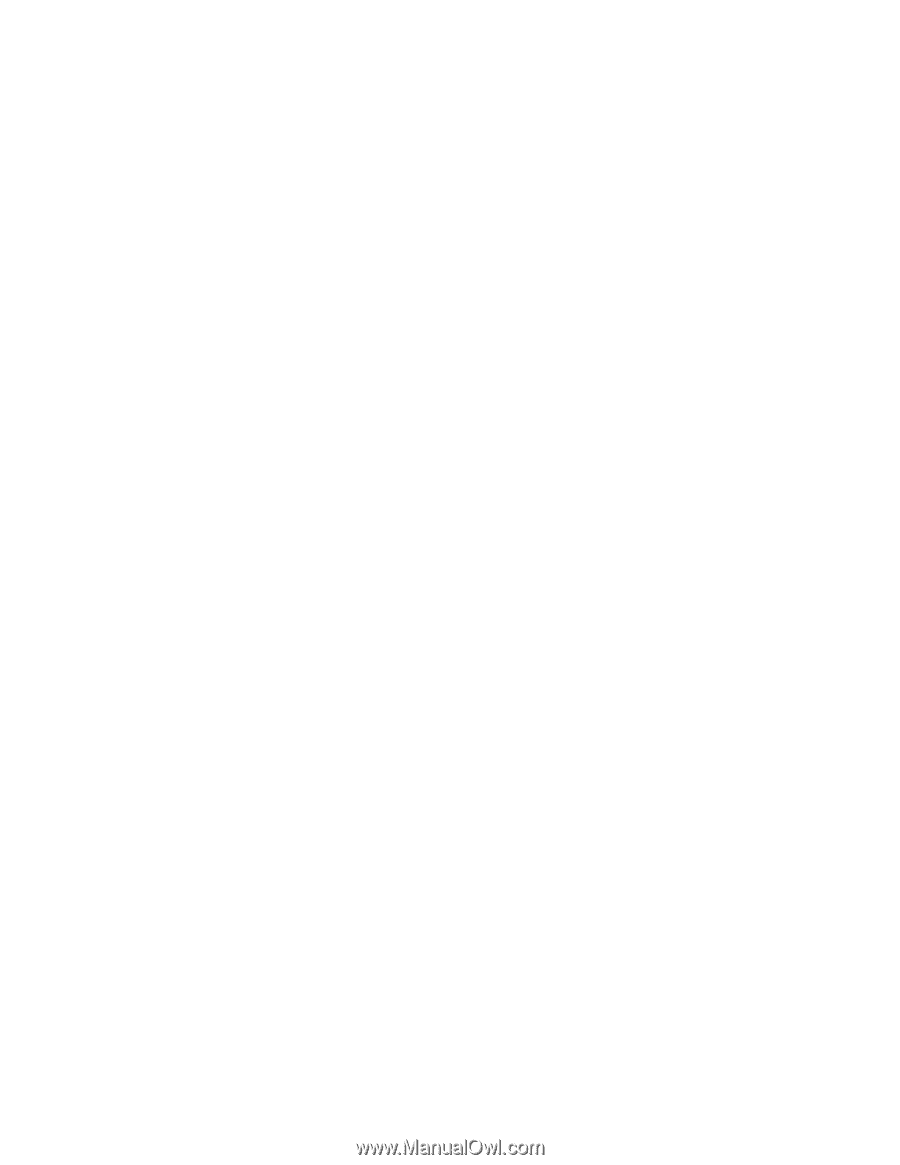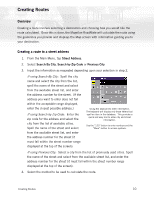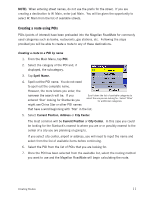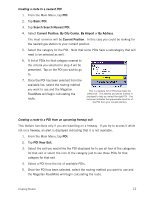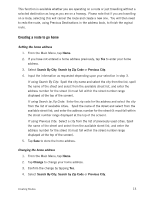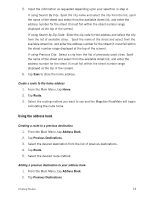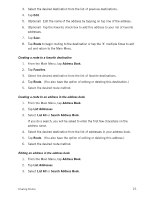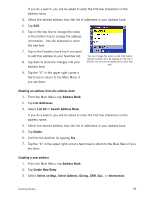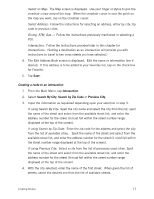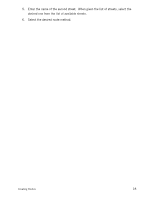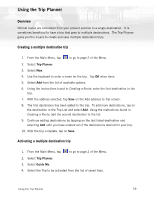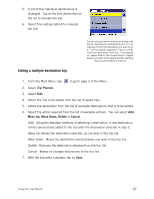Magellan RoadMate 2200T Reference Manual - Page 23
Route, Address Book, Favorites, List Addresses, List All, Search Address Book
 |
UPC - 763357116014
View all Magellan RoadMate 2200T manuals
Add to My Manuals
Save this manual to your list of manuals |
Page 23 highlights
3. Select the desired destination from the list of previous destinations. 4. Tap Edit. 5. (Optional) Edit the name of the address by tapping on top line of the address. 6. (Optional) Tap the Favorite check box to add this address to your list of favorite addresses. 7. Tap Save. 8. Tap Route to begin routing to the destination or tap the 'X' multiple times to exit out and return to the Main Menu. Creating a route to a favorite destination 1. From the Main Menu, tap Address Book. 2. Tap Favorites. 3. Select the desired destination from the list of favorite destinations. 4. Tap Route. (You also have the option of editing or deleting this destination.) 5. Select the desired route method. Creating a route to an address in the address book 1. From the Main Menu, tap Address Book. 2. Tap List Addresses 3. Select List All or Search Address Book. If you do a search, you will be asked to enter the first few characters on the address name. 4. Select the desired destination from the list of addresses in your address book. 5. Tap Route. (You also have the option of editing or deleting this address.) 6. Select the desired route method. Editing an address in the address book 1. From the Main Menu, tap Address Book. 2. Tap List Addresses 3. Select List All or Search Address Book. Creating Routes 15