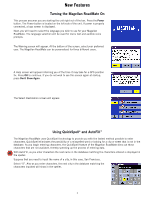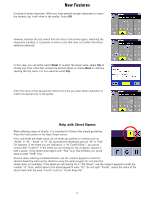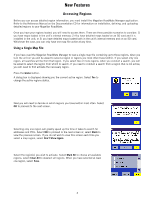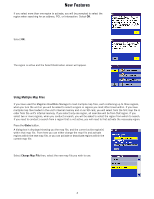Magellan RoadMate 300 New Features for 1.81 Upgrade - Page 8
Using Select Address
 |
UPC - 763357109337
View all Magellan RoadMate 300 manuals
Add to My Manuals
Save this manual to your list of manuals |
Page 8 highlights
New Features Using "Select Address" This process is identical for entering a destination using Select Address, or creating a new Address Book entry using Select Address. From the Select Destination screen, select Select Address. If more than one region is active, you will be asked to select the region from which to search. Enter the base name for the street. For example, if you are searching for "Overland Court" you would enter "OVERLAND". As you type, the AutoFill will show the next possible match from the database. Select OK. Next, if the street you are looking for is within two to five cities, select the desired city from the list. If the desired street is within more than six cities, you will need to narrow down your search further by entering the city name. Again, as you type, AutoFill will display the next possible match. Select OK. Enter the street address. The acceptable range of numbers is displayed at the top of the screen. If you do not know the exact address, just select Done and the Magellan RoadMate will route you to the lowest number in the range. When an acceptable street address has been entered, select Done to continue If you are using entering a destination, select the desired Route Method. The Magellan RoadMate will calculate the route. When the calculations are complete, the Map screen will be displayed. If you are creating a new Address book entry, after entering the street address, edit the information you wish and select Save. 6