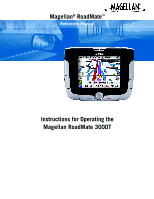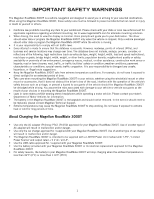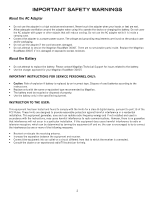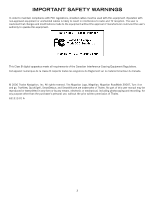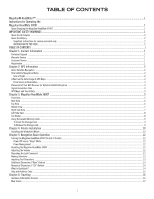Magellan RoadMate 3000T Manual - English
Magellan RoadMate 3000T - Automotive GPS Receiver Manual
 |
UPC - 763357114386
View all Magellan RoadMate 3000T manuals
Add to My Manuals
Save this manual to your list of manuals |
Magellan RoadMate 3000T manual content summary:
- Magellan RoadMate 3000T | Manual - English - Page 1
Magellan® RoadMate™ Reference Manual Instructions for Operating the Magellan RoadMate 3000T - Magellan RoadMate 3000T | Manual - English - Page 2
of AC adapter will result in malfunction and/or danger. • Use only the car charger approved for / supplied with your Magellan RoadMate 3000T. Use of another type of car charger will result in malfunction and/or danger. • The Magellan RoadMate 3000T is intended to be supplied with a LISTED Power Unit - Magellan RoadMate 3000T | Manual - English - Page 3
Do not attempt to replace the battery. Please contact Magellan Technical Support for issues related to the battery. • Use the charger approved for your Magellan RoadMate 3000T. IMPORTANT INSTRUCTIONS FOR SERVICE PERSONNEL ONLY: • Caution: Risk of explosion if battery is replaced by an incorrect type - Magellan RoadMate 3000T | Manual - English - Page 4
Canada. © 2006 Thales Navigation, Inc. All rights reserved. The Magellan Logo, Magellan, Magellan RoadMate 3000T, Turn it on and go, TrueView, QuickSpell, SmartDetour, and SmartVolume are trademarks of Thales. No part of this user manual - Magellan RoadMate 3000T | Manual - English - Page 5
3000T ...1 About Charging the Magellan RoadMate 3000T ...1 IMPORTANT SAFETY WARNINGS ...1 About the AC Adapter ...2 About the Battery ...2 Important instructions for service personnel only: ...2 INSTRUCTION TO THE USER:...2 TABLE OF CONTENTS ...i Chapter 1: Contact Information ...1 Technical Support - Magellan RoadMate 3000T | Manual - English - Page 6
OF CONTENTS Changing from 2D to 3D Map View ...17 Changing the Map Zoom Levels ...18 Maneuver List Screen Search by State ...37 Previous City ...38 Trip Planner ...39 New ...39 Optimizing a Trip ...41 Guide Me ...42 Edit ...42 Delete and Rename ...43 Selecting a Point of Interest as a Destination - Magellan RoadMate 3000T | Manual - English - Page 7
8: Navigation Options ...55 Configuration ...55 POI Selection...55 Custom POIs ...55 Map Options ...60 TrueView Options ...60 Select Map Color... Us ...73 Chapter 11: Magellan RoadMate Tools Installation ...74 Installing the Software ...74 Chapter 12: Magellan RoadMate Music Manager ...75 Chapter 13 - Magellan RoadMate 3000T | Manual - English - Page 8
...78 List Songs ...78 Equalizer ...79 Help ...79 Chapter 14: Magellan RoadMate Photo Manager ...80 Chapter 15: Photo Viewer ...81 View Single Photo GPS Status Screen ...92 GPS STATUS Screen Structure-first page ...92 Bad fix code ...92 GPS STATUS Screen Structure - second page ...93 Typical GPS - Magellan RoadMate 3000T | Manual - English - Page 9
(outside the United States) You may also reach Technical Support by Fax: (909) 494-7777 [Attn: Tech. Support]; or E-Mail: [email protected] 1.2 Warranty Service To obtain warranty service on your Magellan RoadMate 3000T, you must contact us for a return authorization (RA) before - Magellan RoadMate 3000T | Manual - English - Page 10
Global Positioning System (GPS) and the Russian GLObal NAvigation Satellite System (GLONASS). These systems are constantly being upgraded to meet higher standards of reliability. A third GNSS named GALILEO, after the Italian astronomer of the early 1600s, is being developed in Europe specifically to - Magellan RoadMate 3000T | Manual - English - Page 11
or covered parking area will affect the GPS signal. The GPS receiver constantly monitors and updated the GPS signal status and will reacquire the signal once it is clear of any obstructions. 2.5 Signal Acquisition Time The first time you use your Magellan RoadMate 3000T, or if you travel over 500 - Magellan RoadMate 3000T | Manual - English - Page 12
RoadMate 3000T GPS receiver should be operated only by vehicle passengers or by the driver when the vehicle has come to a complete stop. The driver must not attempt to view the display while driving. Disregard any unsafe, hazardous or illegal route suggestions. Magellan maps do not include, analyze - Magellan RoadMate 3000T | Manual - English - Page 13
one page at a time. LED indicates the battery charging status of the Magellan RoadMate 3000T. Orange - Charging; Green - Fully charged. Press to display current location details and save it to your address book. While not navigating, switches between the map display and the Destination Menu. While - Magellan RoadMate 3000T | Manual - English - Page 14
Chapter 3: Magellan RoadMate 3000T 3.2 Rear View 1 Speaker Used for audible maneuvering instructions and music playback. 2 External Antenna Connector Provides access by an optional external antenna. 3.3 Top View 1 Volume Adjustment Increases (slide right) or decreases (slide left) the - Magellan RoadMate 3000T | Manual - English - Page 15
the Magellan RoadMate 3000T into your PC to upload music, photos, and custom POI's. 3 Reset Button In the event the Magellan RoadMate 3000T should fail to respond, press the reset button to reboot. 4 Power Connection Insert the vehicle power adapter or optional AC adapter to charge the battery - Magellan RoadMate 3000T | Manual - English - Page 16
3: Magellan RoadMate 3000T 3.6 Left Side View 1 Memory Card slot 3.7 Car Holder To listen to music or view files stored on a SD/MMC Card. 1 Car holder Release Press to release Magellan RoadMate 3000T from car holder. 2 Wire Catcher Used to secure the power cable. 3 Windshield Mount connection - Magellan RoadMate 3000T | Manual - English - Page 17
page 8) that accepts Secure Digital (SD) cards and Multimedia Cards (MMC). These cards are used to backup navigation data or to store music and photos. The memory card slot on your Magellan RoadMate 3000T employs what is called a "push-push" method of locking and releasing. In other words, when you - Magellan RoadMate 3000T | Manual - English - Page 18
at the top into place. Slide the windshield mount onto the back of the car holder. Press the windshield mount to the glass and slide the locking lever toward the glass. Plug the power cable into the Magellan RoadMate 3000T as shown.This step is optional but ensures the battery remains charged. 10 - Magellan RoadMate 3000T | Manual - English - Page 19
Chapter 4: Vehicle Installation Plug the power adapter into your vehicles cigarette lighter or 12 volt receptacle. Installation is complete, and you are ready to turn the Magellan RoadMate 3000T on and go. 11 - Magellan RoadMate 3000T | Manual - English - Page 20
Tips at this time. By default, the navigation application will launch and the Destination screen will appear. 5.1.1 Power Off versus "Sleep" Mode The Magellan RoadMate 3000T can be put into "sleep" mode. This mode is a limited power mode that saves battery power. When "waking up" from sleep mode - Magellan RoadMate 3000T | Manual - English - Page 21
Basic Operation 5.5 Making Selections The Magellan RoadMate 3000T comes equipped with a touch screen. To make a menu selection, or enter characters, simply touch the screen in the location of the item you wish to select. You can also use the NAVIGATION key (see "Front View" on page 5) to - Magellan RoadMate 3000T | Manual - English - Page 22
Chapter 5: Navigation Basic Operation 5.8 Numerical Characters ("123" Button) When available, pressing the 123 button brings up a keypad with the numeric characters shown here. 5.9 What Is QuickSpell? The Magellan RoadMate 3000T uses QuickSpell technology to provide you with the fastest method - Magellan RoadMate 3000T | Manual - English - Page 23
Magellan RoadMate 3000T will automatically display the list of cities; or, if you feel that enough characters have been entered, select OK. Use the Navigation help you find your selection: • Do not enter prefixes such as "N" or "North". • Do not enter the street type such as "Ave." or "Avenue" except - Magellan RoadMate 3000T | Manual - English - Page 24
Chapter 6: Traveling 6.1 Guidance Information Screens The Magellan RoadMate 3000T has three screens you can use to assist you in traveling to your destination: the Map screen, the Maneuver List screen, and the TrueView/Split TrueView screen. Map: When a new destination is selected and calculated, - Magellan RoadMate 3000T | Manual - English - Page 25
6.2 Map Screen The Map screen is the most commonly used screen in the Magellan RoadMate 3000T and GPS Signal Position Cursor (points in the direction you are traveling) 2D/3D Map Toggle Next Road Distance to Destination Direction of Destination As you travel, the Map screen constantly updates - Magellan RoadMate 3000T | Manual - English - Page 26
Maneuver List screen can be viewed only after a route has been calculated. From the Map screen, press the VIEW key to bring up a list of all of the maneuvers the Maneuver List screen, press the VIEW key twice to return to the Map screen, or wait a few moments and it will return automatically. Next - Magellan RoadMate 3000T | Manual - English - Page 27
Chapter 6: Traveling 6.6 TrueView Screen The Magellan RoadMate 3000T uses TrueView technology to display a three-dimensional picture of the next maneuver. The TrueView screen can be viewed only after a route has been calculated. From the Map screen, press the VIEW key twice to view the TrueView - Magellan RoadMate 3000T | Manual - English - Page 28
criteria selected. Every time a new destination is selected, the Magellan RoadMate 3000T prompts you for the method that will be used to calculate roads unless specified. See "Route Preferences" on page 61. View Destination on Map: Before you select your Route Method, you can see where you are going - Magellan RoadMate 3000T | Manual - English - Page 29
Magellan RoadMate 3000T will switch to battery power, unless your cigarette lighter maintains constant power. In either situation, the Magellan RoadMate 3000T will automatically suspend power when enabled through customization. While in "sleep" mode, navigation , the Map screen is displayed. 21 - Magellan RoadMate 3000T | Manual - English - Page 30
you are currently traveling on, the distance to and the next street on the map, and the distance from and the last street you passed. 6.13 Saving Your if you need to find a gas station, ATM, or other POI, the Magellan RoadMate 3000T can find the nearest POI and route to it. Then, when you have - Magellan RoadMate 3000T | Manual - English - Page 31
Along Your Route While driving along a route, if you encounter traffic, road construction, or other situation you might need to navigate around, the Magellan RoadMate 3000T can calculate an alternate route to your destination. While driving along a route, press the ENTER key. Select Detour. 23 - Magellan RoadMate 3000T | Manual - English - Page 32
number of miles for your detour and then select OK. Select Route. The Magellan RoadMate 3000T will recalculate the alternate route to your destination. You can also choose to have the Magellan RoadMate 3000T detour you around traffic automatically by enabling smart detour. See "Detour Options" on - Magellan RoadMate 3000T | Manual - English - Page 33
Country for Destination Map Button Select Address 7.3 Entering and Routing to Your Home Address The Magellan RoadMate 3000T enables you to enter an address to assign to your "Inputting Text Characters" on page 13). Select OK. Use the Navigation key to scroll the list up or down (if necessary) and - Magellan RoadMate 3000T | Manual - English - Page 34
Chapter 7: Selecting Destinations Now, when you press the Home button, you will be prompted to either route to or change the Home address. 7.4 Selecting a Destination Using Select Address Search by City - page 27 Select Address Search by Zip Code - page 27 Search by State - page 28 Previous - Magellan RoadMate 3000T | Manual - English - Page 35
name (see "Inputting Text Characters" on page 13). Select OK. Use the Navigation key to scroll the list up or down (if necessary) and select the desired desired Route Method. The Magellan RoadMate 3000T will calculate the route. When the calculations are complete, the Map screen will be displayed. - Magellan RoadMate 3000T | Manual - English - Page 36
the desired Route Method. The Magellan RoadMate 3000T will calculate the route. When the calculations are complete, the Map screen will be displayed. (see "Help with Address Entry" on page 15). Select OK. Use the Navigation key to scroll the list up or down (if necessary) and select the desired - Magellan RoadMate 3000T | Manual - English - Page 37
OK. Use the Navigation key to scroll the list up or down (if necessary) and select the desired street. Enter the street address. The acceptable range of numbers is displayed at the top of the screen. Select Done. Select the desired Route Method. The Magellan RoadMate 3000T will calculate the route - Magellan RoadMate 3000T | Manual - English - Page 38
Trip button) lets you create a multi-destination trip from entries. 7.5.1 Previous Destinations From the Destination screen, select Address Book then, select Previous Destinations. Use the Navigation key to scroll the list up or down (if necessary) and select the desired previous destination. 30 - Magellan RoadMate 3000T | Manual - English - Page 39
Method. The Magellan RoadMate 3000T will calculate the route. When the calculations are complete, the Map screen will be displayed. 7.5.1.1 Saving a Previous Destination to the Address Book From the Destination screen, select Address Book, then select Previous Destinations. Use the Navigation key to - Magellan RoadMate 3000T | Manual - English - Page 40
Address Book then, select Previous Destinations. Use the Navigation key to scroll the list up or down (if Navigation key to scroll the list up or down (if necessary) and select the destination from the list of addresses. Select Route. Select the desired Route Method. The Magellan RoadMate 3000T - Magellan RoadMate 3000T | Manual - English - Page 41
making changes, select Save and then, press ESCAPE. 7.5.2.2 Deleting A Favorite From the Destination screen, select Address Book then, select Favorites. Use the Navigation key to scroll the list up or down (if necessary) and select the desired favorite. Select Delete. A dialog box will appear to - Magellan RoadMate 3000T | Manual - English - Page 42
the desired Route Method. The Magellan RoadMate 3000T will calculate the route. When the calculations are complete, the Map screen will be displayed. 7.5.3.1 Editing an Address From the Destination screen, select Address Book then, select List Addresses. Use the Navigation key to scroll the list up - Magellan RoadMate 3000T | Manual - English - Page 43
Chapter 7: Selecting Destinations 7.5.3.2 Deleting an Address From the Destination screen, select Address Book then, select List Addresses. Use the Navigation key to scroll the list up or down (if necessary) and select the desired address. Select Delete. A dialog box will appear to confirm your - Magellan RoadMate 3000T | Manual - English - Page 44
Chapter 7: Selecting Destinations Enter the street name (see "Help with Address Entry" on page 15). Select OK. Use the Navigation key to scroll the list up or down (if necessary) and select the desired street. Enter the street address. The acceptable range of numbers is - Magellan RoadMate 3000T | Manual - English - Page 45
Chapter 7: Selecting Destinations Enter the street name (see "Help with Address Entry" on page 15). Select OK. Use the Navigation key to scroll the list up or down (if necessary) and select the desired street. Enter the street address. The acceptable range of numbers is - Magellan RoadMate 3000T | Manual - English - Page 46
Enter the street name (see "Help with Address Entry" on page 15). Select OK. Use the Navigation key to scroll the list up or down (if necessary) and select the desired street. Use the Navigation key to scroll the list up or down and select the desired city. (These are all of - Magellan RoadMate 3000T | Manual - English - Page 47
or down (if necessary) and select the desired city. Enter the street name (see "Help with Address Entry" on page 15). Select OK. Use the Navigation key to scroll the list up or down (if necessary) and select the desired street. Enter the street address. The acceptable range of numbers is - Magellan RoadMate 3000T | Manual - English - Page 48
Add. From the Select Trip Planner Address screen, select the method for adding a destination to your trip: Map (Map button) will add a destination by selecting a point on the map; Select Address will add a destination by creating a new address; Address Book will add a destination from a previous - Magellan RoadMate 3000T | Manual - English - Page 49
Chapter 7: Selecting Destinations 7.5.5.2 Optimizing a Trip With Route Optimization, you can sort the destinations in your trip from closest to farthest. From the Trip Planner screen, select Edit. Select the trip to optimize. Select Optimize. The destinations are sorted from closest to farthest from - Magellan RoadMate 3000T | Manual - English - Page 50
Chapter 7: Selecting Destinations 7.5.5.3 Guide Me From the Destination screen, select Address Book. so on. Select the desired Route Method. The Magellan RoadMate 3000T will calculate the route. When the calculations are complete, the Map screen will be displayed. 7.5.5.4 Edit Destinations within a - Magellan RoadMate 3000T | Manual - English - Page 51
Chapter 7: Selecting Destinations Select the trip to edit. Select the destination you wish to delete, and select Delete from the pop-up menu. Select the destination you wish to change, and select Move Up from the pop-up menu. When you have finished, select Save and you are returned to the Trip - Magellan RoadMate 3000T | Manual - English - Page 52
Select Delete. Chapter 7: Selecting Destinations Select the trip you wish to delete. A dialog box will appear to confirm your selection. Select Yes. The trip has been deleted. Select Rename. Select the trip to be renamed. 44 - Magellan RoadMate 3000T | Manual - English - Page 53
Interest (or POIs) are commercial or recreational locations, landmarks, or services that are preloaded into the Magellan RoadMate 3000T database. There are over six million POI's in the database, which of popular destinations without having to enter the address manually in order to route to them. 45 - Magellan RoadMate 3000T | Manual - English - Page 54
current position. Select Nearest. Use the Navigation key to scroll the list up or down (if necessary) and select the desired POI. Select the desired Route Method. The Magellan RoadMate 3000T will calculate the route. When the calculations are complete, the Map screen will be displayed. 7.6.1.2 List - Magellan RoadMate 3000T | Manual - English - Page 55
the desired POI category. Use the Navigation key to scroll the list up or down (if necessary) and select the desired POI. Select the desired Route Method. The Magellan RoadMate 3000T will calculate the route. When the calculations are complete, the Map screen will be displayed. 7.6.2 Select Category - Magellan RoadMate 3000T | Manual - English - Page 56
and select the desired city. Use the Navigation key to scroll the list up or down (if necessary) and select the desired POI. Select the desired Route Method. The Magellan RoadMate 3000T will calculate the route. When the calculations are complete, the Map screen will be displayed. 7.6.2.3 Spell Name - Magellan RoadMate 3000T | Manual - English - Page 57
the city from the list. Use the Navigation key to scroll the list up or down (if necessary) and select the desired POI. Select the desired Route Method. The Magellan RoadMate 3000T will calculate the route. When the calculations are complete, the Map screen will be displayed. 7.6.2.4 Cuisine Type - Magellan RoadMate 3000T | Manual - English - Page 58
. Select Route to go to the selected Address, or select Cancel to return to the Select Custom POI menu. Select the desired Route Method. The Magellan RoadMate 3000T will calculate the route. When the calculations are complete, the - Magellan RoadMate 3000T | Manual - English - Page 59
then, select Search by City. Enter the first few characters of the city name (see "Inputting Text Characters" on page 13). Select OK. Use the Navigation key to scroll the list up or down (if necessary) and select the desired city. Enter the first street name (see "Help with Address Entry - Magellan RoadMate 3000T | Manual - English - Page 60
and select OK. Use the Navigation key to scroll the list up or down (if necessary) and select the second street from the list. Select the desired Route Method. The Magellan RoadMate 3000T will calculate the route. When the calculations are complete, the Map screen will be displayed. 7.7.3 Search - Magellan RoadMate 3000T | Manual - English - Page 61
. Select the desired Route Method. The Magellan RoadMate 3000T will calculate the route. When the calculations are complete, the Map screen will be displayed. 7.7.4 Previous City From the Destination screen, select Intersection then, select Previous City. Use the Navigation key to scroll the list up - Magellan RoadMate 3000T | Manual - English - Page 62
Selecting Destinations Enter the second street and select OK. Use the Navigation key to scroll the list up or down (if necessary) and select the second street from the list. Select the desired Route Method. The Magellan RoadMate 3000T will calculate the route. When the calculations are complete, the - Magellan RoadMate 3000T | Manual - English - Page 63
navigation features of the Magellan RoadMate 3000T. Select Configuration. 8.1.1 POI Selection From the POI Selection menu, you can choose which icons to display on the Map your Magellan RoadMate 3000T using the Magellan RoadMate POI Manager software (see page 84). The following instructions are - Magellan RoadMate 3000T | Manual - English - Page 64
Options Select Select a POI File. Use the Navigation key to scroll the list up or down (if necessary) and Alarm function works for Custom POIs only and only if the POI has been selected to show on the Map screen. Select Set Alarms. Again, you can select all, none, or individual POIs to have an alert - Magellan RoadMate 3000T | Manual - English - Page 65
Chapter 8: Navigation Options Select the POI category to customize. The Detection Angle is set to alert you when you are within so many degrees of the POI. Select Detection Angle. Use the numeric keypad to enter the number of degrees in which to set the alert. When you have finished, select OK. 57 - Magellan RoadMate 3000T | Manual - English - Page 66
Chapter 8: Navigation Options The First Warning is set to alert you when you are within a certain number of feet from the POI. Select First Warning. Use the numeric keypad to enter the number of feet in which to alert you. When you have finished, select OK. 58 - Magellan RoadMate 3000T | Manual - English - Page 67
Chapter 8: Navigation Options The Last Warning is set as a final alert when you are within a certain number of feet from the POI. Select Last Warning. Use the - Magellan RoadMate 3000T | Manual - English - Page 68
North Up sets the map display so that North is always at the top of the screen. North Up is only available in 2D Map screen to appear during routing. Select Manual TrueView to show the TrueView screen Map Color Select Select Map Color. With Automatic Night Mode enabled, the Magellan RoadMate 3000T - Magellan RoadMate 3000T | Manual - English - Page 69
Chapter 8: Navigation Options Select from nine available color schemes: When you have finished, select Save and you will be returned to the Select Map Color menu. 8.1.6 Route Preferences Route Preferences enable you to set parameters for the Magellan RoadMate 3000T to follow when calculating a route - Magellan RoadMate 3000T | Manual - English - Page 70
Chapter 8: Navigation Options 8.1.7 Detour Options The Magellan RoadMate 3000T comes equipped with SmartDetour. If you are driving on the freeway with SmartDetour enabled and your speed drops below 15 MPH, you may press the detour icon on the Map screen in order for the Magellan RoadMate 3000T to - Magellan RoadMate 3000T | Manual - English - Page 71
Navigation Options When you encounter traffic, and the set time has elapsed, the Detour icon will flash on the Map screen. Touch the icon on the screen to have the Magellan RoadMate 3000T you have finished, select Save. 8.1.10 GPS Options GPS Options provide you with information on the satellite - Magellan RoadMate 3000T | Manual - English - Page 72
Chapter 8: Navigation Options 8.1.10.2 Set GPS Position Set GPS Position enables you to manually set the location of the Current Position icon. If you have travelled a long distance with the Magellan RoadMate 3000T off, it may take some time for the Magellan RoadMate 3000T to reacquire a satellite - Magellan RoadMate 3000T | Manual - English - Page 73
Chapter 8: Navigation Options 8.1.12 Automatic Volume The Magellan RoadMate 3000T can be set to automatically Enable. When you have finished, select Save. 8.1.13 Backup and Restore The Magellan RoadMate 3000T has the capability to back up your information (Address Book, Previous Destinations, - Magellan RoadMate 3000T | Manual - English - Page 74
Chapter 8: Navigation Options 8.1.14 Map Information Product Information displays information about the map and database installed in your Magellan RoadMate 3000T. This information aids our Technical Support Representative in finding a solution to whatever problem you may have. 8.2 Trip Computer The - Magellan RoadMate 3000T | Manual - English - Page 75
Chapter 8: Navigation Options The Trip Computer is always in a "Running" state. The information for the current trip is displayed. 8.2.1.1 Stopping or Starting the Trip Computer At any - Magellan RoadMate 3000T | Manual - English - Page 76
Chapter 8: Navigation Options 8.2.1.3 Resetting the Trip Computer Before starting a new trip that you want to record, you need to reset the Trip Computer first. Select Reset and - Magellan RoadMate 3000T | Manual - English - Page 77
Chapter 8: Navigation Options The trip is deleted and you are returned to the Trip Computer screen. 69 - Magellan RoadMate 3000T | Manual - English - Page 78
confirm or select ESC to cancel changes. 9.2 Power Management The Power Management features enable you to customize the features that will conserve battery power and display life. Select Power Management. Select the time period to put the Magellan RoadMate 3000T in "sleep" mode. Select to enable or - Magellan RoadMate 3000T | Manual - English - Page 79
Yes. 9.4 Language To change the language for the menu text and voice prompts for navigation, select Language. Select the desired language. A dialog box will appear asking you to confirm your selection. Select Yes. The Magellan RoadMate 3000T will restart itself with the new language enabled. 71 - Magellan RoadMate 3000T | Manual - English - Page 80
The System Status menu give you further options to check the performance of your Magellan RoadMate 3000T. 10.1 Product Information Select Product Information to show the current application software versions. Also, the current hardware and firmware versions will be displayed. 10.2 User Storage - Magellan RoadMate 3000T | Manual - English - Page 81
Chapter 10: System Status 10.4 Contact Us If you experience problems using your Magellan RoadMate 3000T, you can contact us at the numbers displayed. 73 - Magellan RoadMate 3000T | Manual - English - Page 82
and load them onto your Magellan RoadMate 3000T. Additionally, you can load pictures and music onto an SD or MMC card (sold separately) to view or play anytime. See "Using Removable Memory Cards" on page 9. 11.1 Installing the Software Insert the Magellan RoadMate Tools PC Application CD into your - Magellan RoadMate 3000T | Manual - English - Page 83
on your Magellan RoadMate 3000T by pressing and holding the Power button for Magellan RoadMate 3000T and the large end into an available USB port on your computer. Launch the Magellan RoadMate Tools application. From the Magellan RoadMate Tools screen, click on Music. The left side of the window - Magellan RoadMate 3000T | Manual - English - Page 84
has been preloaded from a card reader. Press the MENU key on the Magellan RoadMate 3000T (see page 5) and select the Music Player. . The Music Player control pad will appear. 13.1 Single Song Play Select Browse Music Use the Navigation key or the Down arrow press OK. to select the song file - Magellan RoadMate 3000T | Manual - English - Page 85
Chapter 13: Music Player Select Playlist The Playlist menu will appear. To exit from the playlist menu, select ESC. 13.2.1 Play To hear a previously created playlist, select Play. Use the Up or Down arrow to select the desired playlist. Select OK. The songs will begin playing automatically in order. - Magellan RoadMate 3000T | Manual - English - Page 86
Chapter 13: Music Player 13.2.5 Rename If you want to change the name of a playlist, select Rename. Select the playlist you wish to rename and then, select OK. Use the backspace key ( - Magellan RoadMate 3000T | Manual - English - Page 87
Default (flat), Jazz, Classical, Rock, Techno, Dance Hall, Live, Full Bass, Full Treble, and Full Bass & Treble. You are not able to however, manually set the equalizer. Select the Equalizer Select the equalizer preset by pressing the button at the top of the screen . When you are satisfied with - Magellan RoadMate 3000T | Manual - English - Page 88
Insert the memory card into the memory card slot as show on page 9. Turn on your Magellan RoadMate 3000T by pressing and holding the Power button for approximately 2-3 seconds (Ten seconds if the Magellan RoadMate 3000T is not in sleep mode.) When the Warning screen appears, insert the small end of - Magellan RoadMate 3000T | Manual - English - Page 89
viewer will show the contents of the SD or MMC card installed in your Magellan RoadMate 3000T.. 15.1 View Single Photo The next screen to appear shows the file structure of the memory card. Select List Files . Use the Navigation key or the Down arrow to highlight the photo you wish to view and - Magellan RoadMate 3000T | Manual - English - Page 90
Chapter 15: Photo Viewer 15.1.3 Slideshow Press the Slideshow button to cycle through all the photos in the Pictures folder automatically. 15.1.4 Pan If you enlarge an image beyond the screen boundaries, press the Pan button to enable image scrolling. While enabled, you can drag the image in any - Magellan RoadMate 3000T | Manual - English - Page 91
appear asking to confirm your selection. Select Yes to delete the file. 15.3.3 About This option will display the current version of the Photo Viewer software. 83 - Magellan RoadMate 3000T | Manual - English - Page 92
your computer to your Magellan RoadMate 3000T. Before we add any custom POI's to the Magellan RoadMate 3000T, you should understand how South Latitude. 16.2 Longitude 0° 10° 20° 30° 40° 50° 60° 70° 80° North Latitude 90° (North Pole) Equator 80° 70° 60° 50° 40° 30° 20° 10° 0° South Latitude - Magellan RoadMate 3000T | Manual - English - Page 93
on your Magellan RoadMate 3000T by pressing and holding the Power button for Magellan RoadMate 3000T, and the large end into an available USB port on your computer. Launch the Magellan RoadMate Tools application. From the Magellan RoadMate Tools screen, click on POI. The left side of the window - Magellan RoadMate 3000T | Manual - English - Page 94
file, the Copy To Unit arrow will turn green. Click on the arrow to copy the file to your Magellan RoadMate 3000T. When you have finished copying files, remove the USB cable from the Magellan RoadMate 3000T. 16.5 Creating a New POI FIle There are two ways to create a POI file. You can either add POI - Magellan RoadMate 3000T | Manual - English - Page 95
Chapter 16: Magellan RoadMate POI Manager Select the Category field and select New. A dialog box will appear to create a new POI category. Enter the Name and assign an Image ( - Magellan RoadMate 3000T | Manual - English - Page 96
16: Magellan RoadMate POI Manager 16.7 Importing a Data FIle The POI Manager software supports ASCII file format (.ASC,.CSV,.TXT); GPS Exchange file format (.GPS,.XML); Magellan Waypoint to upload the file to your Magellan RoadMate 3000T. See page 55 for information on accessing custom POIs on your - Magellan RoadMate 3000T | Manual - English - Page 97
Appendix POI Categories The Magellan RoadMate 3000T POI database has 37 different categories. The icons will appear on the Map screen (if enabled): Restaurant Bank/ATM Gas Station Roadside Assistance Hospital/Polyclinic Vehicle Services Airport Camping & RV Car Rental Casino City Center Clothing - Magellan RoadMate 3000T | Manual - English - Page 98
Appendix Parks Professional Services Public Buildings Rest Area Shopping Ski Resorts Sports & Recreation Tourist Attraction Transportation Winery Worship County, regional, and local parks Business office locations Libraries, museums, and - Magellan RoadMate 3000T | Manual - English - Page 99
Display: Screen Resolution: Accepted Card Media: Audio: GPS Antenna: Battery: USB Interface: Operating Temperature: Storage Temperature: Humidity PC, Pentium or higher • Microsoft ® WIndows® 2000 or XP • 128 MB RAM • CD Drive for Software Installation • DVD Drive for Map Upgrades • USB Port 91 - Magellan RoadMate 3000T | Manual - English - Page 100
Appendix GPS Status Screen GPS STATUS Screen Structure-first page CH 01 02 03 04 05 06 07 08 09 10 11 12 13 14 PRN d1 d1 d1 d1 - Magellan RoadMate 3000T | Manual - English - Page 101
Usually, Bad code is 20 and 23. If fix is good, it would be 0. GPS STATUS Screen Structure - second page Heading XXX (degree) Speeding XX.X (meter per second) (Figures Of Merits for position, velocity and heading in map matching) UTC TIME MM/DD/YY HH:MM:SS(UTC time without local zone) 93 - Magellan RoadMate 3000T | Manual - English - Page 102
03E 13e 20e 31v 01V 28V 08V 02V 84 10 72 134 122 Second Page Heading 0 Speed 0.0 m/s Current Lat: 34.10939 N Current Long:117.82599 W GPS Version: Current altitude 255 TTFF 116s #Satellite (U/T) 11/12 PDOP 2.3 VDOP 1.7 TTFF 0.0 HDOP 1.3 FOMS P/V/H 2 UTC TIME 08/16/2004 22:56:53 AZ 311 - Magellan RoadMate 3000T | Manual - English - Page 103
at the same time? No Can I import a play list from Windows Media Player? No. The Music Player does not support playlists from other applications. Can I use any third party SD/MMC card with the Magellan RoadMate 3000T The Magellan RoadMate 3000T is compatible with most major brands of SD/MMC card. 95

Magellan
®
RoadMate
™
Reference Manual
Instructions for Operating the
Magellan RoadMate 3000T