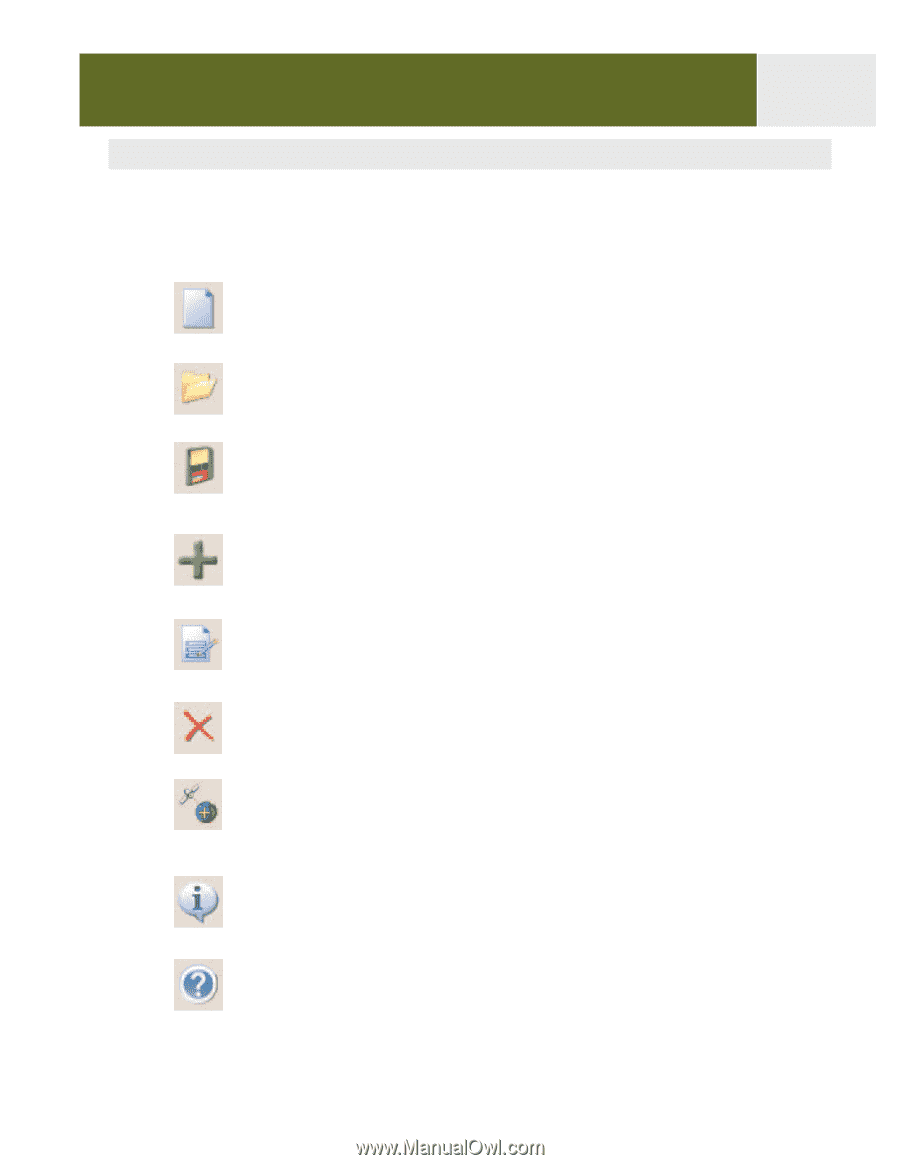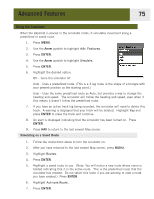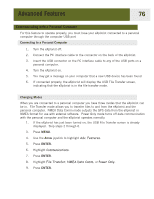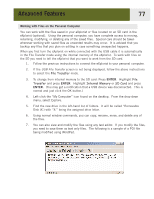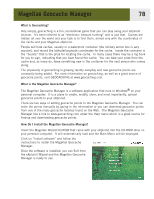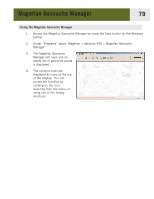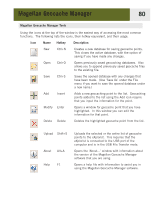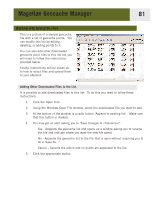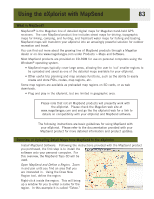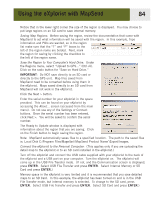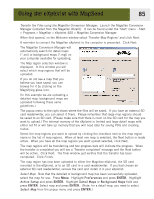Magellan eXplorist 400 Manual - English - Page 87
Magellan Geocache Manager Tools, Opens a window for geocache point that you
 |
UPC - 763357111613
View all Magellan eXplorist 400 manuals
Add to My Manuals
Save this manual to your list of manuals |
Page 87 highlights
Magellan Geocache Manager 80 Magellan Geocache Manager Tools Using the icons at the top of the window is the easiest way of accessing the most common functions. The following lists the icons, their hotkey equivalent, and their usage. Icon Name Hotkey Description New Ctrl+N Creates a new database for saving geocache points. This closes the active database, with the option of saving if you have made any changes. Open Ctrl+O Opens previously saved geocaching databases. Also allows you to append previously saved geocache files to the existing file. Save Ctrl+S Saves the opened database with any changes that have been made. (Use 'Save As' under the File menu if you want to save the opened database under a new name.) Add Insert Adds a new geocaching point to the list. Geocaching points added to the list using the Add icon require that you input the information for the point. Modify Enter Opens a window for geocache point that you have highlighted. In this window you can edit the information for that point. Delete Delete Deletes the highlighted geocache point from the list. Upload Shift+5 About Alt+A Help F1 Uploads the selected or the entire list of geocache points to the eXplorist. This requires that the eXplorist is connected to the USB port of the computer and is in the USB File Transfer mode. Opens the 'About...' window with information about the version of the Magellan Geocache Manager software that you are using. Opens a help file with information to assist you in using the Magellan Geocache Manager software.