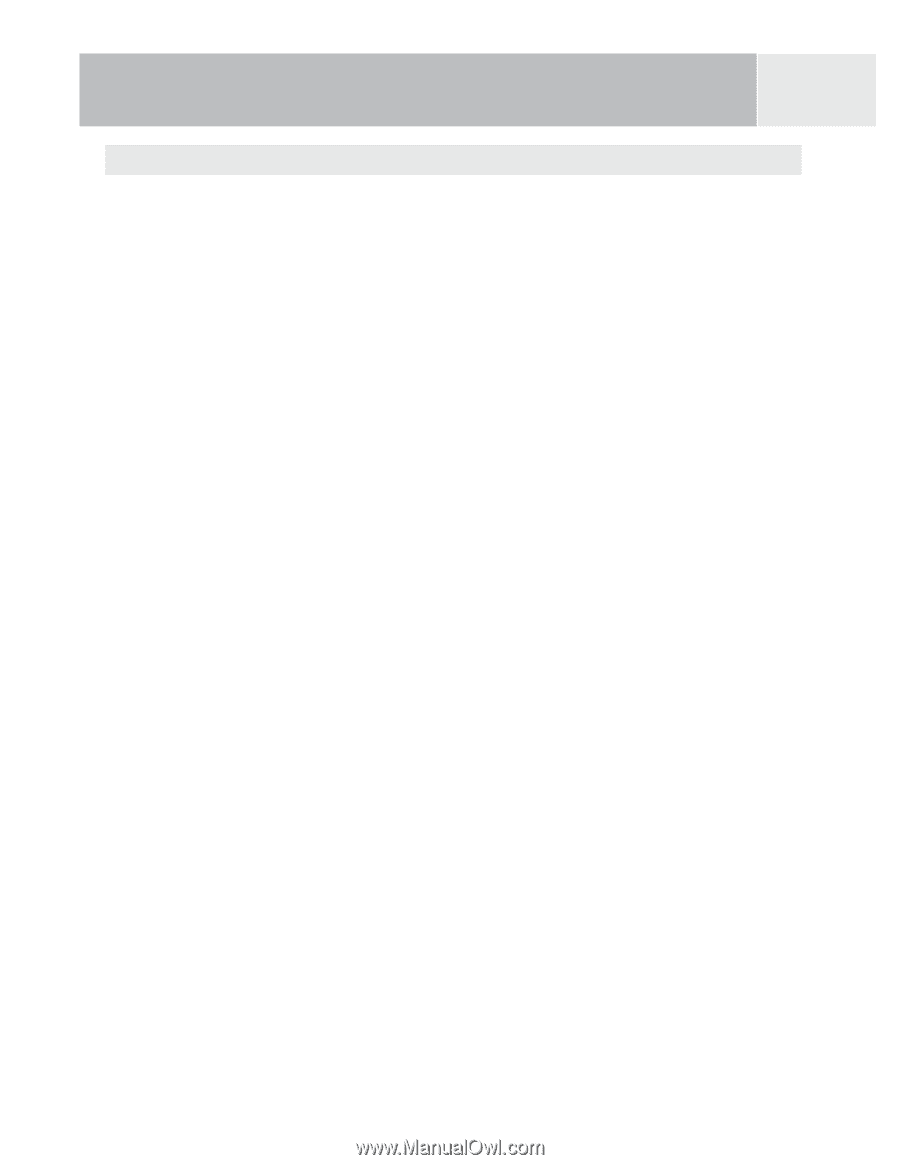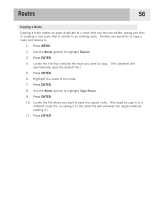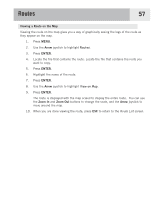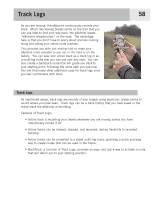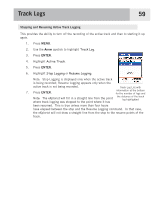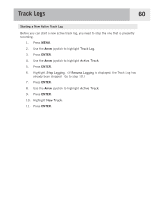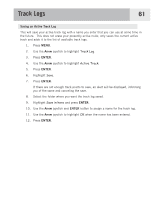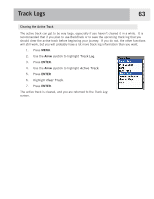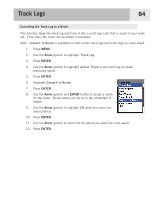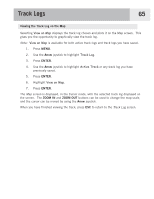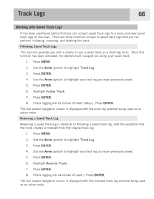Magellan eXplorist 500 Manual - English (for the UK) - Page 68
Saving an Active Track Log, Track Log, Active Track, Save in here
 |
UPC - 763357109405
View all Magellan eXplorist 500 manuals
Add to My Manuals
Save this manual to your list of manuals |
Page 68 highlights
Track Logs 61 Saving an Active Track Log This will save your active track log with a name you enter that you can use at some time in the future. This does not erase your presently active route; only saves the current active track and adds it to the list of available track logs. 1. Press MENU. 2. Use the Arrow joystick to highlight Track Log. 3. Press ENTER. 4. Use the Arrow joystick to highlight Active Track. 5. Press ENTER. 6. Highlight Save. 7. Press ENTER. If there are not enough track points to save, an alert will be displayed, informing you of the same and canceling the save. 8. Select the folder where you want the track log saved. 9. Highlight Save in here and press ENTER. 10. Use the Arrow joystick and ENTER button to assign a name for the track log. 11. Use the Arrow joystick to highlight OK when the name has been entered. 12. Press ENTER.