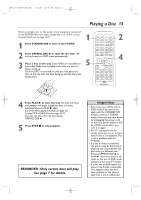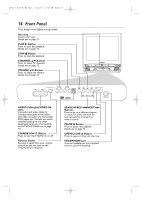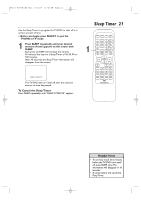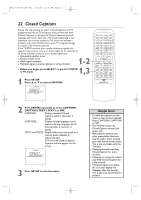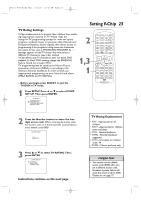Magnavox 13MDTD20 User manual, English (US) - Page 18
Menu Language,Auto Channel Programming
 |
View all Magnavox 13MDTD20 manuals
Add to My Manuals
Save this manual to your list of manuals |
Page 18 highlights
T9103_8103UD_EN_0411 4/11/05 10:43 AM Page 18 18 Menu Language, Auto Channel Programming Menu Language This affects the language of the TV/DVD's setup menus and on-screen display terms.This does not alter the language of TV programming or discs. ● Before you begin, press SELECT to put the TV/DVD in TV mode. 1 Press SETUP. 2 3 Press ▲ or ▼ to select LANGUAGE. - TV SETUP - CHANNEL SET UP V-CHIP SET UP LANGUAGE [ENGLISH] CAPTION [OFF] 2-3 1,4 Press ENTER to select ENGLISH, ESPAÑOL or FRANÇAIS. The selected language will flash inside the [ ].This will be the language of the TV/DVD setup menus. 4 Press SETUP to exit the menu. Auto Channel Programming To auto program only the channels which are available in your area, follow the steps below. ● Before you begin, press SELECT to put the TV/DVD in TV mode. 1 Press SETUP. 2 Press ▲ or ▼ to select CHANNEL SET UP. Then, press ENTER. - TV SETUP - B CHANNEL SET UP V-CHIP SET UP LANGUAGE [ENGLISH] CAPTION [OFF] 3 Press ▲ or ▼ to select AUTO CH PROGRAMMING. Press ENTER. The TV/DVD memorizes available channels.When scanning is complete, the TV/DVD will go to the lowest available channel automatically. To stop channel scanning before it is finished, press SETUP on the remote. - CHANNEL SET UP - ADD / DELETE CH (CATV) B AUTO CH PROGRAMMING 1 2-3 Helpful Hints • If you select Spanish or French but need English menus, press SETUP. Press ▲ or ▼ to select IDIOMA or LANGAGE. Press ENTER to select ENGLISH.Then, press SETUP. • The TV/DVD cannot change channels at the Cable Box or Satellite Receiver. Set the TV/DVD to channel 3, 4 or AUX. Change channels at the Cable Box/Satellite Receiver. Details are on page 9. • Channel settings will be saved even if the power fails. • You cannot set up TV channels if the unit is in DVD mode.