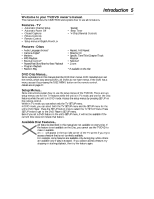Magnavox 13MDTD20 User manual, English
Magnavox 13MDTD20 - Dvd-video Player Manual
 |
View all Magnavox 13MDTD20 manuals
Add to My Manuals
Save this manual to your list of manuals |
Magnavox 13MDTD20 manual content summary:
- Magnavox 13MDTD20 | User manual, English - Page 1
OWNER'S MANUAL 13MDTD20 COLOR TV WITH BUILT-IN DVD PLAYER NEED HELP? CALL US! MAGNAVOX REPRESENTATIVES ARE READY TO HELP YOU WITH ANY QUESTIONS ABOUT YOUR NEW PRODUCT. WE CAN GUIDE YOU THROUGH CONNECTIONS, FIRST-TIME SETUP, AND ANY OF THE FEATURES. WE WANT YOU TO START ENJOYING YOUR NEW PRODUCT - Magnavox 13MDTD20 | User manual, English - Page 2
MAGNAVOX product, you must return your Warranty Registration Card within 10 days. So please mail it to us right now! CAUTION RISK OF ELECTRIC SHOCK DO NOT OPEN CAUTION: TO REDUCE THE RISK OF ELECTRIC SHOCK, DO NOT REMOVE COVER (OR BACK). NO USER-SERVICEABLE PARTS INSIDE. REFER SERVICING problems. - Magnavox 13MDTD20 | User manual, English - Page 3
user's authority to operate it. Laser Safety: This unit employs a laser. Only a qualified service person should remove the cover or attempt to service this device, due to possible eye injury. CAUTION: USE OF CONTROLS Model Number: 13MDTD20 Trade Name: Magnavox Responsible Party: Philips - Magnavox 13MDTD20 | User manual, English - Page 4
Discs 6 Getting Started Remote Control Setup 7 Hooking Up the TV/DVD 8-9 Optional Connections 10 First-Time Setup, Watching TV 11 Playing a Disc 12 Front Panel 13 Remote Control Buttons 14-15 Rear Panel 16 TV Settings Menu Language, Resetting TV Channels 17 Adding/Deleting Channels 18 - Magnavox 13MDTD20 | User manual, English - Page 5
Introduction 5 Welcome to your TV/DVD owner's manual. This manual describes the 13MDTD20 and explains how to use all its features. Features - TV • Automatic Channel Setup • Automatic Power Off • Closed Captions • Picture Controls • Remote Control • Setup menus in English, French, or Spanish • - Magnavox 13MDTD20 | User manual, English - Page 6
DVDs) and Audio Compact Discs (CDs). It will play MP3 and JPEG files as well. To play a DVD, make sure it meets the requirements for Region Codes and Color Systems as described below. Discs that have the following logos will play on the DVD Player of this TV/DVD. Finalize CD-R, CD-RW, DVD+R, and DVD - Magnavox 13MDTD20 | User manual, English - Page 7
batteries, for example, old with new or carbon with alkaline; and • Remove batteries when the unit will not be used for a long time. Using the Remote Control Point the remote control at the remote sensor on the front of the TV/DVD. Details are on page 13. Do not put objects between the - Magnavox 13MDTD20 | User manual, English - Page 8
coaxial or 75 ohm) shown here. If so, connect Audio and Video cables to the Audio/Video Out jacks of the Cable Box/Satellite Receiver and to the AUDIO/VIDEO In jacks on the front of the TV/DVD. Press SELECT on the remote to set the TV/DVD to AUX, not channel 3 or 4. Select channels you want - Magnavox 13MDTD20 | User manual, English - Page 9
this connection if you want to play Discs or tapes on other equipment but watch them on the TV/DVD. Press the SELECT button on the remote to choose AUX at the TV/DVD when viewing materials playing on other equipment. Audio and video cables are not supplied. AUDIO/VIDEO OUT Jacks on VCR (example - Magnavox 13MDTD20 | User manual, English - Page 10
correct "source." See your stereo owner's manual for details. L AUDIO OUT R COAXIAL ANT. Audio cables to red and white AUDIO OUT jacks on TV/DVD L AUDIO OUT R COAXIAL Audio cables to Stereo's AUDIO IN jacks Digital Stereo Hookups You can connect the TV/DVD to a Stereo that has a Digital Coaxial - Magnavox 13MDTD20 | User manual, English - Page 11
TV/DVD. Set the TV/DVD TV/DVD. 5 1 Press STANDBY-ON to turn on the TV/DVD TV/DVD scans and memorizes active channels. When scanning is complete, the TV/DVD Satellite Receiver, set the TV/DVD to channel 3 or TV/DVD. Set channels and the menu language later. Details are on page 17. • To select Cable TV - Magnavox 13MDTD20 | User manual, English - Page 12
screen when you try to access a feature that is not available. This is not a problem with the TV/DVD. • If a Disc is dirty or scratched, the picture may be distorted or play may stop. Remove the Disc and try a different one. • Pressing EJECT A or PLAY B when the power is off turns on the unit in - Magnavox 13MDTD20 | User manual, English - Page 13
Audio and Video Out jacks of a Camcorder, DVD Player, etc. This lets you watch materials playing on the other equipment when you choose AUX at the TV/DVD. Details are on page nine. STANDBY-ON Button (POWER) Press to turn the TV/DVD on or off. Remote Sensor Receives a signal from your remote control - Magnavox 13MDTD20 | User manual, English - Page 14
14 Remote Control Buttons PICTURE Button Press to access the picture controls. Details are on page 19. STANDBY-ON Button (POWER) Press to turn on or off the TV/DVD. Number Buttons TV Mode: Press two digits to access a specific channel. Press 0 before the number of a single digit channel. Details are - Magnavox 13MDTD20 | User manual, English - Page 15
Remote Control Buttons (cont'd) 15 EJECT A Button Press to open or close the Disc tray. ZOOM Button Press to enlarge the picture during DVD remove the TV/DVD's setup menus. CLEAR Button Press to reset or erase wrong information. MODE Button Press to play a Program or to start Random play. Details - Magnavox 13MDTD20 | User manual, English - Page 16
(not supplied). Use this connection if the Stereo has Dolby Digital compatibility and has a Digital Coaxial Audio In jack. You may also use this connection when connecting the TV/DVD to a Mini-Disc or Digital Audio Tape deck. Details are on page 10. ANT. Jack (Antenna In) Connect an antenna or Cable - Magnavox 13MDTD20 | User manual, English - Page 17
memorizes available channels. When scanning is complete, the TV/DVD will go to the lowest available channel automatically. To stop channel scanning before it is finished, press SETUP on the remote. - CHANNEL SET UP - ADD / DELETE CH (TV) B AUTO PRESET Helpful Hints • If you select Spanish or French - Magnavox 13MDTD20 | User manual, English - Page 18
(CATV) will appear beside ADD/DELETE CH. This indicates whether you connected an Antenna (TV) or a Cable TV signal (CATV) to the TV/DVD. Then, press ENTER. The menu will disappear and a TV channel will appear. The channel number will appear, along with ADD/DELETE. - CHANNEL SET UP - B ADD / DELETE - Magnavox 13MDTD20 | User manual, English - Page 19
TV/DVD's picture controls - BRIGHT, SHARPNESS, TINT, COLOR, and CONTRAST - are preset to factory specifications. Although the factory settings are usually the best, you may need to make some adjustments for a natural looking image. Picture Control 19 1 1 Press PICTURE so the first picture control - Magnavox 13MDTD20 | User manual, English - Page 20
Timer of 30, 60, 90, or 120 minutes. 1 After 10 seconds, the Sleep Timer information will disappear from the screen. SLEEP 120 MINUTE The TV/DVD will turn itself off after the selected amount of time has passed. To Cancel the Sleep Timer Press SLEEP until "SLEEP 0 MINUTE" appears. Helpful Hints - Magnavox 13MDTD20 | User manual, English - Page 21
a problem with the TV/DVD. Check your TV program listings for shows with closed captions. If the TV/DVD receives poor quality television signals (such as a channel guide, schedule, or announcement). OFF turns off closed captions. Captions will not appear on the screen. - TV SETUP - CHANNEL SET UP - Magnavox 13MDTD20 | User manual, English - Page 22
TV channel or play a Disc instead. V-Chip affects only TV channels. It does not block DVD playback. To block DVD viewing, change the PARENTAL feature. Details are on pages 36-39. 1,3 TV programming may be rated by the Motion Picture Association of America (MPAA) or according to the Television - Magnavox 13MDTD20 | User manual, English - Page 23
for dialog is not an available subrating. • Blocked subratings will appear beside the rating category in the TV ratings menu. • To access the V-CHIP SET UP menu, the TV/DVD must be on a TV channel that is not protected. If "PROTECTED PROGRAM ..." appears on the screen, change to a channel that is - Magnavox 13MDTD20 | User manual, English - Page 24
TV/DVD in TV mode. 3 1 Press SETUP. 2 Press v or w to select V-CHIP SET UP. Then, press ENTER. - TV SETUP TV RATING B MPAA RATING CHANGE CODE MPAA Rating Explanations • G - General Audience • PG - Parental Guidance suggested. • PG-13 - Unsuitable for children under 13 • R - Restricted; under 17 - Magnavox 13MDTD20 | User manual, English - Page 25
ratings turn to VIEW automatically. When you set G to VIEW or BLOCK, all ratings turn to VIEW or BLOCK automatically. G PG PG-13 BR NC-17 X [VIEW] [VIEW] [VIEW] [BLOCK] [BLOCK] [BLOCK] 6 Press SETUP to save your settings. 5 6 - Magnavox 13MDTD20 | User manual, English - Page 26
26 Setting V-Chip (cont'd) Changing the Access Code Although the default code 0000 is supplied with the TV/DVD, you can set your own access code. q Before you begin, press SELECT to put the TV/DVD in TV mode. 1 Press SETUP. 3,5 2 Press v or w to select V-CHIP SET UP. Then, press ENTER. 2,4 3 1,6 - Magnavox 13MDTD20 | User manual, English - Page 27
the features you want or to start Disc playback. Title Menus Some DVDs have a Title Menu, which lists the Titles available on the Disc. Use the Title Menu to play a specific Title. q Before you begin, press SELECT to put the TV/DVD in DVD mode. 1 Press TITLE. The Title Menu will appear. If a Title - Magnavox 13MDTD20 | User manual, English - Page 28
a DVD in reverse at twice the normal playing speed. 1 q During Audio CD playback, you may search only at 16 times the normal play speed. An h 16 or g 16 will appear briefly on the screen. Sound will be intermittent during searching. q During MP3 playback, you can search at only eight times the - Magnavox 13MDTD20 | User manual, English - Page 29
TV screen. The number of available Titles or 2 Chapters will appear at the right ( /4, for example). _/4 2 Enter the Title or Chapter number using the Number buttons. The selected Title or Chapter will start to play. 4 / 4 12 / 17 1 Time Playback 1 During DVD or Audio CD clear and play will - Magnavox 13MDTD20 | User manual, English - Page 30
30 Track Playback There are three ways to play an Audio CD at a specific Track. Use the Number buttons, the SEARCH MODE but- ton, or SKIP j and i. q Before you begin, press SELECT to put the TV/DVD in DVD mode. A-B A Using the Number Buttons Press the Number buttons to enter a Track number. - Magnavox 13MDTD20 | User manual, English - Page 31
during Audio CD, MP3, or JPEG playback will have no effect. 3 3 Press PLAY B to resume play. 1-2 Resume On You may choose to resume play from the point at which it stopped last. 1 Press STOP C during DVD or Audio CD play. In a few seconds, the following Resume message will appear on the TV - Magnavox 13MDTD20 | User manual, English - Page 32
32 Repeat Play, A-B Repeat Play Repeat Play 1 During Disc play, press REPEAT until the repeat mode you want appears on the TV. On a DVD, select CHAPTER, TITLE, or OFF. On an Audio CD, select TRACK, ALL (all Tracks on the Disc), or OFF. With MP3 files, select TRACK, GROUP (all Tracks in the current - Magnavox 13MDTD20 | User manual, English - Page 33
remember your favorite places on an Audio CD or DVD. To set the Markers, follow these steps. q Before you begin, press SELECT to put the TV/DVD in DVD mode. 1 Play the Disc to within 30 seconds prior to the point at which you want to set the Marker. During play, press SEARCH MODE until the Markers - Magnavox 13MDTD20 | User manual, English - Page 34
angle will not change if the DVD does not contain sequences recorded from different camera angles. 1 During play, press ANGLE to select a have subtitles in that language. • Opening the disc tray or turning off the TV/DVD will cancel your subtitle setting. • If the current portion of the Disc - Magnavox 13MDTD20 | User manual, English - Page 35
play the DVD forward or backward at 1/16, 1/8, or 1/2 the normal speed. 1/2 Example: Playing a DVD forward at half the normal speed. 2 3 1 3 Press PLAY B to return to normal play. Zoom You can enlarge the DVD blue box that shows during Zoomed play is the position guide. To remove it or show it - Magnavox 13MDTD20 | User manual, English - Page 36
/DVD in DVD mode. 1 Press SETUP twice while play is stopped. QUICK SETUP TV MODE DOLBY DIGITAL 4:3 LETTER BOX ON O K 1 2 Press B to select CUSTOM at the top of the menu, then press ENTER. LANGUAGE AUDIO SUBTITLE DISC MENU ORIGINAL OFF ENGLISH O K 3 Press B to select (the lock), then press - Magnavox 13MDTD20 | User manual, English - Page 37
Parental Password (cont'd) 37 4 Press p to select CHANGE, then press ENTER. PARENTAL PARENTAL LEVEL ALL CHANGE 5 O K 5 Press the Number buttons to enter a four-digit password. The password numbers will appear on the screen. Write down the password so you will not forget it. Press ENTER. The - Magnavox 13MDTD20 | User manual, English - Page 38
TV/DVD in DVD mode. 1 Press SETUP twice while play is stopped. 4 QUICK SETUP TV MODE DOLBY DIGITAL 4:3 LETTER BOX ON O K 2 Press B to select CUSTOM at the top of the menu, then press ENTER. 1 LANGUAGE AUDIO can play. • 8 - Adult material • 7 - NC-17 - Not appropriate for children under 17 • - Magnavox 13MDTD20 | User manual, English - Page 39
PARENTAL PARENTAL LEVEL ALL 8 7 [NC-17] 6 [R] O K 5 4 [PG13] 3 [PG] 7 Press SETUP to remove the menu. 7 6 Helpful Hints • When you try to play a DVD whose rating exceeds the level you set, an on-screen message will indicate the DVD cannot play. Remove the DVD, then set PARENTAL LEVEL to - Magnavox 13MDTD20 | User manual, English - Page 40
DVD play, press AUDIO repeatedly to choose one of the available languages. The new audio will be heard. The display will disappear after about five seconds. The Audio display may show if the DVD both channels (stereo) during Audio CD playback. 1 Press AUDIO during Audio CD playback to choose STEREO, - Magnavox 13MDTD20 | User manual, English - Page 41
have played once, play will stop. Programmed Play You may determine the order in which Audio CD Tracks will play. You also can program MP3 or JPEG files to play in a special order. To set a Program, follow these steps. q Before you begin, press SELECT to put the TV/DVD in DVD mode. 1 While play is - Magnavox 13MDTD20 | User manual, English - Page 42
sites, then copy those files onto a CD-R or CD-RW. You cannot make or record such Discs using this TV/DVD. 3 See your computer manual for details on recording. Keep these characteristics in mind when making Discs you intend to play on the TV/DVD. q Record MP3 Tracks at a sampling frequency of 44 - Magnavox 13MDTD20 | User manual, English - Page 43
Displays 43 You can review MP3 and JPEG Track (File) information during playback. 1 Press DISPLAY until the current Track/File number, total Tracks/Files available, and elapsed playing time of the current Track (MP3 only) appear. 2 / 25 0:01:15 MP3 Track example The following may appear to indicate - Magnavox 13MDTD20 | User manual, English - Page 44
time of the current Track; remaining playing time of the current Track 1-2 Current Repeat setting, if active T: Track repeat A: All Tracks repeat A B: A-B repeat Elapsed playing time of the current Audio CD; remaining playing time of the current Audio CD 2 Press DISPLAY repeatedly or press - Magnavox 13MDTD20 | User manual, English - Page 45
45 Change Audio settings based on other equipment you connected to the TV/DVD or according to your Disc sound features. q Before you begin, press SELECT to put the TV/DVD in DVD mode. 1 While play is stopped, press SETUP twice. The QUICK SETUP screen will appear. QUICK SETUP TV MODE DOLBY - Magnavox 13MDTD20 | User manual, English - Page 46
You can use the LANGUAGE settings to select different languages for the Audio or Subtitles of DVDs, as well as languages for DVD Disc menus. q Before you begin, press SELECT to put the TV/DVD in DVD mode. 1 While play is stopped, press SETUP twice. The QUICK SETUP screen appears. 2 Press B to - Magnavox 13MDTD20 | User manual, English - Page 47
appear in the Language menu beside AUDIO, SUBTITLE, or DISC MENU. LANGUAGE LANGUAGE CODE Please enter a 4-digit language code. O K qYou can select other languages only if the language is available on the Disc. If the language you select is not recorded on the DVD, changing these settings will have - Magnavox 13MDTD20 | User manual, English - Page 48
in the Display menu. 1 When Disc play is stopped, press SETUP twice. The QUICK SETUP screen will appear. QUICK SETUP TV MODE DOLBY DIGITAL 4:3 LETTER BOX ON O K 2 Press B to select CUSTOM at the top of the menu, then press ENTER. 2-3 1 LANGUAGE AUDIO SUBTITLE DISC MENU ORIGINAL OFF ENGLISH - Magnavox 13MDTD20 | User manual, English - Page 49
to ON or OFF. The default setting is ON. Choose ON if you want the TV/DVD to turn off when there is no activity in DVD mode for 20 minutes. DISPLAY TV MODE 4:3 LETTER BOX 4:3 PAN & SCAN OFF ON ON O K TV MODE DISPLAY TV MODE 4:3 LETTERBOX ANGLE ICON ON AUTO POWER OFF ON O K ANGLE ICON - Magnavox 13MDTD20 | User manual, English - Page 50
stereo sound when you play DVDs, Audio CDs, or MP3 files recorded in Dolby Digital or Pulse Code Modulation (PCM). Check the Disc case for details on availability. 1 During Disc play, press MODE so the Virtual Surround icon appears in the top left corner of the TV screen. 2 While the Virtual - Magnavox 13MDTD20 | User manual, English - Page 51
local newspaper. Remote control does not operate the TV/DVD. • Aim the remote control directly at the remote sensor on the front of the TV/DVD. Details are on page 13. • Remove all obstacles between the remote control and the TV/DVD. • Inspect and replace the batteries in the remote control. Details - Magnavox 13MDTD20 | User manual, English - Page 52
CRT : Color system : Tuner channels: Cable TV: 13 inch in-line gun, 90˚ deflection tube NTSC-M 2-69 1-125 General DVD Color System: NTSC Frequency response DVD (linear sound): 20 Hz to 22 kHz (sample rate: 48 kHz) 20 Hz to 44 kHz (sample rate: 96 kHz) Audio CD: 20 Hz to 20 kHz Signal-to - Magnavox 13MDTD20 | User manual, English - Page 53
your owner's manual before requesting service. Adjustments of the controls discussed there may save you a service call. TO GET WARRANTY SERVICE IN U.S.A., PUERTO RICO, OR U.S. VIRGIN ISLANDS... Take the product to a Magnavox factory service center (see enclosed list) or authorized service center for - Magnavox 13MDTD20 | User manual, English - Page 54
(dvd parental) . . . . .36-37 password/access code (v-chip) . .26 pause k button 13-14, 31 picture button 14, 19 picture controls 19 play B button 12-13, 15 playing discs 12 power cord 9, 16 programs 41 random playback 41 ratings mpaa 24-25 tv 22-23 rear panel 16 remote control buttons

O
WNER
’
S
M
ANUAL
N
EED
H
ELP
?C
ALL US
!
M
AGNAVOX REPRESENTATIVES ARE READY TO HELP YOU WITH ANY
QUESTIONS ABOUT YOUR NEW PRODUCT
.W
E CAN GUIDE YOU THROUGH
C
ONNECTIONS
,F
IRST
-
TIME
S
ETUP
,
AND ANY OF THE
F
EATURES
.
W
E WANT YOU TO START ENJOYING YOUR NEW PRODUCT RIGHT AWAY
.
C
ALL US BEFORE YOU CONSIDER RETURNING THE PRODUCT
.
1-800-705-2000
O
R VISIT US ON THE WEB AT WWW
.
MAGNAVOX
.
COM
I
MPORTANT
!
R
ETURN YOUR
W
ARRANTY
R
EGISTRATION
C
ARD WITHIN
10
DAYS
.
S
EE WHY INSIDE
.
13MDTD20
C
OLOR
TV
WITH BUILT-IN
DVD P
LAYER