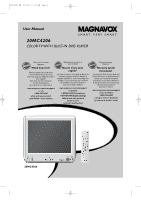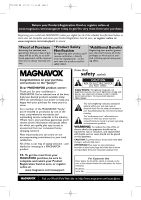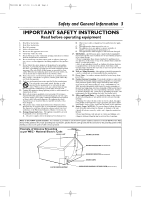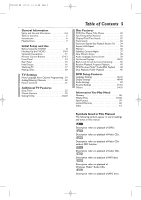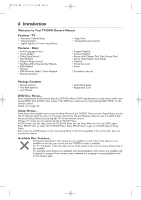Magnavox 20MC4206 User manual, English (US)
Magnavox 20MC4206 - Tv/dvd Combination Manual
 |
View all Magnavox 20MC4206 manuals
Add to My Manuals
Save this manual to your list of manuals |
Magnavox 20MC4206 manual content summary:
- Magnavox 20MC4206 | User manual, English (US) - Page 1
1 User Manual S M A RT. V E RY S M A RT. 20MC4206 COLOR TV WITH BUILT-IN DVD PLAYER Thank you for choosing Magnavox. Need help fast? Read your Quick Start Guide and/or Owner's Manual first for quick tips that make using your Magnavox product more enjoyable. If you have read your instructions and - Magnavox 20MC4206 | User manual, English (US) - Page 2
a member of the MAGNAVOX "family," you're entitled to protection by one of the most comprehensive warranties and outstanding service networks in the industry read the enclosed literature closely to prevent operating and maintenance problems. WARNING: To reduce the risk of fire or electric shock - Magnavox 20MC4206 | User manual, English (US) - Page 3
Install in accordance with the manufacturers instructions. 8. Do not install near any time. 14. Refer all servicing to qualified service personnel. Servicing is required when the or the enclosure damaged. 17. Tilt/Stability - All grounding of the mast and supporting structure, grounding of the lead - Magnavox 20MC4206 | User manual, English (US) - Page 4
service person should remove the cover or attempt to service this device, due to possible eye injury. CAUTION: USE OF CONTROLS and used in accordance with the instructions, may cause harmful interference to radio Conformity Model Number: 20MC4206 Trade Name: Magnavox Responsible Party: Philips - Magnavox 20MC4206 | User manual, English (US) - Page 5
Remote Control Buttons 12-13 Front Panel 14 Rear Panel 15 Initial Setups 16 Watching TV 17 34 Repeat, A-B Repeat 35 Markers 36 Subtitles, Camera Angles 37 Slow Motion, Zoom 38 Audio Language, Stereo Sound 39 On Manual The following symbols appear in some headings and notes in this manual. - Magnavox 20MC4206 | User manual, English (US) - Page 6
... Some explanations in this manual describe DVD Disc Menus. DVD manufacturers set the menus, which vary among DVDs. Not all DVDs have menus. If the DVD has a menu, access it by pressing DISC MENU on the remote control. Details are on page 30. Setup Menus... Some instructions explain how to use the - Magnavox 20MC4206 | User manual, English (US) - Page 7
T9201UB_EN 3/7/06 11:06 AM Page 7 Playable Discs 7 Playable Discs The DVD player of this TV/DVD will play many types of discs, including Digital Video Discs (DVDs) and Audio Compact Discs (CDs). It will play MP3,Windows MediaTM Audio and JPEG files as well. To play a DVD, make sure it meets the - Magnavox 20MC4206 | User manual, English (US) - Page 8
remote control. Slide the lid down and 1 off. Follow the direction of the arrow on the lid. 2 Place two AAA batteries inside the battery compartment. Align the + and - ends as indicated. 3 Replace the battery compartment lid. 2 Recycling Guide Your new product, its packaging and this manual - Magnavox 20MC4206 | User manual, English (US) - Page 9
jacks of the Cable Box/Satellite Receiver and to the AUDIO/VIDEO In jacks on the front of the TV/DVD. Press SELECT on the remote to set the TV/DVD to AUX, not channel 3 or 4. Select channels you want to watch at the Cable Box/Satellite Receiver as usual, leaving - Magnavox 20MC4206 | User manual, English (US) - Page 10
11:06 AM Page 10 10 Hooking Up the TV/DVD (cont'd) Instructions continued from the previous page. C Hooking Up Your TV/DVD to Another or tapes on other equipment but watch them on the TV/DVD. Press SELECT on the remote to select AUX at the TV/DVD. When you play the materials on the other equipment, - Magnavox 20MC4206 | User manual, English (US) - Page 11
on its case. • To see if your Stereo has Dolby Digital, look for a Dolby Digital logo on your Stereo. Or, refer to the Stereo owner's manual. - Magnavox 20MC4206 | User manual, English (US) - Page 12
T9201UB_EN 3/7/06 11:06 AM Page 12 12 Remote Control Buttons STANDBY-ONy Button Press to turn on Repeat Setting Details are on page 35. -Subtitle Setting Details are on page 37. -Camera Angle Setting Details are on page 37. -Zoom Setting Details are on page 38. -Black Level Setting Details are on - Magnavox 20MC4206 | User manual, English (US) - Page 13
T9201UB_EN 3/7/06 11:06 AM Page 13 Remote Control Buttons (cont'd) 13 Number Buttons TV Mode: Press two digits to access a specific channel. Press 0 before the number of a singledigit channel. Details are on page 17. +100/+10 button:To select channels 100 or higher, press +100/+10, then the Number - Magnavox 20MC4206 | User manual, English (US) - Page 14
STANDBY-ONy Button Press to turn the TV/DVD on or off. VOLUME X/Y Buttons Press to adjust the volume. Details are on page 17. Remote Sensor Receives a signal from your remote control so you can operate the TV/DVD from a distance. OPEN/CLOSE A Button Press to open or close the disc tray. Details are - Magnavox 20MC4206 | User manual, English (US) - Page 15
T9201UB_EN 3/7/06 11:06 AM Page 15 Rear Panel 15 ANT. COAXIAL ANT. jack (Antenna In) Connect an antenna or Cable TV signal here.This brings TV channels to the TV/DVD. If you do not connect an antenna or Cable TV signal to the TV/DVD (or connect to a Cable Box/Satellite Receiver through this jack), - Magnavox 20MC4206 | User manual, English (US) - Page 16
T9201UB_EN 3/7/06 11:06 AM Page 16 16 Initial Setups First Time You Turn on the Unit Right after the purchase of the unit, do the Initialize Setting by taking the following procedures. 1 After making all the necessary connections, turn on the TV/DVD. Initial Setup Screen will appear. SELECT - Magnavox 20MC4206 | User manual, English (US) - Page 17
Change channels at the Cable Box/Satellite Receiver. 3 Press VOL. X/Y to adjust the volume. VOLUME 20 Watching TV 17 1 STANDBY-ON OPEN/CLOSE 1 2 3 4 5 6 7 8 9 CLEAR +100 0 +10 PREV NEXT 3.PLEASE REFER TO FRONT PAGE OF THE OWNER'S MANUAL OR REAR PANEL FOR SUPPORT LINE INFORMATION. - Magnavox 20MC4206 | User manual, English (US) - Page 18
when you turn it on again. • An ''X" will appear on the screen when you try to access a feature that is not available. This is not a problem with the TV/DVD. • If a disc is dirty or scratched, the picture may be distorted or playback may stop. Remove the disc and try a different - Magnavox 20MC4206 | User manual, English (US) - Page 19
T9201UB_EN 3/7/06 11:06 AM Page 19 TV Menu Language, Auto Channel Programming 19 ● To put the TV/DVD in TV mode, press SELECT. Menu Language This affects the language of the TV/DVD's Setup Menus and On-Screen Display terms. This does not alter the language of TV programming, discs or closed - Magnavox 20MC4206 | User manual, English (US) - Page 20
T9201UB_EN 3/7/06 11:06 AM Page 20 TV 20 Adding/Deleting Channels ● To put the TV/DVD in TV mode, press SELECT. You can delete TV channels you no longer receive or seldom watch. Or, you can add more channels if the TV/DVD did not memorize all your favorite channels. 1 Press SET-UP. 2 Press ▲ or - Magnavox 20MC4206 | User manual, English (US) - Page 21
TV/DVD's brightness, sharpness, tint, color or contrast. 1 Press PICTURE/SLEEP twice. 2 Within 10 seconds, press ▲ or ▼ to select the picture control you want to adjust. You can select BRIGHT, CONTRAST, COLOR, TINT or SHARPNESS. STANDBY-ON OPEN/CLOSE 1 2 3 4 5 6 7 8 9 CLEAR +100 0 +10 - Magnavox 20MC4206 | User manual, English (US) - Page 22
T9201UB_EN 3/7/06 11:06 AM Page 22 TV 22 Sleep Timer Use the Sleep Timer to program the TV/DVD to shut off in a certain amount of time. 1 Press PICTURE/SLEEP once. Sleep information will appear at the button of the TV screen. Press s or B to change the amount of time until shut down. The Sleep Timer - Magnavox 20MC4206 | User manual, English (US) - Page 23
saying). TEXT1 and TEXT2 display half-screen text (such as a channel guide, schedule or announcement). OFF turns off closed captions. Captions will not in order to keep pace with the on-screen action.This is not a problem with the TV/DVD. • Changing channels may delay closed captions for a few - Magnavox 20MC4206 | User manual, English (US) - Page 24
T9201UB_EN 3/7/06 11:06 AM Page 24 TV 24 Setting V-Chip ● To put the TV/DVD in TV mode, press SELECT. TV Rating Settings V-CHIP enables parents to prevent their children from watching inappropriate material on TV. V-CHIP reads the ratings for programming (except for news and sports programs, - Magnavox 20MC4206 | User manual, English (US) - Page 25
T9201UB_EN 3/7/06 11:06 AM Page 25 TV Setting V-Chip (cont'd) 25 4 Press ▲ or ▼ to select the TV Rating level at which you want to block viewing, then press ENTER once. If you press ENTER again, the subratings for that category will appear. Details are on pages 26-27. When you select the rating - Magnavox 20MC4206 | User manual, English (US) - Page 26
T9201UB_EN 3/7/06 11:06 AM Page 26 TV 26 Setting V-Chip (cont'd) TV Rating Subratings When you select TV-Y7, TV-PG, TV-14 or TV-MA, you can use the subratings to block specific elements of programming, such as language or violence. 1 Press SET-UP. 2 Press ▲ or ▼ to select V-CHIP SET UP. Press ENTER - Magnavox 20MC4206 | User manual, English (US) - Page 27
T9201UB_EN 3/7/06 11:06 AM Page 27 TV Setting V-Chip (cont'd) 27 5 Press ▲ or L to select the rating you wish to adjust. Then, press ENTER twice to go to its subratings. TV-Y7 B FV [BLOCK] [BLOCK] Example: TV-Y7 subratings ● When you select TV-Y7: Press ▲ or ▼ to select FV (Fantasy Violence, - Magnavox 20MC4206 | User manual, English (US) - Page 28
ratings turn to VIEW. When you set G to VIEW or BLOCK, all ratings turn to VIEW or BLOCK automatically. G PG PG-13 BR NC-17 X [VIEW] [VIEW] [VIEW] [BLOCK] [BLOCK] [BLOCK] 6 Press SET-UP to save your settings and remove the menus. MPAA Rating Explanations • G - General Audience • PG - Parental - Magnavox 20MC4206 | User manual, English (US) - Page 29
T9201UB_EN 3/7/06 11:06 AM Page 29 TV Setting V-Chip (cont'd) 29 Changing the Access Code Although the default code 0000 is supplied with the TV/DVD, you can set your own access code. 1 Press SET-UP. 3,5 2 Press ▲ or ▼ to select V-CHIP SET UP. Then, press ENTER. - TV SETUP - CHANNEL SET UP B - Magnavox 20MC4206 | User manual, English (US) - Page 30
press ENTER. Playback will begin at the title you selected. Playback Control (PBC) Function When playing a Video CD with PBC (Playback Control), you can use interactive menu (e.g., playlists) on the TV screen. Refer to instructions accompanying your Video CD for more details on PBC. Some operations - Magnavox 20MC4206 | User manual, English (US) - Page 31
TV/DVD in DVD mode, press SELECT. Then, press PLAY B or OPEN/CLOSE A to activate the DVD mode. 1 During playback, press h or g on the remote control to fast forward or fast reverse the picture. ● For DVD playback, each time you press the button, it will increase the speed by approximately 2, 8, 20 - Magnavox 20MC4206 | User manual, English (US) - Page 32
the DVD mode. 1 During disc playback, press MODE repeatedly until the Search Menu appears in the information bar at the top of the screen. CH _/17 (SEARCH) Then proceed to the step 2 of your desired search mode. Chapter Search 2 Enter the chapter number you want to search in the input field - Magnavox 20MC4206 | User manual, English (US) - Page 33
1 During disc playback, press MODE repeatedly until the Search Menu appears in the information bar at the top of the screen. _/17 (SEARCH) A,C B C C STANDBY-ON OPEN/CLOSE 1 2 3 4 5 6 7 8 9 CLEAR +100 0 +10 PREV NEXT PLAY STOP SLOW PAUSE RETURN TITLE ENTER DISC SET-UP MENU - Magnavox 20MC4206 | User manual, English (US) - Page 34
T9201UB_EN 3/7/06 11:06 AM Page 34 DVD 34 Paused and Step-by-Step Playback, Resume On ● To put the TV/DVD in DVD mode, press SELECT. Then, press PLAY B or OPEN/CLOSE A to activate the DVD mode. Paused Playback Step-by-Step Playback 1 During disc playback, press PAUSE F. Playback will pause and the - Magnavox 20MC4206 | User manual, English (US) - Page 35
T9201UB_EN 3/7/06 11:06 AM Page 35 DVD Repeat, A-B Repeat 35 ● To put the TV/DVD in DVD mode, press SELECT. Then, press PLAY B or OPEN/CLOSE A to activate the DVD mode. Repeat 1 During disc playback, press MODE repeatedly until the Repeat Menu appears in the information bar at the top of the - Magnavox 20MC4206 | User manual, English (US) - Page 36
playback. 1 During disc playback, press MODE repeatedly until the Search Menu appears in the information bar at the top of the screen. _/17 (SEARCH) 2 Press ▲ or ▼ repeatedly until the Marker information appears in the information bar. 2-5 1 Example: DVD 3 Within 1 minute, press s or B to select - Magnavox 20MC4206 | User manual, English (US) - Page 37
T9201UB_EN 3/7/06 11:06 AM Page 37 DVD Subtitles, Camera Angles 37 ● To put the TV/DVD in DVD mode, press SELECT. Then, press PLAY B or OPEN/CLOSE A to activate the DVD mode. Subtitles You can select a - Magnavox 20MC4206 | User manual, English (US) - Page 38
sound will be mute during Slow Motion Playback. • The gray box with an inner blue box that shows during Zoomed Playback is the position guide. Position guide stays on the screen while the information bar is shown. To remove it or show it, press ENTER after the information bar disappears. Or remove - Magnavox 20MC4206 | User manual, English (US) - Page 39
T9201UB_EN 3/7/06 11:07 AM Page 39 DVD Audio Language, Stereo Sound 39 ● To put the TV/DVD in DVD mode, press SELECT. Then, press PLAY B or OPEN/CLOSE A to activate the DVD mode. Audio Language You can select a language for DVDs during playback if multiple languages are available. 1 During disc - Magnavox 20MC4206 | User manual, English (US) - Page 40
T9201UB_EN 3/7/06 11:07 AM Page 40 DVD 40 On-Screen Displays ● To put the TV/DVD in DVD mode, press SELECT. Then, press PLAY B or OPEN/CLOSE A to activate the DVD mode. DVD Display 1 Press DISPLAY repeatedly to show the following information on the screen during DVD playback. CH (chapter): - Magnavox 20MC4206 | User manual, English (US) - Page 41
T9201UB_EN 3/7/06 11:07 AM Page 41 DVD On-Screen Displays (cont'd) 41 ● To put the TV/DVD in DVD mode, press SELECT. Then, press PLAY B or OPEN/CLOSE A to activate the DVD mode. MP3/Windows MediaTM Audio/JPEG Displays 1 Press DISPLAY until the current track or file information appears. During - Magnavox 20MC4206 | User manual, English (US) - Page 42
T9201UB_EN 3/7/06 11:07 AM Page 42 DVD 42 Black Level, Virtual Surround, Initializing ● To put the TV/DVD in DVD mode, press SELECT. Then, press PLAY B or OPEN/CLOSE A to activate the DVD mode. Black Level Adjust Black Level to brighten the DVD and Video CD picture during playback. 1 During disc - Magnavox 20MC4206 | User manual, English (US) - Page 43
, then press ENTER. ENTER CD-DA 1 3:30 2 4:30 3 5:00 4 3:10 5 5:10 6 1:30 7 2:30 1 3:30 TOTAL 1:03:30 1 3:30 5 5:10 10 4:20 11 3:00 12 3:20 17 4:10 22 2:50 1/4 H 2/3 G Example: Audio CD 3 Press CLEAR to erase the last track in the program if you make an error. Additional tracks may be - Magnavox 20MC4206 | User manual, English (US) - Page 44
on a CD-R (Compact Disc-Recordable) or CD-RW (Compact Disc-Rewritable). ● You cannot make or record such discs using this unit. See your computer manual for details on making or recording such discs. Keep the characteristics listed below in mind when making discs. ● Record MP3 files at a sampling - Magnavox 20MC4206 | User manual, English (US) - Page 45
T9201UB_EN 3/7/06 11:07 AM Page 45 DVD Dual Playback, Folder Playback 45 ● To put the TV/DVD in DVD mode, press SELECT. Then, press PLAY B or OPEN/CLOSE A to activate the DVD mode. Dual Playback This feature lets you play MP3 and JPEG files simultaneously. Available only when Dual Playback is ON. - Magnavox 20MC4206 | User manual, English (US) - Page 46
, the subtitles may not show unless you turn them on. • Use MODE to select Audio and Subtitles available on the DVD. Details are on pages 37 and 39. • If you set AUDIO to ORIGINAL, the default setting of the DVD Audio will play. - Magnavox 20MC4206 | User manual, English (US) - Page 47
T9201UB_EN 3/7/06 11:07 AM Page 47 DVD Language Settings (cont'd) 47 6 Press K or L to select a language, then press ENTER. The language lists may continue on multiple screens. Press K or L to move to the other screens. ● If you select OTHER, press four Number buttons to enter the code for the - Magnavox 20MC4206 | User manual, English (US) - Page 48
T9201UB_EN 3/7/06 11:07 AM Page 48 DVD 48 Display Settings ● To put the TV/DVD in DVD mode, press SELECT. Then, press PLAY B or OPEN/CLOSE A to activate the DVD mode. You can change the TV Aspect ratio and still mode clarity in the Display Menu. 1 Press SET-UP once so the TV SETUP Menu appears. - - Magnavox 20MC4206 | User manual, English (US) - Page 49
T9201UB_EN 3/7/06 11:07 AM Page 49 DVD Display Settings (cont'd) 49 5 Press K or L to select an item, then press ENTER. ● If you selected TV MODE, press K or L to select a setting, then press ENTER. Choose 4:3 LETTER BOX if you want to see the entire, widened picture with black bars at the top and - Magnavox 20MC4206 | User manual, English (US) - Page 50
accordingly. ENTER AUDIO DRC ON DOWN SAMPLING ON DOLBY DIGITAL BITSTREAM 6 7 DRC ● If you selected DRC, press ENTER repeatedly to turn Dynamic Range Control (DRC) ON or OFF. Choosing ON compresses the range of volume by suppressing loud sounds and raising low sounds. DRC is available only on - Magnavox 20MC4206 | User manual, English (US) - Page 51
. Write it down so you don't forget it. Press ENTER. The Parental Menu will appear. PARENTAL PARENTAL LEVEL ALL PASSWORD CHANGE ENTER Proceed to step 5. Instructions continue on the next page. - Magnavox 20MC4206 | User manual, English (US) - Page 52
07 AM Page 52 DVD 52 Parental Settings (cont'd) Instructions continued from the previous page. B The display shown Press ▲ or ▼ to select PARENTAL LEVEL, then press ENTER. ENTER PARENTAL PARENTAL LEVEL ALL 8 [Adult] 7 [NC-17] 6 [R] 5 [PGR] 4 [PG13] 3 [PG] 6 Press ▲ or ▼ to select a level, then - Magnavox 20MC4206 | User manual, English (US) - Page 53
T9201UB_EN 3/7/06 11:07 AM Page 53 DVD Parental Settings (cont'd) 53 Changing the Parental Password 1 If you like to change the password, repeat 1-4B on pages 51-52. 2 Press K or L to select PASSWORD CHANGE, then press ENTER. 3 PASSWORD ENTER 3 Press the Number buttons to enter a 4-digit - Magnavox 20MC4206 | User manual, English (US) - Page 54
T9201UB_EN 3/7/06 11:07 AM Page 54 DVD 54 Others ● To put the TV/DVD in DVD mode, press SELECT. Then, press PLAY B or OPEN/CLOSE A to activate the DVD mode. You may adjust the Angle Icon, Automatic Power Off, Dual Playback and Slide Show Settings. 1 Press SET-UP once so the TV SETUP Menu appears. - - Magnavox 20MC4206 | User manual, English (US) - Page 55
angles are available during DVD playback. Details are on page 37. Choose OFF to disable the Angle icon. ENTER OTHERS ANGLE you want the player to turn off when there is no activity at the player or its remote for 20 minutes. ENTER OTHERS ANGLE ICON ON AUTO POWER OFF ON DUAL PLAYBACK OFF SLIDE - Magnavox 20MC4206 | User manual, English (US) - Page 56
T9201UB_EN 3/7/06 11:07 AM Page 56 56 Glossary AUDIO In Jacks: red and white jacks on the front of the TV/DVD which are used to receive audio from another source (VCR, Camcorder, etc.). Automatic Channel Setup: process in which the TV/DVD memorizes all available TV channels. Then, when you push CH. - Magnavox 20MC4206 | User manual, English (US) - Page 57
3/7/06 11:07 AM Page 57 Helpful Hints 57 If you are having problems with your product, check this list of problems and possible solutions before requesting service. You may be able to solve the problem yourself. Location For safe operation and satisfactory performance of your TV/DVD, remember - Magnavox 20MC4206 | User manual, English (US) - Page 58
. • Make sure closed captioning is available for the program. Refer to the TV listings in your local newspaper. Remote control does not operate the TV/DVD. • Aim the remote control directly at the remote sensor on the front of the TV/DVD. Details are on page 14. • Remove all obstacles between the - Magnavox 20MC4206 | User manual, English (US) - Page 59
T9201UB_EN 3/7/06 11:07 AM Page 59 General TV CRT: 20 inch in-line gun 90˚ deflection tube Closed Caption system: 15.119/FCC Tuner channels: 2-69 Cable TV: 1-125 General DVD Color System: NTSC Specifications 59 Electrical Specifications Sound output: Two speakers, 1W, 8 ohm Other - Magnavox 20MC4206 | User manual, English (US) - Page 60
Magnavox product, (b) to damage caused by service performed by anyone other than Magnavox or Magnavox Authorized Service or other cause not within the control of Magnavox. • Damage or claims for products provided. • Failure to operate per Owner's Manual. Replacement product can only be sent if all - Magnavox 20MC4206 | User manual, English (US) - Page 61
17 batteries 8 black level 42 brightness 21 camera angle 37 channel above 100 13, 33 adding/deleting 20 setup 19 K/L buttons 13-14, 19 chapters 32 clear button 12, 22 closed captions 23 coaxial jack 11, 15 color 21 connections 9-11 contents, table of 5 contrast 21 controls remote - Magnavox 20MC4206 | User manual, English (US) - Page 62
T9201UB_EN 3/7/06 11:07 AM Page 62 62 Memo - Magnavox 20MC4206 | User manual, English (US) - Page 63
T9201UB_EN 3/7/06 11:07 AM Page 63 Memo 63 - Magnavox 20MC4206 | User manual, English (US) - Page 64
T9201UB_EN 3/7/06 11:07 AM Page 64 PHILIPS CONSUMER ELECTRONICS A Division of Philips Electronics North America Corp P. O. Box 671539 Marietta, GA 30006 0026 Meet Magnavox at the Internet http://www.magnavox.com/usasupport 20MC4206 CLASS 1 LASER PRODUCT 8239 300 47291 Printed In Malaysia JpnCN-0609/
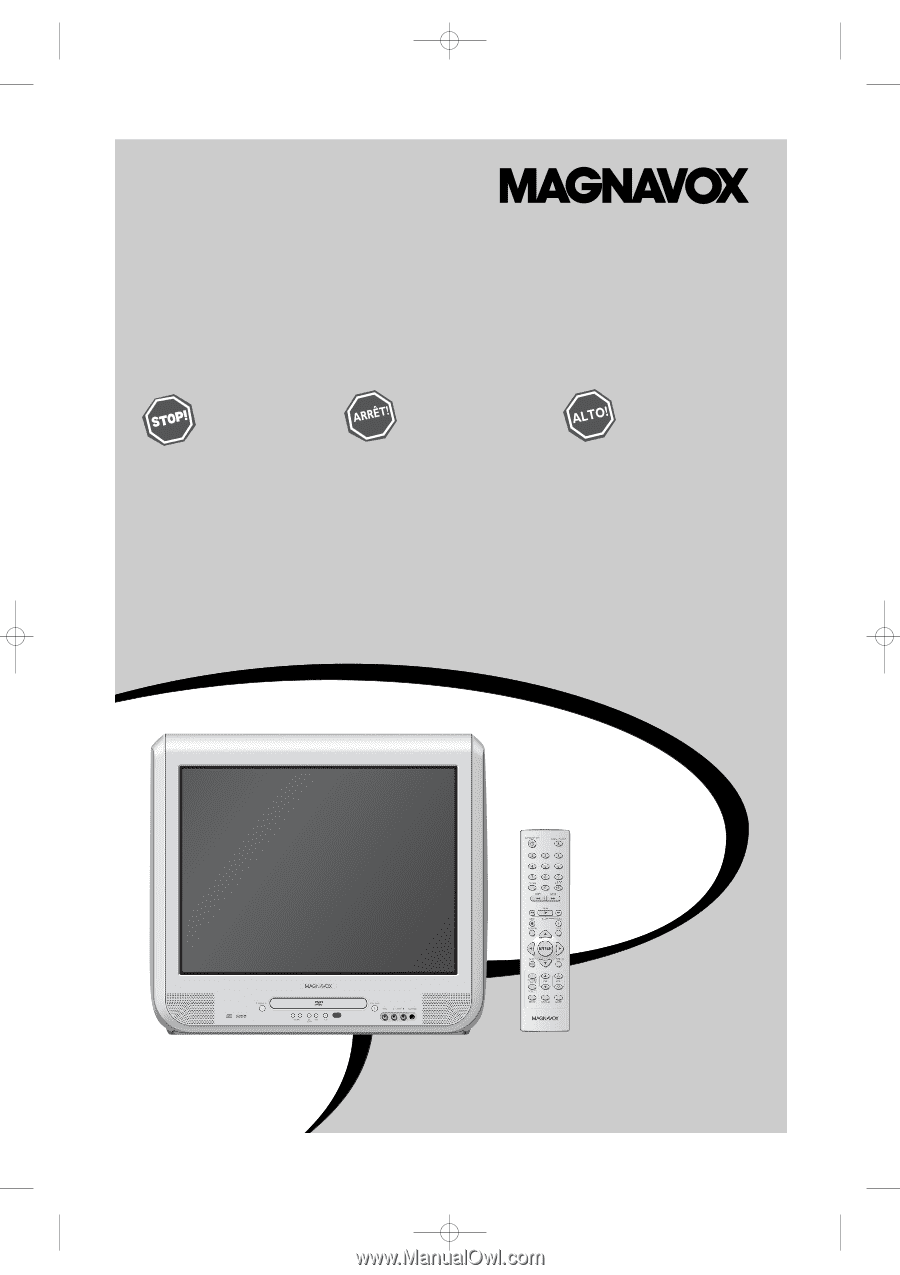
SMART. VERY SMART.
Thank you for choosing
Magnavox.
Need help fast?
Read your Quick Start Guide and/or
Owner's Manual first for quick tips
that make using your Magnavox product
more enjoyable.
If you have read your instructions
and still need assistance,
you may access our online help at
www.magnavox.com/usasupport
or call
1-800-705-2000
while with your product
(and Model / Serial number)
Magnavox vous remercie de
votre confiance.
Besoin d'une aide
rapide?
Les Guide de mise en route rapide et Manuel de
l'utilisateur regorgent d'astuces destinées à
simplifier l'utilisation de votre produit Magnavox.
Toutefois, si vous ne parvenez pas à résoudre
votre probléme, vous pouvez accéder à
notre aide en ligne à l'adresse
www.magnavox.com/usasupport
ou formez le
1-800-661-6162 (Francophone)
1-800-705-2000 (English speaking)
Veillez à avoir votre produit à
portée de main
(et model / serial nombre)
Gracias por escoger
Magnavox.
Necesita ayuda
inmediata?
Lea primero la Guía de inicio rápido o el
Manual del usuario, en donde encontrará
consejos que le ayudarán a disfrutar
plenamente de su producto Magnavox.
Si después de leerlo aún necesita ayuda,
consulte nuestro servicio de
asistencia en línea en
www.magnavox.com/usasupport
o llame al teléfono
1-800-705-2000
y tenga a mano el producto
(y número de model / serial)
20MC4206
COLOR TV WITH BUILT-IN DVD PLAYER
User Manual
20MC4206
T9201UB_EN
3/7/06
11:06 AM
Page 1