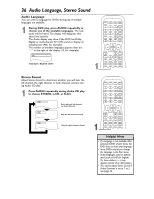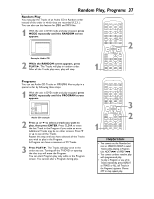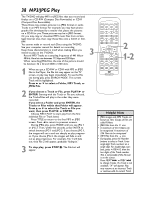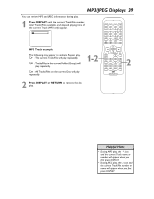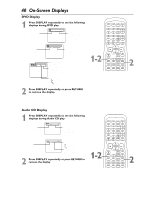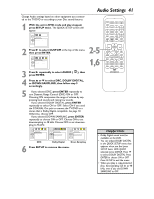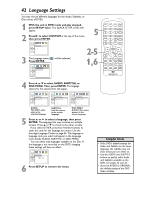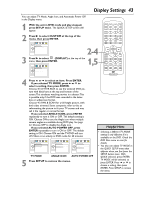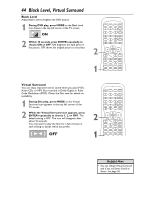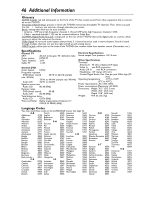Magnavox 20MDRF20 User manual, English (US) - Page 41
Audio Settings
 |
View all Magnavox 20MDRF20 manuals
Add to My Manuals
Save this manual to your list of manuals |
Page 41 highlights
Change Audio settings based on other equipment you connected to the TV/DVD or according to your Disc sound features. 1 With the unit in DVD mode and play stopped, press SETUP twice. The QUICK SETUP screen will appear. Audio Settings 41 QUICK SETUP TV MODE DOLBY DIGITAL 4:3 LETTER BOX ON O K 2 Press B to select CUSTOM at the top of the menu, then press ENTER. 2-5 LANGUAGE AUDIO SUBTITLE DISC MENU ORIGINAL OFF ENGLISH O K 1,6 3 Press B repeatedly to select AUDIO ( press ENTER. ), then 4 Press o or p to select DRC, DOLBY DIGITAL, or DOWN SAMPLING, then follow step 5 accordingly. 5 q If you selected DRC, press ENTER repeatedly to turn Dynamic Range Control (DRC) ON or OFF. Choosing ON compresses the range of volume by suppressing loud sounds and raising low sounds. q If you selected DOLBY DIGITAL, press ENTER repeatedly to select ON or OFF. Select ON if you used the COAXIAL Out jack to connect the TV/DVD to a stereo that is Dolby Digital compatible. See page 10. Otherwise, choose OFF. q If you selected DOWN SAMPLING, press ENTER repeatedly to choose ON or OFF. Choose ON to set downsampling to 48 kHz. Choose OFF to set downsampling to 96 kHz. AUDIO DRC OFF DOLBY DIGITAL ON DOWN SAMPLING ON O K AUDIO DRC OFF DOLBY DIGITAL ON DOWN SAMPLING ON O K AUDIO DRC OFF DOLBY DIGITAL ON DOWN SAMPLING ON O K DRC Dolby Digital Down Sampling 6 Press SETUP to remove the menu. Helpful Hints • Dolby Digital sound must be available on the DVD. • You can adjust DOLBY DIGITAL in the QUICK SETUP menu that appears when you first press SETUP twice. With QUICK selected, press ENTER. Press p to select DOLBY DIGITAL. Press ENTER to choose ON or OFF. Press SETUP to exit the menu. • When you play a copy-protected Disc, downsampling will be at 48 kHz, even if you set DOWN SAMPLING to OFF.