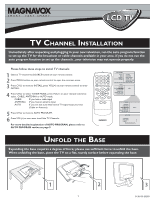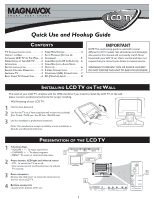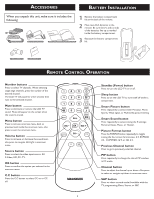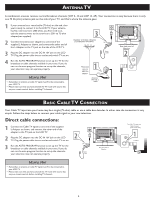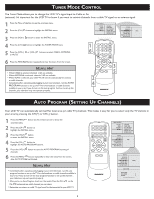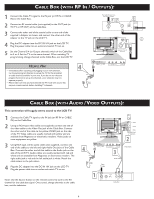Magnavox 20MF500T Quick Start Guide
Magnavox 20MF500T - 20 LCD TV Manual
 |
UPC - 961613016614
View all Magnavox 20MF500T manuals
Add to My Manuals
Save this manual to your list of manuals |
Magnavox 20MF500T manual content summary:
- Magnavox 20MF500T | Quick Start Guide - Page 1
to start auto install the TV Channels. For more detailed explanation of AUTO PROGRAM, please refer to AUTO PROGRAM section on page 5. MENU OK SOURCE PIP CC MAIN CONTROLS PICTURE AUDIO FEATURES INSTALL INSTALL LANGUAGE TUNER MODE AUTO PROGRAM CHANNEL EDIT MANUAL FINE TUNE FACTORY RESET LANGUAGE - Magnavox 20MF500T | Quick Start Guide - Page 2
For 20 inch: 100x100 mm) PRESENTATION OF THE LCD TV 1 Television Keys • VOLUME + / - : To adjust sound level. • CHANNEL + / - : To select programs. � • MENU : To access or close onscreen menu, 2 Power button, LED light and infrared sensor • : To switch the TV on or off. • Aim remote control at - Magnavox 20MF500T | Quick Start Guide - Page 3
Warranty Card up Guide Tuner L-Adapter Warranty Card Warranty Card � � � REMOTE CONTROL OPERATION Number buttons Press to select TV channels. When selecting single-digit channels, press the number of the desired channel. The LCD TV will pause for a few seconds then tune to the selected - Magnavox 20MF500T | Quick Start Guide - Page 4
cable connections: 1 Connect the Cable TV signal to one end of the supplied L-Adapter as shown, and connect the other end of the adapter to the TV jack on the LCD TV. 2 Plug the DC adapter into the DC IN 16V jack on the LCD TV. Plug the power cable into an outlet and switch TV set on. 3 Run the AUTO - Magnavox 20MF500T | Quick Start Guide - Page 5
MENU MENU button repeatedly to clear the menu from the screen. HELPFUL HINT • When CABLE is selected, channels 1-125 TV signal must first be connected to your LCD TV. MENU OK SOURCE PIP CC MAIN CONTROLS PICTURE AUDIO FEATURES INSTALL INSTALL LANGUAGE TUNER MODE AUTO PROGRAM CHANNEL EDIT MANUAL - Magnavox 20MF500T | Quick Start Guide - Page 6
is red and the left audio jack is white. Match the cable colors to the jack colors. 4 Plug the DC adapter into the DC IN 16V jack on the LCD TV. Plug the power cable into an outlet and switch TV set on. Note: Use the Source button on the remote control to tune to the AV channel for - Magnavox 20MF500T | Quick Start Guide - Page 7
color and picture resolution in the LCD TV. 3 Plug the DC Adapter into the DC IN 16 V jack on the LCD TV. Plug the power cable into an outlet. Turn on the LCD TV and other equipment. 4 Press the SOURCE button on the remote control to select HD. HD will appear in the upper left corner on the TV screen - Magnavox 20MF500T | Quick Start Guide - Page 8
the PC AUDIO Jacks on the bottom of the TV. 3 Plug the DC Adapter into the DC IN 16V jack on the LCD TV. Plug the power cable into an outlet. Turn on the LCD TV and PC. 4 Press the SOURCE button until PC MODE appears on the screen. �� � � Side Jack Panel of Television � � MENU OK
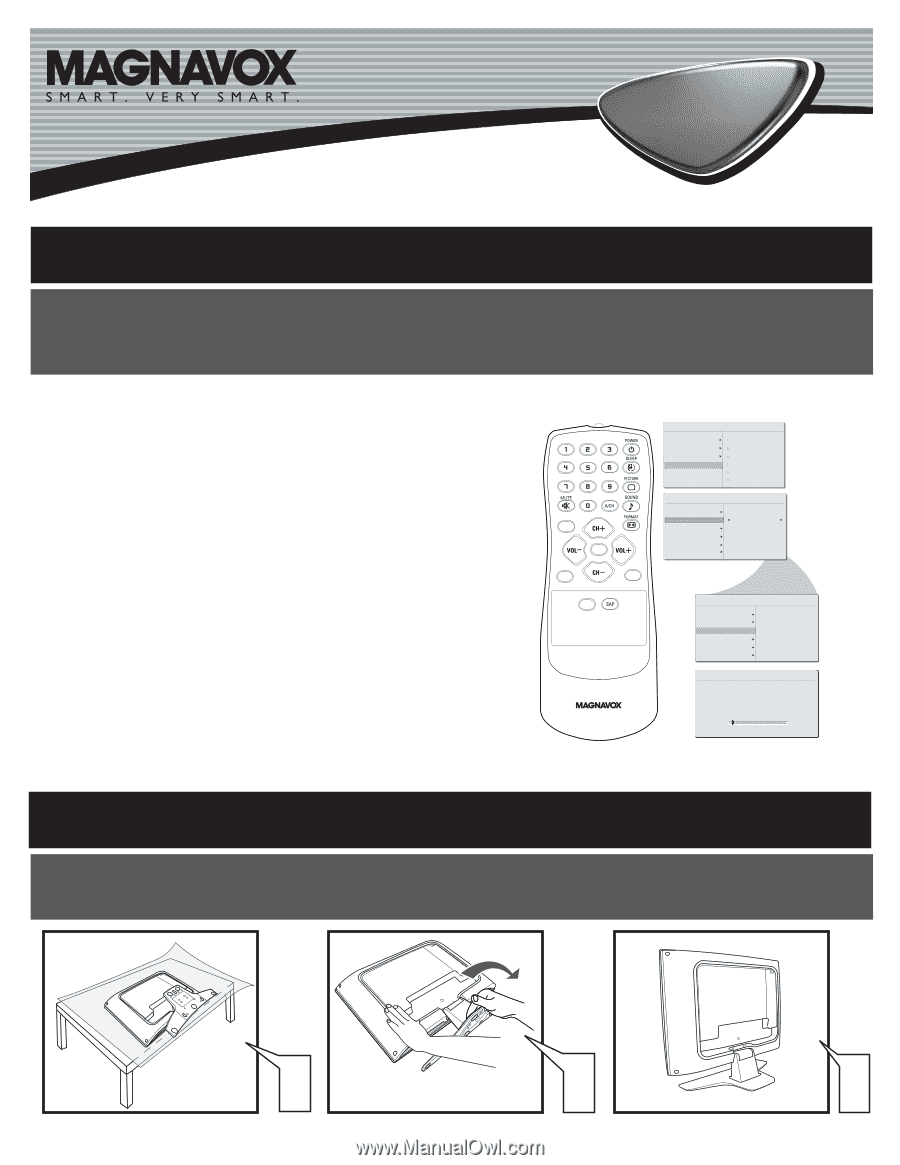
LCD TV
LCD TV
3138 155 23293
1
TV C
HANNEL
I
NSTALLATION
AUTO STORE
PLEASE WAIT
PROG.FOUND
0
CHANNEL
3
CC
SOURCE
PIP
MENU
OK
INSTALL
LANGUAGE
TUNER MODE
AUTO PROGRAM
CHANNEL EDIT
FACTORY RESET
cable
INSTALL
LANGUAGE
TUNER MODE
AUTO PROGRAM
CHANNEL EDIT
FACTORY RESET
START?
MANUAL FINE TUNE
MANUAL FINE TUNE
MAIN CONTROLS
PICTURE
AUDIO
FEATURES
INSTALL
LANGUAGE
TUNER MODE
AUTO PROGRAM
CHANNEL EDIT
FACTORY RESET
MANUAL FINE TUNE
Please follow these steps to install TV channels:
Select a TV channel via SOURCE button on your remote control.
Press MENU button on your remote control to open the onscreen menu.
Press CH(-) to move to INSTALL,press VOL(+) on your remote control to enter
INSTALL.
Press CH(-) to select TUNER MODE, press VOL(+) on your remote control to
select
CABLE, ANTENNA or AUTO mode.
CABLE
IF you have a cable input
ANTENNA
IF you have an antenna input
AUTO
IF you are not sure what kind of TV signal input you have
(Cable or Antenna)
Press CH(-) to move to AUTO PROGRAM.
Press VOL(+) to start auto install the TV Channels.
1
2
3
4
For more detailed explanation of AUTO PROGRAM, please refer to
AUTO PROGRAM section on page 5.
5
Immediately after unpacking and plugging in your new television, run the auto program function
to set up the TV for the broadcast or cable channels available in your area. If you do not run the
auto program function to set up the channels , your television may not operate properly.
Expanding the base requires a degree of force; please use sufficient force to unfold the base.
When unfolding the base, place the TV on a flat, sturdy surface before expanding the base.
1
3
2
6
U
NFOLD
THE
B
ASE