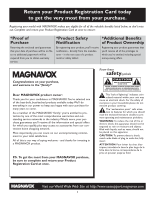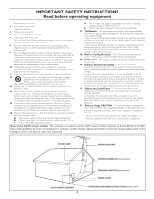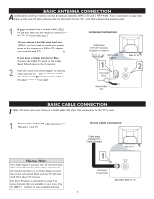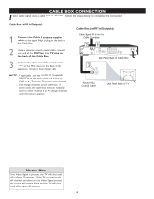Magnavox 20MT1336 User manual, English (US)
Magnavox 20MT1336 - 20" Color Tv Manual
 |
View all Magnavox 20MT1336 manuals
Add to My Manuals
Save this manual to your list of manuals |
Magnavox 20MT1336 manual content summary:
- Magnavox 20MT1336 | User manual, English (US) - Page 1
20MT1336 3139 125 35972-English - Magnavox 20MT1336 | User manual, English (US) - Page 2
Your TV 3 Important Safety Instructions 4 FEATURES SmartLock lets you block channels or programs that are not suitable for children or with restricted TV ratings (Pg. 17). CONNECTION GUIDE Basic Antenna Connection 5 Basic Cable Connection 5 Cable Box Connections 6 Basic TV and Remote Control - Magnavox 20MT1336 | User manual, English (US) - Page 3
a member of the MAGNAVOX "family," you're entitled to protection by one of the most comprehensive warranties and outstanding service networks in the industry. should read the enclosed literature closely to prevent operating and maintenance problems. WARNING: To reduce the risk of fire or electric - Magnavox 20MT1336 | User manual, English (US) - Page 4
instructions. 2. Keep these instructions. 3. Heed all warnings. 4. Follow all instructions. 5. Do not use this TV Service - The TV should be serviced by qualified service lines. 20. Outdoor Code, ANSI/NFPA No. 701984, provides information with respect to proper grounding of the mast and supporting - Magnavox 20MT1336 | User manual, English (US) - Page 5
is easy since there is only one 75 ohm antenna plug on the back of your TV - and that's where the antenna goes. 1 If your antenna has a round cable of the adapter or antenna cable onto the 75 jack on the rear of the TV. If the round eΩnd of the antenna cable is threaded, screw it down tight - Magnavox 20MT1336 | User manual, English (US) - Page 6
2 Using a separate round coaxial cable, connect one end of the OUT(put) to TV plug on the back of the Cable Box. 3 Connect the other end of the OUTPUT CHANNEL SWITCH on the back of the cable box to CH3 or 4. Tune the TV to the same channel and change channels at the cable box. In some cases, the - Magnavox 20MT1336 | User manual, English (US) - Page 7
the VOLUME - button to lower the sound level. 3 Press the CHANNEL Î or ï to select TV channels. 4 Point the remote control toward the remote sensor window on the TV when operating the TV with the remote. Connect headphones (not supplied) to the * jack. VIDEO AUDIO MENU - VOLUME + CHANNEL - Magnavox 20MT1336 | User manual, English (US) - Page 8
to the Audio In (white) jack on the FRONT of the TV. 3 Turn the TV and the accessory device ON. 4 Press the CH+ or CH- button on the remote control to tune the TV to the front input jacks. "AV" will appear on the TV screen. 5 Press PLAY Æ button on the accessory device to view playback - Magnavox 20MT1336 | User manual, English (US) - Page 9
REMOTE CONTROL BUTTON DESCRIPTIONS NUMERIC (0-9) Buttons - To select TV channels or enter values in the onscreen menu. For single channel entries, press the numbered button for the channel you desire. The TV PICTURE SOUND POWER Button - Press to turn the TV On or put on Standby mode. CH(annel) - Magnavox 20MT1336 | User manual, English (US) - Page 10
repeatedly to select English, Francais (French), or Espanol (Spanish). 6 When finished, press the STATUS / EXIT button on the remote control to remove the menu from the TV's screen. Main Language Tuner Mode Auto Program Channel Edit Install Language Tuner Mode Auto Program Channel Edit Instalar - Magnavox 20MT1336 | User manual, English (US) - Page 11
5 Press the CURSOR > to select ANTENNA, CABLE or AUTO mode. 6 . When finished, press the STATUS / EXIT button on the remote control to remove the menu from the TV's screen. Language Tuner Mode Auto Program Channel Edit Install Language Tuner Mode Auto Program Channel Edit OR Install Language - Magnavox 20MT1336 | User manual, English (US) - Page 12
's memory then tune to the lowest available channel when done. 6 . When finished, press the STATUS / EXIT button on the remote control to remove the menu from the TV's screen. STATUS / EXIT MENU > > A/CH STATUS EXIT SLEEP CC MUTE Channel Edit 58 59 HELPFUL HINTS When CABLE is selected - Magnavox 20MT1336 | User manual, English (US) - Page 13
SKIP CHANNELS) Channel Edit makes it easy for you to ADD or SKIP channels from the list of channels stored in the TV's memory. 1 Press the MENU button on the remote control to show the on-screen menu. 2 Press the CURSOR < or > to scroll through the on-screen menu until the word INSTALL - Magnavox 20MT1336 | User manual, English (US) - Page 14
. SMART PICTURE Whether you're watching a movie or a sporting event, your TV has automatic video control settings to enhance your current program source or content. 1 Press SMART PICTURE button on the remote control. The current Smart Picture setting will display on the screen. SMART PICTURE - Magnavox 20MT1336 | User manual, English (US) - Page 15
to fill out the entire screen area, eliminating the "letterbox" effect. 6 When finished, press STATUS / EXIT button on the remote control to remove the menu from the TV's screen. Format 4:3 Expand 4:3 Expand 4:3 NOTE : The Expand 4:3 and can also be activated using the CURSOR < or > when the - Magnavox 20MT1336 | User manual, English (US) - Page 16
viewed by children. SmartLock offers various BLOCKING controls to choose from: Access Code - An Access Code must be set to prevent children from unblocking or intensely suggestive dialogue (D). TV-MA - Viewed by adults and therefore may be unsuitable for children under 17. Contains one or more of - Magnavox 20MT1336 | User manual, English (US) - Page 17
SETTING UP AN ACCESS CODE Over the next few pages you'll learn how to block channels . To get a better understanding of the rating terms for certain programs refer to page 17. 1 Press MENU button on the remote control to display the onscreen menu. 2 Press CURSOR < or > until Features is - Magnavox 20MT1336 | User manual, English (US) - Page 18
unblock the channel. 5 Use the NUMERIC Buttons, key in your Access Code. The Blocked channel will be UnBlocked. SmartLock Block Channel Setup Code Clear All Block All Movie Rating TV Rating Off Channel Activate Display Block Channel On Channel 12 Blocked By SmartLock Channel Blocking Access - Magnavox 20MT1336 | User manual, English (US) - Page 19
available channels will be blocked from viewing. SmartLock Block Channel Setup Code Clear All Block All Movie Rating TV Rating Clear ?Stop Time Channel Activate Display 3 When finished, press the STATUS/EXIT button on the remote control to remove the menu from the screen. NOTE : If you forget - Magnavox 20MT1336 | User manual, English (US) - Page 20
ve entered your access code and the SmartLock features options (G, PG, PG-13, R, NC- 17, or X) 3 Press CURSOR < or > to code to create a new access code. SmartLock Block Channel Setup Code Clear All Block All Movie Rating TV Rating G PG PG-13 R NC-17 X Movie Rating G Off PG PG-13 R NC-17 - Magnavox 20MT1336 | User manual, English (US) - Page 21
> to turn the option ON or OFF. NOTE : If you forget your code, key 0 7 1 1. This is the factory default. Enter this code to create a new access code. TV Rating TV-Y Off TV-Y7 TV-G TV-PG TV-14 TV-MA TV-Y TV-Y7 TV-G TV-PG TV-14 TV-MA On Block All, FV Off Block All, V, S, L, D Block All - Magnavox 20MT1336 | User manual, English (US) - Page 22
ON or OFF using CURSOR > or - Magnavox 20MT1336 | User manual, English (US) - Page 23
choose from the four Closed Caption options (CC Off, CC1, CC2, CC Mute). 3 When finished, press the STATUS/EXIT button on the remote control to remove the menu from the TV screen. CC Off CC Off CC1 CC2 CC Mute HELPFUL HINTS You will not be able to see Close Captions if the - Magnavox 20MT1336 | User manual, English (US) - Page 24
be selected with the SURF button. Switch between different TV programs that interest you. SmartSurf lets you set up 29 SURF 12 29 38 Î Delete Æ ï ALTERNATING CHANNELS WITH A/CH BUTTON Your remote control has an A/CH (Alternate Channel) button which allows you toggle between the current channel - Magnavox 20MT1336 | User manual, English (US) - Page 25
you'll have to pay to view them. Coaxial cable is a copper cable used to connect cable signal coming from Cable TV Company to the TV. An analog encoded video signal that includes vertical and horizontal synchronizing information. Since both luminance (brightness) and chrominance (color) signals are - Magnavox 20MT1336 | User manual, English (US) - Page 26
TROUBLESHOOTING TIPS Check this List of Symptoms and Suggested Steps To Take before requesting Service. You may be able to solve the problem yourself. If you face problems connecting the TV to external devices, please refer to the User Guide of the external device or call their service centers for - Magnavox 20MT1336 | User manual, English (US) - Page 27
• Letterbox black bars-shown at the top and bottom of the TV screen when a wide screen (16:9) movie is viewed on a TV with standard (4:3) aspect ratio. • Video-game images and scoreboards • Television station logos-present a problem if they are bright and stationary; moving or low-contrast graphics - Magnavox 20MT1336 | User manual, English (US) - Page 28
DIMENSIONS : Weight (incl. Packaging) : Weight (excl. Packaging) : Visible diagonal / screen size : SPECIFICATIONS 20MT1336 4:3 20" Black Matrix picture tube, Smart Picture (5 modes) Color, Contrast, Sharpness Control 1W Auto Program Closed Captioning Full text Parental Lock CVBS in, Headphone Out - Magnavox 20MT1336 | User manual, English (US) - Page 29
not apply to you. In addition, if you enter into a service contract agreement with the MAGNAVOX partnership within ninety (90) days of the date of sale, , accident, unauthorized repair or other cause not within the control of Magnavox. • A product that requires modification or adaptation to enable - Magnavox 20MT1336 | User manual, English (US) - Page 30
3 Remote Control button descriptions 9 Safety / Precautions 4 SleepTimer 23 SmartLock Controls Access Code 17 Block Channels 18 Block/Clear All Channels 19 Movie Ratings 20 TV Ratings 21 Blocking Options 22 Smart Picture 14 Smart Sound 15 SmartSurf 24 Specifications 28 Troubleshooting

20MT1336
3139
125
35972-Englis
h