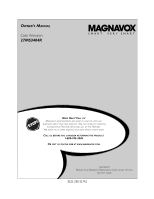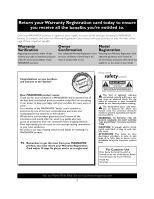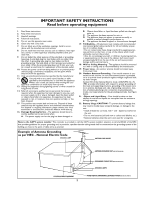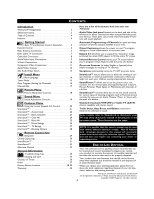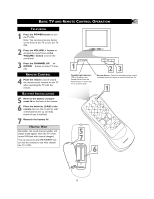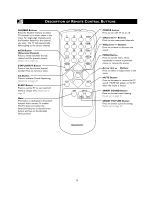Magnavox 27MS3404 User manual, English - Page 4
Introduction, Getting Started, Install Menu, Picture Menu, Sound Menu, Features Menu, Remote Control - 17 manual
 |
View all Magnavox 27MS3404 manuals
Add to My Manuals
Save this manual to your list of manuals |
Page 4 highlights
CONTENTS Introduction Welcome/TV Registration 2 Safety Instructions 3 Table of Contents 4 Features 4 Getting Started Basic TV and Remote Control Operation 5 Remote Control 6 Basic Antenna Connection 7 Basic Cable TV Connection 7 Cable Box Connection 8 Audio/Video Input Connections 9 S-Video Connections 10 Component Video Connections 11 Audio/Video Outputs 12 Side Audio/Video Inputs 13 Install Menu Menu Language 14 Tuner Mode 15 Auto Program (Setting Up Channels 16 Channel Edit 17 Picture Menu Picture Adjustment Controls 18 Sound Menu Sound Adjustment Controls 19 Features Menu Using the Format (Expand 4:3) Control 20 SmartLock 21 SmartLock™ - Access Code 22 SmartLock™ - Block Channels 23 SmartLock™ - Clear All 24 SmartLock™ - Block All 25 SmartLock™ - Movie Ratings 26 SmartLock™ - TV Ratings 27 SmartLock™ - Blocking Options 28 Remote Control Use Sleeptimer 29 Closed Captioning 30 SmartPicture 31 SmartSound 32 Alternate Channel 33 General Information Troubleshooting Tips 34 Cleaning and Care 35 Glossary of Terms 36 Index 37 Factory Service Location 38-39 Warranty 40 Here are a few of the features built into your new Television: Audio/Video Jack panel located on the back and side of the television for direct connections when using audio/video accessory devices. These Jacks can provide improved quality TV picture and sound playback. Automatic Programming of Channels for quick and easy selection of favorite stations available in your area. Closed Captioning allows the viewer to read TV program dialogue or voice conversations as on-screen text. Expand 4:3 will allow you to expand the "letterbox" image produced by certain DVD players to fill the entire TV screen. Infrared Remote Control works your TV set and allows you to program certain features with the press of a button. On-screen Features (in either English or Spanish) show helpful messages for setting of TV controls. Sleeptimer automatically turns the TV OFF at preset times. SmartLock™ feature allows you to block the viewing of certain channels or external audio/video connections where you might not want your children viewing inappropriate material. SmartPicture™ allows you to set the picture color, tint, contrast, etc. for various types of programming such as Sports, Movies, Personal, Weak Signal, or Multimedia with the push of a button. SmartSound™ controls allow you to set the sound controls for various types of listening programs such as Personal (sound controls the way you set them), Theater, Music, or Voice with the push of a button. Standard broadcast (VHF/UHF) or Cable TV (CATV) channel capability with stereo sound. Treble Boost, Bass Boost, and Balance controls to enhance the television's sound. Some models refer to SmartLock as AutoLock, your TV may show AutoLock instead of SmartLock in the on-screen menu. These features are the same. NOTE: It is possible that this owner's manual may be used with several different television models. Not all features (and drawings) discussed in this manual will necessarily match those found with your television system. This is normal and does not require you contacting your dealer or requesting service. END-OF-LIFE DISPOSAL Your new television and its packing contain materials that can be recycled and reused. Specialized companies can recycle your product to increase the amount of reusable materials and minimize the amounts that need to be properly disposed. Your product also uses batteries that should not be thrown away when depleted, but should be handed in and disposed of as small chemical waste. When you replace your existing equipment, please find out about the local regulations regarding disposal of your old television, batteries, and packing materials. SmartLock, SmartPicture, SmartSound, and SmartSurf are all registered trademarks of Philips Consumer Electronics North America. Copyright © 2003 Magnavox. All rights reserved. 4