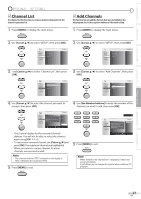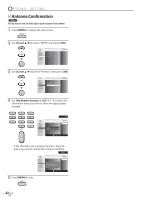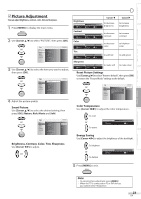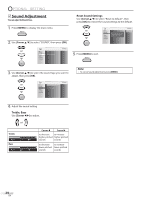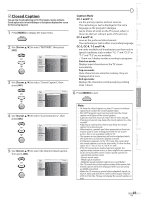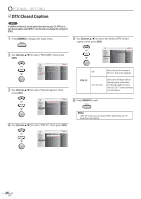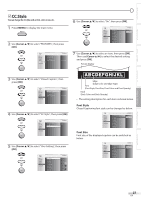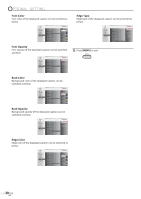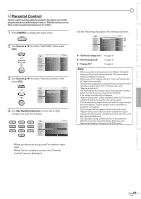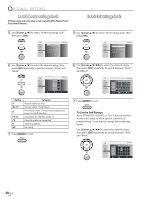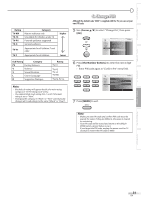Magnavox 32MF338B User Manual - Page 26
DTV Closed Caption
 |
View all Magnavox 32MF338B manuals
Add to My Manuals
Save this manual to your list of manuals |
Page 26 highlights
OPTIONAL SETTING 5 DTV Closed Caption DTV In addition to the basic closed caption described on page 25, DTV has its own closed caption called DTV CC. Use this menu to change the settings for DTV CC. 1 Press [MENU] to display the main menu. 5 Use [Cursor K/L] to select the desired DTV closed caption, then press [OK]. 2 Use [Cursor K/L] to select "FEATURES", then press [OK]. EXIT Conventional CC Off PICTURE DTV CC CS-1 SOUND CC Style CS-2 SETUP CS-3 FEATURES CS-4 LANGUAGE CS-5 CS-6 EXIT PICTURE SOUND SETUP FEATURES LANGUAGE Closed Caption Parental Control PC Settings HDMI1 Audio Source Auto Detect 3 Use [Cursor K/L] to select "Closed Caption", then press [OK]. EXIT PICTURE SOUND SETUP FEATURES LANGUAGE Closed Caption Parental Control PC Settings HDMI1 Audio Source Auto Detect 4 Use [Cursor K/L] to select "DTV CC", then press [OK]. Off Select if you do not want DTV CC. This is the default. DTV CC CS-1 to CS-6 Select one of these before changing any other item in "Closed Caption" menu. Choose "CS-1" under normal circumstances. 6 Press [MENU] to exit. Note: • "DTV CC" that you can switch differs depending on the broadcast description. EXIT Conventional CC Off PICTURE DTV CC Off SOUND CC Style SETUP FEATURES LANGUAGE 26 EN