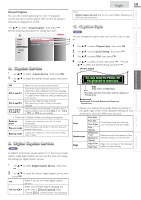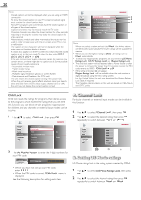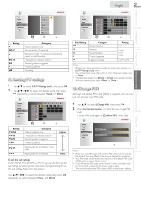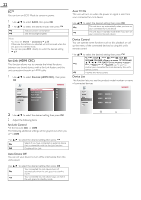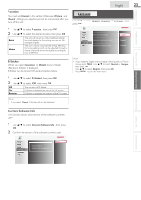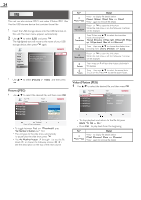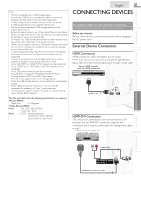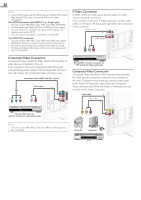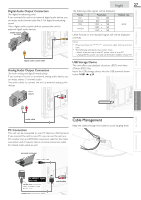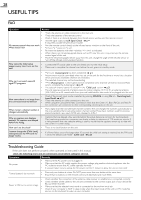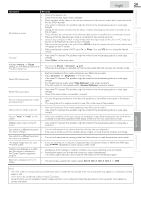Magnavox 37MF301B Owners Manual - Page 24
USB, Detail - 37
 |
View all Magnavox 37MF301B manuals
Add to My Manuals
Save this manual to your list of manuals |
Page 24 highlights
24 USB This unit can play picture (JPEG) and video (Motion JPEG) files. Use the USB storage device that contains those files. 1 Insert the USB storage device into the USB terminal on this unit.The main menu appears automatically. 2 Use ▲/▼ to select [USB] and press OK. The highlighted text will move to the name of your USB storage device, then press OK again. Picture Sound Setup Features Language USB This menu allows you to enjoy your pictures and videos via your USB device. Your USB Item Detail Press 1 to display file details below. ➀ More Detail [Name], [Album], [Date], [Size] and [Next]. Press 1 again to remove file details. Press 4 or OK to start the slide show. ➃ Start show While the slide show is on, the following 2 settings will be displayed. ➁ Transitions Press 2, then use ▲/▼ to select the transition mode choosing from; [None], [Dissolve], [Wipe right], [Wipe left], [Wipe up], [Wipe down], [Box in] and [Box out]. ➂ Press 3, then use ▲/▼ to change the display time Slide time choosing from; [Short], [Medium] and [Long]. Press 4 or OK to stop the slide show. ➃ Stop show While the slide show is off, the following 2 settings will be displayed. ➁ Rotate ➂ Zoom Every press on 2 will turn the picture clockwise by 90 degrees. Press 3, then use ▲/▼ to select the zoom factor (1x, 2x or 4x). Press OK to set the zoom factor. 3 Use ▲/▼ to select [Picture] or [Video] and then press OK. Picture (JPEG) 1 Use ▲/▼ to select the desired file, and then press OK. Your USB Picture Image1.jpg Image2.jpg Image3.jpg Image4.jpg Image5.jpg Picture Image1.jpg Image1.jpg 1200:900 2009:04:02 17:42:06 1 2 Thumbnails 3 4 Press "OK" key to play/pause. • To toggle between [List] and [Thumbnails] press the Number 2 button each time. • The unit goes to the slide show automatically. To pause / play the slide show, press OK. • Use the Number buttons (1 through 4) to see the file detail (➀) or change the following settings (➁~➃). See the description on the top of the next column. Video (Motion JPEG) 1 Use ▲/▼ to select the desired file, and then press OK. Your USB Video MOVIE1.avi MOVIE2.avi MOVIE3.avi MOVIE4.avi MOVIE5.avi Video MOVIE1.avi Title: Director: Date: Duration: MOVIE1.avi 2009/04/02 00:06:37 1 2 3 4 • To stop playback and return to the file list, press BACK , OK or CH +. • Press CH − to play back from the beginning. Item Detail ➀ More Detail Press 1 to display file details below. [Title], [Director], [Date] and [Duration]. Press 1 again to remove file details.