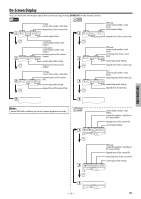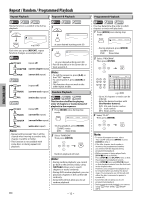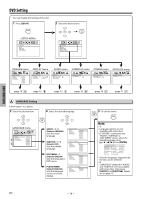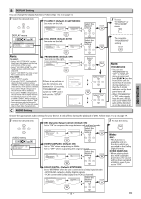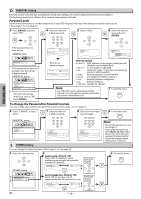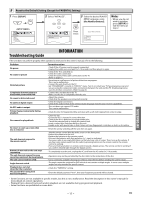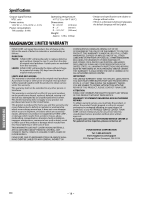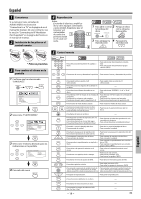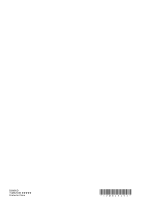Magnavox MDV2100 User manual, English (US) - Page 16
Parental Levels, To Change the Password for Parental Controls, PARENTAL Setting, OTHERS Setting
 |
UPC - 609585190009
View all Magnavox MDV2100 manuals
Add to My Manuals
Save this manual to your list of manuals |
Page 16 highlights
D PARENTAL Setting Parental control limits the disc viewing that exceed your settings. (An incorrect password will not be acceptable.) This feature prevents your children from viewing inappropriate materials. Parental Levels Parental level allows you to set the rating levels of your DVD. Playback will stop if the ratings exceed the levels you set. Follow steps 1 to 2 on page 14. 3 Press [ENTER], and then select "YES". ENTER ENTER If the password has not been set yet. PARENTAL menu 4 Enter your desired ENTER 4-digit password. 1 2 3 4 5 6 7 8 9 0 +10 PASSWORD Enter password NO YES ---- 5 Select "LEVEL". ENTER ENTER PASSWORD LEVEL CHANGE 6 Select the desired ENTER level, and press [ENTER]. ENTER PASSWORD LEVEL CHANGE 8 [ADULT] DVD FUNCTIONS PARENTAL_PASSWORD PASSWORD NO YES If the password has been set already, enter the current 4-digit password. PARENTAL menu PARENTAL_CHANGE PASSWORD LEVEL CHANGE Enter password ---- If you do not need parental lock, choose "NO". Press [ENTER]. Enter a new password again. PASSWORD Re-enter password NO YES ---- TIPS FOR LEVELS • 8 [ADULT]: DVD software of any grades (adult/general/ children) can be played back. • 7 [NC-17]: no one under 17 admitted • 6 [R]: restricted; under 17 requires accompanying parent or adult guardian • 5 [PGR]: parental guidance recommended • 4 [PG13]: unsuitable for children under 13 • 3 [PG]: parental guidance suggested • 2 [G]: general audience • 1 [KID SAFE]: suitable for children Note: • For DVD, the resume information will be cleared if you change the parental level when the resume information is on. 7 To exit the menu SETUP To Change the Password for Parental Controls You can change your password for parental controls. Follow steps 1 to 2 on page 14. 6 Select "CHANGE" at step 5 ENTER 7 Enter your desired above. 4-digit password. 8 Enter your new 4-digit password again. ENTER 9 To exit the menu SETUP PARENTAL menu PARENTAL_CHANGE PASSWORD LEVEL CHANGE 1 2 3 4 5 6 7 8 9 0 +10 PASSWORD LEVEL CHANGE Enter new password ---- 1 2 3 4 5 6 7 8 9 0 +10 PASSWORD LEVEL CHANGE Re-enter password ---- Note: • Record the password in case you forget it. • If you forget the password, press [4], [7], [3], [7] at step 3 above, then enter your new password. Password will be cleared and parental levels will be set to "8 [ADULT]". E OTHERS Setting You can change the other functions. Follow steps 1 to 2 on page 14. 3 Select the desired item. ENTER 4 ANGLE ICON: (Default: ON) Set to "ON" to display when multiple camera angles are available during DVD playback. OTHERS menu ANGLE ICON AUTO POWER OFF ON OFF ON OFF ENTER Select the desired setting. ENTER ENTER 5 To exit the menu SETUP OTHERS_ANGLE ICON ANGLE ICON AUTO POWER OFF ON OFF AUTO POWER OFF: (Default: ON) Set to "ON" to turn this unit off automatically after 30 minutes of no use. ANGLE ICON AUTO POWER OFF ON OFF ON OFF ENTER Select the desired setting. ENTER ENTER EN - 16 -