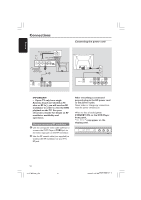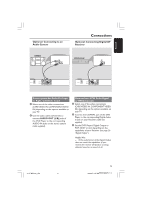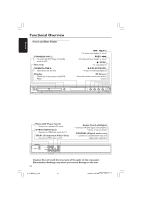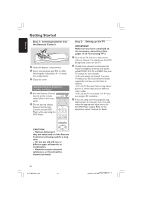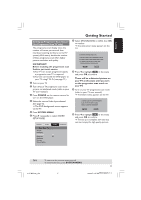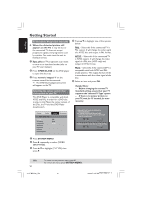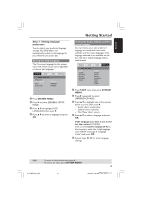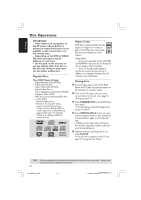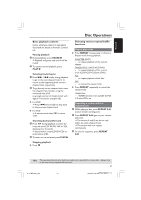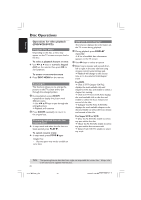Magnavox MDV460 User manual, English (US) - Page 17
Setting up Progressive Scan feature, for Progressive Scan TV only - manual
 |
View all Magnavox MDV460 manuals
Add to My Manuals
Save this manual to your list of manuals |
Page 17 highlights
English Getting Started Setting up Progressive Scan feature (for Progressive Scan TV only) The progressive scan display twice the number of frames per seconds than interlaced scanning (ordinary normal TV system).With nearly double the number of lines, progressive scan offers higher picture resolution and quality. IMPORTANT! Before enabling the progressive scan feature, you must ensure: 1) Your TV can accept progressive signals, a progressive scan TV is required. 2) You have connected the DVD player to your TV using Y Pb Pr (see page 11.) 1 Turn on your TV. 2 Turn off your TV progressive scan mode or turn on interlaced mode (refer to your TV user manual.) 3 Press POWER on the remote control to turn on the DVD player. 4 Select the correct Video Input channel. (See page 16). ➜ The DVD background screen appears on the TV. 5 Press SYSTEM MENU. 6 Press 2 repeatedly to select {VIDEO SETUP PAGE}. General Audio Video - - Video Setup Page - - TY Type TV Display Progressive On Sharpness Off Brightness Contrast Closed Caption Black Level Preference 7 Select {PROGRESSIVE} to {ON}, then OK to confirm. ➜ The instruction menu appears on the TV. ACTIVATING PROGRESSIVE SCAN: 1. ENSURE YOUR TV HAS PROGRESSIVE SCAN. 2. CONNECT USING YPBPR (GBR) VIDEO CABLE. 3. IF THERE IS DISTORTED PICTURE, WAIT 15 SECONDS FOR AUTO RECOVERY. OK Cancel 8 Press 1 to highlight OK in the menu and press OK to confirm. There will be a distorted picture on your TV at this state until you turn on the progressive scan mode on your TV. 9 Turn on your TV progressive scan mode (refer to your TV user manual.) ➜ The below menu appears on the TV. CONFIRM AGAIN TO USE PROGRESSIVE SCAN. IF THE PICTURE IS GOOD, PRESS OK BUTTON ON REMOTE OK Cancel 0 Press 1 to highlight OK in the menu and press OK to confirm. ➜ The set up is complete now and you can start enjoy the high quality picture. TIPS: To return to the previous menu, press 1. To remove the menu, press SYSTEM MENU. 17 01-37 MDV460_US3 17 16/06/05, 9:45 AMMDV460/17_1