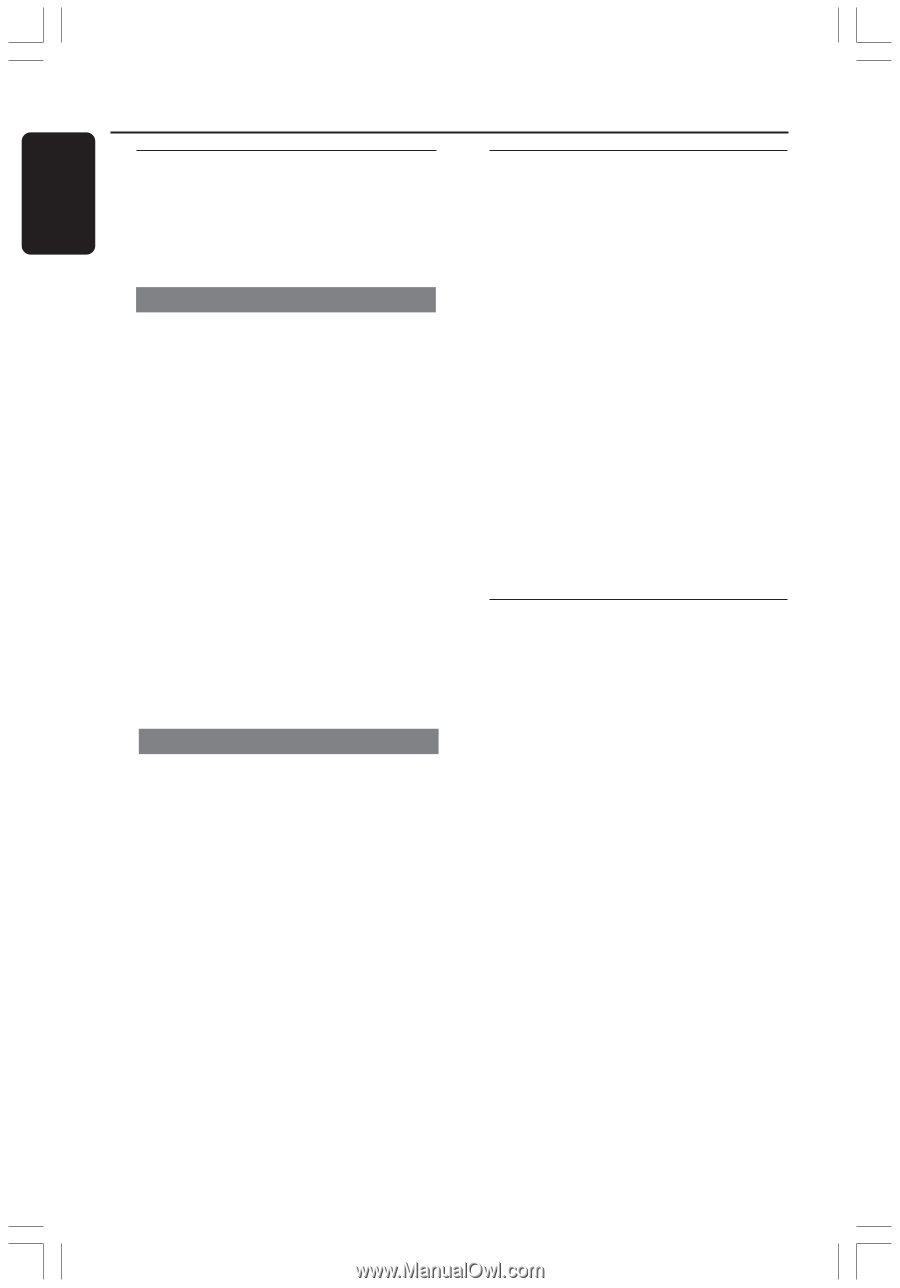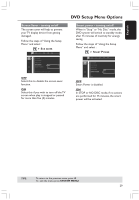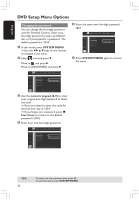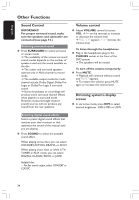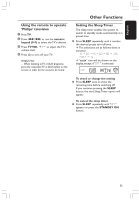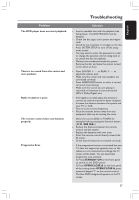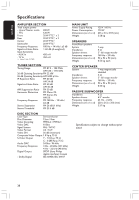Magnavox MRD130 User manual, English (US) - Page 34
Other Functions
 |
View all Magnavox MRD130 manuals
Add to My Manuals
Save this manual to your list of manuals |
Page 34 highlights
English Other Functions Sound Control IMPORTANT! For proper surround sound, make sure the speakers and subwoofer are connected (see page 12.) Selecting surround sound G Press SURROUND to select surround or stereo mode. ➜ The availability of the various surround sound modes depends on the number of speakers used and the sound available on the disc. ➜ The center and surround speakers operate only in Multi-channel surround mode. ➜ The available output modes for multichannel include: Dolby Digital, Dolby Pro Logic or Dolby Pro Logic II surround sound. ➜ Stereo broadcasts or recordings will produce some surround channel effects when played in a surround mode. However, monaural (single channel sound) sources will not produce any sound from the rear speakers. Volume control G Adjust VOLUME control (or press VOL +/-on the remote) to increase or decrease the volume level. ➜ "VOL XX" appears. "XX" denotes the volume level. To listen through the headphones G Plug in the headphones plug to the PHONES socket at the front of the DVD system. ➜ The speakers will be muted. To turn off the volume temporarily G Press MUTE. ➜ Playback will continue without sound and "MUTE" appears. ➜ To restore the volume, press MUTE again or increase the volume level. Dimming system's display screen G In any active mode, press DIM to select desired brightness : HIGH, MID or LOW. Selecting digital sound effects Select a preset digital sound effects that matches your disc's content or that optimizes the sound of the musical style you are playing. G Press SOUND to select the available sound effect. When playing movie discs, you can select: CONCERT, ACTION, DRAMA, or SCI-FI. When playing music discs or while in TV, TUNER or AUX mode, you can select: DIGITAL, CLASSIC, ROCK, or JAZZ. Helpful Hint: - For flat sound output, select CONCERT or CLASSIC. 34