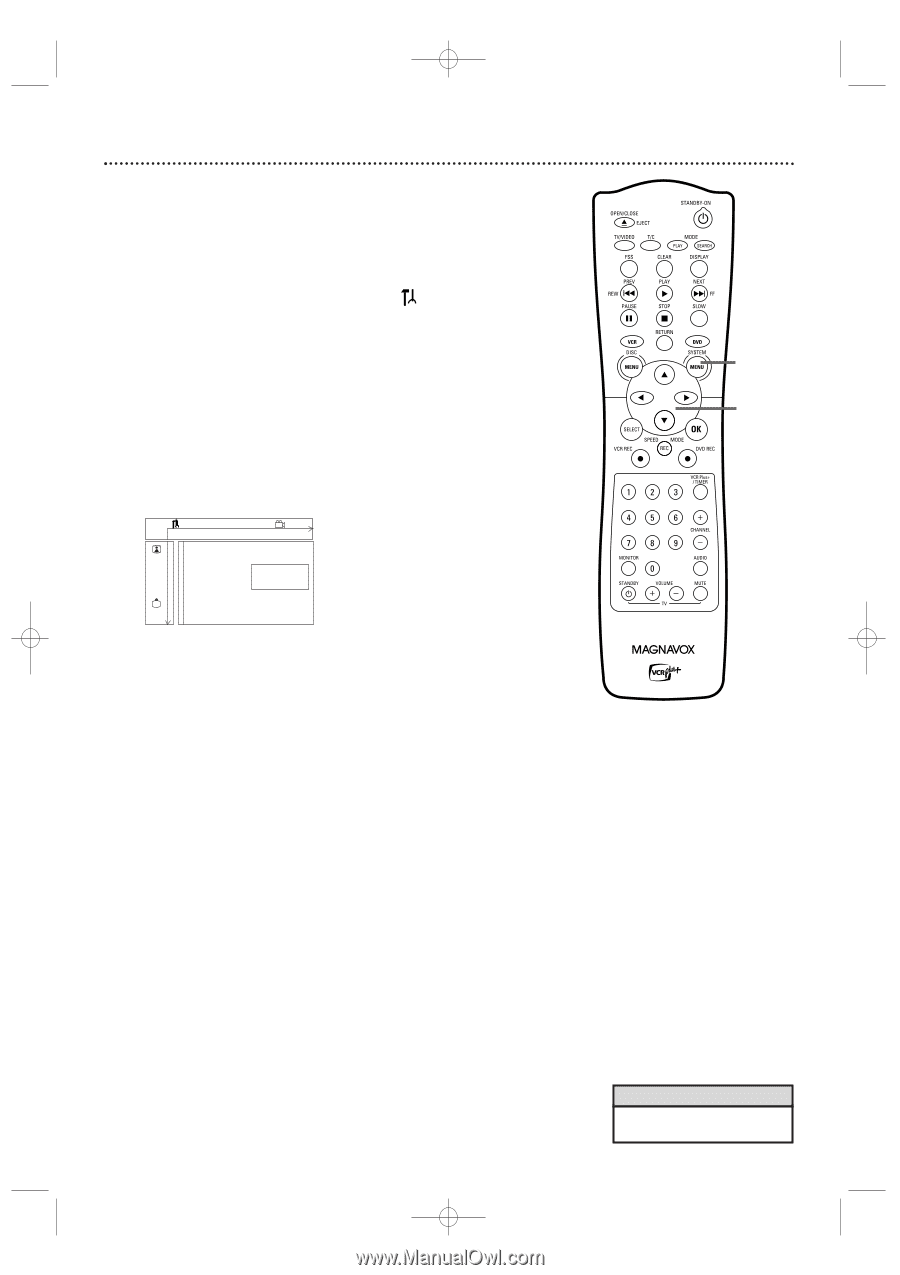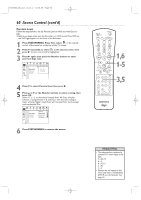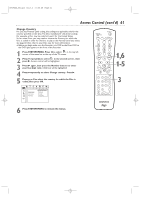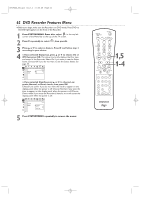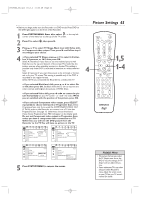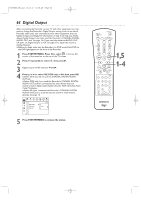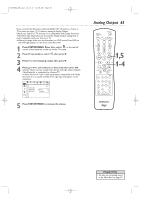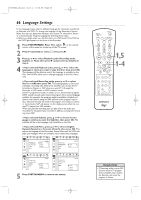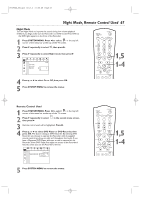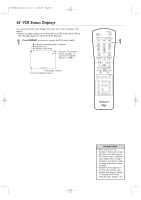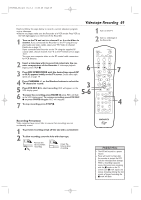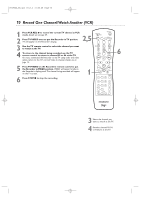Magnavox MRV700VR User manual, English (US) - Page 65
Analog Output
 |
View all Magnavox MRV700VR manuals
Add to My Manuals
Save this manual to your list of manuals |
Page 65 highlights
E9490UD_EN.qx3 04.8.3 11:55 AM Page 65 If you connected the Recorder's white/red AUDIO OUT L/R jacks to a Stereo or TV as shown on pages 12-15, choose a setting for Analog Output. Check your Stereo or TV and see if it is compatible with Dolby Surround. Then follow the steps below to choose the Analog Output setting that is most compatible with your Stereo or TV. ● Before you begin, make sure the Recorder is in DVD mode. Press DVD so the DVD light appears on the front of the Recorder. 1 Press SYSTEM MENU. Press s to select in the top left corner of the menu bar at the top of the TV screen. 2 Press L repeatedly to select G, then press B. 3 Press L to select Analog output, then press B. 4 Press K or L to select Stereo or Surround, then press OK. ● Select Stereo to hear sound from the left and right audio channels if the Recorder is connected to a Stereo TV. ● Select Surround if your audio equipment is compatible with Dolby Surround. If it is, usually a Dolby Pro Logic logo will appear on the equipment. W X YZ a ~ 1 2 1en off no off Sound Digital output G Analog output s Stereo L r Night mode Surround 5 Press SYSTEM MENU to remove the menus. Analog Output 65 1,5 1-4 Helpful Hint • You also can set analog sound in the Menu Bar. See page 39.