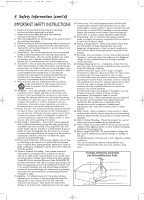Magnavox MRV700VR User manual, English
Magnavox MRV700VR - Dvd Recorder / Vcr Manual
 |
View all Magnavox MRV700VR manuals
Add to My Manuals
Save this manual to your list of manuals |
Magnavox MRV700VR manual content summary:
- Magnavox MRV700VR | User manual, English - Page 1
AM Page 1 OWNER'S MANUAL MRV700VR DIGITAL VIDEO DISC RECORDER & VIDEO CASSETTE RECORDER THANK YOU FOR CHOOSING MAGNAVOX. NEED HELP FAST? READ YOUR QUICK-USE GUIDE AND/OR OWNER'S MANUAL FIRST FOR QUICK TIPS THAT MAKE USING YOUR MAGNAVOX PRODUCT MORE ENJOYABLE. IF YOU HAVE READ YOUR INSTRUCTIONS AND - Magnavox MRV700VR | User manual, English - Page 2
will be required from you to obtain warranty service. *Product Safety Notification By registering your "family!" Dear MAGNAVOX product owner: Thank you for your confidence in MAGNAVOX. You've selected literature closely to prevent operating and maintenance problems. WARNING: To reduce the risk of - Magnavox MRV700VR | User manual, English - Page 3
picture. In case of 525 progressive scan picture problems, it is recommended that the user switch the connection to the 'standard definition' output. If there are questions regarding your TV set compatibility with this model 525p DVD player, please contact our customer service center. Note to Cable - Magnavox MRV700VR | User manual, English - Page 4
instructions. Adjust only those controls covered by the operating instructions. An improper adjustment of other controls part. Unauthorized substitutions may result in fire, electric shock, or other hazards. 22. Safety Check - Upon completion of any service or repairs to this product, ask the service - Magnavox MRV700VR | User manual, English - Page 5
Disc Features and Setup Options Auto Resume, Playback Control 56 Access Control 57-61 DVD Recorder Features Menu 62 Picture/Progressive Scan Settings 63 Digital Output 64 Analog Output 65 Language Settings 66 Night Mode, Remote Control Used 67 VCR Displays VCR Status Displays 68 VCR - Magnavox MRV700VR | User manual, English - Page 6
Slow Motion G Still Picture G Tape Counter G Tracking Adjustment G Progressive Scan compatibility G Repeat and Repeat A-B playback G Time Search G Timer Recording G VCR Plus+ Programming Package Contents G DVD and Video Cassette Recorder G Remote control with two AA batteries G One RF coaxial cable - Magnavox MRV700VR | User manual, English - Page 7
ReWritable CD-RW (CD-Rewritable) The Disc must be finalized (on your computer or audio recorder) before playing on the Magnavox Recorder. Only audio and MP3 contents will play. DVD Region Codes and Color Systems DVDs must meet the requirements for Region Codes and Color Systems before you can use - Magnavox MRV700VR | User manual, English - Page 8
explanations in this manual describe the DVD Disc Menus, which vary among DVDs. Movie producers set these menus, and not all DVDs have menus. But, if the DVD has a menu, access it by pressing the DISC MENU button on the remote control. See page 36. Recorder Menus... Some instructions explain how to - Magnavox MRV700VR | User manual, English - Page 9
Or, your TV remote control may have a button or switch that lets you choose the Video In channel directly. See your TV manual for details. Or, go to your lowest TV channel and change channels down until you see the DVD background picture on the TV screen. G Connect the Recorder directly to the TV - Magnavox MRV700VR | User manual, English - Page 10
output channel to channel 4, press STANDBY-ON y to turn off the Recorder. Press DVD on the remote.Then press and hold the Number 4 button on the remote for several seconds until you see "C04" on the display panel. Now the Recorder's output channel is set to channel 4. Set your TV to channel 4. The - Magnavox MRV700VR | User manual, English - Page 11
see the DVD background picture or the Initial Setup screen on the TV. The Initial Setup screen will appear the first time you turn on the Recorder. Go to page 18 to continue. Helpful Hints • To watch TV, put the Recorder in Monitor mode and on channel 3 or 4. (Press MONITOR on the Recorder's remote - Magnavox MRV700VR | User manual, English - Page 12
or 4 when you use Component Video. See your TV owner's manual for details. Your TV remote may have a button or switch that selects the Component Video -free, sharp, quiet picture. Check your TV manual for details. Set the Recorder's Video output to Progressive Scan. See page 63. • On the TV, the - Magnavox MRV700VR | User manual, English - Page 13
not channel 3 or 4 when you are using S-Video. Your TV remote may have a button or switch that selects the S-Video In channel. DVD background picture or Initial Setup screen on the TV. The Initial Setup screen will appear the first time you turn on the Recorder. Go to page 18 to continue. Helpful - Magnavox MRV700VR | User manual, English - Page 14
In, etc. This is not channel 3 or 4. See your TV manual. Your TV remote may have a button or switch that selects the Video In channel. Or DVD background picture or Initial Setup screen. The Initial Setup screen will appear the first time you turn on the Recorder. Go to page 18 to continue. Helpful - Magnavox MRV700VR | User manual, English - Page 15
the Stereo owner's manual. 7 Press STANDBY-ON y to turn on the Recorder. If shown. See your TV manual. Your TV remote may have a button or DVD background picture or Initial Setup screen. The Initial Setup screen will appear the first time you turn on the Recorder. Go to page 18 to continue. Helpful - Magnavox MRV700VR | User manual, English - Page 16
connection shown. See your TV manual.Your TV remote may have a button or Recorder. Go to page 18 to continue. Helpful Hints • Digital audio is only available for the Discs you play.You still must make a stereo audio connection (red/white cables) or the RF coaxial connection to have sound at the VCR - Magnavox MRV700VR | User manual, English - Page 17
videotape on the VCR/Camcorder/External VCR. See your VCR/Camcorder manual to improve the quality of tape play. • Do not connect a Progressive Scan video source (such as a DVD Player) to the EXT 1 COMPONENT VIDEO IN jacks. The Recorder cannot receive Progressive Scan video. Recording from External - Magnavox MRV700VR | User manual, English - Page 18
See pages 9-16 to determine the correct Video In channel for your connection. Or, check your TV owner's manual for details. Follow the steps below to set up the Recorder. You cannot turn off the Recorder until you finish the Initial Setup.The only way to quit the Initial Setup is to disconnect the - Magnavox MRV700VR | User manual, English - Page 19
Disc. Some DVDs require you to choose a subtitle language from the Disc menu. Disc preferences or defaults may override your selection in the Recorder , press OK. See pages 10-16. To reset TV channels later, or to add/delete new on the screen as the searching progresses.This will take a few minutes - Magnavox MRV700VR | User manual, English - Page 20
to remove the videotape. 1 Turn on the TV. 2 Insert a videotape in the cassette compartment. 6 5 3 4 Helpful Hint • You must connect the Recorder to a TV using the RF coaxial cable or composite video in order to use the VCR features. These hookups are explained on pages 10 and 14. • If you are - Magnavox MRV700VR | User manual, English - Page 21
you can turn it On or Off. See page 56. Helpful Hints • If the Disc is Locked by Access Control, you must enter the four-digit code or unlock the Disc. See pages 57-61. • DVDs have a region code.Your Recorder will not play Discs that have a region code other than 1 (one)or ALL. See page 7. • Auto - Magnavox MRV700VR | User manual, English - Page 22
editing changes may not be accessible when you play the Disc on other DVD Players. 5 7 6 Helpful Hints • You cannot record only Audio (sound) to a DVD+RW/DVD+R. You must record both audio and video (sound and picture). • To erase a recording, see "Erase this title" details on page 50. • You cannot - Magnavox MRV700VR | User manual, English - Page 23
to pause Disc or videotape play or recording (except OTR). VCR Button Press to activate the remote control in VCR mode. Press to select the VCR output mode. SELECT Button In DVD mode, press to adjust timer recording settings. See page 45. Press to choose Interlaced or Progressive Scan. See page - Magnavox MRV700VR | User manual, English - Page 24
and starts recording on the DVD+R/DVD+RW. PLAY MODE Button Press during Disc play to choose a Repeat, Shuffle, or Scan mode. CLEAR Button In DVD mode, press to delete the last entry of information into a menu. Press to clear a timer recording. See page 47. In VCR mode, press to reset the videotape - Magnavox MRV700VR | User manual, English - Page 25
Indicates the selected tape speed Indicates a videotape is in the Recorder Appears if videotape play is paused or during slow motion videotape play Appears during videotape play Appears during DVD to VCR or VCR to DVD duplication Indicates the elapsed playing time of a videotape; also displays - Magnavox MRV700VR | User manual, English - Page 26
21. DVD Display Panel Shows Disc status in DVD mode. VCR Light This light appears when the Recorder is in VCR mode. D.DUBBING Button Press to start DVD to VCR or VCR to DVD duplication. See pages 44 and 73. IR (infrared) Remote Sensor Receives a signal from your Recorder's remote control so you - Magnavox MRV700VR | User manual, English - Page 27
coming from the audio out jacks of a camcorder, another VCR, another DVD Player, or Stereo here. See page 17. This will be useful if you want to copy a (for example, a DVD Player). See page 17. AC Power Cord Connect to a standard AC outlet to supply power to the Recorder. Rear Panel 27 EXT1 - Magnavox MRV700VR | User manual, English - Page 28
Recorder is in DVD mode. Press DVD so the DVD light appears on the front of the Recorder Programming B L Add/Delete Channels VCR Plus+ ch. Time/Date progress scale.The number of channels found will show on the screen as the searching progresses finished. 1,4,7 1-6 Helpful Hints • Access added - Magnavox MRV700VR | User manual, English - Page 29
cable TV company), and 2) a chart that lists VCR Plus+ channel numbers, which you can find in your TV guide or the TV listings of your local newspaper. G Make sure the Recorder is in DVD mode. Press DVD so the DVD light appears on the front of the Recorder. 1 Press SYSTEM MENU. Press s to select in - Magnavox MRV700VR | User manual, English - Page 30
Check the PBS channel and try again. Or, set the clock manually. See page 31. 8 1,8 1-7 Helpful Hints • The Recorder may set the clock when you complete Initial Setup. If the correct time appears on the display, you do not need to reset the clock. • The factory default setting of Daylight Saving is - Magnavox MRV700VR | User manual, English - Page 31
manually by following the steps below. Manual clock setting overrides Automatic clock setting. G Make sure the Recorder is in DVD mode. Press DVD so the DVD light appears on the front of the Recorder all menus. Helpful Hints • In order for the clock to remain set as you specified manually, you may - Magnavox MRV700VR | User manual, English - Page 32
on the equipment you connected to the Recorder.Also set up Languages,Access Control, Record Settings, Remote Control settings, Installation features, and other Recorder features as detailed throughout this manual. W Title/Track Select to choose an available Disc Title or Track for playback. Use - Magnavox MRV700VR | User manual, English - Page 33
until "shuffle" appears on the TV screen. scan Scan The first 10 seconds of each Chapter/Track Disc status icons Disc type icons 0 rec recording 9 stop stop ; pause pause play 0 ; pause pause recording K fast forward x4 J fast reverse x4 H slow motion 1/4 DVD+R DVD+R RW DVD+RW DVD DVD - Magnavox MRV700VR | User manual, English - Page 34
the Index Picture Screen again, use the Recorder or its remote control. Titles The Index Picture Screen shows three Titles per screen. Press K or L to move to other recordings. Press STOP C to move directly to the first recording on the Disc. Disc Bar The Disc Bar appears at the right of the Index - Magnavox MRV700VR | User manual, English - Page 35
screen when appropriate. Examples and details are on page 48. Disc locked Tuner Information box Appears briefly on the left side of the TV screen timed One-Touch Recording. It does not appear during recording or Disc playback. Timer recording due later today Timer recording set for another day - Magnavox MRV700VR | User manual, English - Page 36
21 10:54 AM Page 36 36 Title/Disc Menus, Chapter/Track Selection Title/Disc Menus G Before you begin, make sure the Recorder is in DVD mode. Press DVD so the DVD light appears on the front of the Recorder. 1 Press DISC MENU during Disc play. For a DVD, if the current Title has a menu, the Title - Magnavox MRV700VR | User manual, English - Page 37
may be "Fr." See your Disc case for details on available audio features and explanations. ~ LF DVD play 0:29:40 0:00:07 W X YZ a sB 1 2 1enKL 1 no off 1-2 Subtitles Some DVDs include subtitles in different languages. Or, material you recorded onto a DVD+RW or DVD+R might include subtitles.To - Magnavox MRV700VR | User manual, English - Page 38
or perspectives. To watch segments from a different angle, follow these steps. G Before you begin, make sure the Recorder is in DVD mode. Press DVD so the DVD light appears on the front of the Recorder. 1 During DVD play, press SYSTEM MENU so Menu Bar 1 appears at the top of the TV screen. 2 Press - Magnavox MRV700VR | User manual, English - Page 39
To quickly pause play, press PAUSE k on the remote. To advance the still picture one frame at a time DVD play 1 :2 3 :45 0 :3 0 :02 HE 4 Press SYSTEM MENU to remove the Menu Bar. 4 1,5 2-3 1,4 2-3 Helpful Hint • The Recorder also refers to Sound settings as Analog output. The sound the Recorder - Magnavox MRV700VR | User manual, English - Page 40
the Disc at normal speed again. Select 0 or press PAUSE k on the remote control to pause the picture. d HE st K L F -1 -1/2 -1/4 -1/8 s0 B 1/8 1/4 1/2 1 DVD pause 0:00:22 0:00:05 4 Press SYSTEM MENU to remove the Menu Bar. Searching G Before you begin, make sure the Recorder is in DVD mode - Magnavox MRV700VR | User manual, English - Page 41
the first 10 seconds of each Chapter/Track on the Disc. G Before you begin, make sure the Recorder is in DVD mode. Press DVD so the DVD light appears on the front of the Recorder. 1 1 Press PLAY MODE repeatedly during play until "scan" appears on the TV screen. Starting with the current Chapter - Magnavox MRV700VR | User manual, English - Page 42
Chapter, or Track repeatedly. Follow these steps. G Before you begin, make sure the Recorder is in DVD mode. Press DVD so the DVD light appears on the front of the Recorder. 1 Press PLAY B to start Disc play. 4 2 When the Disc reaches the point at which you want repeated play to begin, press PLAY - Magnavox MRV700VR | User manual, English - Page 43
may not be accessible when you play the Disc on other DVD Players. G To erase a recording, see "Erase this title" details on page 50. 6 2 5 4 3 Helpful Hints • "Disc locked" will appear on the TV if a protected DVD+RW or DVD+R is in the Recorder. Recording is not possible. • If the power fails - Magnavox MRV700VR | User manual, English - Page 44
in the cassette compartment. With the Recorder in VCR mode, play the tape to the point at which you want to start recording, then press STOP C. Press DVD to put the Recorder in DVD mode. Insert a recordable DVD+R/ DVD+RW in the disc tray. Use K or L to select a blank Disc 2 1,4 portion on which you - Magnavox MRV700VR | User manual, English - Page 45
DVD+RW or DVD+R in the Recorder. Press STANDBY-ON y to turn off the Recorder. For the timer recording, the Recorder will turn itself on, record, then turn itself off when finished. If you plan to play a DVD+R on another DVD Player, finalize the Disc. Follow the steps on page 55. 11 1,10 Helpful - Magnavox MRV700VR | User manual, English - Page 46
the code for your TV program. Before you begin, complete the VCR Plus+® channel setup. See page 29. G Before you begin, make sure the Recorder is in DVD mode. Press DVD so the DVD light appears on the front of the Recorder. 1 Press VCR Plus+/TIMER on the remote control. 2 Press K to select VCR Plus - Magnavox MRV700VR | User manual, English - Page 47
not to erase the timer recording, press the VCR Plus+/TIMER button instead.The Timer List will reappear.) 6 Press VCR Plus+/TIMER repeatedly to remove the menus. 4 2,3 5 1,6 Helpful Hint • Press STANDBY-ON y on the remote to turn off the Recorder and stop a timer recording that is in progress. - Magnavox MRV700VR | User manual, English - Page 48
. Refer to the on-screen menu instructions or this manual to correctly set a recording. Insert recordable disc There is not a DVD+R or DVD+RW in the Recorder. Put a recordable DVD+R or DVD+RW in the disc tray before turning off the Recorder for the timer recording. Memory full There are six Timer - Magnavox MRV700VR | User manual, English - Page 49
:54 AM Page 49 Record One Channel/Watch Another (DVD mode) 49 1 Press DVD REC I to record the current TV channel. 2 Press TV/VIDEO on the remote to put the Recorder in TV position. TV will appear briefly on the Recorder's display panel. 2,5 3 Use the TV remote control to select the channel you - Magnavox MRV700VR | User manual, English - Page 50
title Press OK. The Disc will play from the beginning of the Title you selected. G Erase this title Press OK. The Recorder will ask you to confirm Helpful Hints • If you erase a Title from a DVD+R, you cannot reuse the space for other recordings. Recordings are always made at the end of a DVD+R. - Magnavox MRV700VR | User manual, English - Page 51
Title, follow these steps.This feature is not available on DVD+Rs, which always record at the end of the Disc. G Before you begin, make sure the Recorder is in DVD mode. Press DVD so the DVD light appears on the front of the Recorder. 1 In the Index Picture Screen, press K or L to select the - Magnavox MRV700VR | User manual, English - Page 52
least 1 hour recording time per Disc Equals quality of a pre-recorded DVD 2 hours Better quality than an S-VHS videotape 2.5 hours Equals quality of an S-VHS videotape 3 hours Better quality than a VHS videotape 4 hours Equals quality of a VHS videotape 6 hours 1,5 1-4 Helpful Hints • If - Magnavox MRV700VR | User manual, English - Page 53
and you cannot record or edit the DVD+R after you finalize it. A DVD+R will play on other DVD Players only after the Disc is finalized. 5 If necessary, press s when you are finished and want to return to the Disc Information Screen. Helpful Hints • For information on the Index Picture Screen, see - Magnavox MRV700VR | User manual, English - Page 54
Disc on other DVD Players, these editing changes are available for the Recorder. G Before you begin, make sure the Recorder is in DVD mode. Press DVD so the DVD light appears on the front of the Recorder. 1 During DVD+RW or DVD Favorite Scene Selection menu. 2-3 Helpful Hints • The maximum number - Magnavox MRV700VR | User manual, English - Page 55
L repeatedly to select Finalize disc. Finalize disc appears in the menu only when an unfinalized DVD+R is in the Recorder. WXY ~ 1 2 1en Access control s Auto resume Finalize disc L Z a off no off Disc features Enter code ... On Press OK 1-3 Finalize Disc 55 1 4 4 Press OK. "Finalizing - Magnavox MRV700VR | User manual, English - Page 56
Control Auto Resume Auto resume affects the last 20 prerecorded DVDs and Video CDs you played. When Auto resume is On, play resumes where you last stopped the Disc. If Auto resume is Off, play starts at the beginning of the Disc. G Before you begin, make sure the Recorder is in DVD mode. Press DVD - Magnavox MRV700VR | User manual, English - Page 57
menu. Access Control 57 1,6 1-4 3,5 Helpful Hints • The code may not go into effect until you activate Child Lock. (You may have to keep confirming the code.) See page 58 to activate Child Lock. • Finalize disc will appear in this menu only when a non-finalized DVD+R is in the Recorder. See page - Magnavox MRV700VR | User manual, English - Page 58
Unlocked , then press OK. If you chose Locked, unauthorized or Locked Discs will not play unless you enter your four-digit code. 6 Press SYSTEM MENU to remove the menus. 1,6 1-5 3 Helpful Hint • Finalize disc will appear in this menu only when a non-finalized DVD+R is in the Recorder. See page 55. - Magnavox MRV700VR | User manual, English - Page 59
. You will need to know your four-digit code in order to view the Disc. G Before you begin, make sure the Recorder is in DVD mode. Press DVD so the DVD light appears on the front of the Recorder. 1 Insert a Disc. The Access Control message will appear on the TV screen. (Child Lock should be Locked - Magnavox MRV700VR | User manual, English - Page 60
country Change code s 6 Press SYSTEM MENU to remove the menus. 1,6 1-5 3,5 Helpful Hints • The rating numbers compare to standard U.S. movie ratings as follows: 7 - NC-17 6 - R 4 - PG-13 3 - PG 1 - G • Finalize disc will appear in this menu only when a non-finalized DVD+R is in the Recorder. See - Magnavox MRV700VR | User manual, English - Page 61
to choose the Country for which the Disc is coded in order for the Disc to play at the Parental Level you select. See page 60. Also refer to your Disc case for more information. G Before you begin, make sure the Recorder is in DVD mode. Press DVD so the DVD light appears on the front of the - Magnavox MRV700VR | User manual, English - Page 62
62 DVD Recorder Features Menu G Before you begin, make sure the Recorder is in DVD mode. Press DVD so the DVD light appears on the front of the Recorder. 1 Off, then press OK. The status box briefly displays the Disc type and status of the Recorder. Select On if you want to see the Status boxes. - Magnavox MRV700VR | User manual, English - Page 63
show "WELCOME" and "READING CO2". • The picture format you select for TV Shape must be on the DVD. If not, the settings for TV Shape will not affect the picture. • Some widescreen TVs may show only part of the Recorder's menu.Adjust the screen mode on your TV. See your TV owner's manual for details. - Magnavox MRV700VR | User manual, English - Page 64
4 will help you decide. Adjust Digital Output only if you used the Recorder's COAXIAL sure the Recorder is in DVD mode. Press DVD so the DVD light appears on the front of the Recorder. 1 Press PCM represents Pulse Code Modulation. G Select All if you connected the Recorder's COAXIAL DIGITAL AUDIO - Magnavox MRV700VR | User manual, English - Page 65
. G Before you begin, make sure the Recorder is in DVD mode. Press DVD so the DVD light appears on the front of the Recorder. 1 Press SYSTEM MENU. Press s to 5 Press SYSTEM MENU to remove the menus. Analog Output 65 1,5 1-4 Helpful Hint • You also can set analog sound in the Menu Bar. See page 39. - Magnavox MRV700VR | User manual, English - Page 66
to select Stereo or SAP, then press OK. This setting applies to Disc and videotape recording.This determines whether you receive the TV broadcast in Stereo or SAP when you watch TV through the Recorder in VCR mode or DVD monitor mode. Some TV programs broadcast in stereo or in a second audio program - Magnavox MRV700VR | User manual, English - Page 67
you have a Magnavox DVD Player and want to use its remote for the Recorder, select DVD Player.You might not access all the Recorder's features unless you use the Recorder's remote. W X YZ a ~ 1 2 1en off no off Remote control Remote control used s DVD Player L DVD Recorder 5 Press SYSTEM MENU - Magnavox MRV700VR | User manual, English - Page 68
Stereo Audio available on current TV channel (Stereo or SAP) SP 0 : 00 : 00 Videotape counter Current videotape speed Helpful Hint • When you turn on the Recorder in VCR mode, the display appears for five seconds. • You cannot access a videotape status display when viewing a still picture - Magnavox MRV700VR | User manual, English - Page 69
. Remove the tab to prevent recording. Cover the hole to allow recording. Helpful Hints • The VCR will record in a preset volume. • Pause will switch to Stop after five minutes to protect the VCR and the videotape from damage. When a recording is paused, review the pause time remaining with the - Magnavox MRV700VR | User manual, English - Page 70
AM Page 70 70 Record One Channel/Watch Another (VCR) 1 Press VCR REC I to record the current TV channel in VCR mode. Details are on page 69. 2 Press TV/VIDEO once to put the Recorder in TV position. TV will appear on the Recorder's display. 2,5 3 Use the TV remote control to select the channel - Magnavox MRV700VR | User manual, English - Page 71
finished, press STOP C on the remote control or STOP C / EJECT A (VCR) on the front of the Recorder. To cancel the OTR but continue recording, press VCR REC I repeatedly until only I appears in the upper left corner of the TV screen. Helpful Hints • The remaining recording time will appear on the - Magnavox MRV700VR | User manual, English - Page 72
page 10.) 5 Point the remote control at Recorder 2. Press CHANNEL +/- to select EXT2 or CAM1. (See Helpful Hints at right.) 6 Press REC SPEED/MODE to select SP or SLP as the tape recording speed at Recorder 2. 7 Press RECORD I (VCR) on the front of Recorder 2 then press PLAY B (VCR) on the front of - Magnavox MRV700VR | User manual, English - Page 73
start playing automatically, and the tape counter will show recording progress in the VCR display panel. REC will appear on the VCR display panel. DVD©VCR Dubbing 5 To stop recording press VCR, then press STOP C. Helpful Hint • You cannot copy a DVD to a videotape if you are using Progressive Scan. - Magnavox MRV700VR | User manual, English - Page 74
or CAM2). 2 Press RECORD I (VCR) on the front of the Recorder or VCR REC I on the remote, then press PLAY on the 3 external device you want to record from. Recording will begin. REC will appear on the VCR display panel. 3 Press STOP C to stop recording. 2 1 Helpful Hints • No DVD features are - Magnavox MRV700VR | User manual, English - Page 75
reset a videotape's counter to zero at a tape location you want to refer to later. G Before you begin, make sure the Recorder is in VCR mode. Press VCR so the VCR light appears on the front of the Recorder zero, press PLAY B to play the tape. Helpful Hints • You may only set the counter to - Magnavox MRV700VR | User manual, English - Page 76
Before you begin, make sure the Recorder is in VCR mode. Press VCR so the VCR light appears on the front of the Recorder. 1 1 Press SEARCH MODE . Details on tape recording speeds are on page 80. 1 3 1 2 Helpful Hints • Time Search and Index Search are not available during recording. • To cancel - Magnavox MRV700VR | User manual, English - Page 77
Playback (Videotape) 77 G Before you begin, press VCR so the VCR light appears on the front of the Recorder. Forward and Reverse Searching (SP/LP/SLP) 1 to the Recorder, select HIFI. If you have connected a monaural TV (with a single Audio In jack) to the Recorder, select MONO. Helpful Hints • - Magnavox MRV700VR | User manual, English - Page 78
VCR adjusts tracking automatically to give you the best possible picture quality.With some recordings, however, you may get a better picture using manual tracking. Manual Tracking To manually adjust the tracking during normal or slow motion playback of a videotape, press CHANNEL +/- on the remote - Magnavox MRV700VR | User manual, English - Page 79
In jacks.The IN jacks allow the Recorder to receive high-quality video from other equipment, such as a DVD Player. The OUT jacks are also compatible with Progressive Scan (if your TV has Progressive Scan).The IN jacks cannot receive Progressive Scan video. Digital: Sound that has been converted - Magnavox MRV700VR | User manual, English - Page 80
tape is approximately six hours).This speed allows the maximum recording on a single videotape. VCD: Video Compact Disc. Similar to DVDs, but hold a smaller amount of recording. VCR Plus+ System: Allows you to set a timer recording by entering a PlusCode number found in participating TV listings - Magnavox MRV700VR | User manual, English - Page 81
. See your TV owner's manual for details. Or, go to your lowest TV channel and change channels down until you see the Recorder's background picture on the TV screen. • You only need one video connection between the Recorder and the TV. See page 9. • Unless you are using a Progressive Scan TV and - Magnavox MRV700VR | User manual, English - Page 82
servicer remove the tape. Recorder ejects the tape when you press VCR REC I. • Make sure the tape has a record tab. Details are on page 69. Satellite Receiver Hookups • Watching one TV channel while recording . See your TV owner's manual for details. • When you connect the Recorder's AUDIO OUT jacks - Magnavox MRV700VR | User manual, English - Page 83
of the DVD.The DVD must be coded for All regions or Region 1 in order to play on this Recorder. See page 7. • See if the Disc is defective by trying another Disc. Make sure the Disc is not scratched or warped. Carefully clean the Disc. See page 86. The Recorder does not respond to the remote control - Magnavox MRV700VR | User manual, English - Page 84
). Details are on pages 9-17. For VCR features, you must connect the Recorder to a TV with the RF coaxial cable or the yellow video cable as described on pages 10 and 14. • Make sure the video cassette has a record tab. Details are on page 69. Another DVD Player shows the Index Picture Screen - Magnavox MRV700VR | User manual, English - Page 85
or anti-static spray intended for analog discs. • Always keep the tray closed to avoid dust on the lens. Checking the Laser or Lens • If the Recorder does not operate as described in this manual, the Recorder's laser may be dirty. Consult an Authorized Service Center for inspection and cleaning of - Magnavox MRV700VR | User manual, English - Page 86
Playback Recording DVD+REWRITABLE DISC FORMAT Medium Diameter Capacity (single side) Recording time Phase-Change ReWritable 12 cm 4.7 Gbyte M1 1 hour M2 2 hours M2x 2.5 hours M3 3 hours M4 4 hours M6 6 hours TV STANDARD Scan Frequency Number of lines Playback Recording Internal tuner PAL - Magnavox MRV700VR | User manual, English - Page 87
Magnavox authorized service facility will provide removal and installation of the parts for one (1) year. EXCLUDED FROM WARRANTY COVERAGE Your warranty does not cover: • Labor charges for installation or setup of the product, adjustment of customer controls on the product, and installation or repair - Magnavox MRV700VR | User manual, English - Page 88
progressive scan 12, 63 protection 53 quick disc playback 21 quick disc recording 22 rear panel 27 rec speed/mode button . .23, 73 record I buttons 26 record mode 52 record one channel/ watch another 49, 70 record settings 52 recording audio 66 region codes 7 remote control 23-24 remote

O
WNER
’
S
M
ANUAL
T
HANK YOU FOR CHOOSING
M
AGNAVOX
.
N
EED HELP FAST
?
R
EAD YOUR
Q
UICK
-U
SE
G
UIDE AND
/
OR
O
WNER
’
S
M
ANUAL FIRST FOR
QUICK TIPS THAT MAKE USING YOUR
M
AGNAVOX PRODUCT MORE ENJOYABLE
.
I
F YOU HAVE READ YOUR INSTRUCTIONS AND STILL NEED ASSISTANCE
,
YOU MAY ACCESS OUR ONLINE HELP AT
WWW
.
MAGNAVOX
.
COM
OR CALL
1-800-705-2000
WHILE WITH YOUR PRODUCT
.
MRV700VR
D
IGITAL
V
IDEO
D
ISC
R
ECORDER
&
V
IDEO
C
ASSETTE
R
ECORDER
®
E9490UD_EN.qx3
04.9.21
10:54 AM
Page 1