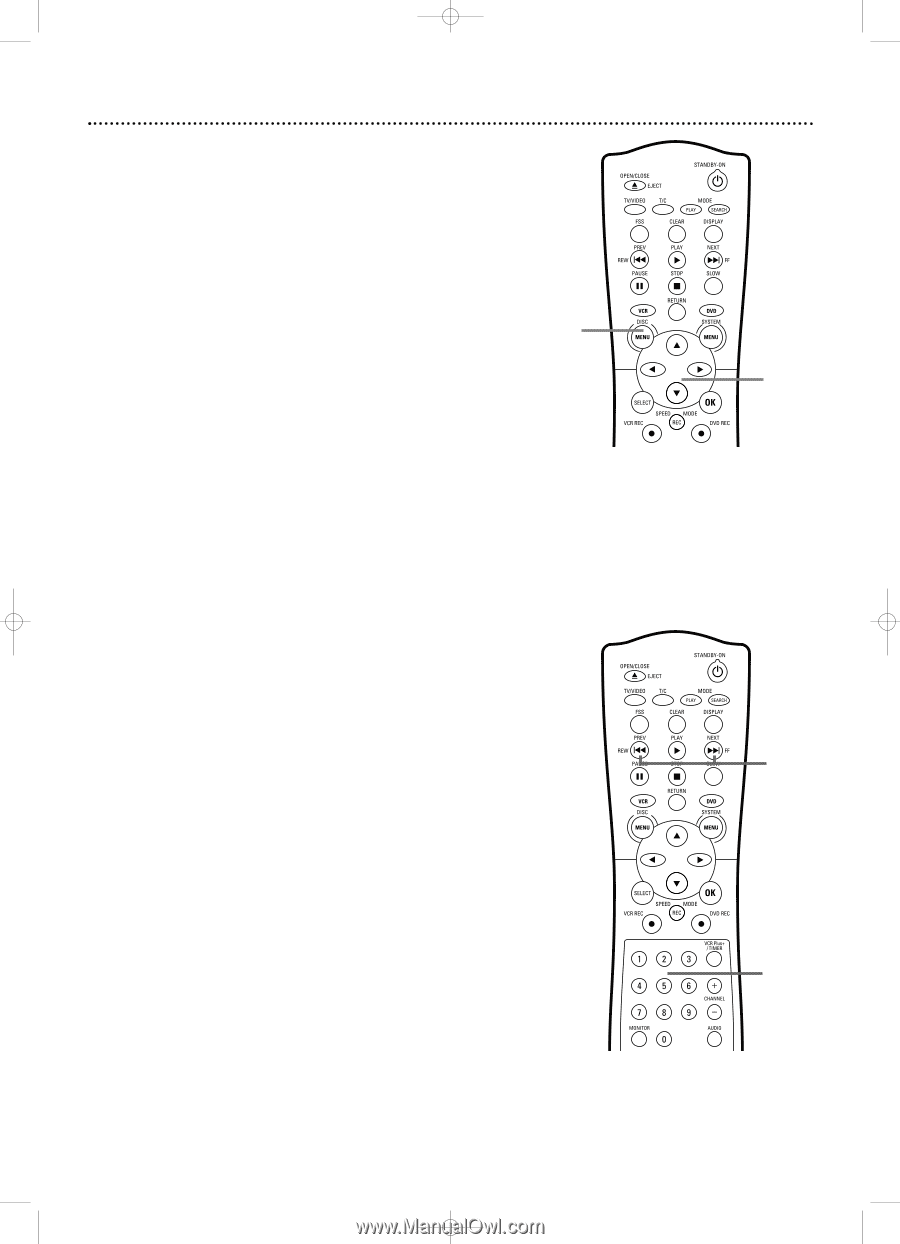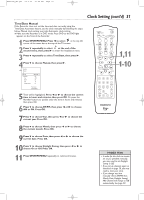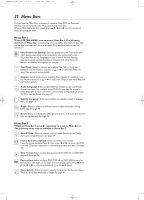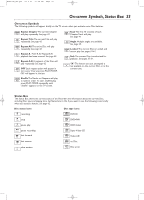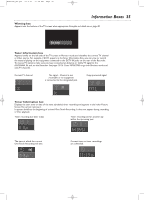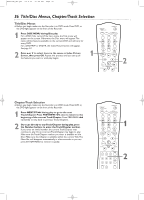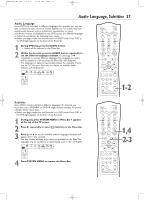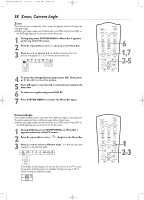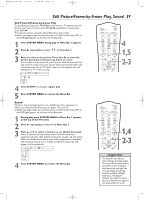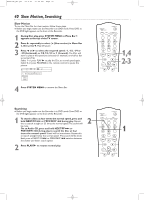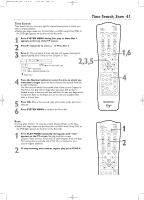Magnavox MRV700VR User manual, English - Page 36
Title/Disc Menus, Track Selection
 |
View all Magnavox MRV700VR manuals
Add to My Manuals
Save this manual to your list of manuals |
Page 36 highlights
E9490UD_EN.qx3 04.9.21 10:54 AM Page 36 36 Title/Disc Menus, Chapter/Track Selection Title/Disc Menus G Before you begin, make sure the Recorder is in DVD mode. Press DVD so the DVD light appears on the front of the Recorder. 1 Press DISC MENU during Disc play. For a DVD, if the current Title has a menu, the Title menu will appear on the screen. Otherwise, the Disc menu will appear.The menu will list features available on the current DVD and will vary for every DVD. For a DVD+RW or DVD+R, the Index Picture Screen will appear. See page 34. 2 Press Kor L to select items in the menu or Index Picture Screen, then press OK. Repeat this process until you set up all 1 the features you want or until play begins. 2 Chapter/Track Selection G Before you begin, make sure the Recorder is in DVD mode. Press DVD so the DVD light appears on the front of the Recorder. 1 Press NEXT/FF G during play to go to the next Track/Chapter. Press PREV/REW j once to return to the beginning of the current Track/Chapter. Press PREV/REW j repeatedly to step back to previous Tracks/Chapters. 2 Or, to go directly to any Track/Chapter during play, press the Number buttons to enter the Track/Chapter number. If you enter an invalid number, the current Track/Chapter may continue to play. Or, an incorrect Track/Chapter may begin to play. Make sure the Track/Chapter number you enter is available on the Disc. Make sure the Chapter is available within the current Title.The Menu Bar will disappear automatically in a few seconds, or you can press SYSTEM MENU to remove it quickly. 1 2