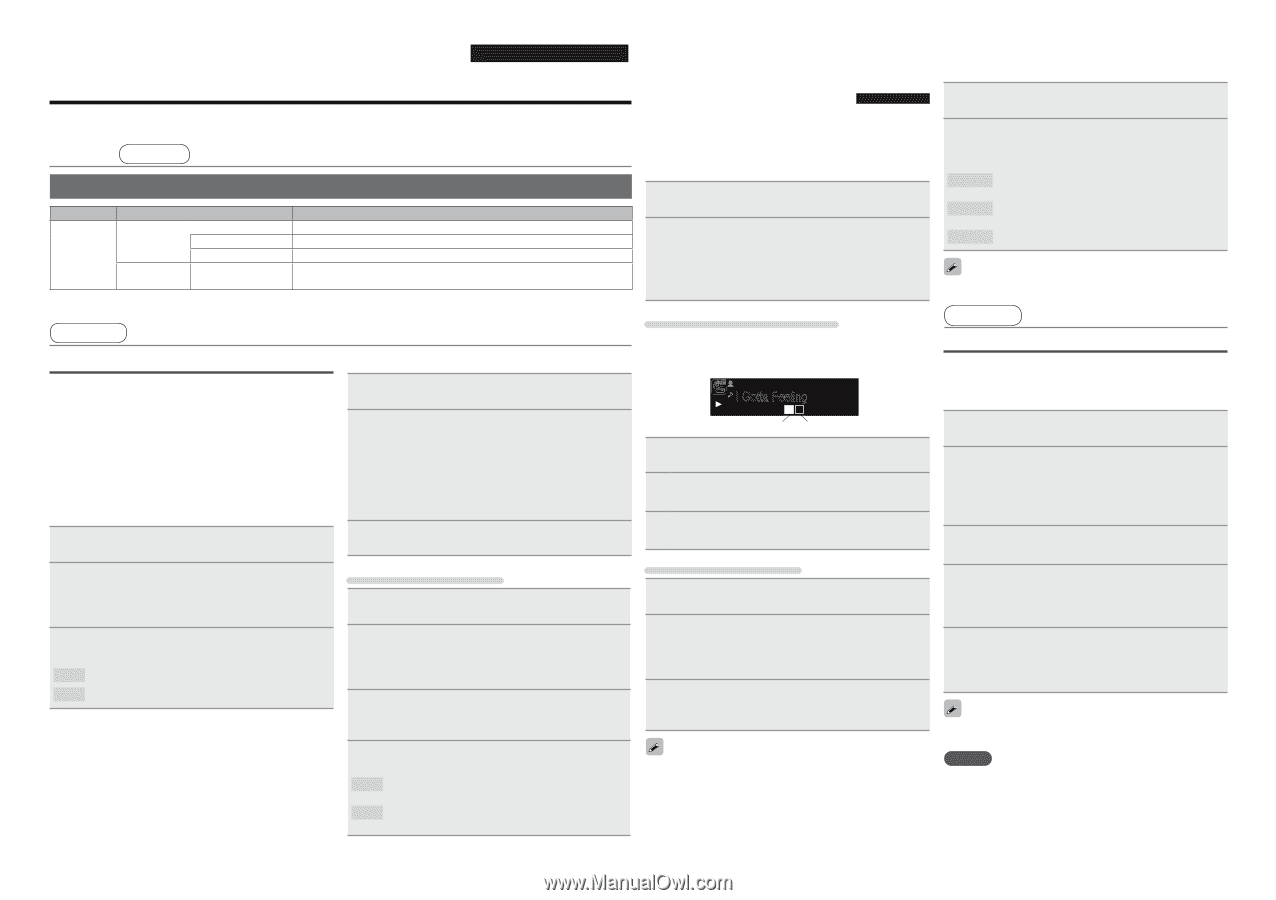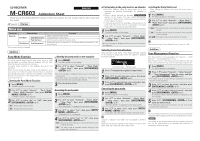Marantz M-CR603 M-CR603_N_EN_AddendumSheet_UG_v00 - Page 1
Marantz M-CR603 Manual
 |
View all Marantz M-CR603 manuals
Add to My Manuals
Save this manual to your list of manuals |
Page 1 highlights
CD RECEIVER M-CR603 Addendum Sheet ENGLISH Thank you for purchasing Marantz's product. When you operate the unit, please read the User Guide and this sheet. vpage 26 : Change Menu map Setting items Network Detailed items Party Mode Other Network Party Mode Function Party Start Level Zone Managementz zItem name has been changed. Description Starts or stops the party mode. Enable/disable the party mode. Sets the volume used for the party mode. Display and control a maximum of 10 devices that are connected to the same network. Addition Party Mode Function The same network audio (Internet radio, music server or iPod) can be played on multiple products equipped with the Party Mode function and connected in a network. The party mode consists of one organizer and up to four attendees. When one unit starts the party mode as the organizer, up to four devices on which the party mode function is activated automatically participate in the party as attendees. "Party Mode Function" must be set to "ON" ahead of time in order to use the party mode function. n Setting the Party Mode Function 1 Press [MENU]. The Menu appears on the display. n Starting the party mode as the organizer 1 Press [MENU]. The Menu appears on the display. 2 Use ui to select "Network" - "Party Mode" - "Start Party", then press [ENTER/MEMO], or p. • An error message is displayed when you are not connected to a network. • The input source automatically switches to "Music Server" and the attendees are automatically selected. 3 Play the desired station. 2 Use ui to select "Network" - "Party Mode" - "Party Mode Function", then press [ENTER/ MEMO], or p. "P-Mode Function" menu appears. 3 Use ui to select "On" or "Off", then press [ENTER/MEMO], or p. On Enable party mode function. Off Disable party mode function. Canceling the party mode 1 Press [MENU]. The Menu appears on the display. 2 Use ui to select "Network" - "Party Mode" - "Stop Party", then press [ENTER/MEMO], or p. "Exit Party Mode?" is displayed on the menu screen. 3 Use ui to select "Yes", then press [ENTER/ MEMO], or p. "Attendee P.Off?" is displayed. 4 Use ui to select "Yes" or "No", then press [ENTER/MEMO], or p. Yes The power of the attendees is turned off and the party mode is canceled. No The party mode is canceled without turning off the power of the attendees. n Participating in the party mode as an attendee • When the organizer starts the party mode, up to four attendees are selected automatically. No operation is required. • When a device becomes an attendee, Party Mode Attendee appears on the display. The input source automatically switches to "Music Server" and the same network audio as on the organizer is played. • If there are fewer than four attendees, a device can join the party mode after it has started. To participate in the party mode, perform the operation described below. 1 Press [MENU]. The Menu appears on the display. 2 Use ui to select "Network" - "Party Mode" - "Start Party", then press [ENTER/MEMO], or p. • An error message is displayed when you are not connected to a network. Selecting tracks from attendees When the party mode starts, "Party Mode Attendee" appears on the attendee's display, after which the organizer's playback information appears. Top 40 1/3 I Gotta Feeling P A 100% 0:21 Party Mode Display Attendee Display 1 Press o to display the organizer's input source. 2 Press ui to select the input source, then press [ENTER/MEMO], or p. 3 Press ui to select the item you want to play, then press [ENTER/MEMO], or p. Canceling the party mode 1 Press [MENU]. The Menu appears on the display. 2 Use ui to select "Network" - "Party Mode" - "Stop Party", then press [ENTER/MEMO], or p. "Exit Party Mode?" is displayed on the menu screen. 3 Use ui to select "Yes", then press [ENTER/ MEMO], or p. In this case, the other devices remain in the party mode. "Last.fm", "Napster" and "USB" are not available in the Party Mode. There can only be one organizer in the network. To form a new party mode, first cancel the current party mode. n Setting the Party Start Level Make settings for volume level when the party mode is started. 1 Press [MENU]. The Menu appears on the display. 2 Use ui to select "Network" - "Party Mode" - "Party Start Level", then press [ENTER/MEMO], or p. Last The same volume as set before the party mode was started. 00 Always use the muting on condition when the party mode is started. 01 - 60dB Start party mode with your preferred volume. This can be set when "Party Mode Function" is set to "ON". Addition Zone Management Function The "Device Control" item was added to the "Network" - "Other Network" - "Zone Management" menu. With "Device Control", the network functions (Internet radio etc) of the device selected in step 3 can be controlled using this unit. 1 Press [MENU]. The Menu appears on the display. 2 Press ui to select "Network" - "Other Network" - "Zone Management" from the menu, and then press [ENTER/MEMO], or p. • The status of up to 10 other devices connected to the same network can be displayed. 3 Press ui to select the device, and then press [ENTER/MEMO], or p. 4 Press ui to select "Device Control", and then press [ENTER/MEMO], or p. The network menu of the other person is displayed on this unit's display. 5 Press ui, [ENTER/MEMO], or p to select the desired track. • For information about how to operate, see the User Guide provided with the product. The zone management function can only be used on a combination of devices that are equipped with the zone management function. NOTE The volume of the selected device can be controlled using this unit, but the volume level is not displayed. Be careful not to increase the volume too high.