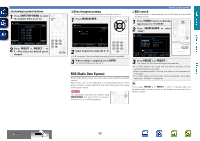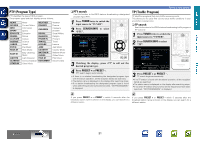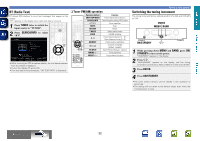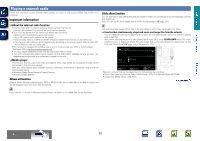Marantz NR1602 NR1602N_ENG_CD-ROM_v00 - Page 38
Listening to internet radio, Playing the last played Internet radio station
 |
View all Marantz NR1602 manuals
Add to My Manuals
Save this manual to your list of manuals |
Page 38 highlights
Basic version Advanced version Listening to internet radio 1 Prepare for playback. q Check the network environment, then turn on this unit's power (vpage 14 "Connecting to a home network (LAN)"). w If settings are required, make the "Network Connect." (vpage 92). 2 Press NET/USB twice to switch the input source to "NET/USB". 3 Press ui to select "Internet Radio", then press ENTER or p. • Selecting "Internet Radio" in the "Source Select" menu, lets you directly select "Internet Radio". 4 Press ui to select the item you want to play, then press ENTER or p. 5 Repeat step 4 until the station list is displayed. The station list is displayed. 6 Press ui to select the station, then press ENTER or p. Playback starts once buffering reaches "100%". • There are many Internet radio stations on the Internet, and the quality of the programs they broadcast as well as the bit rate of the tracks varies widely. Generally, the higher the bit rate, the higher the sound quality, but depending on the communication lines and server traffic, the music or audio signals being streamed may be interrupted. Inversely, lower bit rates mean a lower sound quality but less tendency for the sound to be interrupted. • "Server Full" or "Connection Down" is displayed if the station is busy or not broadcasting. • On this unit, folder and file names can be displayed as titles. Any characters that cannot be displayed are replaced with "." (period). • To play back compressed audio with extended bass or treble reproduction, we recommend playback in M-DAX mode (vpage 84). The default setting is "OFF". • You can specify the duration of the on-screen display to be displayed (default: 30 sec) at menu "NET/USB" (vpage 97). Press uio p to return to the original screen. • When STATUS on the main unit is pressed, the display can be switched between the title name and radio station name. Playing a network audio nnPlaying the last played Internet radio station Simply press V to switch the input source to "Internet Radio" and play the last played radio station. Press V. The source switches to "Internet Radio" and the last played radio station plays. When V is pressed, the NET/USB-operation mode starts automatically (vpage 106). nnRecently played internet radio stations Recently played internet radio stations can be selected from "Recently Played". Up to 20 stations stored in "Recently Played". 1 Press ui to select "Recently Played", then press ENTER or p. 2 Press ui to select the item you want to play, then press ENTER or p. vSee overleaf Information BD 35