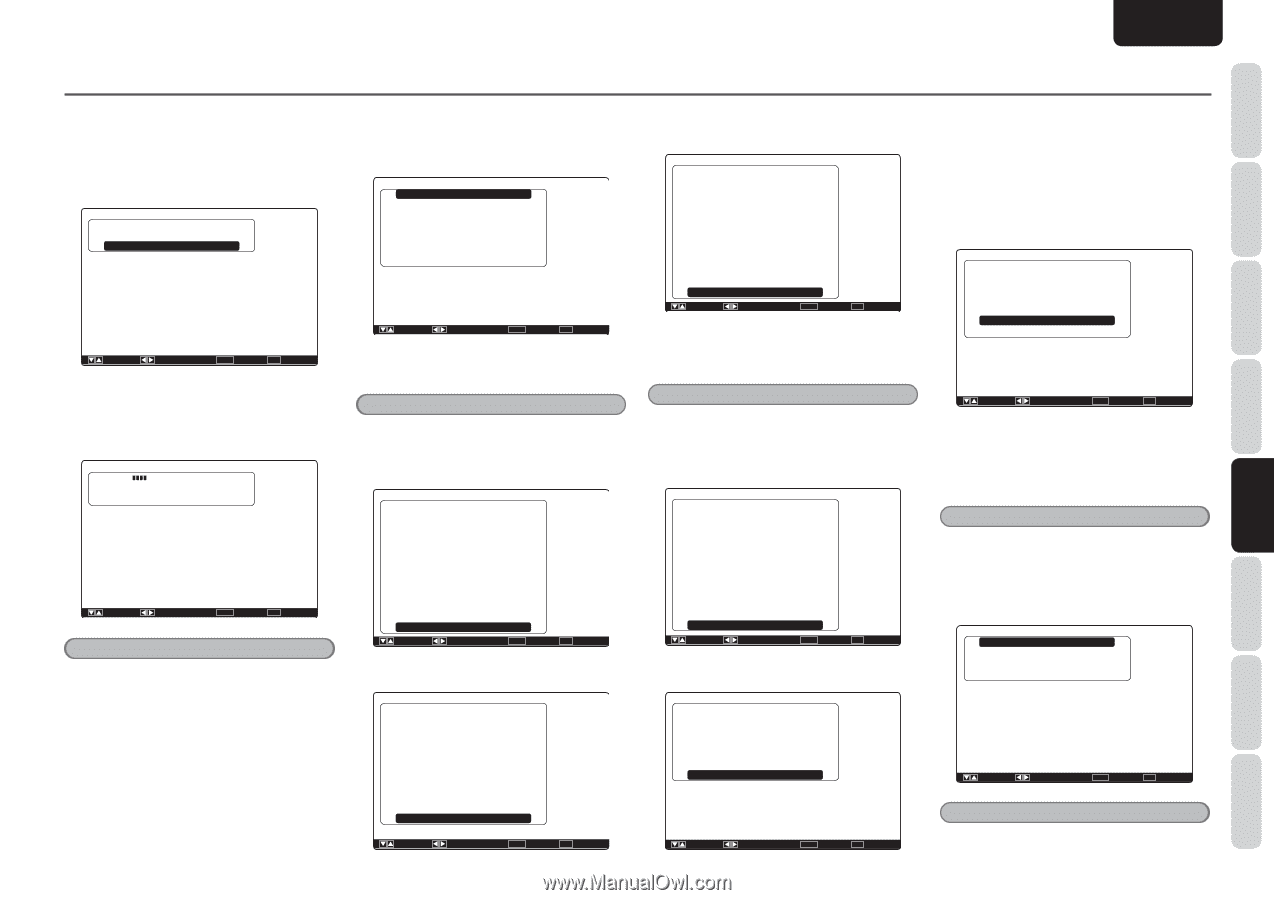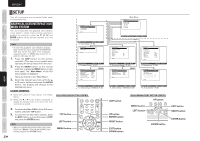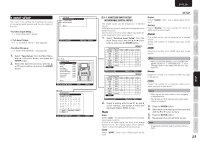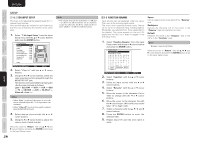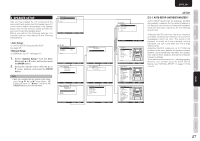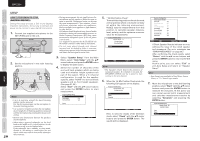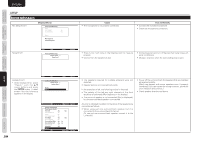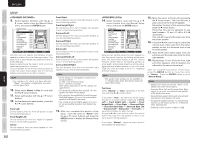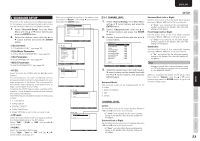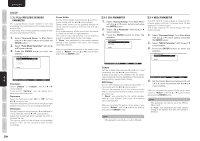Marantz SR6004 SR6004 / SR5004 User Manual - English - Page 31
Names And, Functions, Basic, Connections, Operation, Advanced, Setup, Troubleshooting, Others
 |
View all Marantz SR6004 manuals
Add to My Manuals
Save this manual to your list of manuals |
Page 31 highlights
ENGLISH CONNECTIONS FUNCTIONS NAMES AND BASIC OPERATION ADVANCED CONNECTIONS 8. Repeat step 7 until measuring up to 6 points measuring the main listening position and other positions where people will commonly listen. When all measurements end, the following GUI appears on the display. Audyssey MultEQ Setup Speaker Check : OK Calculate : : Enter : OK Exit : Exit Select "Calculate" with the 3/4 cursor buttons and press the ENTER button to calculate measurement results. During calculations, the following GUI appears on the display. Audyssey MultEQ Setup Now Calculating! : : Enter : Exit : Notes • Fewer than 6 positions may be measured, but it is recommended to measure in all 6 positions for best results. Measuring in fewer than 3 position is not recommended as it does not provide enough acoustical information for good correction. • The time needed to complete calculations depends on the number of connected speakers and measured listening positions. The more speakers and listening positions, the more time is needed. 9. Checking Measurement Results When calculations for the measurement results end, a screen appears for confirming the calculation results. Check Result Speakers Configuration Speakers Size Speakers Distance Channel Level Crossover Frequency Store : Up / Down : Enter : Select Exit : Exit Select items to check with the 3/4 cursor buttons and press the ENTER button to enter them. Note To check equalizer (MultEQ®) parameters, see page 38. [Example] Confirmation screen for speaker detection Speakers Configuration Check Speaker Results Front Left : Yes Front Height Left : No Center : No Front Height Right : No Front Right : Yes Surround Right : Yes Surround Back : No Surround Left : Yes Subwoofer : Yes Return : : Enter : Return Exit : Exit [Example] Confirmation screen for speaker size. Speakers Size Front Left Front Height Left Center Front Height Right Front Right Surround Right Surround Back Right Surround Back Left Surround Left : Auto : Auto : Auto : Auto : Auto : Auto : Auto : Auto : Auto Return : : Enter : Return Exit : Exit [Example] Confirmation screen for the distance from speakers to the listening position Speakers Distance Unit Front Left Front Height Left Center Front Height Right Front Right Surround Right Surround Back Right Surround Back Left Surround Left Subwoofer Return : Meters : 30.0 ft : 30.0 ft : 19.3 ft : 29.6 ft : 29.6 ft : 21.5 ft : 12.3 ft : 11.6 ft : 16.3 ft : 12.5 ft : Up / Down : Enter : Return Exit : Exit * The units can be changed by moving the cursor to Meters of Unit and pressing 1 / 2 the cursor buttons. Each time a 1 / 2 cursor button is pressed, the units alternate between Feet and Meters. Note This system cannot measure a distance of 9.15 m (30.0 ft) or higher. In this case, >9.15 m (>30.0 ft) is displayed. [Example] Confirmation screen for channel level. Channel Level Front Left Front Height Left Center Front Height Right Front Right Surround Right Surround Back Right Surround Back Left Surround Left Subwoofer : 0.0dB : 0.0dB : -6.5dB : 0.0dB : -1.5dB : +1.0dB : +9.5dB : +12.0dB : -2.5dB : -12.5dB Return : : Enter : Return Exit : Exit [Example] Confirmation screen for crossover frequency. Crossover Frequency Front Front Height Center Surround Surround Back : Auto : Auto : Auto : Auto : Auto Return : : Enter : Return Exit : Exit BASIC SETUP * Auto is displayed to indicate that the speaker size and crossover frequency results were automatically measured. 10. Storing Measurement Results in Memory Once finished confirming the measurement results, select "Return" with the 3/4 cursor buttons and press the ENTER button to display the Check Result screen. Check Result Speakers Configuration Speakers Size Speakers Distance Channel Level Crossover Frequency Store : Up / Down : Enter : OK Exit : Exit Place the cursor on "Store" and press the ENTER button to store all parameters including the equalizer parameters in memory. If not wanting to store the calculation results in memory, press the Exit button. Note Pressing "Exit" prior to pressing "Store" erases all measurement results and calculation results, therefore operate the remote controller with care. When storing operations end, the following GUI appears on the display. Speaker Setup Auto Setup Manual Setup Return : Up / Down : Enter : Select Exit : Exit Note • Do not turn the power to the unit off while storing parameters in memory. This may erase or corrupt data in the unitʼs memory and may damage the unit. 29 SETUP ADVANCED OPERATION TROUBLESHOOTING OTHERS