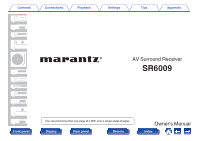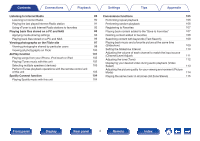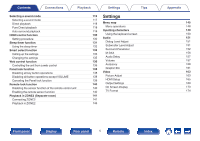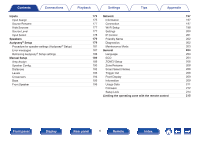Marantz SR6009 SR6009 Owner Manual In English
Marantz SR6009 Manual
 |
View all Marantz SR6009 manuals
Add to My Manuals
Save this manual to your list of manuals |
Marantz SR6009 manual content summary:
- Marantz SR6009 | SR6009 Owner Manual In English - Page 1
Contents . Connections Playback Settings Tips Appendix AV Surround Receiver SR6009 Front panel You can print more than one page of a PDF onto a single sheet of paper. Display Rear panel 1 Remote Owner's Manual Index - Marantz SR6009 | SR6009 Owner Manual In English - Page 2
Remote control unit Connections Connecting speakers Speaker installation Speaker connection Speaker configuration and "Amp Assign" settings Connecting a TV Connection 1 : TV equipped with an HDMI connector and compatible with the ARC (Audio Return Channel) Connection 2 : TV equipped with an HDMI - Marantz SR6009 | SR6009 Owner Manual In English - Page 3
Contents Connections Playback Basic operation Turning the power on USB memory devices Listening to music on a Bluetooth device Pairing with a Bluetooth device Playing a Bluetooth device Pairing with the Pairing Mode Playback Settings 75 77 Front panel Display Rear panel 3 Remote Index - Marantz SR6009 | SR6009 Owner Manual In English - Page 4
AirPlay function 101 Playing songs from your iPhone, iPod touch or iPad 102 Playing iTunes music with this unit 102 Selecting multiple speakers (devices) 103 Perform iTunes playback operations with the remote control unit of this unit 103 Spotify Connect function 104 Playing Spotify - Marantz SR6009 | SR6009 Owner Manual In English - Page 5
Remote lock function Disabling the sensor function of the remote control unit Enabling the remote sensor function Playback in ZONE2 (Separate room) Connecting Audyssey 138 Graphic EQ 138 Video 138 Picture Adjust 139 HDMI Setup 140 Output Settings 140 On Screen Display 140 TV Format - Marantz SR6009 | SR6009 Owner Manual In English - Page 6
189 ECO 204 189 ZONE2 Setup 206 190 Zone Rename 208 192 Smart Select Names 208 193 Trigger Out 208 194 Front Display 209 195 Information 209 196 Usage Data 211 Firmware 212 Setup Lock 214 Limiting the operating zone with the remote control 215 Front panel Display Rear - Marantz SR6009 | SR6009 Owner Manual In English - Page 7
Connections Playback Tips Tips 217 Troubleshooting 219 Resetting factory settings 237 Appendix About HDMI 238 Video conversion function 241 Playing back a USB memory devices 243 Playing back a Bluetooth Trademark information 264 Specifications 266 Index 272 License 275 Settings - Marantz SR6009 | SR6009 Owner Manual In English - Page 8
Start Guide CD-ROM (Owner's Manual) Safety Instructions Notes on radio Cable labels Power cord FM indoor antenna AM loop antenna Sound calibration microphone (ACM1HB) Sound calibration microphone stand Remote control unit (RC025SR) R03/AAA batteries External antennas for Bluetooth - Marantz SR6009 | SR6009 Owner Manual In English - Page 9
Contents Connections Playback Inserting the batteries 1 Remove the rear lid in the with an old one. 0 Do not use two different types of batteries. 0 Remove the batteries from the remote control unit if it will not be in use for long periods. 0 If the battery fluid should leak, carefully wipe - Marantz SR6009 | SR6009 Owner Manual In English - Page 10
an even broader soundstage. High performance 0 4K 60Hz input/output supported 4K 60p 4:4:4 4K 60p 4:4:4 . When 4K Ultra HD (High Definition) is used, an input/output speed of 60 frames per second (60p) is achieved for video signals. When connected to 4K Ultra HD and 60p video signal input - Marantz SR6009 | SR6009 Owner Manual In English - Page 11
0 Digital video processor upscales analog video signals (SD resolution) to HD (720p/1080p) and 4K (v p. 171) 4K Up to 1080p 4K 4K Up scaling Settings Tips Appendix 0 HDMI connections enable connection to various digital AV devices (8 inputs, 2 outputs) /8 2 In Out This unit is equipped with - Marantz SR6009 | SR6009 Owner Manual In English - Page 12
, Android smartphone or Android tablet such as turning the unit ON/OFF, controlling the volume, and switching the source. z Download the appropriate "Marantz Remote App" for your iOS or Android devices. This unit needs to be connected to the same LAN or Wi-Fi (wireless LAN) network that the iPhone - Marantz SR6009 | SR6009 Owner Manual In English - Page 13
Tips Appendix Easy operation 0 "Setup Assistant" provides easy-to-follow setup instructions First select the language when prompted. Then simply follow the instructions displayed on the TV screen to set up the speakers, network, etc. 0 Easy to use Graphical User Interface This unit is equipped - Marantz SR6009 | SR6009 Owner Manual In English - Page 14
Contents Connections Playback Part names and functions Front panel Aq wB eC Settings Tips Dr tE Appendix yF . Front panel Display uG Rear panel 14 Remote Index - Marantz SR6009 | SR6009 Owner Manual In English - Page 15
When "HDMI Control" is set to "On" (v p. 167) 0 When "IP Control" is set to "Always On" (v p. 201) Settings Tips Appendix C INPUT SELECTOR knob This selects the input source. (v p. 63) D Display This displays various pieces of information. (v p. 18) E Remote control sensor This receives signals - Marantz SR6009 | SR6009 Owner Manual In English - Page 16
Contents Connections Playback Settings Tips Appendix With the door open qw ert y u i o Q0 . A PURE DIRECT button This switches the sound mode shown on the display. (v p. 67) J SOUND MODE button Switching the sound mode. (v p. 116) Front panel Display Rear panel 16 Remote Index - Marantz SR6009 | SR6009 Owner Manual In English - Page 17
Appendix L SETUP MIC jack This is used to connect the supplied Sound calibration microphone. (v p. 182) M USB port This is used to connect USB storages (such as USB memory devices) and the USB cable supplied with iPod. (v p. 53) N AUX1-HDMI connector This is used to connect HDMI output compatible - Marantz SR6009 | SR6009 Owner Manual In English - Page 18
Contents Connections Playback Settings Tips Appendix Display The input source name, sound mode, setting values and other information when the broadcast is properly tuned in. D In the FM mode, this lights up when receiving stereo broadcasts. Front panel Display Rear panel 18 Remote Index - Marantz SR6009 | SR6009 Owner Manual In English - Page 19
Contents Connections o Sleep timer indicator Playback Settings Tips o ZONE2 power on display y Appendix .. t E This lights when the sleep mode is selected. (v p. 131) F This lights up when ZONE2 (separate room) power is turned on. (v p. 143) Front panel Display Rear panel 19 Remote - Marantz SR6009 | SR6009 Owner Manual In English - Page 20
Contents Connections Playback Settings Tips Appendix Rear panel Aq wB eC Dr tE y uG Hi Io JQ0 Aq KQ1 FRONT FRONT CENTER SURROUND SURROUND SURROUND BACK SURROUND BACK . LQ2 MQ3 QN4 QO5 PQ6 Q7 Front panel Display Rear panel 20 Remote Index - Marantz SR6009 | SR6009 Owner Manual In English - Page 21
connectors Used to connect the included external antennas for Bluetooth/wireless connectivity when connecting to a network via wireless LAN, or when connecting to a handheld device via Bluetooth. (v p. 58) A Place the external antennas for Bluetooth/wireless connectivity evenly over the screw - Marantz SR6009 | SR6009 Owner Manual In English - Page 22
Q4 Q5 Q6 Q7 H REMOTE CONTROL jacks Used to connect infrared receivers/transmitters in order to operate connect devices equipped with video connectors. (v p. 48, 49) J HDMI connectors Used to connect devices equipped with HDMI connectors. (v p. 44, 45, 48, 49) K AC inlet (AC IN) Used to connect - Marantz SR6009 | SR6009 Owner Manual In English - Page 23
Contents Connections Remote control unit q w e r t y u Playback Settings Tips Appendix A ZONE SELECT buttons (MAIN, ZONE2) These switch the zone (MAIN ZONE, ZONE2) that is operated through the remote control unit. (v p. 143, 148) B Input source select buttons These selects the input source - Marantz SR6009 | SR6009 Owner Manual In English - Page 24
Contents Connections Playback Q1 Q2 i o Q0 Settings Tips Appendix H System buttons These perform MOVIE button 0 MUSIC button 0 GAME button 0 PURE button K Remote control signal transmitter This transmits signals from the remote control unit. (v p. 9) L SLEEP button This sets the sleep - Marantz SR6009 | SR6009 Owner Manual In English - Page 25
Contents Connections Playback Q3 Q4 Q5 Q6 Q7 Q8 Settings Tips Appendix M POWER button (X) This on the TV screen. (v p. 105) Q ENTER button This determines the selection. (v p. 148) R SETUP button This displays the menu on the TV screen. (v p. 148) . Front panel Display Rear panel 25 - Marantz SR6009 | SR6009 Owner Manual In English - Page 26
cable HDMI cable NOTE 0 Do not plug in the power cord until all connections have been completed. However, when the "Setup Assistant" is running, follow the instructions in the "Setup Assistant" (page 9 in the separate "Quick Start Guide") screen for making connections. (During "Setup Assistant - Marantz SR6009 | SR6009 Owner Manual In English - Page 27
Contents Connections Playback Connecting speakers Install speakers and connect them to this unit. CENTER speaker in between the front speakers and above or below your TV. SL/SR (Surround speaker left/right): Place the SURROUND left and right speakers an equal distance panel 27 Remote Index - Marantz SR6009 | SR6009 Owner Manual In English - Page 28
Contents Connections Playback Settings 0 This unit is compatible with Audyssey DSX® (v p. Pro Logic gz, install front height speakers. 0 Use the illustration below as a guide for how high each speaker should be installed. The height does not need to panel Display Rear panel 28 Remote Index - Marantz SR6009 | SR6009 Owner Manual In English - Page 29
Contents Connections Playback o When 7.1-channel speakers are installed using surround back speakers Settings Tips Appendix o When 7.1-channel speakers are installed using front height speakers FHL FHR FL FR FL FR SW C z1 z2 SL z3 SR Listening SBL position SBR z1:22° - 30° z2:90° - Marantz SR6009 | SR6009 Owner Manual In English - Page 30
are installed using front wide speakers Settings Tips Appendix o When 5.1-channel speakers are installed FL FR FWL SW C z2 z1 z3 SL FWR SR z1: 22° - 30° z2: 55° - 60° z3: 90° - 110° FL FR SW C z1 z2 SL SR z1:22° - 30° z2:120° .. Front panel Display Rear panel 30 Remote Index - Marantz SR6009 | SR6009 Owner Manual In English - Page 31
the speaker terminals while the power cord is connected. Doing so could result in electric shock. When the "Setup Assistant" (page 9 in the separate "Quick Start Guide") is running, follow the instructions in the "Setup Assistant" screen for making connections. (Power is not supplied to the speaker - Marantz SR6009 | SR6009 Owner Manual In English - Page 32
right (R) channels and + (red) and - (black) polarities on the speakers being connected to this unit, and be sure to connect the channels and polarities correctly. 1 Peel off about 10 mm of sheathing from the tip terminal clockwise to tighten it. Front panel Display Rear panel 32 Remote Index - Marantz SR6009 | SR6009 Owner Manual In English - Page 33
Contents Connections Playback o About the speaker cable label (supplied) for channel in the diagram. Refer to the table above and attach the label to each speaker cable. Then, make connection so that the color of the speaker terminal matches that of the speaker cable label. . Settings Tips - Marantz SR6009 | SR6009 Owner Manual In English - Page 34
(v p. 189) settings to suit the application, such as 7.1-channel systems, bi-amp connections and 2-channel systems for multi-zone playback. Perform "Amp Assign" settings to suit the number output" (v p. 247) for the sound modes that are supported. Front panel Display Rear panel 34 Remote Index - Marantz SR6009 | SR6009 Owner Manual In English - Page 35
configuration and connection n 5.1-channel This serves as a basic 5.1-channel surround system. Sound modes such as Dolby Pro Logic g are supported. FL FR SW C SL SR Settings Tips Appendix FRONT FRONT CENTER SURROUND SURROUND SURROUND BACK SURROUND BACK SW FR FL C SR SL .. Front - Marantz SR6009 | SR6009 Owner Manual In English - Page 36
gx are supported. Appendix FL SW SL SBL FR SR SBR FRONT FRONT CENTER SURROUND SURROUND SURROUND BACK SURROUND BACK SW FR FL C SR SL SBR SBL When using a single surround back speaker, connect it to the SURROUND BACK L connector. .. Front panel Display Rear panel 36 Remote Index - Marantz SR6009 | SR6009 Owner Manual In English - Page 37
Connections Playback Settings Tips n 7.1-channel (front height) This 7.1-channel surround system is the same as a basic 5.1-channel system but with front height speakers. Sound modes such as Dolby Pro Logic gz, DTS Neo:X and Audyssey DSX® are supported. FHL FHR Appendix FL FR SW C SL SR - Marantz SR6009 | SR6009 Owner Manual In English - Page 38
Contents Connections Playback Settings Tips n 7.1-channel (front wide) This 7.1-channel surround system is the same as a basic 5.1-channel system but with front wide speakers. Sound modes such as DTS Neo:X and Audyssey DSX® are supported. Appendix FL FR SW C FWL SL FWR SR FRONT FRONT - Marantz SR6009 | SR6009 Owner Manual In English - Page 39
making bi-amp connections, be sure to remove the short-circuiting plate or wire between the speaker's woofer and tweeter terminals. FRONT FRONT CENTER SURROUND SURROUND SURROUND BACK SURROUND BACK SW C SR SL (R) qw FR (L) q w FL .. Front panel Display Rear panel 39 Remote Index - Marantz SR6009 | SR6009 Owner Manual In English - Page 40
Contents Connections Playback Settings n 5.1-channel + front speaker of second unit This system enables switching playback between front speakers A and B as desired. Tips Appendix FL FL (B) (A) FR FR (A) (B) SW C SL SR FRONT FRONT CENTER SURROUND SURROUND SURROUND BACK SURROUND BACK - Marantz SR6009 | SR6009 Owner Manual In English - Page 41
connection method constructs a 5.1-channel speaker system in the MAIN ZONE and a 2-channel system in ZONE2. MAIN ZONE Appendix FL FR SW C SL SR ZONE2 ZONE2 L ZONE2 R FRONT FRONT CENTER SURROUND SURROUND SURROUND BACK SURROUND BACK SW FR FL C SR SL ZONE2 ZONE2 R - Marantz SR6009 | SR6009 Owner Manual In English - Page 42
the realness of the sound can be further enhanced. 0 Select the terminal to use and connect the device. Subwoofer (Primary) AUDIO SUBWOOFER 1 Power amplifiers AUDIO FRONT CENTER SURROUND SURROUND BACK SURROUND SURROUND BACK SURROUND BACK . Front panel Display Rear panel 42 Remote Index - Marantz SR6009 | SR6009 Owner Manual In English - Page 43
Connection 2 : TV equipped with an HDMI connector and compatible with the ARC (Audio connector and incompatible with the ARC (Audio Return Channel)" (v p. 44) Return Channel)" (v p. 45) "Connection 3 : TV equipped without an HDMI connector" (v p. 46) Front panel Display Rear panel 43 Remote - Marantz SR6009 | SR6009 Owner Manual In English - Page 44
Set "HDMI Control" to "On" when using a TV that supports the ARC function. (v p. 167) TV HDMI IN (ARC) FRONT FRONT CENTER SURROUND SURROUND SURROUND BACK SURROUND BACK . When using the HDMI control function, connect to the HDMI MONITOR connector. Front panel Display Rear panel 44 Remote - Marantz SR6009 | SR6009 Owner Manual In English - Page 45
2 : TV equipped with an HDMI connector and incompatible with the ARC (Audio Return Channel) Use an HDMI cable to connect the TV to this unit. To listen to audio from TV on this unit, use an optical cable to connect the TV to this unit. TV OUT OPTICAL OUT IN HDMI IN FRONT FRONT CENTER SURROUND - Marantz SR6009 | SR6009 Owner Manual In English - Page 46
Contents Connections Playback Settings Connection 3 : TV equipped without an HDMI connector Use a component video or a video cable to connect the TV to this unit. To listen to audio from TV on this unit, use an optical cable to connect the TV to this unit. OUT OPTICAL OUT TV VIDEO IN IN - Marantz SR6009 | SR6009 Owner Manual In English - Page 47
equipped on the device you want to connect. If the device connected to this unit is equipped with an HDMI connector, it is recommended to use HDMI connections. In the HDMI connection, audio and video signals can be transmitted through a single HDMI cable. 0 "Connecting a DVD player or Blu-ray Disc - Marantz SR6009 | SR6009 Owner Manual In English - Page 48
match the connectors on the device that you want to connect to. (HDMI incompatible device) DVD player AUDIO AUDIO OUT RL COAXIAL OUT VIDEO OUT VIDEO COMPONENT VIDEO OUT Y PB PR DVD player HDMI OUT Blu-ray Disc player HDMI OUT R L or or R L Appendix FRONT FRONT CENTER - Marantz SR6009 | SR6009 Owner Manual In English - Page 49
this unit to match the connectors on the device that you want to connect to. (HDMI incompatible device) Satellite tuner/ Cable TV AUDIO VIDEO AUDIO OUT RL COMPONENT VIDEO OUT Y PB PR Satellite tuner/ Cable TV HDMI OUT RL or or RL Appendix FRONT FRONT CENTER SURROUND SURROUND - Marantz SR6009 | SR6009 Owner Manual In English - Page 50
camcorders as an example. Connect a playback device to this unit, such as a video camcorder or game console. (HDMI incompatible device) Video camcorder AUDIO AUDIO OUT LR VIDEO VIDEO OUT Video camcorder HDMI OUT LR LR Tips Appendix . Front panel Display Rear panel 50 Remote Index - Marantz SR6009 | SR6009 Owner Manual In English - Page 51
magnet (MM) phono cartridge. When you connect to a turntable with a low output moving accidentally increase the volume without having a turntable connected, you may hear a hum noise from connected when there is a lot of noise, the noise can be reduced. Note that depending on the turntable, connecting - Marantz SR6009 | SR6009 Owner Manual In English - Page 52
device with a multi-channel output connector You can connect this unit to an external device fitted with multi- video signal can be connected in the same way as a Blu-ray Disc player/DVD player. "Connecting a DVD player or Blu-ray Disc player" (v p. 48) 0 When a device is connected to the SBL/SBR - Marantz SR6009 | SR6009 Owner Manual In English - Page 53
that was supplied with the iPod. For operating instructions see "Playing an iPod" (v p. 65) or "Playing a USB memory device" (v p. 70). iPod USB memory device or Appendix . Marantz does not guarantee that all USB memory devices will operate or receive power. When using a portable USB hard disk - Marantz SR6009 | SR6009 Owner Manual In English - Page 54
Contents Connections o Supported iPod/iPhone models • iPod classic Playback Settings Tips Appendix • iPod nano • iPod touch • iPhone . Front panel Display Rear panel 54 Remote Index - Marantz SR6009 | SR6009 Owner Manual In English - Page 55
you are unable to receive a good broadcast signal, we recommend installing an outdoor antenna. For details, inquire at the retail store where you purchased the unit. NOTE 0 Do not connect two FM antennas simultaneously CENTER SURROUND qw e . Front panel Display Rear panel 55 Remote Index - Marantz SR6009 | SR6009 Owner Manual In English - Page 56
Contents Connections o Using the AM loop antenna Suspending on a wall Suspend directly on a wall without assembling. Playback Nail, tack, etc. Standing into the square hole in the stand. Loop antenna Stand Square hole Projecting part . .. Front panel Display Rear panel 56 Remote Index - Marantz SR6009 | SR6009 Owner Manual In English - Page 57
of music content from online streaming services 0 Using the Apple AirPlay function 0 Operation on this unit via the network 0 Firmware Update For connections to the Internet, contact an ISP (Internet Service Provider) or a computer shop. Wired LAN To make connections via wired LAN, use a LAN cable - Marantz SR6009 | SR6009 Owner Manual In English - Page 58
cable is used, other devices could be affected by noise. 0 When using a router that supports the WPS(Wi-Fi Protected Setup)function, WiFi connection can be carried out easily. 0 When using this unit connected to a network with no DHCP function, configure the IP address, etc. in "Network". (v p. 197 - Marantz SR6009 | SR6009 Owner Manual In English - Page 59
remote control signal receiving function ("Remote lock function" (v p. 140)). RC OUT Infrared retransmitter o Remotely connecting Marantz devices When you are using a Marantz device other than this unit that supports remote connection, you can transmit remote control signals just by connecting - Marantz SR6009 | SR6009 Owner Manual In English - Page 60
OUT jacks When a device with DC IN jack is connected, the connected device's power on/standby can be controlled through linked operation to this unit. The DC OUT jack mini-plug cable. 0 If the permissible trigger input level for the connected device is larger than 12 V DC/150 mA, or has shorted, - Marantz SR6009 | SR6009 Owner Manual In English - Page 61
Settings Connecting the power cord After completing all the connections, insert the power plug into the power outlet. Tips Appendix D SURROUND SURROUND BACK SURROUND BACK To household power outlet (AC 230 V, 50/60 Hz) Power cord (supplied) . Front panel Display Rear panel 61 Remote - Marantz SR6009 | SR6009 Owner Manual In English - Page 62
Flickr site 97 63 AirPlay function 101 64 Spotify Connect function 104 64 116 Convenience functions Convenience functions 105 HDMI control function 130 64 Sleep timer function 131 65 Smart select function 133 70 Panel lock function 138 75 Remote lock function 140 78 Other - Marantz SR6009 | SR6009 Owner Manual In English - Page 63
CBL /SAT DVD GAME AUX1 TV AUDIO AUX2 Blu-ray MEDIA PLAYER TUNER iPod/USB CD Bluetooth ONLINE MUSIC PHONO ECO INTERNET RADIO CH / PAGE MUTE VOLUME INFO OPTION BACK ENTER SETUP POWER X VOLUME df TUNE - TUNE + SMART SELECT 1234 MOVIE SOUND MODE MUSIC GAME PURE Settings Tips - Marantz SR6009 | SR6009 Owner Manual In English - Page 64
Contents Connections Playback Adjusting the volume 1 Use VOLUME df to adjust the volume. 0 The variable range differs according to the input signal and for playback. 4 Play the DVD player or Blu-ray Disc player. o Surround playback (v p. 116) Front panel Display Rear panel 64 Remote Index - Marantz SR6009 | SR6009 Owner Manual In English - Page 65
the USB cable provided with the iPod to connect the iPod with the unit's USB port and enjoy music stored on the iPod. 0 For information on the iPod models that can be played back with this unit, see "Supported iPod/iPhone models" (v p. 54). 0 See "AirPlay function" (v p. 101) on how to play a music - Marantz SR6009 | SR6009 Owner Manual In English - Page 66
Listening to music on an iPod 1 Connect the iPod to the USB port. (v version, some functions may not operate. 0 Note that Marantz will accept no responsibility whatsoever for any problems arising with the data on an iPod when using this p. 115) Front panel Display Rear panel 66 Remote Index - Marantz SR6009 | SR6009 Owner Manual In English - Page 67
Contents Connections Playback iPod Browse Mode settings In this mode, various are listed below. iPod Browse Mode Playable files Music file Video file From iPod P z On-Screen P Active buttons Remote control unit (This unit) iPod P P P zOnly the sound is played. 4 Use ui p to select the - Marantz SR6009 | SR6009 Owner Manual In English - Page 68
Contents Connections Playback o Operations accessible through the option menu This can be operated when the "iPod Browse Mode" is set to "OnScreen". (v Playing the same music in all zones (All Zone Stereo)" (v p. 115) Settings Tips Appendix Front panel Display Rear panel 68 Remote Index - Marantz SR6009 | SR6009 Owner Manual In English - Page 69
Contents Connections Playback Performing repeat playback 1 Press OPTION with "iPod Browse Mode" set to "OnScreen". The option menu screen is displayed. 2 than once during random playback. 0 "Random" settings are stored for each input source. Front panel Display Rear panel 69 Remote Index - Marantz SR6009 | SR6009 Owner Manual In English - Page 70
USB CD Bluetooth ONLINE MUSIC PHONO ECO INTERNET RADIO CH / PAGE MUTE VOLUME INFO OPTION ENTER BACK SETUP TUNE - in "FAT16" or "FAT32" format. 0 The audio/video format types and specifications supported by this unit for playback are as follows. See "Playback a USB memory device - Marantz SR6009 | SR6009 Owner Manual In English - Page 71
Playback Playing files stored on USB memory devices 1 Connect the USB memory device to the USB port. (v order in which they are stored in the folder. NOTE Note that Marantz will accept no responsibility whatsoever for any problems arising with the data on a USB memory device when using this unit - Marantz SR6009 | SR6009 Owner Manual In English - Page 72
Contents Connections Playback o Operations accessible through the option menu 0 "Performing repeat playback" (v p. 106) 0 "Performing random playback" (v p. 106) 0 "Searching in all zones (All Zone Stereo)" (v p. 115) Settings Tips Appendix Front panel Display Rear panel 72 Remote Index - Marantz SR6009 | SR6009 Owner Manual In English - Page 73
, etc. can be enjoyed on this unit by pairing and connecting this unit with the Bluetooth device. Communication is possible up to a range of about 10 m. NOTE To play back music from a Bluetooth device, the Bluetooth device needs to support the A2DP profile. ui ENTER CH / PAGE MUTE VOLUME INFO - Marantz SR6009 | SR6009 Owner Manual In English - Page 74
Connect the supplied external antennas for Bluetooth/wireless connectivity to the Bluetooth connection with the Bluetooth device close to the unit (about 1 m). 0 When connecting a second Bluetooth device, press and hold Bluetooth Bluetooth device and then select "Pair" for both the Bluetooth device - Marantz SR6009 | SR6009 Owner Manual In English - Page 75
must be completed 1 Press Bluetooth to switch the input source to "Bluetooth". The unit will automatically connect to the most recently used Bluetooth device. 2 Start playing the Bluetooth device. 0 The Bluetooth device can also be operated with the remote control of this unit. Settings Tips - Marantz SR6009 | SR6009 Owner Manual In English - Page 76
Contents Connections Playback NOTE 0 To operate the Bluetooth device with the remote control of this unit, the Bluetooth device needs to support the AVRCP profile. 0 The remote control of this unit is not guaranteed to work with all Bluetooth devices. 0 Depending on the type of Bluetooth device, - Marantz SR6009 | SR6009 Owner Manual In English - Page 77
Connections Playback Settings Tips Appendix Pairing with the Pairing Mode Pair a Bluetooth device with this unit. 1 Press OPTION when the input source is "Bluetooth on the screen of the Bluetooth device. At the end of Bluetooth device and then select "Pair" for both the Bluetooth device and - Marantz SR6009 | SR6009 Owner Manual In English - Page 78
AUX2 MEDIA PLAYER TUNER iPod/USB CD Bluetooth ONLINE MUSIC PHONO ECO INTERNET RADIO CH / PAGE MUTE VOLUME INFO OPTION ENTER BACK SETUP TUNER OPTION TUNE - TUNE + SMART and AM loop antenna are connected to this unit first. . Front panel Display Rear panel 78 Remote Index - Marantz SR6009 | SR6009 Owner Manual In English - Page 79
AM broadcasts 1 Connect the antenna. ("Connecting an FM/AM for receiving FM broadcasts consists of "Auto" mode that automatically searches available broadcast stations and "Manual" is not good. If this is the case, then use the "Manual" mode or "Direct Tune" mode to tune in. Operation buttons TUNE - Marantz SR6009 | SR6009 Owner Manual In English - Page 80
Contents Connections Playback o Operations accessible through the option menu 0 "Tuning in by entering the frequency (Direct Tune)" (v p. 81) 0 "RDS search" (v p. 81) 0 "PTY in all zones (All Zone Stereo)" (v p. 115) Settings Tips Appendix Front panel Display Rear panel 80 Remote Index - Marantz SR6009 | SR6009 Owner Manual In English - Page 81
Contents Connections Playback Tuning in by entering the frequency (Direct Tune) You can enter the receiving frequency directly to FM stations that provide the RDS service. Note that the RDS function only works when receiving RDS compatible stations. 1 Press OPTION when panel 81 Remote Index - Marantz SR6009 | SR6009 Owner Manual In English - Page 82
Contents Connections Playback Settings Tips Appendix PTY search Use this function to find RDS stations broadcasting a designated program type (PTY). the broadcast station name is shown on the display, you can search for a different station. Front panel Display Rear panel 82 Remote Index - Marantz SR6009 | SR6009 Owner Manual In English - Page 83
Connections display. "Radio text" appears on the display when radio text data is received. 1 Press OPTION when the input source is "Tuner". The option menu . 3 Use o p to select "On", then press ENTER. 0 While receiving an RDS broadcast station, the text data broadcast from the station is displayed. - Marantz SR6009 | SR6009 Owner Manual In English - Page 84
the tune mode, then press ENTER. Auto: Automatically search for and tune to a receivable radio station. Manual: Manually change time the button is the frequency pressed. one step at a time each Settings The preset memory is overwritten. Front panel Display Rear panel 84 Remote Index - Marantz SR6009 | SR6009 Owner Manual In English - Page 85
Contents Connections Playback Settings Tips Appendix Presetting the current broadcast station (Preset Memory) Your favorite broadcast stations can be preset so that stations by pressing TUNER PRESET CH + or TUNER PRESET CH - on the main unit. Front panel Display Rear panel 85 Remote Index - Marantz SR6009 | SR6009 Owner Manual In English - Page 86
Contents Connections Playback Specify a name for the preset broadcast station (Preset Name) You can set the name to the preset broadcast station input, see "Using the keyboard screen" (v p. 150). 7 Press OPTION to return to the previous screen. Front panel Display Rear panel 86 Remote Index - Marantz SR6009 | SR6009 Owner Manual In English - Page 87
Contents Connections Playback Settings Tips Appendix Skipping preset broadcast stations (Preset Skip) Perform auto preset memory to save all the broadcasting stations that can be received in . 4 Press OPTION to return to the previous screen. Front panel Display Rear panel 87 Remote Index - Marantz SR6009 | SR6009 Owner Manual In English - Page 88
Contents Connections Playback Cancelling Preset Skip 1 While the Preset Skip screen is displayed, use o p to select a group containing a broadcast skip is cancelled. NOTE Preset skip cannot be cancelled for groups. Settings Tips Appendix Front panel Display Rear panel 88 Remote Index - Marantz SR6009 | SR6009 Owner Manual In English - Page 89
USB CD Bluetooth ONLINE MUSIC PHONO ECO INTERNET RADIO CH / PAGE MUTE VOLUME INFO OPTION ENTER BACK SETUP INTERNET RADIO received. 0 The Internet radio station list on this unit the database service provided by vTuner radio station. 0 The audio format types and specifications supported - Marantz SR6009 | SR6009 Owner Manual In English - Page 90
0 Check the network environment, then turn on this unit's power. ("Connecting to a home network (LAN)" (v p. 57)) 2 Press ONLINE MUSIC . Displays Internet Radio stations added to favorites in vTuner. For instructions on how to add to favorites in vTuner, see "Using Rear panel 90 Remote Index - Marantz SR6009 | SR6009 Owner Manual In English - Page 91
Contents Connections Playback Settings Tips Appendix 5 Use ui p be displayed are replaced with "." (period). NOTE The radio station database service may be suspended or be otherwise unavailable without notice. Playing the last )" (v p. 115) Front panel Display Rear panel 91 Remote Index - Marantz SR6009 | SR6009 Owner Manual In English - Page 92
Contents Connections Playback Settings Tips If this is the case, then please use vTuner, an Internet Radio station search website specifically designed for this unit. You can use your PC to search Internet Radio stations and vTuner list. Front panel Display Rear panel 92 Remote Index - Marantz SR6009 | SR6009 Owner Manual In English - Page 93
iPod/USB CD Bluetooth ONLINE MUSIC PHONO ECO INTERNET RADIO CH / PAGE MUTE VOLUME INFO OPTION ENTER BACK SETUP TUNE - TUNE connects to the server using technologies shown below. Windows Media Player Network Sharing Service 0 The audio/video format types and specifications supported - Marantz SR6009 | SR6009 Owner Manual In English - Page 94
on this PC and remote connections...". 5 Follow the screen instructions to end the setting. 3 Click the "Share my media" check box, select "Marantz SR6009", and then click as media controllers to access the NAS. For details, see the owner's manual that came with the NAS. Front panel Display - Marantz SR6009 | SR6009 Owner Manual In English - Page 95
the network environment, then turn on this unit's power. ("Connecting to a home network (LAN)" (v p. 57)) B Prepare the computer. (vComputer's operating instructions) 2 Press ONLINE MUSIC. 3 Use uio p to select /next page in the list display . Front panel Display Rear panel 95 Remote Index - Marantz SR6009 | SR6009 Owner Manual In English - Page 96
when using a server supporting transcoding, such as connect using a wired LAN. 0 Depending on the size of the still picture (JPEG) file, some time may be required for the file to be displayed. 0 The order in which the tracks/files are displayed depends on the server specifications Remote Index - Marantz SR6009 | SR6009 Owner Manual In English - Page 97
AUX2 Blu-ray MEDIA PLAYER TUNER iPod/USB CD Bluetooth ONLINE MUSIC PHONO ECO INTERNET RADIO CH / PAGE MUTE VOLUME 0 Flickr is an online photo sharing service. You can use this unit to view photographs that have been made public by Flickr users. You do not need an account to use Flickr - Marantz SR6009 | SR6009 Owner Manual In English - Page 98
Playback Viewing photographs shared by particular users 1 Prepare for playback. 0 Check the network environment, then turn on this unit's power. ("Connecting to a home network (LAN)" (v p. 57)) 2 Press ONLINE to "Contact", then press ENTER. . Front panel Display Rear panel 98 Remote Index - Marantz SR6009 | SR6009 Owner Manual In English - Page 99
Connections Playback Settings Tips Appendix 8 Use ui to select the folder, then press ENTER. Favorites : Photostream : PhotoSets : Contacts : Remove this Contact : Add this Contact : Displays the favorite photographs of the specified user Front panel Display Rear panel 99 Remote Index - Marantz SR6009 | SR6009 Owner Manual In English - Page 100
Connections Playback Viewing all photographs on Flickr 1 Use ui to select "All Content", then press ENTER. 2 Use ui to select the folder, and then press ENTER. Displays photographs that are popular from the Interestingness : number of user ) Front panel Display Rear panel 100 Remote Index - Marantz SR6009 | SR6009 Owner Manual In English - Page 101
Connections Playback AirPlay function Music files stored on your iPhone, iPod touch, iPad or iTunes can be played on this unit via the network. 0 X is displayed on the menu screen while AirPlay is being operated. 0 Source input will be switched to "Online Music" when AirPlay 101 Remote Index - Marantz SR6009 | SR6009 Owner Manual In English - Page 102
the iPhone, iPod touch or iPad screen. 3 Tap the AirPlay icon '. Playing iTunes music with this unit 1 Install iTunes 10, or later, on a Mac or Windows PC that is connected to the same network as this unit. 2 Turn this unit ON. Set "IP Control" to "Always On" for this unit. (v p. 201) NOTE When - Marantz SR6009 | SR6009 Owner Manual In English - Page 103
the AirPlay function, the sound is output at the iPhone, iPod touch, iPad or iTunes volume setting level. You should turn down the iPhone, iPod touch, iPad or iTunes volume prior to playback and then adjust it to a suitable level. Perform iTunes playback operations with the remote control unit - Marantz SR6009 | SR6009 Owner Manual In English - Page 104
Playback Settings Tips Appendix Spotify Connect function Spotify is the world's most popular streaming service. If you subscribe to Spotify Premium, you can control your new speaker with your phone or tablet. Because Spotify is built-in to your speaker, you can still take calls or use - Marantz SR6009 | SR6009 Owner Manual In English - Page 105
/SAT DVD Blu-ray GAME AUX1 TV AUDIO AUX2 MEDIA PLAYER TUNER iPod/USB CD Bluetooth ONLINE MUSIC PHONO ECO INTERNET RADIO CH / PAGE MUTE VOLUME INFO OPTION ENTER BACK SETUP OPTION Settings Tips Appendix This section explains how to use convenient functions that can be used - Marantz SR6009 | SR6009 Owner Manual In English - Page 106
Connections Playback Performing repeat playback n Supported input sources : USB / Media Server / Bluetooth if the Bluetooth device does not support the repeat n Supported input sources : USB / Media Server / Bluetooth set up if the Bluetooth device does not support the random setting under - Marantz SR6009 | SR6009 Owner Manual In English - Page 107
Contents Connections Playback Settings Tips Appendix Registering to Favorites You can register a total of 100 favorites. n Supported input sources: Internet Radio / Media Server 1 While content is playing, then press ENTER. Playback starts. Front panel Display Rear panel 107 Remote Index - Marantz SR6009 | SR6009 Owner Manual In English - Page 108
Contents Connections Playback Settings Tips Appendix Deleting content added to screen when the delete process is complete. Searching content with keywords (Text Search) n Supported input sources : USB / Internet Radio / Media Server 1 While the content is Rear panel 108 Remote Index - Marantz SR6009 | SR6009 Owner Manual In English - Page 109
Contents Connections Playback Settings Tips Appendix Playing back music and a favorite picture at the same time (Slideshow) n Supported input sources : USB 1 Play back a still picture. 0 Playing back still pictures stored on on the screen. Front panel Display Rear panel 109 Remote Index - Marantz SR6009 | SR6009 Owner Manual In English - Page 110
Connections Playback Setting the Slideshow Interval Set the playback interval when playing back a slideshow of still picture (JPEG) files stored on a USB memory device or media server, or on the Flickr website. n Supported for all input sources. Front panel Display Rear panel 110 Remote Index - Marantz SR6009 | SR6009 Owner Manual In English - Page 111
Connections volume. -12.0 dB - +12.0 dB (Default : 0.0 dB) 0 Select "Reset" and press ENTER if you want to restore the adjustment values of the various channels to (default). 0 Headphone volume can be adjusted when a headphone is connected. 0 "Channel Level Adjust" settings are stored for each input - Marantz SR6009 | SR6009 Owner Manual In English - Page 112
Connections Playback Adjusting the tone (Tone) Adjusts the tonal quality of the sound. 1 Press OPTION. The option menu screen is displayed. 2 Use ui to select "Tone", then press ENTER. The Tone screen is displayed. 3 Use o p to set the tone control input or in the menu "HDMI Audio Out" is set to - Marantz SR6009 | SR6009 Owner Manual In English - Page 113
source on TV during audio playback. You can set this for each input source. n Supported input sources: iPod/USB / CDz / Tuner / Online Music / Bluetooth / Phono z This cannot be set when any of the HDMI, component video or video connectors are assigned. 1 Press OPTION during audio playback. The - Marantz SR6009 | SR6009 Owner Manual In English - Page 114
Contents Connections Playback Adjusting the picture quality for your viewing environment (Picture Mode) n Supported input sources : CBL/SAT / DVD / Blu-ray / Game / AUX1 / AUX2 / Media Player / iPod/USB / Online Music / CDz / TV Audioz z You can set the picture mode when an HDMI, component video - Marantz SR6009 | SR6009 Owner Manual In English - Page 115
Contents Connections Playback Settings Tips Appendix Playing the same music in all In the All Zone Stereo mode, only the "Multi Ch Stereo" and "Stereo" sound modes can be selected. 0 When "HDMI Audio Out" is set to "TV", the All Zone Stereo mode is not available. (v p. 166) 0 When "Input Mode - Marantz SR6009 | SR6009 Owner Manual In English - Page 116
Connections Selecting a sound mode Playback MOVIE MUSIC ZONE SELECT MAIN ZONE 2 POWER SLEEP CBL /SAT DVD Blu-ray GAME AUX1 TV AUDIO AUX2 MEDIA PLAYER TUNER iPod/USB CD Bluetooth ONLINE MUSIC PHONO ECO INTERNET RADIO CH / PAGE MUTE VOLUME INFO OPTION ENTER BACK SETUP - Marantz SR6009 | SR6009 Owner Manual In English - Page 117
Contents Connections Playback Selecting a sound mode 1 Press MOVIE the one selected at the previous playback. 0 If the content played back does not support the previously selected sound mode, the most appropriate sound mode for the content is automatically Display Rear panel 117 Remote Index - Marantz SR6009 | SR6009 Owner Manual In English - Page 118
Contents Connections Direct playback Sound recorded in source is played as is. 1 can also be set by pressing PURE DIRECT on the main unit. NOTE 0 Video signals are only output when HDMI signals are played in the Pure Direct mode. 0 When the Pure Direct mode has been selected, the display turns - Marantz SR6009 | SR6009 Owner Manual In English - Page 119
Contents Connections Playback Auto surround playback This mode detects the type of input digital signal, and automatically selects the corresponding mode for also be set by pressing PURE DIRECT on the main unit. Settings Tips Appendix Front panel Display Rear panel 119 Remote Index - Marantz SR6009 | SR6009 Owner Manual In English - Page 120
Contents Connections Playback Settings Tips Appendix o Description of sound mode types Dolby sound mode Sound mode type Dolby PLgxz1 Dolby PLg z2 This can be selected when "Speaker Config." - "Front Height" is not set to "None". (v p. 191) Front panel Display Rear panel 120 Remote Index - Marantz SR6009 | SR6009 Owner Manual In English - Page 121
Contents Connections Playback Settings Tips Appendix DTS sound mode Sound mode type Description DTS Neo:X This matrix decoding technology uses the DTS be selected when "Speaker Config." - "Surr. Back" is not set to "None". (v p. 191) Front panel Display Rear panel 121 Remote Index - Marantz SR6009 | SR6009 Owner Manual In English - Page 122
Contents Connections Playback Settings Tips Appendix PCM multi-channel sound mode Sound mode type Description Multi Ch In This mode can Wide", and a setting other than "None" is selected for "Center" in "Speaker Config.". (v p. 190) Front panel Display Rear panel 122 Remote Index - Marantz SR6009 | SR6009 Owner Manual In English - Page 123
are played back via the front (L/R) speakers, the surround speakers and surround back speakers (if connected). This mode lets you experience an expansive surround sound effect when playing back through just the to the respective channel number. Front panel Display Rear panel 123 Remote Index - Marantz SR6009 | SR6009 Owner Manual In English - Page 124
surround sound processing. 0 Sound is output from the front left and right speakers, and subwoofer if connected. 0 When multi-channel signals are inputted, they are mixed down to 2-channel audio and are /output switcher and processor is disabled. Front panel Display Rear panel 124 Remote Index - Marantz SR6009 | SR6009 Owner Manual In English - Page 125
Contents Connections Playback Settings Tips Appendix o Sound mode that can be selected for each input signal 0 The following sound modes can be These modes add new channels to 5.1-channel surround using Audyssey DSX® processing. (v p. 160) Front panel Display Rear panel 125 Remote Index - Marantz SR6009 | SR6009 Owner Manual In English - Page 126
Contents Connections Playback Settings Tips Appendix Input signal Sound mode MOVIE Sound mode MUSIC GAME Multi-channel z4 Stereo S S S Dolby Digital S S S see "Types of input signals, and corresponding sound modes" (v p. 251). Front panel Display Rear panel 126 Remote Index - Marantz SR6009 | SR6009 Owner Manual In English - Page 127
Multi-channel z4 Contents Connections Playback Settings Tips Appendix Input signal Sound mode MOVIE Sound mode MUSIC GAME Dolby Digital Plus S S S Dolby Digital Plus of input signals, and corresponding sound modes" (v p. 251). Front panel Display Rear panel 127 Remote Index - Marantz SR6009 | SR6009 Owner Manual In English - Page 128
Multi-channel z4 Contents Connections Playback Settings Tips Appendix Input signal Sound mode MOVIE Sound mode MUSIC GAME DTS-HD Hi Res S S S DTS-HD Mstr S S see "Types of input signals, and corresponding sound modes" (v p. 251). Front panel Display Rear panel 128 Remote Index - Marantz SR6009 | SR6009 Owner Manual In English - Page 129
Contents Connections o Views on the display q Playback . w A Shows a decoder to be used. 0 In the case of the Dolby Digital Plus decoder, "Y" is displayed. used, and that front height channel sound is being created. Settings Tips Appendix Front panel Display Rear panel 129 Remote Index - Marantz SR6009 | SR6009 Owner Manual In English - Page 130
" to "On". (v p. 167) 2 Turn the power on for all the devices connected by HDMI cable. 3 Set the HDMI control function for all devices connected by HDMI cable. 0 Please consult the operating instructions for the connected devices to check the settings. 0 Carry out steps 2 and 3 should any of the - Marantz SR6009 | SR6009 Owner Manual In English - Page 131
Connections Sleep timer function Playback MAIN ZONE2 ZONE SELECT POWER MAIN ZONE 2 SLEEP CBL /SAT DVD GAME AUX1 TV AUDIO AUX2 Blu-ray MEDIA PLAYER TUNER iPod/USB CD Bluetooth ONLINE MUSIC PHONO ECO INTERNET RADIO CH / PAGE MUTE VOLUME INFO OPTION SLEEP ENTER BACK SETUP - Marantz SR6009 | SR6009 Owner Manual In English - Page 132
Contents Connections Playback Using the sleep timer 1 Press MAIN or ZONE2 to select the operating zone with the remote control. The button for the selected zone is lit. 2 Press SLEEP and display the time you want to set. 0 The sleep timer indicator lights up on - Marantz SR6009 | SR6009 Owner Manual In English - Page 133
Connections Smart select function Playback ZONE SELECT MAIN ZONE 2 POWER SLEEP CBL /SAT DVD Blu-ray GAME AUX1 TV AUDIO AUX2 MEDIA PLAYER TUNER iPod/USB CD Bluetooth ONLINE MUSIC PHONO ECO INTERNET RADIO CH / PAGE MUTE VOLUME INFO OPTION ENTER BACK SETUP 133 Remote Index - Marantz SR6009 | SR6009 Owner Manual In English - Page 134
Contents Connections Playback Calling up the settings 1 Press MAIN or ZONE2 to select the operating zone with the remote control. The button for the selected zone is lit. 2 Press SMART SELECT. The Smart 40 40 40 40 Settings Tips Appendix Front panel Display Rear panel 134 Remote Index - Marantz SR6009 | SR6009 Owner Manual In English - Page 135
Connections 114) 2 Press MAIN or ZONE2 to select the operating zone with the remote control. The button for the selected zone is lit. 3 Press and hold p. 208). Press and hold SMART SELECT while a radio station is being received or a track is being played back with any of the following sources, - Marantz SR6009 | SR6009 Owner Manual In English - Page 136
Controlling the unit from a web control 1 Switch the "IP Control" setting to "Always On". (v p. 201) 2 Check the IP address of this unit with "Information". (v p. 197) Network/Information Friendly name DHCP Connection IP Address MAC Address ̢BSBOU[ SR6009 Display Rear panel 136 Remote Index - Marantz SR6009 | SR6009 Owner Manual In English - Page 137
Network General MAIN ZONE CBL/SAT ZONE2 CBL/SAT SR6009 SR6009 Save Load .. 0 You can use the "Save" and "Load" functions to store or recall various function settings using web control from a PC. 0 To memorize settings, click "Save" on the Setup Menu screen. 0 To call up settings, click "Load - Marantz SR6009 | SR6009 Owner Manual In English - Page 138
Contents Connections Playback Panel lock function To prevent accidental operation of this unit, you can disable operation of the buttons on the front 3 Press STATUS to enter the setting. All button operations except X and VOLUME are disabled. Front panel Display Rear panel 138 Remote Index - Marantz SR6009 | SR6009 Owner Manual In English - Page 139
Contents Connections Playback Canceling the Panel lock function 1 Press X while you press and hold M-DAX and DIMMER with the . Even when the Panel lock function is set, you can operate the unit using the remote control unit. Settings Tips Appendix Front panel Display Rear panel 139 - Marantz SR6009 | SR6009 Owner Manual In English - Page 140
When connecting an IR receiver, enable the Remote lock function. When the function is enabled, you can not perform operations with the remote control unit. By default, this function is disabled. X M-DAX DIMMER STATUS Settings Tips Appendix Disabling the sensor function of the remote control unit - Marantz SR6009 | SR6009 Owner Manual In English - Page 141
ZONE2 (HDMI ZONE2 function). MAIN ZONE ZONE2 HDMI ZONE2 HDMI . When a TV is connected to the HDMI ZONE2 OUT connector, and the MAIN ZONE and ZONE2 are set to the same input source, the MAIN ZONE audio may be mixed down to 2-channel audio. Front panel Display Rear panel 141 Remote Index - Marantz SR6009 | SR6009 Owner Manual In English - Page 142
in ZONE2. 0 If you want to play back HDMI signals other than 2-channel PCM in ZONE 2, set "HDMI Audio" to "PCM". (v p. 206) The output from a device connected to the input source selected for ZONE2 can be if this setting is configured. Front panel Display Rear panel 142 Remote Index - Marantz SR6009 | SR6009 Owner Manual In English - Page 143
Bluetooth ONLINE MUSIC PHONO ECO INTERNET RADIO CH / PAGE MUTE VOLUME INFO OPTION Playback Settings Tips Appendix POWER X VOLUME df 1 Press ZONE2 to set the operating zone to ZONE2 with the remote control changes. BACK ENTER SETUP TUNE - TUNE + SMART SELECT 1234 SOUND MODE - Marantz SR6009 | SR6009 Owner Manual In English - Page 144
Contents Connections Playback o Adjusting the volume Use VOLUME df to adjust the volume. 0 At time of purchase, "Volume Limit" is set to "70(- ) 0 To cancel mute, either adjust the sound volume or press MUTE : again. Settings Tips Appendix Front panel Display Rear panel 144 Remote Index - Marantz SR6009 | SR6009 Owner Manual In English - Page 145
Settings Tips Appendix Menu map When using menu operations, connect this unit to a TV and operate this unit tone of each speaker. 161 Picture Adjust Adjusts picture quality. 163 HDMI Setup Makes settings for HDMI video/audio output. 165 Output Settings Makes settings for video output. - Marantz SR6009 | SR6009 Owner Manual In English - Page 146
connection. 202 Used when receiving maintenance from a Marantz service engineer or custom installer. 203 This mode is not designed for use by the end user, and should only be used by a trained service technician or custom installation professional. Front panel Display Rear panel 146 Remote - Marantz SR6009 | SR6009 Owner Manual In English - Page 147
not to send anonymous usage data to Marantz. Checks for the latest firmware information about updates and upgrades, updates the firmware, and sets up the notification message display 211 212 214 Page 9 of the separate manual "Quick Start Guide" Front panel Display Rear panel 147 Remote Index - Marantz SR6009 | SR6009 Owner Manual In English - Page 148
TUNER iPod/USB CD Bluetooth ONLINE MUSIC PHONO ECO INTERNET RADIO CH / PAGE MUTE VOLUME INFO OPTION ENTER BACK SETUP TUNE - TUNE + SMART SELECT 1234 SOUND MODE MOVIE MUSIC GAME PURE SETUP Settings Tips Appendix Menu operations 1 Press MAIN on the remote control unit to set - Marantz SR6009 | SR6009 Owner Manual In English - Page 149
Contents Connections Playback Settings Inputting characters On this unit, you can change the name displayed on the following screens Rename (v p. 208) 0 Smart Select Names (v p. 208) 0 Character input for the network functions Tips Appendix Front panel Display Rear panel 149 Remote Index - Marantz SR6009 | SR6009 Owner Manual In English - Page 150
Contents Connections Playback Using the keyboard screen 1 Display the screen for inputting characters. GExampleH "Source Rename" screen Inputs/Source Rename Repeat steps 2 - 4 to change the name. 6 Use uio p to select "OK", then press ENTER. Front panel Display Rear panel 150 Remote Index - Marantz SR6009 | SR6009 Owner Manual In English - Page 151
Contents Connections Playback Audio Make audio-related settings. Dialog Level Adjust This setting adjusts the output level to clarify the dialogue output Level Adjusts the volume level for the subwoofer. -12.0 dB - +12.0 dB (Default : 0.0 dB) Front panel Display Rear panel 151 Remote Index - Marantz SR6009 | SR6009 Owner Manual In English - Page 152
Contents Connections Playback Surround Parameter You can adjust the surround audio sound field effects to match your preferences. The items (parameters) that can be disc are output as is. You can set this when Dolby TrueHD signals are input. Front panel Display Rear panel 152 Remote Index - Marantz SR6009 | SR6009 Owner Manual In English - Page 153
Contents Connections Playback Settings Tips Appendix o Dynamic Compression Compress dynamic range (difference between loud and soft sounds). Auto: Automatic dynamic range compression on/off control : 0 dB 0 DTS music sources: -10 dB Front panel Display Rear panel 153 Remote Index - Marantz SR6009 | SR6009 Owner Manual In English - Page 154
Contents Connections Playback Settings Tips Appendix o Dimension Shift sound image center to sound image in the front. 0 - 7 (Default : 3) o Height Gain Control the front height channel volume. Low: Reduce the front height channel volume. Normal (Default Rear panel 154 Remote Index - Marantz SR6009 | SR6009 Owner Manual In English - Page 155
Contents Connections Playback o Speaker Select Makes settings for the speakers outputting sound. Surround Back: Sound is output from the surround p. 195) o Set Defaults The "Surround Parameter" settings are returned to the default settings. Front panel Display Rear panel 155 Remote Index - Marantz SR6009 | SR6009 Owner Manual In English - Page 156
Contents Connections Playback M-DAX Compressed audio 44.1/48 kHz) is input. 0 This item default setting for "Online Music", "iPod/USB" and "Bluetooth" is "Low". All others are set to "Off". 0 This cannot be set when the sound mode is unit. Front panel Display Rear panel 156 Remote Index - Marantz SR6009 | SR6009 Owner Manual In English - Page 157
Contents Connections Playback Settings Tips Appendix Audio Delay Compensates for incorrect timing between video and audio. 0 ms - 200 ms (Default : 0 ms) o Limit is attenuated by 20 dB down. "Scale" settings are reflected in all the zones. Front panel Display Rear panel 157 Remote Index - Marantz SR6009 | SR6009 Owner Manual In English - Page 158
Contents Connections Playback Audyssey Set Audyssey MultEQ® XT, Audyssey Dynamic EQ® and Audyssey Dynamic Volume®. These can be selected after Audyssey® Setup has been performed. For additional information on XT" is automatically set to "Off". Front panel Display Rear panel 158 Remote Index - Marantz SR6009 | SR6009 Owner Manual In English - Page 159
the problem of deteriorating sound quality as volume is decreased by taking into account human perception and room acoustics. Works with MultEQ® XT. On (Default): Use Dynamic EQ. Off: Do not use Dynamic EQ. When the menu "Dynamic EQ" setting is "On", it is not possible to do "Tone Control - Marantz SR6009 | SR6009 Owner Manual In English - Page 160
Connections Playback o Dynamic Volume Solves the problem of large variations in volume level between TV, movies and other content (between quiet passages and loud passages, etc.) by automatically adjusting to the user to "Yes" in "Audyssey® Setup", the setting is automatically changed Remote Index - Marantz SR6009 | SR6009 Owner Manual In English - Page 161
Contents Connections Playback o Stage Width Adjust sound stage width when using front wide speakers. -10 - +10 (Default : 0) o Stage Height Adjust sound stage . On: Use the graphic equalizer. Off (Default): Do not use the graphic equalizer. Front panel Display Rear panel 161 Remote Index - Marantz SR6009 | SR6009 Owner Manual In English - Page 162
Contents Connections Playback o Speaker Selection Select whether to adjust tones for individual Appendix o Curve Copy Copy the Flat correction curve created in the Audyssey® Setup. "Curve Copy" is displayed after Audyssey® Setup has been performed. o Set Defaults The "Graphic EQ" settings are - Marantz SR6009 | SR6009 Owner Manual In English - Page 163
Contents Connections Video Make video-related settings. Picture Adjust Picture quality can be adjusted. Playback 0 Can be set when the "Video Conversion" setting is "On". (v p. 170) 0 Can be set when "HDMI", "COMP" or "VIDEO" is assigned for each input source. (v p. 176) 0 "Contrast", " - Marantz SR6009 | SR6009 Owner Manual In English - Page 164
Contents Connections Playback 0 The two special adjustment modes, ISF Day and ISF Night, should be used by a certified . -50 - +50 (Default : 0) o Saturation Adjust picture chroma level (color saturation). -50 - +50 (Default : 0) Appendix Front panel Display Rear panel 164 Remote Index - Marantz SR6009 | SR6009 Owner Manual In English - Page 165
/ High / Off (Default : Off) o Enhancer Emphasize picture sharpness. 0 - +12 (Default : 0) Playback Settings Tips Appendix HDMI Setup Make settings for HDMI video/audio output. NOTE When "HDMI Pass Through" and "HDMI Control" is set to "On", it consumes more standby power. If you are not using - Marantz SR6009 | SR6009 Owner Manual In English - Page 166
audio output device. AVR (Default): Play back through speakers connected to the unit. TV: Play back through TV connected to the unit. 0 When the HDMI control function is activated, priority is given to the TV audio setting. ("HDMI control function" (v p. 130)) 0 When the power of this unit is - Marantz SR6009 | SR6009 Owner Manual In English - Page 167
Please consult the operating instructions for each connected device to check the settings. 0 Refer to "HDMI control function" for more information about the HDMI control function. (v p. 130) NOTE If the "HDMI Control" settings have been changed, always reset the power to connected devices after the - Marantz SR6009 | SR6009 Owner Manual In English - Page 168
Appendix o TV Audio Switching Sets automatic switching to the "TV Audio" input when a TV connected via HDMI sends an appropriate CEC control command to the AVR. On (Default): Select the "TV Audio" input automatically when receiving a command from the TV. Do not select the "TV Audio" input Off - Marantz SR6009 | SR6009 Owner Manual In English - Page 169
HDMI", "COMP" or "VIDEO" (v p. 176) is assigned for each input source. 0 "Resolution", "Progressive Mode" and "Aspect Ratio" can be set when "i/p Scaler" is set to anything other than "Off". 0 "Output Settings" cannot be set when 4K the button operations on the controller of the game console. Movie - Marantz SR6009 | SR6009 Owner Manual In English - Page 170
The input video signal is converted automatically in conjunction with the connected TV. ("Video conversion function" (v p. 241)) On ( than to "iPod/ USB" and "Online Music" Analog (Default): Analog & HDMI: HDMI: Off: Use i/p (interlace-to-progressive) scaler function for analog video signals. Use - Marantz SR6009 | SR6009 Owner Manual In English - Page 171
HDMI input. Auto (Default): The resolution supported by the TV connected to the HDMI MONITOR OUT connector is detected automatically and the appropriate output resolution is set. 480p/576p / 1080i / 720p / 1080p:24Hz / 4K / Set the output resolution. 4K Display Rear panel 171 Remote Index - Marantz SR6009 | SR6009 Owner Manual In English - Page 172
Contents Connections Playback o Progressive 170) Settings Tips Appendix o Aspect Ratio Set the aspect ratio for the video signals output to the HDMI. 16:9 (Default): Output at 16:9 aspect ratio. 4:3 : Output at 4:3 aspect ratio with Front panel Display Rear panel 172 Remote Index - Marantz SR6009 | SR6009 Owner Manual In English - Page 173
Contents Connections Playback On Screen Display Select the on-screen display user interface preferences. o Volume Sets display when the input source is "Online Music", "iPod/USB", "Bluetooth" or "Tuner". Always On (Default): Show display continuously. Auto Off Rear panel 173 Remote Index - Marantz SR6009 | SR6009 Owner Manual In English - Page 174
Contents Connections Playback TV Format Set the video signal format to be output for the complete the setting. NOTE When a format other than the video format of the connected TV is set, the picture will not be displayed properly. Settings Tips Appendix Front panel Display Rear panel 174 - Marantz SR6009 | SR6009 Owner Manual In English - Page 175
connections connected device. Please change the assignment of the HDMI HDMI DIGITAL ANALOG COMP 1 COAX1 1 1 2 COAX2 2 2 3 - 3 - 4 - 4 - 5 - - - - OPT1 - - Front - Front - 6 - - - - OPT2 5 - VIDEO 1 2 3 Front - Changes HDMI HDMI top box/satellite users please note When HDMI - Marantz SR6009 | SR6009 Owner Manual In English - Page 176
Connections Playback o HDMI Set this to change the HDMI input connectors assigned to the input sources. 1 / 2 / 3 / 4 / 5 / 6 / Assign an HDMI input connector to the selected 7 / Front: input source. - : Do not assign an HDMI input connector to the selected input source. When "HDMI Control - Marantz SR6009 | SR6009 Owner Manual In English - Page 177
Contents Connections Playback Source Rename Change the display name for input source. This is convenient when the name of your device and the input sources that are not used. Show (Default): Use this source. Hide: Do not use this source. Front panel Display Rear panel 177 Remote Index - Marantz SR6009 | SR6009 Owner Manual In English - Page 178
DTS input signals. This item can be set for input sources for which "HDMI" or "DIGITAL" is assigned at "Input Assign" (v p. 175). 0 If "HDMI Control" is set to "On" and a TV compatible with the ARC is connected via the HDMI MONITOR connectors, the input mode whose input source is "TV Audio" is - Marantz SR6009 | SR6009 Owner Manual In English - Page 179
Setup". You do not have to perform Audyssey® Setup when you have already performed "Speaker Calibration" in "Setup Assistant". To set up the speakers manually, use "Manual Setup" on the menu. (v p. 190) Audyssey® Setup speaker (L) SR Surround speaker (R) If you perform the Audyssey® Setup, the - Marantz SR6009 | SR6009 Owner Manual In English - Page 180
, these test signals will increase in volume. 0 Operating VOLUME d f on the remote control unit or VOLUME on the main unit during the measurements will cancel the measurements. 0 Measurement cannot be performed when headphones are connected. Unplug the headphones before performing Audyssey® Setup - Marantz SR6009 | SR6009 Owner Manual In English - Page 181
Contents Connections Playback Procedure for speaker settings (Audyssey® Setup) Preparation Measurement Calculation & Store Check Finish Settings Tips Appendix 1 Attach /Highest Frequency 0 Low pass filter : Off 0 Standby mode : Off . Front panel Display Rear panel 181 Remote Index - Marantz SR6009 | SR6009 Owner Manual In English - Page 182
microphone is connected, the following screen is displayed. Audyssey Setup Your AV receiver can automatically Select "Start", then press ENTER. Audyssey® Setup can also make the following settings. 0 subwoofer. 5 Follow the instructions on the screen display and press "Next" to proceed - Marantz SR6009 | SR6009 Owner Manual In English - Page 183
Connections Playback 6 When the following screen is displayed, select "Begin Test" and then press ENTER. Start the measurement of the first position. Audyssey Setup Select "Begin Test" to start the calibration. NOTE: You will hear a series of loud chirps starting and stopping during the tests Setup - Marantz SR6009 | SR6009 Owner Manual In English - Page 184
o to select "Complete" and press ENTER to proceed to step 11. n Stopping Audyssey® Setup A Press BACK to display the popup screen. B Press o to select "Yes", then press ENTER. Repeat Last Test Continue Start the analysis and storage of the measurement results. 0 Analysis takes several minutes to - Marantz SR6009 | SR6009 Owner Manual In English - Page 185
SETUP MIC jack on the main unit and then press "Next". Audyssey Setup Now Analyzing and correcting the your room data. Please disconnect the microphone from your AV receiver level of the audio input to the unit. Optimal volume control is performed automatically without any loss in the dynamism and - Marantz SR6009 | SR6009 Owner Manual In English - Page 186
distance due to added electrical delay common in subwoofers. NOTE Do not change the speaker connection or subwoofer volume after Audyssey® Setup. If these are changed, run Audyssey® Setup again in order to configure the optimum equalizer settings. Settings Tips Appendix Front panel Display - Marantz SR6009 | SR6009 Owner Manual In English - Page 187
connections. Examples Error details Measures No speakers found. 0 Sound calibration microphone is not detected. 0 Connect the included Sound calibration microphone to the SETUP displayed even if the speaker is properly connected. If you are sure the connection is correct, press p to select " - Marantz SR6009 | SR6009 Owner Manual In English - Page 188
the start by MultEQ® XT) even when you have changed each setting manually. Audyssey Setup Your AV receiver can automatically measure the acoustics of your room then optimize your speakers using Restore... Start Settings Tips Appendix . Front panel Display Rear panel 188 Remote Index - Marantz SR6009 | SR6009 Owner Manual In English - Page 189
158 - 159) 0 This unit can be used without changing "Manual Setup" settings. Please set if necessary. Amp Assign Select power amplifier usage front height speakers are connected. Front Wide: Select when the front wide speakers are connected. Front panel Display Rear panel 189 Remote Index - Marantz SR6009 | SR6009 Owner Manual In English - Page 190
Connections : Select when a center speaker is not connected. Settings Tips Appendix o Subwoofer Set the No: Select when a subwoofer is not connected. o Surround Set the presence and size of . None: Select when the surround speakers are not connected. When "Surround" is set to "None", - Marantz SR6009 | SR6009 Owner Manual In English - Page 191
Connections surround back speakers are not connected. Settings Tips Appendix o Front connected. 2 spkrs (Default): 1 spkr: Use two surround back speakers. Use only one surround back speaker. Connect : Select when the front wide speakers are not connected. The "Front Wide" setting can be set - Marantz SR6009 | SR6009 Owner Manual In English - Page 192
Contents Connections Playback Distances Set distance from listening position to speakers. Measure beforehand the distance from the listening position to Set the difference in the distance between the speakers to less than 6.00 m (20.0 ft). Front panel Display Rear panel 192 Remote Index - Marantz SR6009 | SR6009 Owner Manual In English - Page 193
Connections Playback Levels Set the volume of the test tone to be the same at the listening position when it is output from each speaker. o Test Tone Start A test tone is output from the selected speaker. While listening to the test 111) 0 When headphones are connected to the PHONES connector on - Marantz SR6009 | SR6009 Owner Manual In English - Page 194
of the base frequencies that can be played back through each speaker. See the speaker manual for information concerning speaker crossover frequency. o Speaker Selection Selects how to set the of the "Speaker Config." setting. (v p. 190) Front panel Display Rear panel 194 Remote Index - Marantz SR6009 | SR6009 Owner Manual In English - Page 195
Contents Connections Playback Settings Tips Appendix Bass Set subwoofer and LFE signal range playback. o Subwoofer Mode Select low range signals to be if you want the bass signals to always be produced from the subwoofer. (v p. 190) Front panel Display Rear panel 195 Remote Index - Marantz SR6009 | SR6009 Owner Manual In English - Page 196
Contents Connections Playback Front Speaker Set the front speaker A/B to use for every sound mode. A (Default): Front speaker A is used. B : Front speaker B set when "Assign Mode" is set to "Front B". (v p. 189) Settings Tips Appendix Front panel Display Rear panel 196 Remote Index - Marantz SR6009 | SR6009 Owner Manual In English - Page 197
to use your home network (LAN). When assigning an IP address to each device manually, you need to assign an IP address to this unit using the "IP "Wi-Fi Setup". o Connect Using Select the method for connecting to the home network (LAN). Wired (Ethernet): Use a LAN cable to connect to a network - Marantz SR6009 | SR6009 Owner Manual In English - Page 198
iOS device is connected to the wireless LAN (Wi-Fi) router and select "Marantz SR6009" from "SET UP NEW AIRPLAY SPEAKER..." at the bottom of the Wi-Fi configuration screen of your iOS device. 3. Tap "Next" on the screen of the iOS device. The iOS device firmware version needs to support iOS7 or - Marantz SR6009 | SR6009 Owner Manual In English - Page 199
"Connect your Wi-Fi device to Wi-Fi network called "Marantz SR6009"" appears in the display. 3. Start up the browser and enter "192.168.1.16" in the URL. 4. Use the browser to enter the settings, select "Connect" and then exit the settings. Front panel Display Rear panel 199 Remote Index - Marantz SR6009 | SR6009 Owner Manual In English - Page 200
172.16.0.1 - 172.31.255.254 CLASS C:192.168.0.1 - 192.168.255.254 o Subnet Mask When connecting an xDSL modem or connector adapter directly to this unit, input the subnet mask indicated in the documentation supplied by DNS" and "Secondary DNS". Front panel Display Rear panel 200 Remote Index - Marantz SR6009 | SR6009 Owner Manual In English - Page 201
connection, contact your ISP (Internet Service Provider) or the store from which you purchased your computer. Settings Tips Appendix IP Control controller. When using the web control function or Marantz Remote App, use with the "IP Control" setting set to "Always On". NOTE When "IP Control" - Marantz SR6009 | SR6009 Owner Manual In English - Page 202
150). 0 The default Friendly Name on first use is "Marantz SR6009". o Set Defaults Restores Friendly Name, which you had changed, to the default setting. Diagnostics Used to check the network connection. o Physical Connection Checks the physical LAN port connection. OK Error: The LAN cable is not - Marantz SR6009 | SR6009 Owner Manual In English - Page 203
Mode Use when receiving maintenance from a Marantz service engineer or custom installer. Ordinarily, this mode isn't suitable for use by the end user, only by a trained service technician or custom installation professional. NOTE Only use this function if so instructed by a Marantz serviceperson or - Marantz SR6009 | SR6009 Owner Manual In English - Page 204
Contents Connections Playback Settings Tips Appendix General Make various other settings. Language Set the language for display the menu on the to set "ECO Mode" to "Off". 0 Eco mode can also be switched by pressing ECO G on the remote control unit. Front panel Display Rear panel 204 - Marantz SR6009 | SR6009 Owner Manual In English - Page 205
Contents Connections Playback o Power On Default Set the mode to ECO when the power is on. Last (Default): The ECO Mode will be set the standby state after about 2 hours. Off (Default): Do not automatically put ZONE2 in the standby state. Front panel Display Rear panel 205 Remote Index - Marantz SR6009 | SR6009 Owner Manual In English - Page 206
Through The HDMI audio signal is passed through this unit to the (Default): device in ZONE2. PCM: The HDMI audio signal input into this unit is converted to a PCM signal that can be output from the ZONE2 PRE OUT terminals or speaker terminals. Front panel Display Rear panel 206 Remote Index - Marantz SR6009 | SR6009 Owner Manual In English - Page 207
Contents Connections Playback o Volume Level Set the volume output level. Variable (Default): Volume can be adjusted. 1 - 98 (-79.5 dB - 18.0 dB): Volume is fixed at volume cannot be control unit. the desired level. The adjusting using the remote o Volume Limit Make a setting for - Marantz SR6009 | SR6009 Owner Manual In English - Page 208
select Settings Tips Appendix Trigger Out Select the conditions for activating trigger out. For details about how to connect the DC OUT jacks, see "DC OUT jacks" (v p. 60). n When setting for zone ( "Using the keyboard screen" (v p. 150). Front panel Display Rear panel 208 Remote Index - Marantz SR6009 | SR6009 Owner Manual In English - Page 209
Contents Connections Front Display Makes settings related to the display on this unit. o Dimmer Adjust the display brightness of this unit. Bright (Default Dolby Digital EX and DTS-ES Matrix signals, "DISCRETE" with DTS-ES Discrete signals. Front panel Display Rear panel 209 Remote Index - Marantz SR6009 | SR6009 Owner Manual In English - Page 210
Connections Playback o Video Show the HDMI input/output signals and HDMI monitor information for MAIN ZONE. HDMI Signal Info. Resolution / Color Space / Pixel Depth HDMI Firmware Version: Displays information for the current firmware . Press INFO on the remote control unit to display current source - Marantz SR6009 | SR6009 Owner Manual In English - Page 211
Contents Connections Playback Usage Data To help us improve our products and customer service, Marantz collects anonymous information about how you use your AV receiver (such as frequently used input sources and sound modes and speaker settings). Marantz will never provide any information we - Marantz SR6009 | SR6009 Owner Manual In English - Page 212
Updating fail Login failed Server is busy Connection fail Download fail Description Updating failed. Failure to log into server. Server is busy. Wait a while then try again. Failure in connecting to server. Downloading of the firmware has failed. Front panel Display Rear panel 212 Remote - Marantz SR6009 | SR6009 Owner Manual In English - Page 213
"Firmware" - "Update" update failed. If the error continues despite this, check the network environment. Information regarding the "Update" function and "Add New Feature" will be announced on the Marantz web site each time related plans are defined. Front panel Display Rear panel 213 Remote - Marantz SR6009 | SR6009 Owner Manual In English - Page 214
Contents Connections Setup Lock Protect settings from inadvertent changes. o Lock On: Off (Default): Turn protection on. Turn protection off. Playback When cancelling the setting, set "Lock" to "Off". NOTE When "Lock" is set to "On", no setting items are displayed except for "Setup Lock". - Marantz SR6009 | SR6009 Owner Manual In English - Page 215
TV AUDIO AUX2 Blu-ray MEDIA PLAYER TUNER iPod/USB CD Bluetooth ONLINE MUSIC PHONO ECO INTERNET RADIO CH / PAGE MUTE VOLUME ZONE2 operations can be disabled using the remote control. 1 Press and hold ZONE2 and SETUP. The MAIN and ZONE2 buttons blink. o Canceling the settings 1 Press and - Marantz SR6009 | SR6009 Owner Manual In English - Page 216
properly 231 Bluetooth cannot be played back 231 The Internet radio cannot be played back 232 Music files on PC or NAS cannot be played back 233 Various online services cannot be played 233 The HDMI control function does not work 234 When it is not possible to connect to a wireless - Marantz SR6009 | SR6009 Owner Manual In English - Page 217
Contents Connections Playback Settings Tips Appendix Tips I want the volume not to become too loud by mistake 0 Set the volume upper limit for " loud scenes) in TV shows or movies are automatically adjusted to your desired level. (v p. 160) Front panel Display Rear panel 217 Remote Index - Marantz SR6009 | SR6009 Owner Manual In English - Page 218
Connections Playback Settings Tips Appendix I want to set the optimized listening environment after changing the configuration/position of the speakers or changing a speaker to a new one. 0 Perform Audyssey® Setup operations with the controller on the game console, set "Video Mode" in - Marantz SR6009 | SR6009 Owner Manual In English - Page 219
Settings Tips Appendix Troubleshooting If a problem should arise, first check the following: 1. Are the connections correct? 2. Is the set being operated as described in the owner's manual? 3. Are the store where you purchased this unit. Front panel Display Rear panel 219 Remote Index - Marantz SR6009 | SR6009 Owner Manual In English - Page 220
0.5 seconds. 0 Check the speaker connections. The protection circuit may have been has failed. Unplug the power cord and contact our customer service center. Power does not turn off even when the after pressing the ZONE2 button on the remote control unit to turn off the power supply of ZONE2. - Marantz SR6009 | SR6009 Owner Manual In English - Page 221
Contents Connections Playback Settings Tips Appendix o Operations cannot be performed through the remote control unit Symptom Cause / Solution Operations cannot be performed through the remote control unit. 0 Batteries are worn out. Replace with new batteries. 0 Operate the remote control - Marantz SR6009 | SR6009 Owner Manual In English - Page 222
connected. 0 Check cables for damage. 0 Check that speaker cables are properly connected Check the digital audio output setting on the connected device. On some devices, the digital audio -D separate audio connection. connection. No sound comes out of a TV that is connected via HDMI. 0 Audio - Marantz SR6009 | SR6009 Owner Manual In English - Page 223
HDMI control function, check that the audio output is set to the AV amplifier on the TV. No sound comes out of a specific speaker. 0 Check that speaker cables are properly connected connections. the connected device HDMI connections. 0 Check the digital audio output setting on the connected - Marantz SR6009 | SR6009 Owner Manual In English - Page 224
Connections when you have not performed Audyssey® Setup. 0 Switch to a sound mode from the HDMI connector are in 2ch PCM format. format, set the "HDMI Audio" setting in listening to the audio of a Bluetooth device in ZONE2, remove any obstructions between the Bluetooth device and this unit and use - Marantz SR6009 | SR6009 Owner Manual In English - Page 225
Connections the unit. 0 Use an FM outdoor antenna. 0 Separate the antenna from other connection cables. The sounds appear to be distorted. 0 Lower the volume. 0 Set electronic interference, switch to a wired LAN Wi-Fi connection. connection. 0 Particularly when you play back large music files - Marantz SR6009 | SR6009 Owner Manual In English - Page 226
a device not compatible with HDCP, video will not be output correctly. 0 The HDMI signal cannot be converted to an analog signal. Use analog connections. 0 Use an "High Speed HDMI cable with Ethernet" or "High speed cable" that comes with the HDMI logo if you wish to playback 4K (60/50 Hz) video - Marantz SR6009 | SR6009 Owner Manual In English - Page 227
Appendix Symptom Cause / Solution When using HDMI ZONE2, 0 When ZONE2 is operated with the same input source selected for MAIN ZONE and ZONE2, video in the video output in MAIN MAIN ZONE may be interrupted. ZONE is interrupted. Page - Front panel Display Rear panel 227 Remote Index - Marantz SR6009 | SR6009 Owner Manual In English - Page 228
0 The menu screen is only displayed on this unit and a TV connected with an HDMI cable. If this unit is information screen is not connected to a TV using a different video output connector, operate while watching the TV. Page - 117 117 117 174 Front panel Display Rear panel 228 Remote Index - Marantz SR6009 | SR6009 Owner Manual In English - Page 229
, and then play using AirPlay. 0 Some external factors may be affecting the wireless connection. Modify the network environment by taking measures such as shortening the distance from the wireless LAN access point. iTunes cannot be played back through the remote control unit. 0 Enable the "Allow - Marantz SR6009 | SR6009 Owner Manual In English - Page 230
memory device. 0 Mass storage class compatible USB memory devices are supported. 0 This unit does not support a connection through a USB hub. Connect the USB memory device directly to the USB port. 0 The 2 MB. Page 53 - - - - 70 - - 243 - - Front panel Display Rear panel 230 Remote Index - Marantz SR6009 | SR6009 Owner Manual In English - Page 231
device has not been enabled. See the Owner's Manual of the be connected to this unit. Bluetooth device to enable the Bluetooth function. 0 Bring the Bluetooth device near to this unit. 0 The Bluetooth device cannot connect with this unit if it is not compatible with the A2DP profile. 0 Turn - Marantz SR6009 | SR6009 Owner Manual In English - Page 232
in service. radio stations. For some radio stations, "Connection down" is displayed and station cannot be connected to. 0 The selected radio station is not in service. Select a radio station in service. Page 57 - 246 - 200 - 200 200 90 - - Front panel Display Rear panel 232 Remote Index - Marantz SR6009 | SR6009 Owner Manual In English - Page 233
as the connection target. o Various online services cannot be played Symptom Cause / Solution Various online services cannot be played. 0 The online service may have been discontinued. Page 245 - - 94 - - - 197 57 245 - 94 - Page - Front panel Display Rear panel 233 Remote Index - Marantz SR6009 | SR6009 Owner Manual In English - Page 234
the link operation settings may be initialized. Turn off this unit and devices connected via HDMI, and turn them on again. 0 The HDMI ZONE2 connector is not compatible with the HDMI control function. Use the HDMI MONITOR connector to connect to the TV. Page 167 130 130 130 44 Front panel Display - Marantz SR6009 | SR6009 Owner Manual In English - Page 235
connecting connect to the "Connect" button Manual" method to connect. Cannot connect to the network using iPhone/iPod touch/iPad. 0 Update the iPhone/iPod touch/iPad firmware to the latest version. 0 When using a USB cable to configure the settings, the iOS device firmware version needs to support - Marantz SR6009 | SR6009 Owner Manual In English - Page 236
In ZONE2, playback is only possible when the input signals are HDMI signals. 0 When the TV does not support the input audio format, audio is not output. Set the audio format to "PCM" on the playback device. Alternatively, set "ZONE2 Setup" - "HDMI Audio" in the menu to "PCM". 0 When the TV is not - Marantz SR6009 | SR6009 Owner Manual In English - Page 237
Connections Playback Settings Tips Appendix Resetting factory settings Perform this procedure if the display is abnormal or if operations cannot be performed. Various settings are reset to the factory setting, the "Save" function of the web control function can be used to store the various - Marantz SR6009 | SR6009 Owner Manual In English - Page 238
an AV digital interface that can be connected to a TV or amplifier. With the HDMI connection, high definition video and high quality audio support for the HDMI 3D function and a pair of 3D glasses. 0 4K This unit supports input and output of 4K (3840 x 2160 pixels) video signals of HDMI Remote Index - Marantz SR6009 | SR6009 Owner Manual In English - Page 239
cable and plays back the audio from the TV on this unit based on the HDMI control function. If a TV without the ARC function is connected via HDMI connections, video signals of the playback device connected to this unit are transmitted to the TV, but this unit can not play back the audio from the - Marantz SR6009 | SR6009 Owner Manual In English - Page 240
does not support HDCP is connected, video and audio are not output correctly. Read the owner's manual of your television or player for more information. When connecting this unit to a device that is compatible with the Deep Color, 4K and ARC functions, use a "High Speed HDMI cable with Ethernet - Marantz SR6009 | SR6009 Owner Manual In English - Page 241
Contents Connections Playback Settings Tips Video conversion function This unit automatically converts the input video signals as shown in the diagram before outputting them to the TV. Video device This unit HDMI-compatible TV Appendix Output HDMI signal Input (IN) HDMI connector HDMI - Marantz SR6009 | SR6009 Owner Manual In English - Page 242
Connections HDMI 1080p 1080p 24Hz P P P P 4K 30/25/24Hz P P 4K 60/50Hz P P HDMI 720p 1080i 1080p 24Hz P P P P P P P P P P P P P P P P 1080p 4K 30/25/24Hz 4K P P z The HDMI connector on the front panel is not compatible. Front panel Display Rear panel 242 Remote Index - Marantz SR6009 | SR6009 Owner Manual In English - Page 243
Contents Connections Playback Settings Tips Appendix Playing back a USB memory devices 0 This unit is compatible with MP3 ID3-Tag (Ver. 2) standard. 0 This unit .org/licenses/LICENSE-2.0 In ZONE2, it is not possible to play the DSD signal. Front panel Display Rear panel 243 Remote Index - Marantz SR6009 | SR6009 Owner Manual In English - Page 244
data can be streamed at a high quality. 0 AVRCP (Audio/Video Remote Control Profile): When a Bluetooth device that supports this standard is connected, the Bluetooth device can be operated from this unit. o About Bluetooth communications Radio waves broadcast from this unit may interfere with the - Marantz SR6009 | SR6009 Owner Manual In English - Page 245
Contents Connections Playback Settings Tips Appendix Playing back a file saved the corresponding formats is required to play music files via a network. o Specifications of supported files WMAz1 MP3 WAV MPEG-4 AACz1 FLAC ALACz2 DSD AIFF Sampling frequency 32 Rear panel 245 Remote Index - Marantz SR6009 | SR6009 Owner Manual In English - Page 246
Contents Connections Playback Playing back Internet Radio o Playable broadcast station specifications WMA MP3 MPEG memory plus function The most recently used settings (input mode, HDMI output mode, sound mode, tone control, channel level, MultEQ® XT, Dynamic EQ, Dynamic Volume, Remote Index - Marantz SR6009 | SR6009 Owner Manual In English - Page 247
Contents Connections Playback Settings Tips Sound modes and channel output S This indicates the audio output channels or surround parameters Front wide L/R Dz1 Dz3 D Dz3 Dz1 Dz1 Dz1 D Subwoofer Dz4 D Dz4 D D D D D D D D D D D D D D D D D D Front panel Display Rear panel 247 Remote Index - Marantz SR6009 | SR6009 Owner Manual In English - Page 248
Contents Connections Playback Settings Tips Sound modes and surround z7 S S z7 S z7 S z7 S S S S Appendix Low Frequency Effects z3 (v p. 153) Height Gain z4 (v p. 154) S S S S S S S S S S S S S S S S S S S S S S Front panel Display Rear panel 248 Remote Index - Marantz SR6009 | SR6009 Owner Manual In English - Page 249
Contents Connections Playback Settings Tips Appendix Sound mode (v p. S S S S S S S S S S S S S S S S S S S S S S S S S S S S S S S S S S S S S S S S S S S S S S S S S S S S S S S S S Front panel Display Rear panel 249 Remote Index - Marantz SR6009 | SR6009 Owner Manual In English - Page 250
Contents Connections Playback Settings z1 This item can be selected when a Dolby be set when "Dynamic EQ" is set to "On". (v p. 159) z10 This item cannot be set when Audyssey® Setup (Speaker Calibration) has not been performed. z11 This item cannot be set when "MultEQ® XT" is set to "Off". - Marantz SR6009 | SR6009 Owner Manual In English - Page 251
Contents Connections Playback Settings Tips Appendix Types of input signals, and corresponding sound modes F S S S S Dolby Digital Plus Dolby Digital EX Dolby Digital DSD (Super Audio CD) F S S S F F S S S S S S S S S Front panel Display Rear panel 251 Remote Index - Marantz SR6009 | SR6009 Owner Manual In English - Page 252
Contents Connections Playback Settings Tips Appendix Sound mode (v S Dolby Digital Plus S S S S S S S S S S S Dolby Digital EX S S S S S S S S S S S Dolby Digital S S S S S S S S S S S DSD (Super Audio CD) F S S S S S S S S S S S S S S Front panel Display Rear panel 252 Remote Index - Marantz SR6009 | SR6009 Owner Manual In English - Page 253
Contents Connections Playback Settings Tips Appendix z1 This item can be selected when surround selected when the input signal is DTS 96/24. z9 The default sound mode for the AirPlay playback is "Direct". z10 This item can be selected when the input signals contain surround back signals. - Marantz SR6009 | SR6009 Owner Manual In English - Page 254
Contents Connections Playback Explanation of terms o Audyssey Audyssey Dynamic EQ® Dynamic EQ solves the problem of deteriorating sound quality response problems in the listening area and also performs a fully automated surround system setup. Front panel Display Rear panel 254 Remote Index - Marantz SR6009 | SR6009 Owner Manual In English - Page 255
Connections Playback o Dolby Dolby Digital Dolby Digital is a multi-channel digital signal format developed by Dolby Laboratories. A total of 5.1-channels are played: 3 front channels ("FL", "FR" and "C"), 2 surround channels ("SL" and "SR Laboratories that allows users to enjoy in Remote Index - Marantz SR6009 | SR6009 Owner Manual In English - Page 256
Contents Connections Playback Dolby Pro Logic gz Dolby Pro Logic gz introduces a new dimension to Home Entertainment through the addition of a pair of front height channels. This supports various channels of digital discrete surround sound. Front panel Display Rear panel 256 Remote Index - Marantz SR6009 | SR6009 Owner Manual In English - Page 257
Contents Connections Playback DTS-ES™ Discrete 6.1 DTS-ES™ audio format created by Digital Theater System (DTS). This format provides the facility to support up to 8 audio channels with a sampling frequency of 96 kHz/24 bit resolution and . Front panel Display Rear panel 257 Remote Index - Marantz SR6009 | SR6009 Owner Manual In English - Page 258
Connections Playback to endorse or promote products derived from this software without specific prior written permission. THIS SOFTWARE IS PROVIDED BY THE , BUT NOT LIMITED TO, PROCUREMENT OF SUBSTITUTE GOODS OR SERVICES; LOSS OF USE, DATA, OR PROFITS; OR BUSINESS INTERRUPTION Remote Index - Marantz SR6009 | SR6009 Owner Manual In English - Page 259
Contents Connections Playback MPEG (Moving Picture Experts Group), MPEG-2, MPEG-4 These are the names for digital compression format standards used for the to a lower number of channels and plays back according to the system's configuration. Front panel Display Rear panel 259 Remote Index - Marantz SR6009 | SR6009 Owner Manual In English - Page 260
Connections each block. It supports data lengths of high encryption security. AirPlay AirPlay sends (plays) contents service marks of Digital Living Network Alliance. Some contents may not be compatible with other DLNA CERTIFIED® products. Front panel Display Rear panel 260 Remote - Marantz SR6009 | SR6009 Owner Manual In English - Page 261
Connections inquiries about this service, visit the vTuner Certification assures tested and proven interoperability key), it also uses a user identification function and encrypting protocol Setup) This is a standard drawn up by the Wi-Fi Alliance to ease the task of setting up wireless LAN connections - Marantz SR6009 | SR6009 Owner Manual In English - Page 262
network. Modem Device that connects to your broadband internet provider, and is very often supplied with the service. A type that is management and playback of multimedia contents including music and movies. iTunes supports many main file formats including AAC, WAV, and MP3. Windows Remote Index - Marantz SR6009 | SR6009 Owner Manual In English - Page 263
in order to connect a Bluetooth device to this unit using Bluetooth. When paired, the devices authenticate each other and can connect without mistaken connections occurring. When using Bluetooth connection for the unit switches to standby mode. Front panel Display Rear panel 263 Remote Index - Marantz SR6009 | SR6009 Owner Manual In English - Page 264
to connect specifically to AirPlay logo, iPad, iPhone, iPod, iPod classic, iPod nano, iPod shuffle and iPod touch are trademarks of Apple Inc., registered in the U.S. and other countries. 0 Individual users Bluetooth® word mark and logos are registered trademarks owned by Bluetooth Remote Index - Marantz SR6009 | SR6009 Owner Manual In English - Page 265
Contents Connections Playback Settings Tips Appendix . .. For DTS patents, test conducted by the Wi-Fi Alliance, a group that certifies interoperability among wireless LAN devices. The terms HDMI and HDMI High-Definition Multimedia Interface, and the HDMI Rear panel 265 Remote Index - Marantz SR6009 | SR6009 Owner Manual In English - Page 266
Contents Connections Playback Settings Tips Specifications o Audio section 0 Power amplifier Rated output: Output connectors: 0 Analog Input sensitivity/Input impedance: Frequency response 005 % (20 Hz - 20 kHz) (Direct mode) 1.2 V Front panel Display Rear panel 266 Remote Index Appendix - Marantz SR6009 | SR6009 Owner Manual In English - Page 267
Digital D/A output: Digital input: 0 Phono equalizer Input sensitivity: RIAA deviation: S/N: Distortion factor: Connections Playback Settings Rated output - 2 V (at 0 dB playback) Total harmonic distortion - 0. % (1 kHz, 3 V) Tips Appendix Front panel Display Rear panel 267 Remote Index - Marantz SR6009 | SR6009 Owner Manual In English - Page 268
Contents Connections Playback Settings o Video section 0 Standard video connectors Input/output level and impedance: Frequency response: 0 Color component ― 0.7 % (1 kHz) STEREO ― 1.0 % (1 kHz) Tips [AM] 522 kHz - 1611 kHz 18 μV Appendix Front panel Display Rear panel 268 Remote Index - Marantz SR6009 | SR6009 Owner Manual In English - Page 269
Contents Connections Playback Settings Tips o Wireless LAN section Network type (wireless LAN standard): Security: Radio frequency: No. of channels: Conforming to On-Product Logo are registered trademarks of the Wi-Fi Alliance. Appendix Front panel Display Rear panel 269 Remote Index - Marantz SR6009 | SR6009 Owner Manual In English - Page 270
codec: Transmission range (A2DP): Bluetooth Version 2.1 + EDR (Enhanced Data Rate) Maximum 2.5 mW (Class 2) Approx. 10 m in line of sightz2 2.4 GHz band FHSS (Frequency-Hopping Spread Spectrum) A2DP (Advanced Audio Distribution Profile) 1.2 AVRCP (Audio Video Remote Control Profile) 1.4 SBC, AAC 20 - Marantz SR6009 | SR6009 Owner Manual In English - Page 271
Contents Connections o Dimensions (Unit : mm) Playback Settings Tips Appendix 3 2 22 47 388 248 398 348 53 1 8 1 8 440 229 161 147 14 . 50 o Weight: 11.4 kg Front panel Display 55 340 50 Rear panel 271 Remote Index - Marantz SR6009 | SR6009 Owner Manual In English - Page 272
, 255 DTS sound mode 121, 256 v E ECO Mode 204 Error messages (Audyssey® Setup 187 Explanation of terms/technology .......... 238, 254 v F Firmware Update 212 Front panel 14 v G General settings 147, 204 v H HDCP 240 HDMI Control 130, 167 Front panel Display Rear panel 272 Remote Index - Marantz SR6009 | SR6009 Owner Manual In English - Page 273
Spotify 104 v M M-DAX 156 Menu map 145 v N Network settings 197, 197 v O Original sound mode 123 v P Pairing a Bluetooth Remote control unit 23 Remove from Favorites 108 Repeat playback 69, 106 Resetting factory settings 237 v S Save to Favorites 107 Selecting the input source 63 Setup - Marantz SR6009 | SR6009 Owner Manual In English - Page 274
Contents Connections v T Text Search 108 Tips 217 Tone Control 112 Troubleshooting 219 Turning off the sound temporarily (Muting) ..... 64 Turning the power on 63 v V Video Conversion 170, 241 Video Select 113 Video settings 145, 163 v W Web control 136 Wi-Fi settings 198 Playback - Marantz SR6009 | SR6009 Owner Manual In English - Page 275
FOR ANY DAMAGES OR OTHER LIABILITY, WHETHER IN CONTRACT, TORT OR OTHERWISE, ARISING FROM, OUT OF OR IN CONNECTION WITH THE SOFTWARE OR THE USE OR OTHER DEALINGS IN THE SOFTWARE. o Expat http://www.jclark.com/xml/expat MAKE ANY USE OF THE WORK. Front panel Display Rear panel 275 Remote Index - Marantz SR6009 | SR6009 Owner Manual In English - Page 276
Connections Playback Settings Tips Appendix Definitions. "Articles" means, collectively, all articles written by Author which describes how the Source Code and Executable Files for the Work may be used by a user use, fair dealing, first sale or other limitations on the exclusive Remote Index - Marantz SR6009 | SR6009 Owner Manual In English - Page 277
and ensure that anyone receiving such Executable Files and Source with any technological measures that control access or use of the . YOU, THE USER, ASSUME ALL RISK reserves the right to release the Work under different no warranty whatsoever in connection with the Work and shall Remote Index - Marantz SR6009 | SR6009 Owner Manual In English - Page 278
Connections to endorse or promote products derived from this software without specific prior written permission. THIS SOFTWARE IS PROVIDED BY THE COPYRIGHT INCLUDING, BUT NOT LIMITED TO, PROCUREMENT OF SUBSTITUTE GOODS OR SERVICES; LOSS OF USE, DATA, OR PROFITS; OR BUSINESS INTERRUPTION) Remote Index - Marantz SR6009 | SR6009 Owner Manual In English - Page 279
Connections from this software without specific prior written permission. OF SUBSTITUTE GOODS OR SERVICES; LOSS OF USE, from this software without specific prior written permission. OF SUBSTITUTE GOODS OR SERVICES; LOSS OF USE, specific prior written permission. Front panel Display Rear panel - Marantz SR6009 | SR6009 Owner Manual In English - Page 280
SUBSTITUTE GOODS OR SERVICES; LOSS OF FROM, OUT OF OR IN CONNECTION WITH THE SOFTWARE OR THE otherwise to promote the sale, use or other dealings supporting documentation, and that the name of M.I.T. not be used in advertising or publicity pertaining to distribution of the software without specific - Marantz SR6009 | SR6009 Owner Manual In English - Page 281
Connections product. Marantz provides the source code based on the GPL and LPGL licenses at the actual cost upon your request to our customer service center. However, note that we make no guarantees concerning the source code. Please also understand that we do not offer support - Marantz SR6009 | SR6009 Owner Manual In English - Page 282
. D&M Holdings Inc. 3520 10353 01AM 282

.
AV Surround Receiver
SR6009
Owner’s Manual
You can print more than one page of a PDF onto a single sheet of paper.
Contents
Connections
Playback
Settings
Tips
Appendix
1
Front panel
Display
Rear panel
Remote
Index