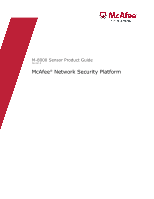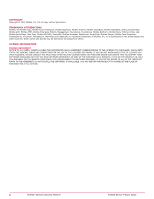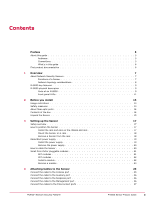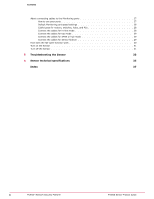McAfee IIP-M80K-ISAA User Guide
McAfee IIP-M80K-ISAA - Network Security Platform M-8000 Manual
 |
View all McAfee IIP-M80K-ISAA manuals
Add to My Manuals
Save this manual to your list of manuals |
McAfee IIP-M80K-ISAA manual content summary:
- McAfee IIP-M80K-ISAA | User Guide - Page 1
M-8000 Sensor Product Guide Revision A McAfee® Network Security Platform - McAfee IIP-M80K-ISAA | User Guide - Page 2
CONSULT THE SALES AND OTHER RELATED LICENSE GRANT THAT YOU HAVE RECEIVED SEPARATELY AS PART OF THE PURCHASE (AS A INSTALL THE SOFTWARE. IF APPLICABLE, YOU MAY RETURN THE PRODUCT TO MCAFEE OR THE PLACE OF PURCHASE FOR A FULL REFUND. 2 McAfee® Network Security Platform M-8000 Sensor Product Guide - McAfee IIP-M80K-ISAA | User Guide - Page 3
a rack 18 Remove a Sensor from the rack 18 Redundant power supply 19 Install the power supply 19 Remove the power supply 20 How to cable the Sensor 20 Small form-factor pluggable cables to the Interconnect ports 27 McAfee® Network Security Platform M-8000 Sensor Product Guide 3 - McAfee IIP-M80K-ISAA | User Guide - Page 4
Monitoring port speed settings 28 Cable types for routers, switches, hubs, and PCs 28 Connect the cables for in-line mode 28 Connect the cables for 5 Troubleshooting the Sensor 33 A Sensor technical specifications 35 Index 37 4 McAfee® Network Security Platform M-8000 Sensor Product Guide - McAfee IIP-M80K-ISAA | User Guide - Page 5
: Suggestions and recommendations. Important/Caution: Valuable advice to protect your computer system, software installation, network, business, or data. Warning: Critical advice to prevent bodily harm when using a hardware product. McAfee® Network Security Platform M-8000 Sensor Product Guide 5 - McAfee IIP-M80K-ISAA | User Guide - Page 6
a product, then select a version. 3 Select a product document. KnowledgeBase • Click Search the KnowledgeBase for answers to your product questions. • Click Browse the KnowledgeBase for articles listed by product and version. 6 McAfee® Network Security Platform M-8000 Sensor Product Guide - McAfee IIP-M80K-ISAA | User Guide - Page 7
Security Sensors (Sensors) are high-performance, scalable, and flexible content processing appliances built for the accurate detection and prevention of: • network intrusions • network misuse • Distributed Denial-of-Service (DDoS) attacks Sensors are specifically designed to handle traffic at wire - McAfee IIP-M80K-ISAA | User Guide - Page 8
servers. High port-density and virtualization provides a highly scalable solution, while Network Security Platform protects against Web and eCommerce mail server exploits. Figure 1-1 A sample Network Security Platform deployment 8 McAfee® Network Security Platform M-8000 Sensor Product Guide - McAfee IIP-M80K-ISAA | User Guide - Page 9
following it to understand the components of an M-8000. Name 1 2 3 4 5 Description Management port (on M-8000 P only) Console port Auxiliary port SFP Gigabit Ethernet Monitoring ports XFP Gigabit Ethernet Monitoring ports McAfee® Network Security Platform M-8000 Sensor Product Guide 9 - McAfee IIP-M80K-ISAA | User Guide - Page 10
the Sensor through the external compact flash. For more information, search for the KnowledgeBase article at http://mysupport.mcafee.com/Eservice/. In the McAfee Technical Support ServicePortal page, click Search the KnowledgeBase. 10 McAfee® Network Security Platform M-8000 Sensor Product Guide - McAfee IIP-M80K-ISAA | User Guide - Page 11
on external compact flash. Amber Data is being transferred. Off No data is being transferred. Green The link is connected. Off The link is disconnected. McAfee® Network Security Platform M-8000 Sensor Product Guide 11 - McAfee IIP-M80K-ISAA | User Guide - Page 12
1 Overview M-8000 physical description LED Response Port Speed Status Description Green The port speed is 1000 Mbps. Amber The port link is disabled. Fail-Open Control Port Link Amber There is an error. Off There is no error. 12 McAfee® Network Security Platform M-8000 Sensor Product Guide - McAfee IIP-M80K-ISAA | User Guide - Page 13
the use of the Sensor appliance for anything other than operating Network Security Platform. • McAfee prohibits the modification or installation of any hardware or software on the Sensor appliance that is not part of the normal operation of Network Security Platform. Safety measures Please read the - McAfee IIP-M80K-ISAA | User Guide - Page 14
power supplies. • Four CD-ROMS containing the sensor software and on-line documentation. • Power cords. McAfee provides a standard and international power cables. • Two sets of rack mounting rails. • Two set of rack mounting ears. 14 McAfee® Network Security Platform M-8000 Sensor Product Guide - McAfee IIP-M80K-ISAA | User Guide - Page 15
Save the box and packing materials for later use in case you need to move or ship the Sensor. 14 Remove the secondary Sensor (M-8000 S). 15 Repeat Steps 5 through 13 for the secondary Sensor. See also Contents of the box on page 14 McAfee® Network Security Platform M-8000 Sensor Product Guide 15 - McAfee IIP-M80K-ISAA | User Guide - Page 16
2 Before you install Unpack the Sensor 16 McAfee® Network Security Platform M-8000 Sensor Product Guide - McAfee IIP-M80K-ISAA | User Guide - Page 17
18 Install the rails and ears on the chassis and rack Before you begin Before you install the rails and ears on the chassis, make sure that the power is off. Remove the power cable and all network interface cables from the Sensor. McAfee® Network Security Platform M-8000 Sensor Product Guide 17 - McAfee IIP-M80K-ISAA | User Guide - Page 18
Quick Start Guide. Remove a Sensor from the rack Review this section if you need to remove a Sensor from the rack. Because of the weight of the appliance, McAfee recommends that two people remove the chassis from the rail cabinet. 18 McAfee® Network Security Platform M-8000 Sensor Product Guide - McAfee IIP-M80K-ISAA | User Guide - Page 19
carton. 2 Remove the faceplate panel covering the power supply slot. The faceplate panel must remain in place unless a power supply is in the power supply slot. Do not operate the Sensor without the faceplate panel in place. McAfee® Network Security Platform M-8000 Sensor Product Guide 19 - McAfee IIP-M80K-ISAA | User Guide - Page 20
power from the Sensor, unplug all power cords. How to cable the Sensor Follow the steps outlined in Attaching Cables to the Sensor chapter to connect cables to the Monitoring, Response, Console, and Management ports on your Sensor. 20 McAfee® Network Security Platform M-8000 Sensor Product Guide - McAfee IIP-M80K-ISAA | User Guide - Page 21
multimode. Additionally, this module transmits on a 850-nanometer wavelength on short reach (SR) and 1310-nanometer wavelength on long reach (LR). Figure 3-4 An SFP module McAfee® Network Security Platform M-8000 Sensor Product Guide 21 - McAfee IIP-M80K-ISAA | User Guide - Page 22
modules The supported XFP Install a module This section provides the steps to install a module with a bail clasp. Task 1 Remove the module from its protective packaging. 2 Make sure the module is the correct model for your network. 22 McAfee® Network Security Platform M-8000 Sensor Product Guide - McAfee IIP-M80K-ISAA | User Guide - Page 23
bail clasp out of its locked position. 3 Slide the module out of the slot. 4 Insert the module plug into the module optical bore for protection. McAfee® Network Security Platform M-8000 Sensor Product Guide 23 - McAfee IIP-M80K-ISAA | User Guide - Page 24
3 Setting up the Sensor Small form-factor pluggable modules 24 McAfee® Network Security Platform M-8000 Sensor Product Guide - McAfee IIP-M80K-ISAA | User Guide - Page 25
supplied by McAfee into the Console port on the M-8000 P. This port is labeled Console in the Sensor front panel. 2 Connect the other end of the Console port cable directly to a COM port of the PC or terminal server Sensor on page 31 McAfee® Network Security Platform M-8000 Sensor Product Guide 25 - McAfee IIP-M80K-ISAA | User Guide - Page 26
to the network device that in turn connects to the Manager. To isolate and protect your management traffic,McAfee strongly recommends you to use a separate, dedicated management subnet to interconnect the Sensors and the Manager. 26 McAfee® Network Security Platform M-8000 Sensor Product Guide - McAfee IIP-M80K-ISAA | User Guide - Page 27
in a full-duplex mode. On the Sensor, the numbered ports are wired in pairs to accommodate the traffic. The following XFP 10 Gigabit Ethernet 8000 P M-8000 P M-8000 P M-8000 P M-8000 P M-8000 P M-8000 P M-8000 P M-8000 S M-8000 S McAfee® Network Security Platform M-8000 Sensor Product Guide 27 - McAfee IIP-M80K-ISAA | User Guide - Page 28
, you must use special hardware, and cable the Sensor to fail-open. For instructions, see the subsequent sections of this chapter. This section provides the steps to connect the Sensor's Gigabit Ethernet ports so they fail-close. 28 McAfee® Network Security Platform M-8000 Sensor Product Guide - McAfee IIP-M80K-ISAA | User Guide - Page 29
See also Cable types for routers, switches, hubs, and PCs on page 28 How to use peer ports on page 27 8000 P Sensor. Failover cables are the only additional hardware required to support failover communication between two M-8000 Sensors. McAfee® Network Security Platform M-8000 Sensor Product Guide - McAfee IIP-M80K-ISAA | User Guide - Page 30
Sensor operation supplies power to the installation and troubleshooting instructions for the kit in the guide that accompanies the kit. For example, for more information on the Optical kit, see the standard Gigabit Optical Fail-Open Bypass Kit Guide. 30 McAfee® Network Security Platform M-8000 - McAfee IIP-M80K-ISAA | User Guide - Page 31
a power source. See also Install the power supply on page 19 Turn off the Sensor McAfee recommends that you use the shutdown CLI command to halt the Sensor before turning it off. For more information on CLI commands, see CLI Guide. McAfee® Network Security Platform M-8000 Sensor Product Guide 31 - McAfee IIP-M80K-ISAA | User Guide - Page 32
4 Attaching Cables to the Sensor Turn off the Sensor 32 McAfee® Network Security Platform M-8000 Sensor Product Guide - McAfee IIP-M80K-ISAA | User Guide - Page 33
the Manager. Ports are disabled in case of Sensor failure; you must re-enable them for Sensor monitoring to resume. Network or link problems. Improper cabling or port configuration. Make to both the Sensor and the bypass switch. McAfee® Network Security Platform M-8000 Sensor Product Guide 33 - McAfee IIP-M80K-ISAA | User Guide - Page 34
5 Troubleshooting the Sensor 34 McAfee® Network Security Platform M-8000 Sensor Product Guide - McAfee IIP-M80K-ISAA | User Guide - Page 35
specifications of an M-8000 Sensor (M-8000 P and M-8000 S): Sensor Specifics Dimensions Weight Voltage range Frequency Vibration, operating Vibration, non-operating Power Be determined 200 lfm (1 m/s) Sealevel to 10,000 ft (3050m) McAfee® Network Security Platform M-8000 Sensor Product Guide 35 - McAfee IIP-M80K-ISAA | User Guide - Page 36
A Sensor technical specifications 36 McAfee® Network Security Platform M-8000 Sensor Product Guide - McAfee IIP-M80K-ISAA | User Guide - Page 37
, 25-27, 29, 35 Response port 26 S sensor responsibilities 7 ServicePortal, finding product documentation 6 setting up 17, 25 SFP 21 T Technical Support, finding product information 6 Troubleshooting 7, 8, 13, 17, 33 X XFP module 22 McAfee® Network Security Platform M-8000 Sensor Product Guide 37 - McAfee IIP-M80K-ISAA | User Guide - Page 38
700-3585A00

M-8000 Sensor Product Guide
Revision A
McAfee
®
Network Security Platform