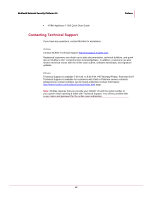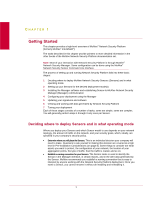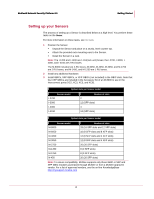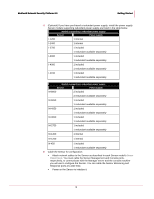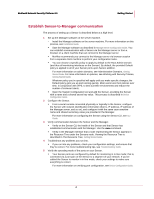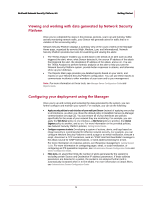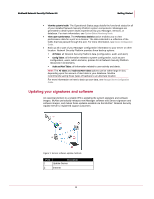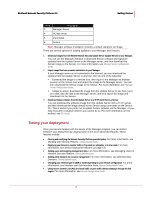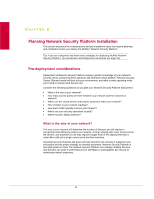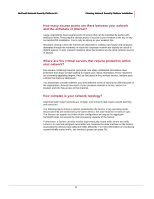McAfee M-1250 Deployment Guide - Page 11
Establish Sensor-to-Manager communication, Manager Server Configuration Guide - console
 |
View all McAfee M-1250 manuals
Add to My Manuals
Save this manual to your list of manuals |
Page 11 highlights
McAfee® Network Security Platform 6.0 Getting Started Establish Sensor-to-Manager communication The process of setting up a Sensor is described below at a high level. 1 Set up the Manager software on the server machine. Install the Manager software on the server machine. For more information on this process, see Installation Guide. Start the Manager software as described in Manager Server Configuration Guide. You can establish communication with a Sensor via the Manager server or from a browser on a client machine that can connect to the Manager server. McAfee recommends you connect to the Manager server via browser session from a separate client machine to perform your configuration tasks. You can choose a specific policy to apply by default to the Root Admin Domain (and thus all monitoring interfaces on the Sensor). By default, the provided Default policy is applied to all of your Sensor ports upon Sensor addition. For more information on admin domains, see Administrative Domains, Getting Started Guide. For more information on policies, see Working with Security Policies, Getting Started Guide. Whatever policy you've specified will apply until you make specific changes; the Default policy gets you up and running quickly. Most users tune their policies over time, in conjunction with VIPS, to best suit their environments and reduce the number of irrelevant alerts. Open the System Configuration tool and add the Sensor, providing the Sensor with a name and a shared secret key value. This process is described in Device Configuration Guide. 2 Configure the Sensor. From a serial console connected physically or logically to the Sensor, configure the Sensor with network identification information (that is, IP address, IP address of the Manager server, and so on), and configure it with the same case-sensitive name and shared secret key value you provided in the Manager. For more information on configuring the Sensor using the Sensor CLI, see CLI Guide. 3 Verify communication between the Sensor and the Manager. Verify on the Sensor CLI the health of the Sensor and that Sensor has established communication with the Manager. Use the status command. Verify in the Manager interface that a node representing the Sensor appears in the Resource Tree under the Sensors node. Viewing the Resource Tree is described in The Resource Tree, Getting Started Guide. 4 Troubleshoot any problems you run into. If you run into any problems, check your configuration settings, and ensure that they're correct. For more troubleshooting tips, see Troubleshooting Guide. 5 Verify the operating mode of the ports on your Sensor. Your Sensor ports are configured by default for monitoring in in-line mode; that is, connected via a port pair on the Sensor to a segment of your network. If you've cabled the Sensor to monitor in in-line mode, check your settings to make sure everything is correct. For more information on verifying port configuration, see Device Configuration Guide. 4