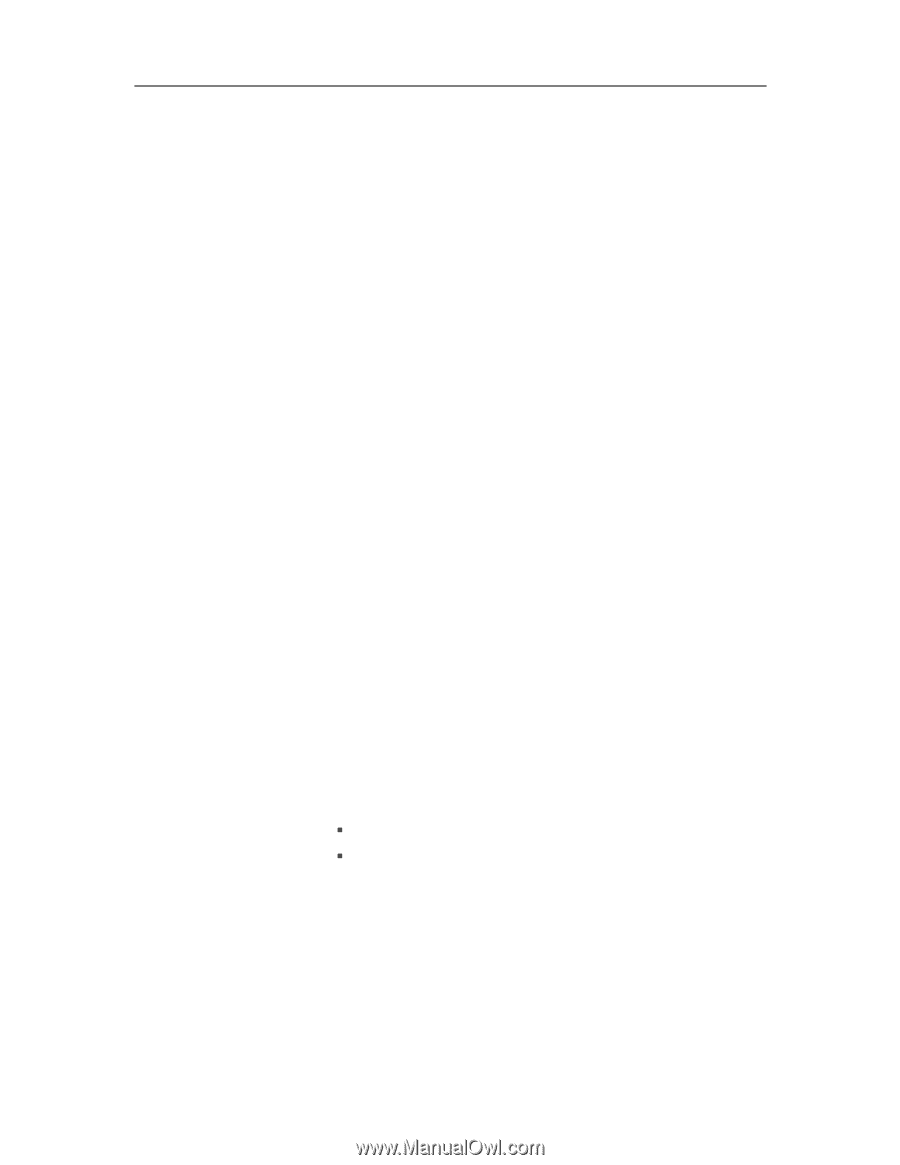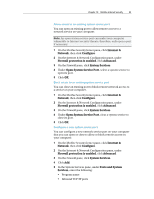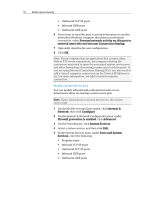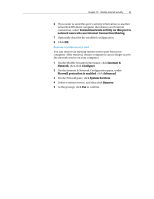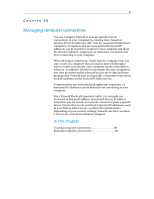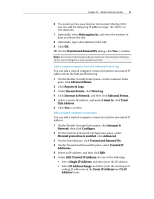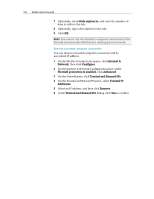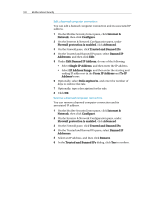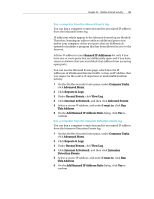McAfee MIS08EMB3RUA User Guide - Page 100
Trusting computer connections
 |
UPC - 731944567990
View all McAfee MIS08EMB3RUA manuals
Add to My Manuals
Save this manual to your list of manuals |
Page 100 highlights
98 McAfee Internet Security Trusting computer connections You can add, edit, and remove trusted IP addresses on the Trusted and Banned IPs pane, under Trusted IP Addresses. The Trusted IP Addresses list on the Trusted and Banned IPs pane allows all traffic from a specific computer to reach your computer. Firewall does not log traffic or generate event alerts from IP addresses that appear in the Trusted IP Addresses list. Firewall trusts any checked IP addresses on the list, and always allows traffic from a trusted IP through the firewall on any port. Activity between the computer associated with a trusted IP address and your computer is not filtered or analyzed by Firewall. By default, Trusted IP Addresses lists the first private network that Firewall finds. When allowing a connection, ensure that the computer that you trust is safe. If a computer that you trust is infected through a worm or other mechanism, your computer can be vulnerable to infection. In addition, McAfee recommends that the computer(s) you trust are protected by a firewall and an up-to-date antivirus program also. Add a trusted computer connection You can add a trusted computer connection and its associated IP address. 1 On the McAfee SecurityCenter pane, click Internet & Network, then click Configure. 2 On the Internet & Network Configuration pane, under Firewall protection is enabled, click Advanced. 3 On the Firewall pane, click Trusted and Banned IPs. 4 On the Trusted and Banned IPs pane, select Trusted IP Addresses, and then click Add. 5 Under Add Trusted IP Address Rule, do one of the following: ƒ Select Single IP Address, and then enter the IP address. ƒ Select IP Address Range, and then enter the starting and ending IP addresses in the From IP Address and To IP Address boxes.