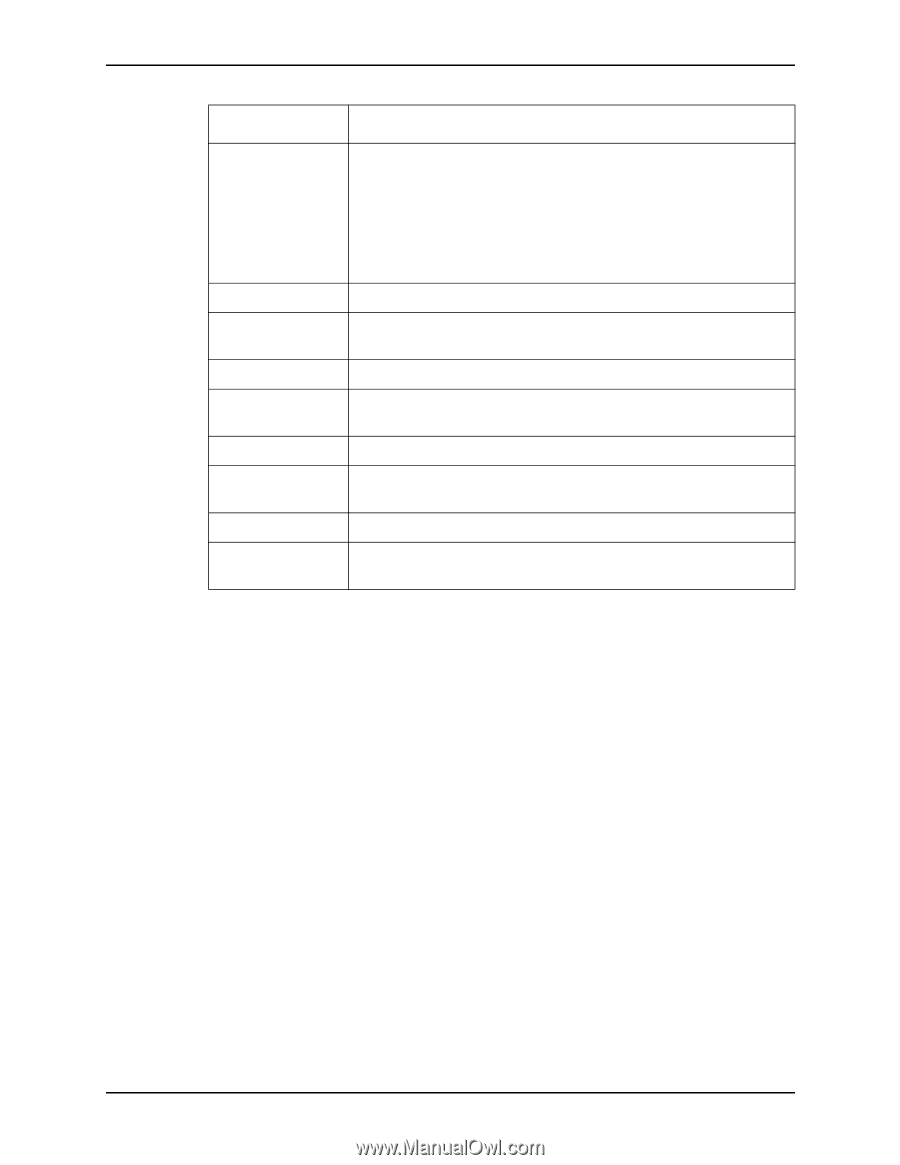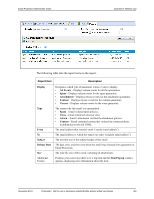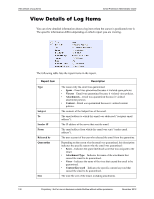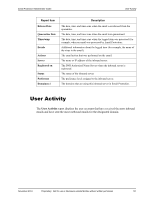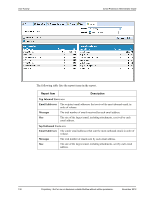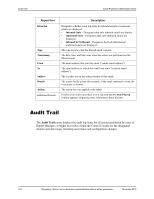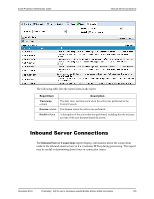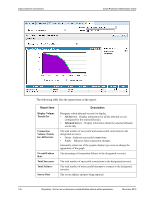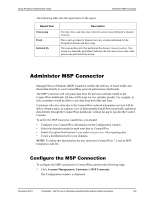McAfee SMEFCE-AI-DA Administration Guide - Page 142
Audit Trail, Direction, Inbound Only, Inbound & Outbound, Timestamp, Subject, Details, Action
 |
View all McAfee SMEFCE-AI-DA manuals
Add to My Manuals
Save this manual to your list of manuals |
Page 142 highlights
Audit Trail Email Protection Administrator Guide Report Item Direction Type Timestamp From To Subject Details Action Additional Feature Description Designates whether event log items for inbound emails or outbound emails are displayed. • Inbound Only - Designates that only inbound emails are display. • Outbound Only - Designates that only outbound emails are displayed. • Inbound & Outbound - Designates that both inbound and outbound emails are displayed. The type of policy that the filtered email violated. The date, time, and time zone when the action was performed on the filtered email. The email address that sent this email ("sender email address"). The email address to which this email was sent ("recipient email address"). The text that was in the subject header of this email. The reason for the action (for example, if the email contained a virus, the virus name is shown). The action that was applied to the email. Position your cursor anywhere over a log item and the Item Pop-up window appears, displaying more information about the item. Audit Trail The Audit Trail report displays the audit log items for all actions performed by users of Report Managers or higher level roles within the Control Console for the designated domain and date range, including user names and configuration changes. 134 Proprietary: Not for use or disclosure outside McAfee without written permission. November 2012