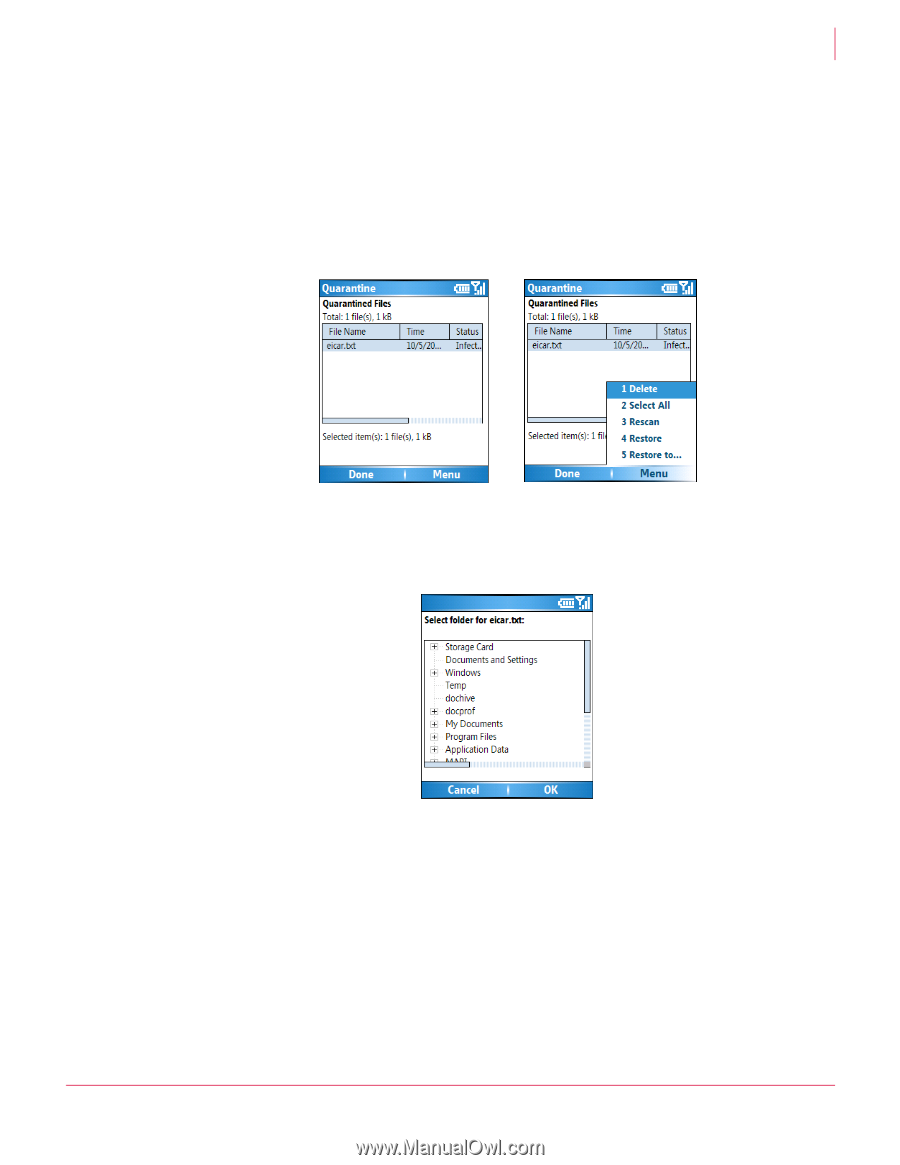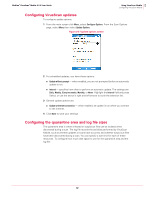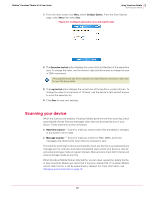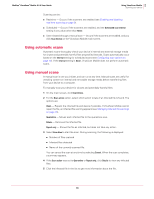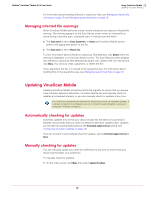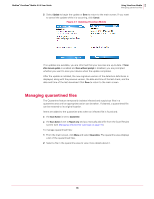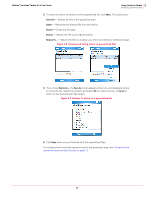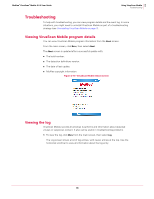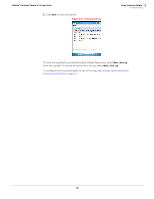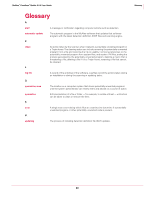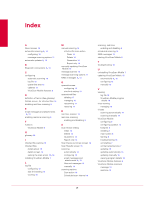McAfee VSMCDE-AA-AA User Guide - Page 17
Select All, Delete, Rescan, Restore, Save As, Cancel,
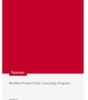 |
View all McAfee VSMCDE-AA-AA manuals
Add to My Manuals
Save this manual to your list of manuals |
Page 17 highlights
McAfee® VirusScan® Mobile 2.0.0 User Guide 2 Using VirusScan Mobile Managing quarantined files 3 To select an action to perform on the quarantined file, click Menu. The options are: Select All - Selects all files in the quarantine area. Delete - Removes the infected file from the device. Rescan - Scans the file again. Restore - Moves the file to its original location. Restore To... - Moves the file to a location you select on internal or external storage. Figure 2-8 Viewing and taking action on quarantined files 4 If you chose Restore to..., the Save As screen appears where you can designate where to move the file. Select the location and select OK to restore the file, or Cancel to return to the Quarantined Files screen. Figure 2-9 Restore To action on a quarantined file 5 Click Done when you are finished with the quarantined files. To configure how much disk space to use for the quarantine area, see Configuring the quarantine area and log file sizes on page 12. 17