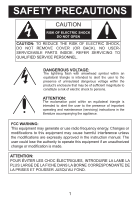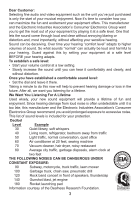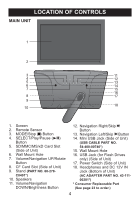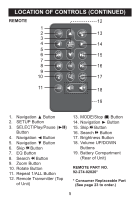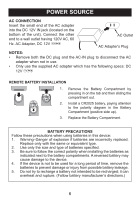Memorex MDF1071-BLK User Guide
Memorex MDF1071-BLK - Digital Photo Frame Manual
 |
UPC - 749720011568
View all Memorex MDF1071-BLK manuals
Add to My Manuals
Save this manual to your list of manuals |
Memorex MDF1071-BLK manual content summary:
- Memorex MDF1071-BLK | User Guide - Page 1
(servicing) instructions in the literature accompanying the appliance. FCC WARNING: This equipment may generate or use radio frequency energy. Changes or modifications to this equipment may cause harmful interference unless the modifications are expressly approved in the instruction manual. The user - Memorex MDF1071-BLK | User Guide - Page 2
digital device regulations. This equipment generates, uses and can radiate radio frequency energy and, if not installed and used in accordance with the instructions off and on, the user is encouraged to try to NOT covered under warranty for this product. This Class B digital apparatus complies - Memorex MDF1071-BLK | User Guide - Page 3
Dear Customer: Selecting fine audio and video equipment such as the unit you've just purchased is only the start of your musical enjoyment. Now it's time to consider how you can - Memorex MDF1071-BLK | User Guide - Page 4
3 11 4 12 5 13 6 14 7 15 16 8 17 9 10 18 1. Screen 2. Remote Sensor 3. MODE/Stop (X) Button 4. SELECT/Play/ CF Card Slot (Side of Unit) 9. Stand (PART NO. 60-278- C0401*) 10. Speakers 11. Volume/Navigation DOWN/Brightness Button 12. Navigation Right/Skip n Button 13. Navigation - Memorex MDF1071-BLK | User Guide - Page 5
π Button 2. SETUP Button 3. SELECT/Play/Pause (®p) Button 4. Navigation √ Button 5. Navigation † Button 6. Skip o Button 7. EQ Button 8. Search m Button 9. Zoom Button 10. Rotate Button 11. Repeat 1/ALL Button 12. Remote Transmitter (Top of Unit) 13. MODE/Stop (X) Button 14. Navigation ® Button 15 - Memorex MDF1071-BLK | User Guide - Page 6
plug and the AC-IN plug to disconnect the AC adapter when not in use. • Only use the supplied AC adapter which has the following specs: DC 12V Z REMOTE BATTERY INSTALLATION 1. Remove the Battery Compartment by pressing in on the tab and then sliding the compartment out. 2. Install a CR2025 battery - Memorex MDF1071-BLK | User Guide - Page 7
when a plug is inserted into this jack. WALL MOUNT HOLES (2) (REAR OF UNIT) If desired, the digital frame can be mounted onto a wall. Simply hang using the Wall Mount holes, as you would hang an ordinary photo frame or painting. STAND (REAR OF UNIT) To use the stand, align the stand with the grooves - Memorex MDF1071-BLK | User Guide - Page 8
), XD, CF up to 4GB. 1 TO INSERT A MEMORY CARD: This unit can support SD (Secure Digital), MMC (MultiMedia Card), SDHC, MS (Memory Stick), MS Pro (Memory Stick Pro), xD may need to wiggle it back and forth to dislodge it from the frame. Front of the card USING A USB FLASH DRIVE (Up to 4GB - Memorex MDF1071-BLK | User Guide - Page 9
files directly from your computer to this digital frame using a mini USB cable (included , the calendar or automatically start showing a photo slideshow from the internal memory (if the the removable drive. (Refer to the owner's manual accompanying your computer for more information on copying files - Memorex MDF1071-BLK | User Guide - Page 10
then press the SELECT/Play/Pause (®p) button. Then, select an option (i.e. Video) using the Navigation √ and/or ® button, then press the SELECT/Play/Pause the Navigation π and/or † button to select the other source again. Photo: Select to enter the Thumbnail view of the selected source, see page 14 - Memorex MDF1071-BLK | User Guide - Page 11
Video: Select to play video files from the selected source, see page 16 for details. Calendar: Select and the unit will enter the calendar/clock view and show a slideshow of your photos will light blue. IMPORTANT NOTE ON USING THIS MANUAL: This manual will call out buttons on the remote control, but - Memorex MDF1071-BLK | User Guide - Page 12
unit will enter Zoom Mode 1. Repeatedly press for Zoom Modes 2-4. Use the Navigation buttons 2 to move the photo on the screen. Press the Zoom button 1 repeatedly to view the normal size. While viewing a video, press the Zoom button 1; the unit will enter full screen mode. Press again for standard - Memorex MDF1071-BLK | User Guide - Page 13
the Search m 1 and/or l 2 button to start searching through the playing file. Press again to resume Normal playback. REPEAT/RANDOM (MP3s) 1 VOLUME (MP3s/Videos) 1 1 2 Press the Repeat 1/ALL button while playing an MP3 file to cycle through the modes as follows: 1/ALL Normal: Will play all of - Memorex MDF1071-BLK | User Guide - Page 14
OPERATION (Continued) BASIC PHOTO PLAYBACK (Supported format: JPEG) 1 2 1 4 3 2 1 3 2 Press the Power switch on the main unit to the On (I) position to turn the unit on. This unit will either show the Main menu, the calendar or automatically start showing a photo slideshow (if the Open - Memorex MDF1071-BLK | User Guide - Page 15
OPERATION (Continued) BASIC MUSIC PLAYBACK (Supported format: MP3) 1 2 1 4 3 2 1 3 2 Press the Power switch on the main unit to the On (I) position to turn the unit on. This unit will either show the Main menu, the calendar or automatically start showing a photo slideshow (if the Open Screen - Memorex MDF1071-BLK | User Guide - Page 16
OPERATION (Continued) BASIC VIDEO PLAYBACK (Supported format: AVI) Video: MPEG-4 Video (AVI) Frame Rate: 30fps Dimensions: 512 x 384/320 X 240 Audio: PCM/MP3 Encoded type: Simple Profile 1 2 1 4 3 2 1 3 2 Press the Power switch on the main unit to the On (I) - Memorex MDF1071-BLK | User Guide - Page 17
main unit to the On (I) position to turn the unit on. This unit will either show the Main menu, the calendar or automatically start showing a photo slideshow (if the Open Screen option is set to Slideshow in the Setup menu). Press the MODE/Stop (X) button 1 repeatedly until the Main menu appears - Memorex MDF1071-BLK | User Guide - Page 18
main unit to the On (I) position to turn the unit on. This unit will either show the Main menu, the calendar or automatically start showing a photo slideshow (if the Open Screen option is set to Slideshow in the Setup menu). Press the MODE/Stop (X) button 1 repeatedly until the Main menu appears - Memorex MDF1071-BLK | User Guide - Page 19
OPERATION (Continued) SETUP MENU 4 2 1 3 The Setup menu lets you customize this digital frame by allowing you to turn the background music on or off, adjust the speed of the slideshow and more! Use the instructions on the following pages to navigate and change the options. 1. Press the Power - Memorex MDF1071-BLK | User Guide - Page 20
is turned on (a Slideshow, the Standard {Main Menu} or the Calendar Window). If it is set to slideshow, the internal memory photos will only playback. If there are no photos inside the internal memory, it will show the Main menu. Date/Time Date: After selecting this option, set the year using the - Memorex MDF1071-BLK | User Guide - Page 21
Random (will randomly select among the other modes to transition between the photos), Checkerboard, Fade In, Wipe Up, Blinds Top-Down or Stripes will be set. Music Setting Use this option to choose whether your frame will play background music while viewing a slideshow. Choose to set Background - Memorex MDF1071-BLK | User Guide - Page 22
TROUBLESHOOTING GUIDE If you experience a problem with this unit, check the chart below before calling for service. SYMPTOM Main unit, no power. Remote, no power. No photos in frame. Computer does not recognize frame as a Removable Disk. CAUSE AC adapter is not connected. Battery not inserted or - Memorex MDF1071-BLK | User Guide - Page 23
. LCD Display Size 10" (measured diagonally) Resolution 800 x 480 Internal Memory 128MB Speaker 2 x 1 W Specifications are subject to change NEED TO RETURN THIS PRODUCT TO YOUR PLACE OF PURCHASE OR IMATION ELECTRONICS PRODUCTS. FOR CONSUMER REPLACEABLE PART(S), SEE PART NUMBER(S) ON PAGES 4
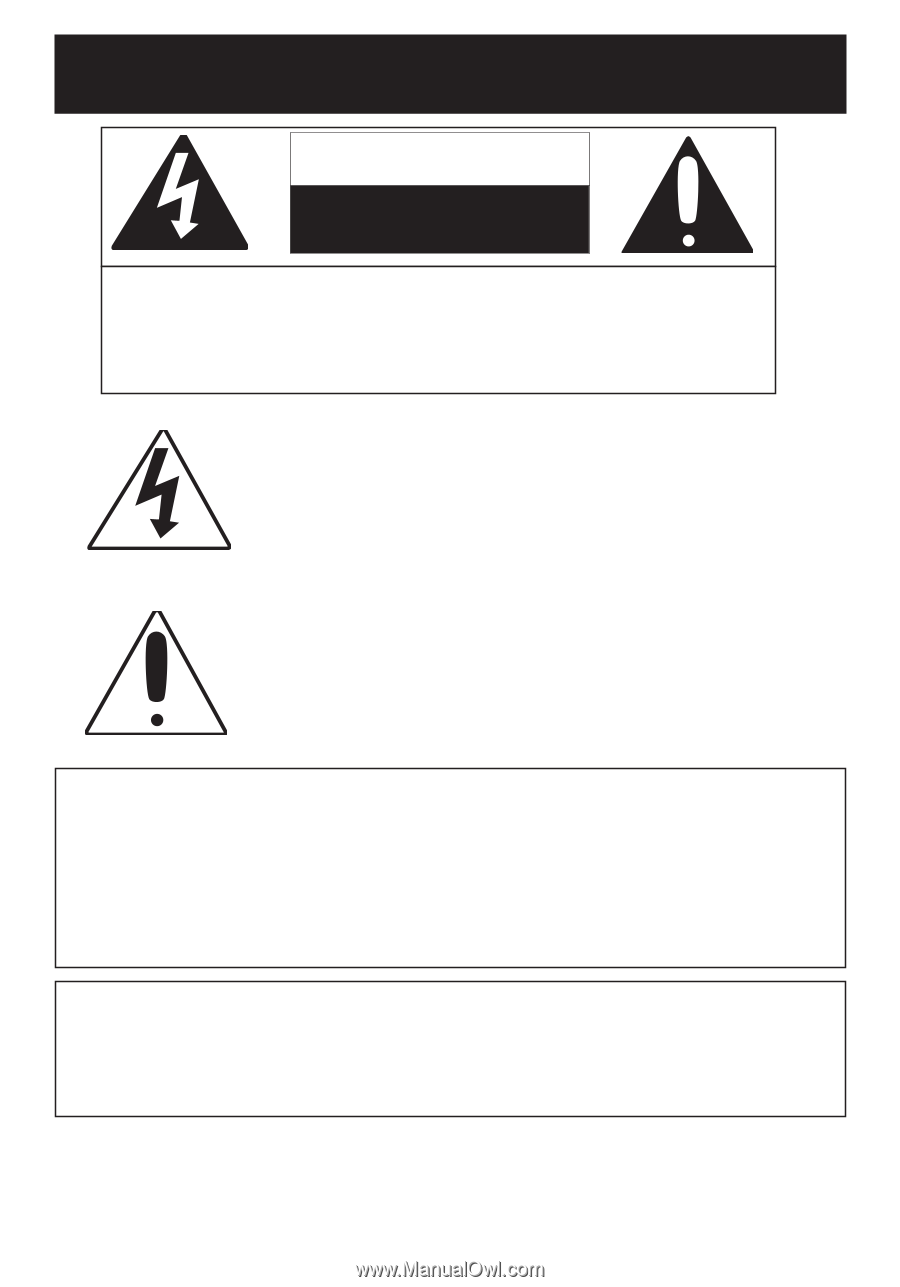
1
SAFETY PRECAUTIONS
CAUTION:
TO REDUCE THE RISK OF ELECTRIC SHOCK,
DO
NOT
REMOVE
COVER
(OR
BACK).
NO
USER-
SERVICEABLE PARTS INSIDE. REFER SERVICING TO
QUALIFIED SERVICE PERSONNEL.
CAUTION
RISK OF ELECTRIC SHOCK
DO NOT OPEN
DANGEROUS VOLTAGE:
The lightning flash with arrowhead symbol within an
equilateral triangle is intended to alert the user to the
presence of uninsulated dangerous voltage within the
product’s enclosure that may be of sufficient magnitude to
constitute a risk of electric shock to persons.
ATTENTION:
The exclamation point within an equilateral triangle is
intended to alert the user to the presence of important
operating and maintenance (servicing) instructions in the
literature accompanying the appliance.
FCC WARNING:
This equipment may generate or use radio frequency energy. Changes or
modifications to this equipment may cause harmful interference unless
the modifications are expressly approved in the instruction manual. The
user could lose the authority to operate this equipment if an unauthorized
change or modification is made.
ATTENTION:
POUR ÉVITER LES CHOC ÉLECTRIQUES, INTRODUIRE LA LAME LA
PLUS LARGE DE LA FICHE DANS LA BORNE CORRESPONDANTE DE
LA PRISES ET POUSSER JUSQU’AU FOND.