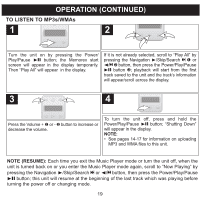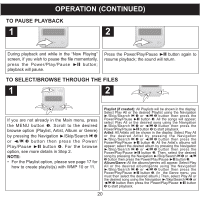Memorex MMP8002-WHT User Guide - Page 25
Setting The Screen Time
 |
UPC - 749720013647
View all Memorex MMP8002-WHT manuals
Add to My Manuals
Save this manual to your list of manuals |
Page 25 highlights
OPERATION (CONTINUED) SETTING THE SCREEN TIME 1 1 2 3 2 4 2 1 3 If you are not already in the Main menu, press the MENU button 1. Scroll to Settings by pressing the Navigation ®/Skip/Search n 2 or √/o 3 button then press the Power/ Play/Pause ®p button 4. Scroll to Screen Time by pressing the Navigation ®/Skip/Search n 1 or √/o 2 button then press the Power/Play/Pause ®p button 3. 3 4 2 1 3 Select a desired Screen Time (time the display will stay on after a button is pressed-Always On, 5 seconds, 10 seconds, 30 seconds or 1 minute) by pressing the Navigation ®/Skip/Search n 1 or √/o 2 button then press the Power/ Play/Pause ®p button 3. Press the MENU button to exit and return to the Main menu. 24

24
OPERATION (CONTINUED)
If you are not already in the Main menu, press
the MENU button
1
. Scroll to Settings by
pressing the Navigation
®
/Skip/Search
n2
or
√
/
o
3
button
then
press
the
Power/
Play/Pause
®p
button
4
.
2
3
4
1
1
Scroll to Screen Time by pressing the
Navigation
®
/Skip/Search
n1
or
√
/
o2
button then press the Power/Play/Pause
®p
button
3
.
1
2
3
2
Select a desired Screen Time (time the
display will stay on after a button is
pressed–Always On, 5 seconds, 10
seconds, 30 seconds or 1 minute) by
pressing the Navigation
®
/Skip/Search
n
1
or
√
/
o2
button then press the Power/
Play/Pause
®p
button
3
.
1
2
3
3
Press the MENU button to exit and return to
the Main menu.
4
SETTING THE SCREEN TIME