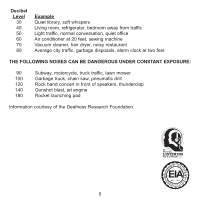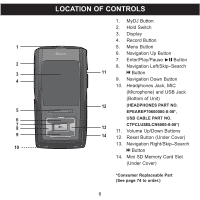Memorex MMP8640 Manual - Page 10
The Select Installation Folder screen will
 |
View all Memorex MMP8640 manuals
Add to My Manuals
Save this manual to your list of manuals |
Page 10 highlights
INSTALLING THE MyDJ PLUG-IN 4. The "Select Installation Folder" screen will appear. It is recommended to keep the folder as is. Then click "Next". 5. At the "Confirm Installation" screen, click "Next" to start the installation. 6. When successfully completed, the "Installation Complete" screen will appear. Click "Close" to exit the Setup Wizard. Please see page 25 for how to use the MyDJ Plug-In. 10

10
INSTALLING THE MyDJ PLUG-IN
4. The “Select Installation Folder” screen will
appear. It is recommended to keep the folder
as is. Then click “Next”.
5. At the “Confirm Installation” screen, click
“Next” to start the installation.
6.
When successfully completed, the “Installation
Complete” screen will appear. Click “Close” to
exit the Setup Wizard. Please see page 25 for
how to use the MyDJ Plug-In.