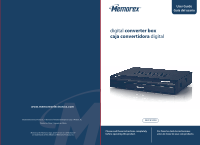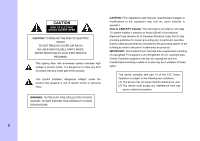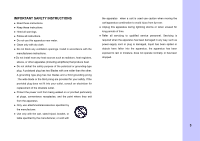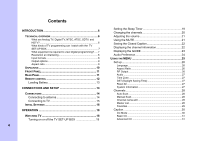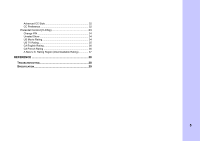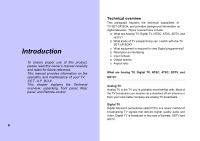Memorex MVCB1000 User Guide
Memorex MVCB1000 - Digital TV Tuner Manual
 |
UPC - 749720013692
View all Memorex MVCB1000 manuals
Add to My Manuals
Save this manual to your list of manuals |
Memorex MVCB1000 manual content summary:
- Memorex MVCB1000 | User Guide - Page 1
User Guide Guía del usario digital converter box caja convertidora digital www.memorexelectronics.com Imation Electronics Products, A Division of Imation Enterprises Corp. Weston, FL Printed in China / Impreso en China Memorex, the Memorex logo, and "Is it live or is it Memorex?" are trademarks of - Memorex MVCB1000 | User Guide - Page 2
COVER (OR BACK) NO USER-SERVICEABLE PARTS INSIDE REFER SERVICING TO QUALIFIED SERVICE PESONNEL This lighting flash with TV Installer: This reminder is provided to call cable TV system installer's attention to Article 820-40 of the National Electrical Code (Section 54 of Canadian Electrical Code - Memorex MVCB1000 | User Guide - Page 3
block any ventilation openings. Install in accordance with the manufacturers instructions. ● Do not install near any heat sources such as when unused for long periods of time. ● Refer all servicing to qualified service personnel. Servicing is required when the apparatus has been damaged in any - Memorex MVCB1000 | User Guide - Page 4
, ATSC, SDTV, and HDTV 6 What kinds of TV programming can I watch with the TV SET-UP BOX 7 What equipment is required to view Digital programming? ..... 7 Resolution an interlacing 8 Input formats 8 Output options 9 Aspect ratio 9 UNPACKING 10 FRONT PANEL 11 REAR PANEL 11 REMOTE CONTROL 12 - Memorex MVCB1000 | User Guide - Page 5
Advanced CC Style 32 CC Preference 32 Parental Control (V-Chip 33 Change PIN 34 Unrated Show 34 US Movie Rating 34 US TV Rating 35 CA English Rating 36 CA French Rating 36 A New U.S. Rating Region (Downloadable Rating 37 REFERENCE 38 TROUBLESHOOTING 38 SPECIFICATION 39 5 - Memorex MVCB1000 | User Guide - Page 6
, front panel, Rear panel, and Remote control. 6 Technical overview This paragraph explains the technical capabilities of TV SET-UP BOX, and provides background information on digital television. Topics covered here include: What are Analog TV, Digital TV, NTSC, ATSC, SDTV, and HDTV? What kinds - Memorex MVCB1000 | User Guide - Page 7
? To view digital programming, an addition to your TV SET-UP BOX, you will need television set. To receive digital off-air television broadcasts, you'll need an off-air antenna. To receive cable TV programming, you'll need a cable TV connection (provided by your local cable TV service provider). 7 - Memorex MVCB1000 | User Guide - Page 8
for interlaced video, or "p" for progressive scan video. The ATSC specification for HDTV broadcasts and equipment requires either 1080i or 720p. While interlaced that 1080i is highest quality video format. Input formats TV SET-UP BOX is able to receive broadcasts in any of the resolutions mentioned - Memorex MVCB1000 | User Guide - Page 9
one of the connections to connect general TV, you can view digital programming. Output Options Output Connection Source of movies shown in theaters. TV SET-UP BOX allows you to choose from a variety of aspect ratios to help you dealing with those scenarios. Letter box: Choose this when receiving - Memorex MVCB1000 | User Guide - Page 10
Unpacking Make sure you have received all these items listed below with the TV SET-UP box. TV SET-UP BOX Remote Control RF Cable Owner's Manual 10 - Memorex MVCB1000 | User Guide - Page 11
1 Front Panel 23 1. STANDBY-Turn DTV Tuner on and off. 2. REMOTE CONTROL SENSOR 3. INDICATION LIGHT Rear Panel 45 4. -Choose the channel upward. 5. - Choose the channel downward. 6 1 2 3 4 5 1. RF OUT-Connect to TV's antenna. 4. AUDIO -Connect to TV's AUDIO 2. RF IN-Antenna connects to this - Memorex MVCB1000 | User Guide - Page 12
Remote control 1. STANDBY Turn TV SE T- U P B O X on and off. 2. NUMBER Push to change select a preset time interval for automatic shut off. 13. EXIT Terminate the menu. 14. GUIDE (Electronic Program Guide) Weekly Program Guide Display with reference to date, time and channels 1 2 3 4 5 6 11 14 - Memorex MVCB1000 | User Guide - Page 13
batteries 3.Close the cover O PEN 1.1.2 Using the Remote Control To use the remote control, point it towards the front of the TV SET-UP BOX. The remote control has a range of up to 7 metres from the TV SET-UP Box at an angle of up to 60 degrees. The remote control will not operate if its path is - Memorex MVCB1000 | User Guide - Page 14
tells you connecting the converter box, and connects to TV, Display, the home theater and DVI to HDMI Connection. Connecting to antenna Connect an outdoor or indoor Antenna directly to this jack with a coaxial RF cable. This is to receive Digital TV signals from TV broadcasters. Antenna 14 - Memorex MVCB1000 | User Guide - Page 15
other end of the coaxial RF cable to the antenna input connector on the back of the TV. Set the CH3/CH4 on the menu to the channel not used in your area. (See page 26). It is this channel you will select on your TV to view the digital programming with DTV Tuner. 15 - Memorex MVCB1000 | User Guide - Page 16
channels. The initial setup appears when you turn on your converter box for the first time. If you do not want to set into AC In on the back of the TV, and press the Power switch on the front panel. 2. Press the STANDBY button on the Remote Control or Front Panel of TV SET- U[P B O X . 3. Press - Memorex MVCB1000 | User Guide - Page 17
6. TV SET-UP BOX auto scans channels. 8. Change Channel by pushing CH+/CH- button or number keys on the Remote Control. ) z The channel number is shown up in the top-left corner of the screen. z Check the Antenna and Power Cable Connection if there is no - Memorex MVCB1000 | User Guide - Page 18
you can do with the Guides and other features that let you control the way you use converter box. It includes watching TV and using menu. Watching TV This paragraph explains simple operations for watching a TV program. It includes: † Turning on or off the TV SET-UP BOX. † Setting the Sleep timer - Memorex MVCB1000 | User Guide - Page 19
ON Standby Lighting(Green) Lighting(Red) Turning off the power 1. Press the STANDBY button on the front panel or the remote control. 2. If you are not going to use this TV SET-UP BOX for a long period of time, you can plug out the AC cord from the AC outlet. Screen Saver If no - Memorex MVCB1000 | User Guide - Page 20
in several ways. Method 1 Press CH+/CH- button on the remote control or the front panel to change the channels. 2.10 WGBH-Dx Method 2 Using remote control buttons 0-9, and · (DOT) to select a channel program. BACK will not work if no channel has been changed after the converter box is turned on. 20 - Memorex MVCB1000 | User Guide - Page 21
increase the volume, press VOL+. To decrease the volume, press VOL-. Using the MUTE Mutes the current sound output. 1. Press MUTE button on the remote control. 2. "MUTE" will be displayed on the screen, and sound is silenced. Mute 3. Press MUTE button again, and sound is output. Volume ) z If the - Memorex MVCB1000 | User Guide - Page 22
Seeing the Closed Caption Closed Caption feature is to display On Screen Text Messages during watching TV. You can select on, or off. 1. Press CC button on the remote control. 2. Press ▲/▼button to highlight the item from "On", "Off" , or "On When Muted". 3. Press OK to select an option. 4. Than - Memorex MVCB1000 | User Guide - Page 23
information for the current channel. 1. Press GUIDE button on the remote control once, the information will appear. † Date and clock; † Channel number; † Channel label (if preset) † Broadcast program name † Program name Sun Jan 18 12:00AM 2. Press GUIDE button again, more information will appear - Memorex MVCB1000 | User Guide - Page 24
digital-TV on the remote control. 2. Press ▲/▼button to highlight the item. Audio Service Track1: service based on language preference when: 1) The audio language preference is changed in the menu(See page 27), 2) A different channel is selected, 3)TV SET-UP BOX is re-activated, 4) An audio service - Memorex MVCB1000 | User Guide - Page 25
provides one button access for controlling your converter box. It enables you to perform a variety of tasks intuitively with a control panel on the screen rather than a variety of remote control button presses. 1. Press MENU on the remote or front panel. MENU control panel appears. 2. Press ◄/► to - Memorex MVCB1000 | User Guide - Page 26
Ratio, Audio, Time Zone, DST, Reset All, and system Information. 3. Press OK or ► to select an option. 4. Press EXIT to exit. Aspect Ratio You can select an aspect ratio of the "Letter box", "Full", and "Cut out". You can press ASPECT button on the remote control to select the aspect ratio too - Memorex MVCB1000 | User Guide - Page 27
preference from English, French and Spanish. ) z If you want to temporary changing audio service at a channel, you can use AUDIO button on the remote control. (See page 24) Reset All With one fell swoop you can reset all settings back to factory settings. This includes the channel map, all Program - Memorex MVCB1000 | User Guide - Page 28
MENU control panel and press OK or ▼. 2. Press ▲/▼ to highlight the item: Tuner, Auto Scan, Manual Scan, Master List, Favorites1, Favorites2, Favorites3. 3. Press OK or ► to select an option. 4. Press EXIT to exit. Auto Scan If you select the "Start Scan" and confirm the "Scan", TV SETUP BOX will - Memorex MVCB1000 | User Guide - Page 29
remove the channels also. 1. Press CH+/CH- buttons to select the channel you would like to register. 2. Press FAV1 FAV2 or FAV3 button on the remote control to register it as a favorite channel, select "Add" to register it. 3. In the favorite channel, you can press FAV1 FAV2 or FAV3 button to remove - Memorex MVCB1000 | User Guide - Page 30
both analog and digital broadcast. The converter box is equipped with an internal Closed Caption decoder. It allows you to view conversations, narration and sound effects as subtitles on your TV. Digital Closed Caption service is a new caption service available only on digital TV programs (also at - Memorex MVCB1000 | User Guide - Page 31
Synchronous Caption Service. These are captions in the primary language that must be in sync with the sound, preferably matched to a specific frame. Service. These data channels should be used only if Text1 and Text2 are not sufficient. Advanced CC You can select an available advance caption in DTV - Memorex MVCB1000 | User Guide - Page 32
settings such as text style and size and etc. It can be used into digital channel. Text Style Typewriter/Storybook/ Computer/Modern/ Formal/ Cursive/Casual/ As Broadcast ", "advanced" or "Automatic" closed caption setting for digital TV channels. (Advanced closed caption is the priority) 32 - Memorex MVCB1000 | User Guide - Page 33
item: Change PIN, MPPA-Rating, TV-USA, CA English Rating, CA French Rating. 7. Press OK or ► to select an option. 8. Press EXIT to exit. V-CHIP is an electronic filtering device built into this Digital HDTV Tuner. This tool gives parents a great degree of control over broadcasts accessed by their - Memorex MVCB1000 | User Guide - Page 34
a rating. US Movie Rating Movie ratings are used for original movies rated by the Motion Picture Association of America (MPAA) as watched on cable TV and not edited for television. The V-CHIP can also be set to block MPAA-rated movies. *Restriction Categories based on six aged base. Voluntary - Memorex MVCB1000 | User Guide - Page 35
audience only ) z If you block TV-Y, TV-Y7 will automatically be blocked and similarly. And you block TV-G, TV-PG, TV-14 and TV-MA will be blocked. z If you unblock TV-V7, TV-Y will automatically be unblocked and similarly. And you unblock TV-MA, TV-G, TV-PG and TV-14 will be unblocked. Each - Memorex MVCB1000 | User Guide - Page 36
CA English Rating Restriction Categories based on five aged base. Hierarchy of Age-based Ratings G General programming. 8 ans+ Not recommended for young children. 13 ans+ Not recommended for ages under 13. 16 ans+ Not recommended for ages under 16. 18 ans+ Programming restricted to adults. - Memorex MVCB1000 | User Guide - Page 37
updated if a TV station sends the downloadable rating information. ) Downloadable Rating is a technology that allows digital TV stations to create from a TV station, the Downloadable Rating option will not be available. z Rating information is automatically downloaded while watching DTV channels. - Memorex MVCB1000 | User Guide - Page 38
ratio is selected. † Adjust the aspect ratio setting of your TV or monitor if available. Channels are missing † If you changed the type of antenna, please select a correct tuner option in menu and Auto scan channel again. The remote control is not responding † Make sure the batteries are fresh and - Memorex MVCB1000 | User Guide - Page 39
Net weight Spec. DTV(Terrestrial ATSC A/74 Protocol) VHF2~13, UHF14~69 (Antenna 2~69channel) ATSC Decoder Supported Letter box/Full / Cut out (Electronic Program Guide) with ATSC PSIP(Program and Service Information Protocol) EIA-608A/EIA-708B Supported EIA-766-A Supported English, Spanish, French

Please read these instructions completely,
before operating this product.
Por favor lea toda las instruciones
antes de tratar de usar este producto.
User Guide
Guía del usario
MVCB1000
www.memorexelectronics.com
Imation Electronics Products,
A Division of Imation Enterprises Corp.
Weston, FL
Printed in China / Impreso en China
Memorex, the Memorex logo, and "Is it live or is it Memorex?"
are trademarks of the affiliates of Memorex Products, Inc.
digital
converter box
caja convertidora
digital