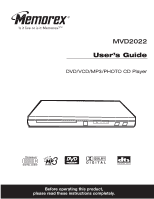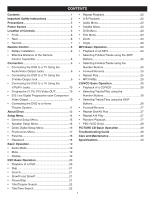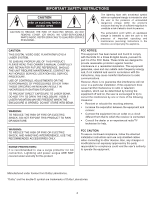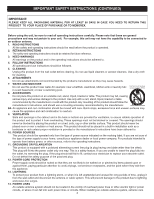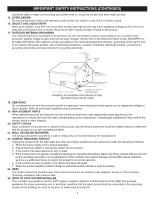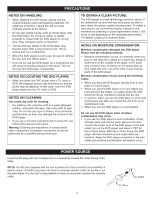Memorex MVD2022 User Guide
Memorex MVD2022 - Super Slim Progressive Scan DVD Player Manual
 |
UPC - 749720003648
View all Memorex MVD2022 manuals
Add to My Manuals
Save this manual to your list of manuals |
Memorex MVD2022 manual content summary:
- Memorex MVD2022 | User Guide - Page 1
MVD2022 User's Guide DVD/VCD/MP3/PHOTO CD Player Before operating this product, please read these instructions completely. - Memorex MVD2022 | User Guide - Page 2
Contents 1 Important Safety Instructions 2 Precautions 5 Power Source 5 Location of Controls 6 • Front 6 • Rear 6 • Remote 7 Remote Control 8 • Battery Installation 8 • Effective Distance of the Remote Control Transmitter 8 Connection 9 • Connecting the DVD to a TV Using the Audio/Video - Memorex MVD2022 | User Guide - Page 3
to alert the user to the presence of important operating and maintenance (servicing) instructions in the literature accompanying the appliance. CAUTION: THIS DIGITAL VIDEO DISC PLAYER EMPLOYS A LASER SYSTEM. TO ENSURE PROPER USE OF THIS PRODUCT, PLEASE READ THIS OWNER'S MANUAL CAREFULLY AND RETAIN - Memorex MVD2022 | User Guide - Page 4
TO MEMOREX. Before using the unit, be sure to read all operating instructions carefully. These openings must not be blocked or covered. The openings should to fit, contact your electrician to replace your obsolete outlet. Do not antenna or cable system. This will prevent damage to the product due - Memorex MVD2022 | User Guide - Page 5
CODE 18. SERVICING Do not attempt to service this product yourself as opening or removing covers may expose you to dangerous voltage or other hazards. Refer all servicing to qualified service personnel. 19. REPLACEMENT PARTS When replacement parts are required, be sure the service technician uses - Memorex MVD2022 | User Guide - Page 6
the DVD player. • If you use a chemical-saturated cloth to clean the unit, follow that product's instructions. Warning: Cleaning and adjustment of lenses and/or other components of playback mechanism should be performed by a qualified service technician. TO OBTAIN A CLEAR PICTURE: The DVD player is - Memorex MVD2022 | User Guide - Page 7
CONTROLS 1 2 3 456 7 8 1. Disc Tray 2. OPEN/CLOSE Button 3. Remote Sensor 4. Remote will be turned off and the Standby indicator will light on. 8. PLAY (®) Button REAR 1 2345 6 7 1. AC Power Cord 2. Stereo Audio Left/Right Output Jacks 3. Video Output Jack 4. S-Video Output Jack 5. Coaxial - Memorex MVD2022 | User Guide - Page 8
REMOTE 1 2 3 4 5 6 7 8 9 10 11 12 13 14 15 16 17 18 19 20 LOCATION OF CONTROLS (CONTINUED) 1. DISPLAY Button 2. MUTE Button 3. REPEAT Button 4. MENU Button 16. DVD MENU Button 17. ANGLE Button 28 18. PBC Button 19. SEARCH Button 20. Number (0-9) Buttons 29 21. OPEN/CLOSE Button 30 22 - Memorex MVD2022 | User Guide - Page 9
REMOTE CONTROL 1. Open the battery compartment cover by pushing in on the tab and lifting it out. 2. Install two (2) "AA" batteries (not included), paying attention to the polarity diagram in the battery compartment. 3. Replace 4. If the device is not to be used for a long period of time, remove the - Memorex MVD2022 | User Guide - Page 10
TV has a component input, connect the DVD player with the component cable for best results, otherwise use the S-Video or Video Out jack on the DVD player. • Set the TV's TV/VIDEO button or switch to the VIDEO setting. • When connecting the DVD, refer to the owner's manual of the TV, as well as this - Memorex MVD2022 | User Guide - Page 11
Connect the DVD player to your TV directly. If you connect the DVD player through a VCR, the playback picture will be distorted because DVD video discs are copy protected. • If using a 525 PROGRESSIVE SCAN PICTURE PROBLEMS, IT IS RECOMMENDED THAT THE USER SET THE PROGRESSIVE SCAN SWITCH TO "OFF". 10 - Memorex MVD2022 | User Guide - Page 12
manual. • When connecting, make sure the power is off and all units are unplugged before making any connections. • Connect the DVD player to your TV directly. If you connect the DVD player through a VCR, the playback picture will be distorted because DVD video discs are copy protected. • If using - Memorex MVD2022 | User Guide - Page 13
disc, as there are features that are on the DVD player that cannot be used with certain DVDs. There are also extra features on the DVD disc that are different for each DVD disc, so they are not explained in this owner's manual. This player conforms to the NTSC and PAL color systems. However, if you - Memorex MVD2022 | User Guide - Page 14
DVD video discs are copy protected, and any recordings made from these discs will uses only, unless otherwise authorized by Macrovision Corporation. Reverse engineering or disassembly is prohibited. Region Management Information: This DVD Player is designed and manufactured to respond to the Region - Memorex MVD2022 | User Guide - Page 15
SETUP MENU The setup menu lets you customize the DVD player by allowing you to select various language preferences, of the selected menu option. Enter the SETUP MENU by pressing the SETUP button 1. Use the Navigation buttons 2 to navigate through the menus/screens and press the ENTER button 3 - Memorex MVD2022 | User Guide - Page 16
the unit is connected to a wide-screen TV. NTSC: Select when using an NTSC TV. PAL: Select when using a PAL TV. IMPORTANT: In the USA, the standard is NTSC. will appear on the screen for the hearing impaired (if originally recorded on the DVD). When this option is OFF, the closed captions will - Memorex MVD2022 | User Guide - Page 17
DIGITAL SETUP in the SETUP MENU and then select the desired option using the Navigation buttons to navigate through the menus/screens and press the ENTER this to set the Dolby Digital output to left mono mode, meaning it will reproduce the left mono signal to the Left and Right channels. R-MONO - Memorex MVD2022 | User Guide - Page 18
FRENCH, SPANISH, GERMAN, JAPANESE). The DVD's DISC MENU must be made in the selected language, otherwise the default language of the DVD will be shown. Select this option to reset all the preferences (except PASSWORD) to their original factory settings. This is useful to reset the NTSC System. 17 - Memorex MVD2022 | User Guide - Page 19
will then be set, and if DVDs with this new rating or above are played, the user will require a password. If an incorrect password is entered, access will not be allowed. If you forget your password, contact customer service OLD PASSWORD At the PREFERENCES MENU, use the Navigation (œ,ƒ) buttons ‚ to - Memorex MVD2022 | User Guide - Page 20
MODE (AUDIO CD/VCD/MP3 ONLY) While playing an audio CD (not a DVD), you can cycle between the audio modes as follows: 1 Press the AUDIO MODE and STEREO. " " will appear if the disc does not support audio mode changing. MUTE Press the MUTE button once to mute the sound, "MUTE" will appear on the TV - Memorex MVD2022 | User Guide - Page 21
title side facing up, align it with the guides and place it in its proper position. • It is important that you read the manual that accompanies the DVD disc as there are features that are on this DVD player that cannot be used with certain DVDs. There are also extra features that are different - Memorex MVD2022 | User Guide - Page 22
section. Repeatedly press these buttons and the speed will increase to x4, x8, x16 and resume normal playback. You can also resume normal playback by pressing the PLAY (‹) button „. SLOW/R AND SLOW/F Use this feature to move the DVD in slow motion. 1 1 2 3 During playback, press either the - Memorex MVD2022 | User Guide - Page 23
immediately. OR Press the Navigation (¦,‹) buttons ƒ to select the Time, then use the Number buttons „ to select the desired time (Hour/Minutes/Seconds); playback will start immediately. REPEAT PLAYBACK While playing back a DVD, this unit can repeatedly play back a chapter or title. 1 A-B REPEAT - Memorex MVD2022 | User Guide - Page 24
and to turn the subtitle menu on/off. This feature is not available on all discs. DVD MENU TITLE MENU 1 1 2 3 1 2 3 1 Press the DVD MENU button ‚, and the Main Menu of the disc will appear. Use the Navigation buttons ƒ to select the desired option, and then press the ENTER button „. This - Memorex MVD2022 | User Guide - Page 25
1 MP3 BASIC OPERATION 2 Press the STANDBY ON/OFF button to turn on the unit; the STANDBY indicator will go out and the POWER ON indicator will light. Press the OPEN/CLOSE button to open the disc tray, "OPEN" will appear on the screen. Insert an MP3 disc with the label side facing up on the disc - Memorex MVD2022 | User Guide - Page 26
I use the MP3 extension for non-audio data files? No, this may result in serious malfunction and harmful noise interference. Can I mix MP3 files with other file types on the CDR? Yes, but the unit will ignore those files and read only the MP3 files on the CDR. Does this unit support subdirectories - Memorex MVD2022 | User Guide - Page 27
will go out and the POWER ON indicator will light. Press the OPEN/CLOSE button to open the disc tray, "OPEN" will appear on the screen. Insert a disc will pressed twice, the unit will stop completely. SELECTING TRACKS/FILES USING THE NUMBER BUTTONS SELECTING TRACKS/FILES USING THE SKIP ( ) OR - Memorex MVD2022 | User Guide - Page 28
TV screen and the unit will repeat the CD continuously until the STOP (I) button ƒ is pressed. To cancel Repeat play, press the REPEAT button ‚ until the REPEAT indicators disappears on the TV screen. IMPORTANT NOTE ON VCD REPEAT PLAYBACK: PBC must be Off to use repeat playback with VCDs. REPEAT - Memorex MVD2022 | User Guide - Page 29
you can enjoy simple interactive software on your TV. 1 2 4 1 3 The PBC Function will activate automatically if the VCD has this function. To turn off the PBC, press the PBC button Menu. Follow the instructions supplied with the disc as the operating procedure may differ according to the VCD. - Memorex MVD2022 | User Guide - Page 30
BASIC OPERATION 1 2 Press the STANDBY ON/OFF button to turn on the unit; the STANDBY indicator will go out and the POWER ON indicator will light. Press the OPEN/CLOSE button to open the disc tray, "OPEN" will appear on the screen. Insert a picture disc with the label side facing up on the disc - Memorex MVD2022 | User Guide - Page 31
TROUBLESHOOTING GUIDE Check the following before requesting service: SYMPTOM GENERAL No power. Power on, but unit not functioning properly. POSSIBLE CAUSE AC cord unplugged. Condensation has formed. Wrong type of CD inserted. Unit needs to be reset. POSSIBLE SOLUTION Plug in the AC cord to an AC - Memorex MVD2022 | User Guide - Page 32
on the warranty to get the information to reset the password. Enter your password, and/or change the rating level. Insert DVD correctly. Make sure to insert a DVD; "DVD VIDEO" will appear in the display. Place the disc on the disc tray correctly inside the guide. Clean the disc. This is normal, try - Memorex MVD2022 | User Guide - Page 33
fire or shock hazard, disconnect your unit from the AC power source when cleaning. • The finish on your unit may be cleaned with a dust cloth and cared for as other furniture. Use caution when cleaning and wiping the plastic parts. • Mild soap and a damp cloth may be used on the front panel. 32 - Memorex MVD2022 | User Guide - Page 34
60Hz Power Consumption 15W (approx. 5W when set to Standby mode by remote) Weight...3.2 Lbs Dimensions 14-1/8 (L) x 8 (W) x 1-7/8 (H) Level ...2Vrms (1KHz, 0dB) Audio Signal Output Characteristics: Frequency Responses: DVD (Linear Audio 20Hz-20KHz (48KHz/96KHz sampling) CD Audio ...20Hz-20KHz - Memorex MVD2022 | User Guide - Page 35
Memcorp, Inc. Weston, FL Printed in Hong Kong Visit our website at www.memorexelectronics.com
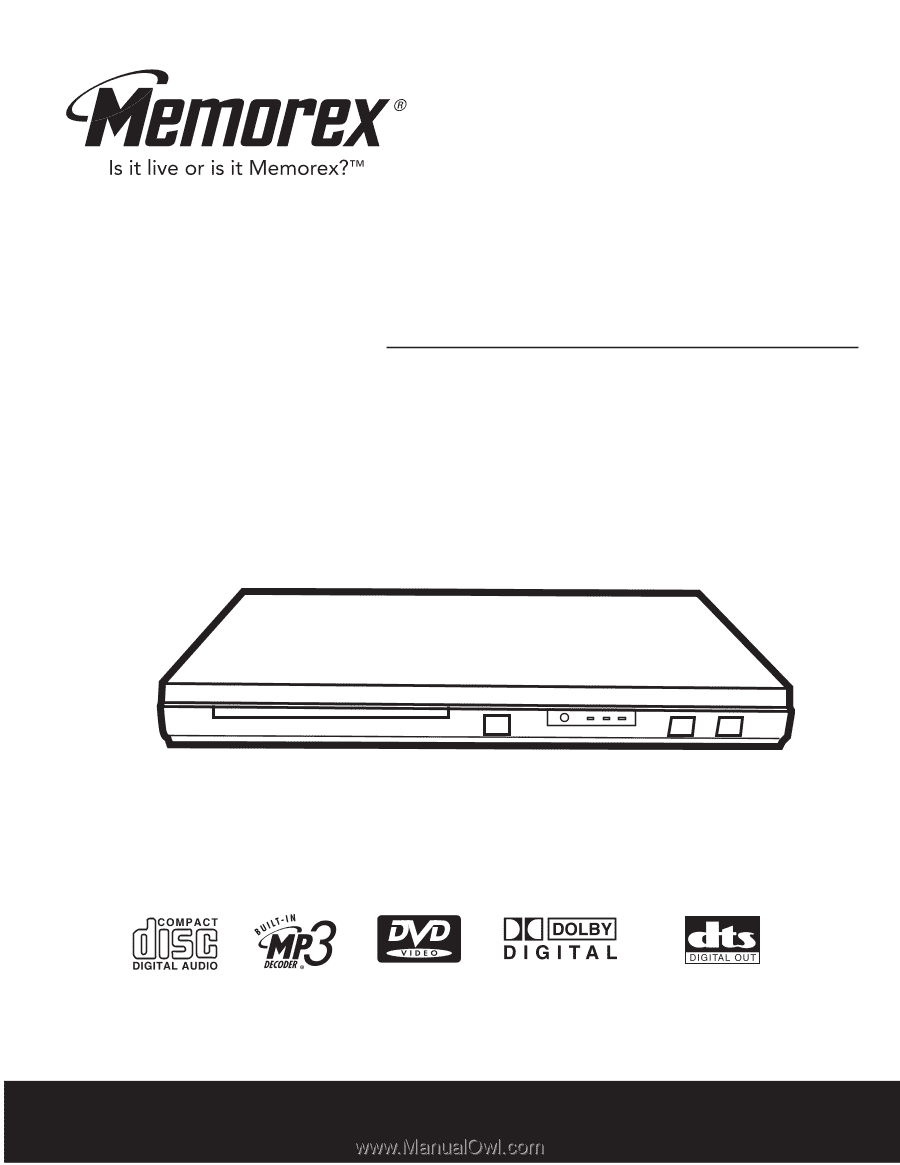
Before operating this product,
please read these instructions completely.
User’s Guide
DVD/VCD/MP3/PHOTO CD Player
MVD2022